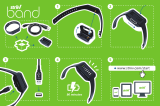Page is loading ...

http://www.3com.com
3Com HomeConnect
ADSL Modem Ethernet
Installation Guide
Version 1.1
Part No. 1.024.2356-00
Published Sept. 1999

ii
3Com Corporation ■ 3800 Golf Road ■ Rolling Meadows, Illinois ■ 60008
Copyright © 1999, 3Com Corporation. All rights reserved. No part of this documentation may be
reproduced in any form or by any means or used to make any derivative work (such as translation,
transformation, or adaptation) without written permission from 3Com Corporation.
3Com Corporation reserves the right to revise this documentation and to make changes in content
from time to time without obligation on the part of 3Com Corporation to provide notification of such
revision or change.
3Com Corporation provides this documentation without warranty of any kind, either implied or
expressed, including, but not limited to, the implied warranties of merchantability and fitness for a
particular purpose. 3Com may make improvements or changes in the product(s) and/or the program(s)
described in this documentation at any time.
UNITED STATES GOVERNMENT LEGENDS:
If you are a United States government agency, then this documentation and the software described
herein are provided to you subject to the following:
United States Government Legend: All technical data and computer software is commercial in
nature and developed solely at private expense. Software is delivered as Commercial Computer
Software as defined in DFARS 252.227-7014 (June 1995) or as a commercial item as defined in
FAR 2.101(a) and as such is provided with only such rights as are provided in 3Com’s standard
commercial license for the Software. Technical data is provided with limited rights only as provided in
DFAR 252.227-7015 (Nov 1995) or FAR 52.227-14 (June 1987), whichever is applicable. You agree not
to remove or deface any portion of any legend provided on any licensed program or documentation
contained in, or delivered to you in conjunction with this Installation Guide.
[Portions of this documentation are reproduced in whole or in part with permission from (as
appropriate).]
Unless otherwise indicated, 3Com registered trademarks are registered in the United States and may or
may not be registered in other countries.
3Com and the 3Com logo are registered trademarks of 3Com Corporation.
Intel and Pentium are registered trademarks of Intel Corporation. Microsoft, MS-DOS, Windows, and
Windows NT are registered trademarks of Microsoft Corporation.
Other brand and product names may be registered trademarks or trademarks of their respective
holders.
FCC INFORMATION
This device complies with Part 15 of the FCC rules. Operation is subject to the following two
conditions:
1 This device may not cause harmful interference, and
2 This device must accept any interference received, including interference that may cause undesired
operation.
This device has been tested to comply with FCC standards and is acceptable for home or office use.
The 3Com HomeConnect has been determined to comply with Part 15 of the FCC rules under the
manufacturer’s Declaration of Conformity procedures in Title 47 of the Code of Federal Regulations,
section 2.906 (a). The party responsible for the Declaration of Conformity is:
3Com Corporation
3800 Golf Road
Rolling Meadows, IL 60008
(847) 262-5000
www.3com.com
Changes or modifications to this device not expressly approved by the party responsible for compliance
could void the user’s authority to operate this device.
The manufacturer’s Declaration of Conformity implies that this device was tested at a laboratory
recognized by the FCC and found to meet the limits for a class B digital device. This device has not been
certified by the FCC.

1
INTRODUCTION TO THE
H
OMECONNECT ADSL
M
ODEM ETHERNET
Introduction
■ Welcome to the 3Com HomeConnect ADSL Modem
Ethernet
■ What’s Included in the Package
■ Installation
■ Operation
■ Pin Assignments
■ Important Safety Instructions
■ Technical Support
■ FCC Information
■ Warranty Information
Welcome to the 3Com HomeConnect ADSL Modem
Ethernet
The 3Com HomeConnect ADSL Modem Ethernet is your
passport to full internetworking and high-speed
multimedia communications from your home or office to a
corporate network or the Internet.
With the ADSL Modem Ethernet connected to your
computer, and an account activated by your network
service provider, the ADSL Modem Ethernet provides a
lightning-fast Digital Subscriber Line (DSL) connection
between your PC or LAN and the service provider’s
network of high-speed digital facilities.
This booklet contains the information you need to install,
use, and care for your 3Com HomeConnect ADSL Modem
Ethernet.

1-4 CHAPTER 1: INTRODUCTION TO THE HOMECONNECT ADSL MODEM ETHERNET
What’s Included in the Package?
First, check your package to be sure it’s complete. You
should have the following items:
■ The 3Com HomeConnect ADSL Modem Ethernet
■ An AC-to-DC power adapter and cable
■ RJ45 to RJ45 Ethernet Cable
■ Console Cable (DB-9 — DB-9)
■ RJ11 to RJ11 telephone cable for connection to the DSL
data line
■ Ferrite clamp
■ Installation Guide
■ CD-ROM containing the printable CLI User’s Guide,and
other utilities
If anything is missing, contact 3Com Customer Support.
Installation of the 3Com HomeConnect ADSL Modem
Ethernet
For protection against damage due to local lightning strikes
and other electrical surges, we recommend that you install
an AC surge arrestor in the AC outlet to which this device is
connected.
Below is a representation of the rear panel of your ADSL
Modem Ethernet:
Connecting the HomeConnect ADSL Modem Ethernet is
easy. Just follow these steps:
Note: Do not plug in the HomeConnect ADSL Modem
Ethernet until you have carefully read all instructions below
and have set the DIP switches on the back of your unit to
the desired configuration.
1 Place your HomeConnect ADSL Modem Ethernet in a
convenient spot where all of the cables can reach it, and

Installation of the 3Com HomeConnect ADSL Modem Ethernet 1-5
where air can flow freely through the air holes in the unit’s
sides and top.
2 Connect one end of the ADSL cable (RJ-11) to the
connector on the rear of the HomeConnect ADSL Modem
Ethernet marked ADSL and connect the other end to your
ADSL wall jack (or Network Interface Device (NID)).
CAUTION: The DSL line outlet uses the same type
connector as a normal voice telephone line. Take care not
to accidentally connect your HomeConnect ADSL Modem
Ethernet to a telephone outlet, and never connect a phone
to your HomeConnect ADSL Modem Ethernet.
3 Select the DIP switch mode (this selects the boot option)
you want to use from the table below (Table 1.1) and flip
the appropriate switches.
4 Connect the Ethernet cable to the Ethernet port on your
Modem and the other end to the PC or network hub.
Do not confuse this cable with the RJ-11 ADSL cable. The
two RJ jacks look alike.
5 Install the ferrite clamp: Adding the ferrite clamp onto your
Ethernet cable will minimize electromagnetic interference
from your ADSL modem. In order to ensure compliance
with EN55022 (CISPR 22) and FCC Part 15 Class B emission
requirements, attach the ferrite clamp to the Ethernet cable
as shown below.
The clamp will be most effective when placed closest to the
end of the Ethernet cable (see diagram below) which is
connected to your modem. Place the open clamp around
the cable portion close to the jack which will be connected
to the ADSL Modem Ethernet unit. Close the clamp around
the cord, making sure the two small clips are completely
closed (they will be flush with the clamp body). The clamp
is now properly attached to the Ethernet cable.

1-6 CHAPTER 1: INTRODUCTION TO THE HOMECONNECT ADSL MODEM ETHERNET
6 Determine if you want the MDI/X switch “out” or “in”. The
MDI/X Switch swaps the transmit (Tx) and receive (Rx)
signal pairs on the Ethernet port. The MDI/X button must
be pressed “in” to use the port for connection to a
workstation. When the MDI/X button is “out”, you can
connect to a non-cascade port on another hub.
7 Plug one end of the power adapter into a wall socket, and
connect the other end of the cable to the rear of the
HomeConnect ADSL Modem Ethernet.
What are the Boot Options?
The 3Com HomeConnect ADSL Modem Ethernet has a set
of 4 numbered DIP (Dual Inline Package) switches that can
be used to select a pre-programmed configuration. One of
the pre-programmed configurations may match the
settings required by your service provider. Please
check with your service provider. If so, installation is as
simple as setting the DIP switches and powering on the
unit. If not, you can still easily configure the unit using a
serial console connection.
The following DIP switch combinations are valid:
Boot options only affect the operation of a unit which does
not presently have any configuration settings (i.e., the unit
is new, the Configuration Reset button has been pressed,
Table 1-1 DIP Switch Modes
DIP Switch Mode
1 2 3 4 VPI/VCI
off off off off Unconfigured Mode (CLI
configuration required)
ON off off off 0/33
off ON off off 0/35
ON ON off off 8/35
off off ON off 0/38
ON off ON off 0/33-35
off ON ON off 0/33-38
all other settings Unconfigured Mode (CLI
configuration required)

Installation of the 3Com HomeConnect ADSL Modem Ethernet 1-7
or a ‘delete configuration’ command has been executed
from the CLI).
Changing Boot Options/Resetting Your Modem
You may choose a different boot option after you have
already selected one previously and set up your unit.
To reset your unit and select a different boot option:
1 Set the appropriate DIP switch to match the configuration
information provided by your service provider.
2 Unplug the power cable from your 3Com HomeConnect
ADSL Modem Ethernet.
3 Press the Configuration Reset button for 5 seconds while
plugging the power cable back in.
Following the above steps will power on the 3Com
HomeConnect ADSL Modem Ethernet with the desired
boot option and erase all previous parameters.
Unconfigured Mode
If you have not selected one of the preconfigured boot
options, the unit will power up unconfigured. To enter
configuration information, you must connect a PC running
terminal emulation software (e.g., Hyperterminal, available
on most PCs) to the unit’s console port. Connect the 9-pin
console cable from the terminal to the back of the unit.
Configure your terminal with the following serial port
settings: 9600-N-8-1.
Refer to the Command Line Interface (CLI) Guide for details
on accessing this interface.
The 3Com HomeConnect ADSL Modem Ethernet bridges
traffic between ATM PVCs (WAN ports). To configure a
WAN port, use the following command syntax:
set port <port #> vpi <vpi #> vci <vci #>
where:
■ port # is the WAN port to use (2-9)
■ vpi # is the VPI of the ATM PVC
■ vci # is the VCI of the ATM PVC

1-8 CHAPTER 1: INTRODUCTION TO THE HOMECONNECT ADSL MODEM ETHERNET
Enable the port using the command:
enable port <port #>
Save the configuration using the command:
save all
For example, if your service provider instructed you to use
VPI 0 and VCI 44, you would enter the following CLI
commands:
set port 2 vpi 0 vci 44
enable port 2
save all
The CLI provides extensive configuration and monitoring
capabilities. For more information, install the CLI User’s
Guide from the Installation CD supplied with your unit.
Operation
After you have properly connected your HomeConnect
ADSL Modem Ethernet, and your new DSL link has been
activated by your Network Service Provider, all you need to
do is enjoy the high-speed DSL access to your network.
There are no controls or adjustments to make. Just make
sure that power is provided to your ADSL Modem Ethernet
at all times, and that adequate ventilation is maintained.
The unit will take one minute to boot up when you power
it on. If power to the unit is interrupted, the ADSL Modem
Ethernet will automatically reconnect to the network when
power is restored. The connection process is not
instantaneous, however, and it may take several minutes
for your service-provider’s central-office equipment to
perform its periodic check of your line and then do the
necessary “handshaking” to restore full communication.
LED Indicators
There are four indicator lights (LEDs) on the front of the
ADSL Modem Ethernet. The Alert and ADSL status can light
red, orange, or green, depending on the status of the unit.
The PWR and LAN Status LEDs can only light green.

Operation 1-9
Alert Indicator
The Alert Indicator is used to indicate the configuration and
software download status of the modem.
Immediately after power-up, the indicator will light orange
for one second. Then, if the Configuration Reset button
has been pressed while powering-on the unit, the indicator
will flash green five times a second for four seconds.
In any case, the indicator will then flash orange twice a
second for four seconds during which the modem will
accept software download through the serial port (see
Chapter 5 of the CLI User’s Guide for a description of the
Software Update process).
Approximately ten seconds after power-up, the Alert
Indicator will begin flashing green twice a second while the
unit’s software is loading. It takes about 30 seconds for the
unit to complete downloading. Once the download is
complete, the indicator will be turned off.
PWR Indicator
The PWR Indicator lights green when power is applied. If
this indicator is off, check to be sure that the power cable is
connected at the rear panel, and that the power adapter is
plugged in.
LAN Status Indicator
The LAN Status Indicator lights green when your modem is
connected to your PC or Ethernet LAN.
If the connection to the LAN is broken, the indicator will go
off and remain off. Be sure that the computer or hub cables
are properly connected at the rear panel and at your PC or
Ethernet hub. Also, check to make sure that the MDI/X
(Ethernet Crossover) switch is properly set.

1-10 CHAPTER 1: INTRODUCTION TO THE HOMECONNECT ADSL MODEM ETHERNET
When data traffic is passing through the Ethernet port, the
LED will rapidly flash green.
ADSL Status Indicator
After power-up and software downloading, the ADSL
Status Indicator will light red until the modem begins to
synchronize with the central office equipment. If the
indicator remains red for an extended period, you should
check to ensure that the ADSL line is properly plugged into
the rear panel jack.
Once training begins, the indicator will flash orange once
per second. When the unit has properly synchronized with
the central office the indicator will light green. During data
transfer, the indicator will rapidly flash green.
Pin Assignments
Pin assignments for the different jacks located on the back
of your HomeConnect ADSL Modem Ethernet are listed
below for your information.
ADSL Interface (RJ-11 jack)
Pin 1 — (Not Used)
Pin 2 — Ring
Pin 3 — Tip
Pin 4 — (Not Used)
LAN Interface (RJ-45 jack, with MDI/X set to OUT)
Pin 1 — Transmit Data +
Pin 2 — Transmit Data -
Pin 3 — Receive Data +
Pin 4 — NC (no connect)
Pin 5 — NC
Pin 6 — Receive Data -
Pin 7 — NC
Pin 8 — NC

Important Safety Instructions 1-11
Console Interface (DB-9) (Default configured as DCE)
Pin 1 — DCD LL <= PC
Pin 2 — Transmit Data LL => PC
Pin 3 — Receive Data LL <= PC
Pin 4 — DTR LL <= PC
Pin 5 — Ground
Pin 6 — DSR LL => PC
Pin 7 — RTS LL <= PC
Pin 8 — CTS LL => PC
Pin 9 — RI LL <= PC
Important Safety Instructions
When using your telephone equipment, basic safety
precautions should always be followed to reduce the risk of
fire, electric shock, and injury to persons, including the
following:
■ Do not use this product near water, near a bathtub,
washbowl, kitchen sink, laundry tub, in a wet
basement, or near a swimming pool.
■ Avoid using this telephone equipment during an
electrical storm. There may be a remote risk of electric
shock from lightning.
■ Use only the power adapter that came with the unit.
Replacement adapters can be obtained by contacting
3Com Customer Support.
In Case of a Problem
First, carefully review the contents of this booklet. Check all
of the connection points. Ensure that cables and wires are
intact and properly connected between:
■ Your 3Com HomeConnect ADSL Modem Ethernet and
your computer.
■ Your 3Com HomeConnect ADSL Modem Ethernet and
the DSL data line.

1-12 CHAPTER 1: INTRODUCTION TO THE HOMECONNECT ADSL MODEM ETHERNET
■ Your 3Com HomeConnect ADSL Modem Ethernet and
the AC adapter.
Check that the AC adapter is plugged into a live AC socket.
If all of the connections are correct, and you are still having
difficulties, contact your Network Service Provider for
assistance.
Power Requirements
■ AC Voltage: External DC adapter, 100 to 250 VAC,
50-60 Hz
■ Power: 10 watts maximum
Operating Environment
■ Temperature: 0° to 40° C. (operating)
-35° to 70° C (shipping and storage)
■ Humidity: 0-95%, non-condensing

TECHNICAL SUPPORT
3Com provides easy access to technical support information through a variety of
services. This section describes those services.
Technical Support Hotline
Technical questions about the 3Com HomeConnect ADSL Modem products can be
answered by technical support representatives. This hotline is a toll call.
847-262-3700 8:00am - 6:00pm CST; Monday through Friday
Canadian customers can speak to a technical support representative by contacting
Keating Technologies.
905-305-6570 8:00am - 8:00pm EST ; Monday through Friday
Online Technical Support
3Com offers product support 24 hours a day, 7 days a week, through:
World Wide Web consumer.3com.com/support
3Com BBS 847-262-6000
Email support@consumer.3com.com
If you need to Return the Modem to Us
Contact 3Com Customer Support. If the support representative determines that you
need to return the modem, you will receive an SRO (Service Repair Order) number.
You must have an SRO number before returning the modem to us. Ship the unit,
postage paid, in a strong box made of corrugated cardboard with plenty of packing
material. DO NOT send the modem back in the original box. Send ONLY the modem
(NOT manuals, diskettes, etc.) Include your SRO number, name and address on the
shipping label as well as inside the package. If possible, send the package via a
courier capable of tracking the progress of the shipment. Ship to the following
address:
3Com
SRO# ______
Attn: Dock 15 PCD
1800 W. Central Road
Mount Prospect, IL 60056
Customers in Canada needing to return a modem for repair or replacement should
send the modem to the following address:
Keating Technologies
25 Royal Crest Court, Suite 120
Markham, ONT L3R 9X4

MANUFACTURER’S DECLARATION OF CONFORMITY
3Com Corporation
3800 Golf Road
Rolling Meadows, IL 60008
U.S.A.
declares that this product conforms to the FCC’s specifications:
Part 15:
Operation is subject to the following two conditions:
(1) this device may not cause harmful electromagnetic interference, and
(2) this device must accept any interference received including interference that may
cause undesired operations.
This equipment uses the following USOC jacks: RJ-11C
.
FCC PART 68 STATEMENT
3Com Corporation: Model: 3Com HomeConnect ADSL Modem Ethernet
There are no current FCC, Part 68, rules governing DSL modems however, care
should be taken in connecting to a DSL network.
A FCC compliant, 26 AWG, telephone cord with a modular plug is provided with this
equipment. This device connects to the telephone network via a RJ -11 plug and
jack. The plug and jack also comply with FCC part 68 rules. Be sure that the
telephone line you are connecting the modem to is a DSL line and not a standard
analog, digital ( PBX ), party, or coin telephone line.
If this device causes harm to the telephone network, the telephone company will
notify you in advance that temporary discontinuance of service may be required. But,
if advance notice is not practical, the telephone company will notify the customer as
soon as possible. Also, you will be advised of your right to file a complaint with the
FCC if you believe it is necessary.
The telephone company may make changes in its facilities, equipment, operations,
or procedures that could effect the operation of the equipment. If this happens, the
telephone company will provide advance notice in order for you to make necessary
modifications to maintain uninterrupted service.
If trouble is experienced with this device, for repair and warranty information, please
refer to the Warranty section of this User Guide.
In the event of device malfunction, all repairs should be performed by 3Com or an
authorized agent. It is the responsibility of users requiring service to report the need
for service to our company or to one of our authorized agents. In the event service is
required, refer to the Warranty section for information.

Service can be obtained at: 3Com Corporation,1800 W. Central Avenue., Mount
Prospect, IL 60056
If the device is causing harm to the telephone network, the telephone company may
request that you disconnect the equipment until the problem is resolved.
This registered device is capable of providing users access to interstate providers of
operator services through the use of equal access codes.
INTERNATIONAL STATEMENTS OF CONFORMITY
Electromagnetic Compatibility
This equipment was tested and found to conform to the Council Directive
89/336/EEC for electromagnetic compatibility. Conformity with this Directive is based
upon compliance with the following harmonized standards:
EN 55022: 1994 Limits and methods of Measurement of Radio Interference.
A1: 1995 A2: 1997This equipment conforms to the Class B limits. (CISPR 22, 1993)
AS/NZS3548Australian / New Zealand Limits and Methods of Measurement of
Information Technology equipment. This equipment conforms to the Class B limits.
EN 50082-1: 1992Electromagnetic Compatibility Generic Immunity Standard:
Residential, Commercial and Light-Industrial Environment (January 1992)
With IEC 801-2(1984); IEC 801-3 (1984); IEC 801-4 (1988)
VCCI Conformity
This is a Class B product based on the standard of the Voluntary Control Council for
Interference from Information Technology Equipment (VCCI). If this is used near a
radio or television receiver in a domestic environment, it may cause radio
interference. Install and use the equipment according to the instruction manual.
Safety (Low Voltage Directive)
This equipment was tested and found to conform to the Council Directive 72/23/EEC
for safety of electrical equipment. Conformity with this Directive is based upon
compliance with the following harmonized standard:
EN 60950 1992: A4 1997 Safety of Information Technology Equipment
TS001 & AS/NZS3260 Australian/ New Zealand standard for Safety of
Information Technology Equipment Including Electrical Business Equipment.

Caution to the User
The user is cautioned that any changes or modifications not expressly approved by
the party responsible for compliance could void the user’s authority to operate the
equipment.
UL-Certified/CUL-Certified
This information technology equipment is UL-Certified and CUL-Certified for the
uses described in the users guide.
Radio and Television Interference
This equipment generates and uses radio frequency energy and if not installed and
used properly, in strict accordance with the manufacturer’s instructions, may cause
interference to radio and television reception. The modem has been tested and
found to comply with the limits for a Class B computing device in accordance with
the specifications in Part 15 of FCC rules, which are designed to provide reasonable
protection against such interference in a residential installation. This equipment
generates, uses and can radiate radio frequency energy and, if not installed and used
in accordance with the instructions, may cause interference to radio and television
communications.
However, there is no guarantee that interference will not occur in a particular
installation. If this device does cause interference to radio or television reception,
which you can determine by monitoring reception when the modem is installed and
when it is removed from the computer, try to correct the problem with one or more
of the following measures:
· Reorient the receiving antenna (for televisions with antenna reception only) or
cable input device.
· Relocate the computer with respect to the receiver.
· Relocate the computer and/or the receiver so that they are on separate branch
circuits.
If necessary, consult your dealer or an experienced radio/television technician for
additional suggestions. You may find the following booklet, prepared by the Federal
Communications Commission, helpful:
How to Identify and Resolve Radio-TV Interference Problems
Stock No. 004-000-0345-4
U.S. Government Printing Office
Washington, DC 20402
In accordance with Part 15 of the FCC rules, the user is cautioned that any changes
or modifications to the equipment described in this manual that are not expressly
approved by 3Com could void the user’s authority to operate the equipment.

For Canadian Modem Users
Industry Canada (IC)
This digital apparatus does not exceed the Class B limits for radio noise emissions
from digital apparatus set out in the interference-causing equipment standard
entitled Digital Apparatus, ICES-003 of Industry Canada.
Cet appareil numérique respecte les limites de bruits radioélectriques applicables aux
appareils numériques de Classe B préscrites dans la norme sur le matériel brouilleur:
Appareils Numériques , NMB- 003 édictée par l'Industrie Canada.
NOTICE: The Industry Canada (IC) label identifies certified equipment. This
certification means the equipment meets certain telecommunications network
protective, operational, and safety requirements as prescribed in the appropriate
Terminal Equipment Technical Requirements document(s). The Department does not
guarantee the equipment will operate to the user’s satisfaction.
Before installing this equipment, users should ensure that it is permissible to be
connected to the facilities of the local telecommunications company. The equipment
must also be installed using an acceptable method of connection. In some cases, the
company’s inside wiring associated with a single-line, individual service may be
extended by means of a certified connector assembly (telephone extension cord.)
The customer should be aware that compliance with the above conditions may not
prevent degradation of service in some situations. Currently, telecommunication
companies do not allow users to connect their equipment to jacks except in precise
situations that are spelled out in tariffing arrangements with those companies.
Repairs to certified equipment should be coordinated by a representative designated
by the supplier. Any repairs or alterations made by the user to this equipment, or
equipment malfunctions, may give the telecommunications company cause to
request the user to disconnect the equipment.
For your own protection, make sure that the electrical ground connections of the
power utility, telephone lines, and internal metallic water pipe system, if present, are
connected together. This precaution may be particularly important in rural areas.
CAUTION: Do NOT attempt to make such connections yourself. Instead, contact an
electric inspection authority or electrician, as appropriate.
«AVIS : L'étiquette d'Industrie Canada identifie le matériel homologué. Cette
étiquette certifie que le matériel est conforme aux normes de protection,
d'exploitation et de sécurité des réseaux de télécommunications, comme le
prescrivent les documents concernant les exigences techniques relatives au matériel
terminal. Le Ministère n'assure toutefois pas que le matériel fonctionnera à la
satisfaction de l'utilisateur.
Avant d'installer ce matériel, l'utilisateur doit s'assurer qu'il est permis de le raccorder
aux installations de l'entreprise locale de télécommunication. Le matériel doit
également être installé en suivant une méthode acceptée de raccordement.
L'abonné ne doit pas oublier qu'il est possible que la conformité aux conditions
énoncées cidessus n'empêche pas la dégradation du service dans certaines
situations.

Les réparations de matériel homologué doivent être coordonnées par un
représentant désigné par le fournisseur. L'entreprise de télécommunications peut
demander à l'utilisateur de débrancher un appareil à la suite de réparations
ou de modifications effectuées par l'utilisateur ou à cause de mauvais
fonctionnement.
Pour sa propre protection, l'utilisateur doit s'assurer que tous les fils de mise à la terre
de la source d'énergie électrique, des lignes téléphoniques et des canalisations d'eau
métalliques, s'il y en a, sont raccordés ensemble. Cette précaution est
particulièrement importante dans les régions rurales.
Avertissement: L'utilisateur ne doit pas tenter de faire ces raccordements lui même; il
doit avoir recours à un service d'inspection des installations électriques, ou à un
électricien, selon le cas.
Centre de guarantie et de service après-vente:
Keating Technologies
25 Royal Crest Court, Suite 120
Markham, ONT L3R 9X4
3COM CORPORATION LIMITED WARRANTY
This warranty applies to customers located in the United States, Australia, Canada (except
Quebec), Ireland, New Zealand, U.K., and other English language countries, and countries
for which a translation into the local language is not provided.
3COM HOMECONNECT ADSL MODEM ETHERNET
HARDWARE: 3Com warrants to the end user (“Customer”) that this hardware
product will be free from defects in workmanship and materials, under normal use
and service, for the following length of time from the date of purchase from 3Com
or its authorized reseller:
FIVE (5) YEARS
3Com’s sole obligation under this express warranty shall be, at 3Com’s option and
expense, to repair the defective product or part, deliver to Customer an equivalent
product or part to replace the defective item, or if neither of the two foregoing
options is reasonably available, 3Com may, in its sole discretion, refund to Customer
the purchase price paid for the defective product. All products that are replaced will
become the property of 3Com. Replacement products may be new or
reconditioned. 3Com warrants any replaced or repaired product or part for ninety
(90) days from shipment, or the remainder of the initial warranty period, whichever is
longer.
SOFTWARE: 3Com warrants to Customer that each software program licensed
from it will perform in substantial conformance to its program specifications, for a
period of ninety (90) days from the date of purchase from 3Com or its authorized
reseller. 3Com warrants the media containing software against failure during the
warranty period. No updates are provided. 3Com's sole obligation under this
express warranty shall be, at 3Com's option and expense, to refund the purchase

price paid by Customer for any defective software product, or to replace any
defective media with software which substantially conforms to applicable 3Com
published specifications. Customer assumes responsibility for the selection of the
appropriate applications program and associated reference materials. 3Com makes
no warranty or representation that its software products will meet Customer’s
requirements or work in combination with any hardware or applications software
products provided by third parties, that the operation of the software products will
be uninterrupted or error free, or that all defects in the software products will be
corrected. For any third party products listed in the 3Com software product
documentation or specifications as being compatible, 3Com will make reasonable
efforts to provide compatibility, except where the non-compatibility is caused by a
"bug" or defect in the third party's product or from use of the software product not
in accordance with 3Com’s published specifications or user manual.
THIS 3COM PRODUCT MAY INCLUDE OR BE BUNDLED WITH THIRD PARTY
SOFTWARE, THE USE OF WHICH IS GOVERNED BY A SEPARATE END USER LICENSE
AGREEMENT. THIS 3COM WARRANTY DOES NOT APPLY TO SUCH THIRD PARTY
SOFTWARE. FOR THE APPLICABLE WARRANTY, PLEASE REFER TO THE END USER
LICENSE AGREEMENT GOVERNING THE USE OF SUCH SOFTWARE.
YEAR 2000 WARRANTY: In addition to the Hardware Warranty and Software
Warranty stated above, 3Com warrants that each product sold or licensed to
Customer on and after January 1, 1998 that is date sensitive will continue
performing properly with regard to such date data on and after January 1, 2000,
provided that all other products used by Customer in connection or combination
with the 3Com product, including hardware, software, and firmware, accurately
exchange date data with the 3Com product, with the exception of those products
identified at 3Com’s Web site, http://www.3com.com/products/yr2000.html
, as not
meeting this standard. If it appears that any product that is stated to meet this
standard does not perform properly with regard to such date data on and after
January 1, 2000, and Customer notifies 3Com before the later of April 1, 2000, or
ninety (90) days after purchase of the product from 3Com or its authorized reseller,
3Com shall, at its option and expense, provide a software update which would effect
the proper performance of such product, repair such product, deliver to Customer an
equivalent product to replace such product, or if none of the foregoing is feasible,
refund to Customer the purchase price paid for such product.
Any software update or replaced or repaired product will carry a Year 2000 Warranty
for ninety (90) days after purchase or until April 1, 2000, whichever is later.
OBTAINING WARRANTY SERVICE: Customer must contact a 3Com Corporate
Service Center or an Authorized 3Com Service Center within the applicable warranty
period to obtain warranty service authorization. Dated proof of purchase from
3Com or its authorized reseller may be required. Products returned to 3Com's
Corporate Service Center must be pre-authorized by 3Com with a Return Material
Authorization (RMA) number or User Service Order (USO) number marked on the
outside of the package, and sent prepaid and packaged appropriately for safe
shipment, and it is recommended that they be insured or sent by a method that
provides for tracking of the package. Responsibility for loss or damage does not
transfer to 3Com until the returned item is received by 3Com. The repaired or

replaced item will be shipped to Customer, at 3Com’s expense, not later than thirty
(30) days after 3Com receives the defective product.
3Com shall not be responsible for any software, firmware, information, or memory
data of Customer contained in, stored on, or integrated with any products returned
to 3Com for repair, whether under warranty or not.
Dead- or Defective-on-Arrival. In the event a product completely fails to function
or exhibits a defect in materials or workmanship within the first forty-eight (48)
hours of installation but no later than thirty (30) days after the date of purchase, and
this is verified by 3Com, it will be considered dead- or defective-on-arrival (DOA) and
a replacement shall be provided by advance replacement. The replacement product
will normally be shipped not later than three (3) business days after 3Com’s
verification of the DOA product, but may be delayed due to export or import
procedures. The shipment of advance replacement products is subject to local legal
requirements and may not be available in all locations. When an advance
replacement is provided and Customer fails to return the original product to 3Com
within fifteen (15) days after shipment of the replacement, 3Com will charge
Customer for the replacement product, at list price.
WARRANTIES EXCLUSIVE: IF A 3COM PRODUCT DOES NOT OPERATE AS
WARRANTED ABOVE, CUSTOMER'S SOLE REMEDY FOR BREACH OF THAT
WARRANTY SHALL BE REPAIR, REPLACEMENT, OR REFUND OF THE PURCHASE PRICE
PAID, AT 3COM'S OPTION. TO THE FULL EXTENT ALLOWED BY LAW, THE
FOREGOING WARRANTIES AND REMEDIES ARE EXCLUSIVE AND ARE IN LIEU OF ALL
OTHER WARRANTIES, TERMS, OR CONDITIONS, EXPRESS OR IMPLIED, EITHER IN
FACT OR BY OPERATION OF LAW, STATUTORY OR OTHERWISE, INCLUDING
WARRANTIES, TERMS, OR CONDITIONS OF MERCHANTABILITY, FITNESS FOR A
PARTICULAR PURPOSE, SATISFACTORY QUALITY, CORRESPONDENCE WITH
DESCRIPTION, AND NON-INFRINGEMENT, ALL OF WHICH ARE EXPRESSLY
DISCLAIMED. 3COM NEITHER ASSUMES NOR AUTHORIZES ANY OTHER PERSON TO
ASSUME FOR IT ANY OTHER LIABILITY IN CONNECTION WITH THE SALE,
INSTALLATION, MAINTENANCE OR USE OF ITS PRODUCTS.
3COM SHALL NOT BE LIABLE UNDER THIS WARRANTY IF ITS TESTING AND
EXAMINATION DISCLOSE THAT THE ALLEGED DEFECT OR MALFUNCTION IN THE
PRODUCT DOES NOT EXIST OR WAS CAUSED BY CUSTOMER'S OR ANY THIRD
PERSON'S MISUSE, NEGLECT, IMPROPER INSTALLATION OR TESTING,
UNAUTHORIZED ATTEMPTS TO OPEN, REPAIR OR MODIFY THE PRODUCT, OR ANY
OTHER CAUSE BEYOND THE RANGE OF THE INTENDED USE, OR BY ACCIDENT, FIRE,
LIGHTNING, POWER CUTS OR OUTAGES, OTHER HAZARDS, OR ACTS OF GOD.
LIMITATION OF LIABILITY. TO THE FULL EXTENT ALLOWED BY LAW, 3COM ALSO
EXCLUDES for itself and its suppliers ANY LIABILITY, WHETHER BASED IN CONTRACT
OR TORT (INCLUDING NEGLIGENCE), FOR INCIDENTAL, CONSEQUENTIAL, INDIRECT,
SPECIAL, OR PUNITIVE DAMAGES OF ANY KIND, OR FOR LOSS OF REVENUE or
profits, LOSS OF BUSINESS, loss of information or data, OR OTHER FINANCIAL LOSS
ARISING OUT OF OR IN CONNECTION WITH THE SALE, INSTALLATION,
MAINTENANCE, USE, PERFORMANCE, FAILURE, OR INTERRUPTION OF ITS
PRODUCTS, EVEN IF 3COM OR ITS AUTHORIZED RESELLER HAS BEEN ADVISED OF
THE POSSIBILITY OF SUCH DAMAGES, AND LIMITS ITS LIABILITY TO REPAIR,
/