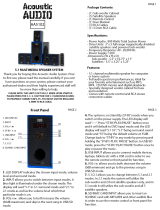AVP700HANDBOOK/MANUEL/HANDBUCH/HANDLEIDING
Arcam AVP700 Pre-amp. processor
Préamplicateur-processor Arcam AVP700
Vorverstärker/Prozessor Arcam AVP700
Arcam AVP700 Voorversterker processor
English
Français
Deutsch
Nederland
s

AVP700
E-2
AVP700
E-3
English
RISQUE DE CHOC ELECTRIQUE
NE PAS OUVRIR
ATTENTION
CAUTION
RISK OF ELECTRIC
SHOCK DO NOT OPEN
CAUTION: To reduce the risk of electric shock, do not remove cover (or back). No user serviceable parts inside. Refer servicing
to qualified service personnel.
WARNING: To reduce the risk of fire or electric shock, do not expose this apparatus to rain or moisture.
The lightning flash with an arrowhead symbol within an equilateral triangle, is intended to alert the user to the presence of uninsulated
‘dangerous voltage’ within the product’s enclosure that may be of sufficient magnitude to constitute a risk of electric shock to persons.
The exclamation point within an equilateral triangle is intended to alert the user to the presence of important operating and maintenance
(servicing) instructions in the literature accompanying the product.
CAUTION: In Canada and the USA, to prevent electric shock, match the wide blade of the plug to the wide slot in the socket
and insert the plug fully into the socket.
Safety guidelines
Important safety instructions
This product is designed and manufactured to meet strict
quality and safety standards. However, you should be aware
of the following installation and operation precautions:
1. Take heed of warnings and instructions
You should read all the safety and operating instructions
before operating this appliance. Retain this handbook for
future reference and adhere to all warnings in the handbook
or on the appliance.
2. Water and moisture
The presence of electricity near water can be dangerous. Do
not use the appliance near water – for example next to a
bathtub, washbowl, kitchen sink, in a wet basement or near
a swimming pool, etc.
3. Object or liquid entry
Take care that objects do not fall and liquids are not
spilled into the enclosure through any openings. Liquid
lled objects such as vases should not be placed on the
equipment.
4. Ventilation
Do not place the equipment on a bed, sofa, rug or similar
soft surface, or in an enclosed bookcase or cabinet, since
ventilation may be impeded. We recommend a minimum
distance of 50mm (2 inches) around the sides and top of the
appliance to provide adequate ventilation.
5. Heat
Locate the appliance away from naked ames or heat
producing equipment such as radiators, stoves or other
appliances (including other ampliers) that produce heat.
6. Climate
The appliance has been designed for use in moderate
climates.
7. Racks and stands
Only use a rack or stand that is recommended for use with
audio equipment. If the equipment is on a portable rack it
should be moved with great care, to avoid overturning the
combination.
8. Cleaning
Unplug the unit from the mains supply before cleaning.
The case should normally only require a wipe with a soft,
damp, lint-free cloth. Do not use paint thinners or other
chemical solvents for cleaning.
We do not advise the use of furniture cleaning sprays or
polishes as they can cause indelible white marks if the unit
is subsequently wiped with a damp cloth.
9. Power sources
Only connect the appliance to a power supply of the type
described in the operating instructions or as marked on the
appliance.
10. Power-cord protection
Power supply cords should be routed so that they are not
likely to be walked on or pinched by items placed upon or
against them, paying particular attention to cords and plugs,
and the point where they exit from the appliance.
11. Grounding
Ensure that the grounding means of the appliance is not
defeated.
12. Power lines
Locate any outdoor antenna/aerial away from power lines.
13. Non-use periods
If the unit has a stand-by function, a small amount of
current will continue to ow into the equipment in this
mode. Unplug the power cord of the appliance from the
outlet if left unused for a long period of time.
14. Abnormal smell
If an abnormal smell or smoke is detected from the
appliance, turn the power off immediately and unplug the
unit from the wall outlet. Contact your dealer immediately.
15. Servicing
You should not attempt to service the appliance beyond that
described in this handbook. All other servicing should be
referred to qualied service personnel.
16. Damage requiring service
The appliance should be serviced by qualied service
personnel when:
A. the power-supply cord or the plug has been damaged,
or
B. objects have fallen, or liquid has spilled into the
appliance, or
C. the appliance has been exposed to rain, or
D. the appliance does not appear to operate normally or
exhibits a marked change in performance, or
E. the appliance has been dropped or the enclosure
damaged.
Safety compliance
This product has been designed to meet the IEC 60065
international electrical safety standard.

AVP700
E-2
AVP700
E-3
English
Contents
Safety guidelines......................................E-2
Important safety instructions ............................E-2
Safety compliance ........................................... E-2
Before you start! ......................................E-4
Installation ..............................................E-6
Positioning the unit .......................................... E-6
Notes on installing the AVP700 .......................... E-6
Audio connections............................................ E-7
Video connections............................................ E-8
Zone 2 connections.......................................... E-9
Connecting the AM and FM antennas................ E-10
Control connections ....................................... E-10
Connecting to a power supply ......................... E-10
Conguring the AVP700 .........................E-11
Set-up mode................................................. E-11
The ‘Basic’ Set-up Menus................................ E-12
The ‘Advanced’ Set-up Menus.......................... E-16
Saving Settings and Exit Set-up ...................... E-17
Remote control.......................................E-18
Operating your AVP700..........................E-19
Switching on/off ............................................ E-19
Volume control.............................................. E-19
Front panel display ........................................ E-19
Input selection .............................................. E-20
Stereo Direct ................................................ E-20
Zone 2 ......................................................... E-20
Headphones.................................................. E-20
Effects/FX..................................................... E-21
Mode ........................................................... E-21
Treble/Bass................................................... E-21
Remote control buttons .................................. E-21
Using the tuner ............................................. E-22
Using the Main Menu...................................... E-23
Surround modes..................................... E-25
Introduction.................................................. E-25
Digital multi-channel sources .......................... E-25
Two-channel source modes ............................. E-26
Multi-channel source modes............................ E-26
DSP Effects Modes......................................... E-27
Speaker positioning ...............................E-27
Troubleshooting.....................................E-28
IR Remote Codes.................................... E-30
SCART connections.................................E-32
Technical specications.......................... E-33
Guarantee ..............................................E-34
Worldwide Guarantee ..................................... E-34
On line registration ........................................ E-34
Appendix: Serial programming interface E-35
Introduction.................................................. E-35
Command Specications ................................ E-36
The small print:
<
Manufactured under licence from Dolby Laboratories, Inc.
‘Dolby’, ‘Pro Logic’, ‘Surround EX’ and the double-D symbol are
trademarks of Dolby Laboratories.
Confidential unpublished works. Copyright © 1992–1999 Dolby
Laboratories, Inc. All rights reserved.
<
Manufactured under license from Digital Theater Systems, Inc.
U.S. Pat. No’s. 5,451,942; 5,956,674; 5,974,380; 5,978,762;
6,226,616; 6,487,535 and other U.S. and world-wide patents
issued and pending. “DTS”, “DTS-ES”, “Neo:6”, and “DTS 96/24” are
trademarks of Digital Theater Systems, Inc.
Copyright © 1996, 2003 Digital Theater Systems, Inc. All Rights
Reserved.

AVP700
E-4
AVP700
E-5
English
Before you start!
Introduction
Thank you for purchasing the Arcam AVP700 Surround Sound Receiver.
The AVP700 is a home cinema processor built to Arcam’s quality design and manufacturing standards. It
combines high resolution digital processing with high performance audio and video components to bring
you an unrivalled home entertainment centre.
The AVP700 allows switching and volume control of seven analogue and six digital sources; additionally,
it has a built-in radio tuner. Since many of these sources are capable of putting high quality video signals
out, the AVP700 includes broadcast-quality video-switching for composite-, S-video-, component-,
RGB- and HDMI-video signals. Inputs and outputs for both tape and VCR, as well as a digital output, are
provided for your recording needs and DVD-Audio or SACD are catered for via the multi-channel input.
As well as using either the front-panel buttons or the IR-remote, the AVP700 can be controlled via the
RS232 port on the rear; the port can also be used to upload future software enhancements.
As well as providing the audio and video for the main listening area, the AVP700 allows the same, or a
different, source to be routed to a second area (called ‘Zone 2’), such as the kitchen, bedroom, lounge,
etc. Zone 2 can have full remote control over the source selection and volume in that area.
The installation of the AVP700 in a listening room is a process that requires care. For this reason, the
installation information given in this handbook is very comprehensive and should be followed.
Using this handbook
This handbook has been designed to give you all the information you need to install, connect, set-up and
use the Arcam AVP700. The supplied remote-control handset is also described.
If your AVP700 has been installed and set up as part of your Hi- installation by a quali ed Arcam
dealer, you may wish to skip the sections of this handbook dealing with installation and move directly to
the section detailing the operation of your unit. The contents listing on page 3 should help you nd the
sections of interest.
Safety
Safety guidelines are set out on page 2 of this handbook.
Many of these items are common sense precautions but, for your own safety, and to ensure that you do
not damage the unit, we recommend that you read them.
This is a class 1 product and requires an earth connection.
What’s in the box?
Please con rm that the following items are in the box when you receive it:
<
Arcam AVP700 surround-sound receiver — the model number is shown on the right of the front
panel of the player;
<
Arcam CR-80 remote control with 2 ‘AA’ batteries — the remote control model number is shown
on the front at the bottom of the remote control;
<
FM ribbon and AM loop antennae;
<
Mains power lead appropriate for the mains supply in your area;
<
Product registration card and envelope.
If any of these items are missing or incorrect, please contact your Arcam dealer immediately.
Inserting the batteries into the remote control
The remote control requires 2 ‘AA’ batteries to operate.
Notes on inserting the remote control batteries
<
Incorrect use of batteries can result in hazards such as leakage and bursting.
<
Do not mix old and new batteries together.
<
Do not use different kinds of battery together—although they may look similar,
different batteries may have different voltages.
<
Ensure that the plus (+) and minus (—) ends of each battery match the indications in
the battery compartment.
<
Remove batteries from equipment that is not going to be used for a month or more.
<
When disposing of used batteries, please comply with governmental (or other)
regulations that apply in your country or area.
Using the remote control
Please keep in mind the following when using the remote control:
<
Ensure that there are no obstacles between the remote control and the remote
sensor on the AVP700. The remote has a range of about 7 metres.
<
Remote operation may become unreliable if strong sunlight or uorescent light is
shining on the remote sensor of the AVP700.
<
Replace the batteries when you notice a reduction in the operating range of the
remote control.
1. Open the cover of the remote
control battery compartment
2. Insert the batteries into the
remote control
3. Close the cover of the remote
control battery compartment

AVP700
E-4
AVP700
E-5
English
Before making connections
Before connecting your equipment it is important to think about the following points, as these will affect
your choice of connections and subsequent use of the system.
Audio
Wherever possible, connect both the analogue and digital outputs of digital sources. This enables use
of a digital input for the main zone with the corresponding analogue input used for recording onto an
analogue tape deck or VCR, or for the Zone 2 output.
Video
The AVP700 allows for conversion between different analogue video formats. This means that the
AVP700 can convert between composite, S-video and component, if required.
For example, if you are watching a composite input from a VCR, you may view it from the S-video or
Component/RGB video outputs of the AVP700. This allows you to use a single (typically high-quality
Component/RGB) connection between the AVP700 and your display device. Neither the record loops nor
Zone 2 work from the video converter, however. This means that to record a S-video or composite signal,
a S-video or composite signal (respectively) must be supplied; to view video in Zone 2, a composite
signal is required.
The analogue video quality hierarchy is as follows:
<
Component/RGB – highest
<
S-video – middle
<
Composite – lowest
If all the video inputs are connected simultaneously from one device, e.g., a DVD player, the AVP700 will
select automatically the best format available.
HDMI
The AVP700 is tted with two HDMI inputs and one HDMI output, allowing switching of HDMI
signals. The AVP700 does not perform conversion between analogue audio/video and HDMI, but
does allow an HDMI input to be associated with a particular source, so that selecting the source
selects the associated HDMI input.
HDMI signals cannot be routed to Zone 2. If you are using an HDMI connection and you wish to
have the same audio and video in Zone 2, then you will need additionally to provide analogue
audio and video connections (as described above).
Zone 2
A line-level signal from the stereo analogue audio together with the composite video inputs
are available for Zone 2. The analogue inputs from source components are required because
the AVP700 provides no analogue-to-digital, DSP processing or digital-to-analogue conversion;
the composite video connections are required since the AVP700 does not perform video format
conversion for Zone 2.
For these reasons, we recommend that source devices that have a digital connection are also
connected to the analogue inputs. High quality YUV/RGB and S-video sources should also have
their composite outputs connected to the AVP700 for use in Zone 2.
Zone 2 explained
As well as routing audio and video signals to your main listening/viewing area, your AVP700 is
capable of routing the same, or different, signals to a second location (a kitchen, bedroom or
study, for example). This second location is called ‘Zone 2’.
Although we have tried to make it as simple as possible, installation of the AVP700 for use with Zone 2
is usually quite complicated, principally because there are often several different ways of reaching the
same goal. This exibility means that the AVP700 will, almost certainly, be able to work in the way that
you require, but some planning will be necessary.
If you wish to use a Zone 2, we recommend that you read the “Installation” section of this handbook
thoroughly before beginning, in order to understand all the options available to you. If you have any
questions, please contact your dealer: he will be happy to offer advice and assistance.
HDMI (High Denition
Multimedia Interface)
supports both video
and audio on a single
digital connection for
use with DVD players,
digital TV, set-top
boxes, etc. HDMI was
developed to combine
the technologies of
High-bandwidth Digital
Content Protection
(HDCP) and the Digital
Visual Interface (DVI)
in one specication,
with the addition of
transmission of digital
audio information; HDCP
is used to protect digital
content transmitted to
DVI-compliant displays.

AVP700
E-6
AVP700
E-7
English
Installation
Positioning the unit
<
Place the AVP700 on a level, rm surface.
<
Avoid placing the unit in direct sunlight or near sources of heat or damp.
<
Do not place the unit on top of a power ampli er or other source of heat.
<
Ensure adequate ventilation. Do not place the unit in an enclosed space such as a bookcase or
closed cabinet unless there is good provision for ventilation. The AVP700 may run warm, even
during normal operation.
<
Make sure the IR receiver in the centre of the front panel display is unobstructed, otherwise use
of the remote control will be impaired. If line-of-sight is impractical, an infrared remote repeater
can be used with the rear panel IR connector (this is described later in this handbook).
<
Do not place your record deck on top of this unit.
Record decks are very sensitive to the noise generated by mains power supplies, which will be
heard as ‘hum’ if the record deck is too close.
Notes on installing the AVP700
The inputs are named to make it easier to reference when connecting source components to the AVP700
(e.g., a DVD or VCR), but all inputs have the same circuitry. This means that there is no reason why you
should not connect a different device from that labelled to any of the inputs. For example, if you had two
DVD players and the AV input was not being used, then the second DVD player could be connected to
the AV input.
Cables
We recommend the use of high quality screened analogue, digital and video cables, since inferior
quality cables will degrade the overall quality of your system. Use only cables that are designed for the
particular application as other cables will have different impedance characteristics that will degrade
performance (for example, do not use cabling intended for audio use to carry video signals). All cables
should be kept as short as is practically possible.
Video and digital connections must be made with cables that are designed for this purpose, i.e., coaxial
cable with a 75Ω impedance. If substandard cables are used you may suffer from poor picture quality
such as ghost images and/or grainy picture quality (snow).
Speaker cables should be kept short to ensure ef cient power transmission and avoid audible distortion.
It is good practice when connecting your equipment to ensure that the mains power supply cabling is
kept as far away as possible from your audio and video cables, as this will provide the best sound and
picture quality. Failure to do so may result in unwanted noise in the audio and video signals.
TAPE
CD
DVD-A IN
OUTPUTS
AUDIO VIDEO DIGITAL IN
REMOTE
RS232 CONTROL
FR FL CEN RS LS RSB LSB
OUT
IN
VCR
OUT
IN
AUX
AV
SAT
DVD
S
C
MON
OUT
ZONE2
VIDEO
OUT
DIGITAL
OUT
CD
AV
DVD
SAT
AUX
TAPE
R
L
R
L
IN
IN
OUT
FR
RS
RSB
CEN
FL
LS
LSB
SUB
FR
RS
RSB
CEN
FL
LS
LSB
SUB
IN
ZONE
2
IN
LOCAL
OUT
1/RGB 2/S-VID
12V
TRIGGER
(Z1 & Z2)
VIDEO TRIGGER
AC
INLET
AV
DVD
OUT
SAT
AM
GND
HIGH QUALITY VIDEO IN
FM
(USA) 10K
(EU) 9K
AM STEP
230
GROUND
LIFT
GROUND
SUB
DVD
SAT
OUTIN
HDMI
The AVP700 rear panel

AVP700
E-6
AVP700
E-7
English
Audio connections
<
Wherever possible, connect both the analogue and digital outputs of digital sources. This enables
use of a digital input for the main zone and the corresponding analogue input for recording onto
an analogue tape deck or VCR, and for the Zone 2 output if used.
<
Take care to place the audio cables as far from any power supply cabling as is practically possible
to reduce hum and other noise problems.
Analogue audio connections
STEREO INPUTS
2
VCR,
4
AUX,
5
AV,
6
SAT,
7
DVD,
br
TAPE IN,
bs
CD.
Connect the left and right outputs of your source equipment to the left and right inputs for each
device.
Connection of record decks:
The AVP700 is not tted with a phono pre-ampli er. If you wish to connect a record deck
to the AVP700, then you will need an external pre-ampli er. Please contact your dealer for
further information and recommendations on the best option for your system.
MULTI-CHANNEL DVD-A/SACD INPUTS
8
RIGHT,
9
LEFT,
bk
RIGHT SURROUND,
bl
LEFT SURROUND,
bo
CENTRE,
bp
SUB.
Connect the audio outputs of your DVD-Audio or SACD player to these input sockets.
bm
RS BACK, and
bn
LS BACK.
These are available for formats requiring eight channels. Currently no formats are available
requiring these connections, but they are provided for future compatibility.
The multi-channel input is intended for use with sources that decode the surround channels
internally, such as DVD-A or SACD players.
The AVP700 switches these analogue inputs directly to the analogue outputs via its volume control
circuit. This direct path maintains the best possible sound quality for DVD-A and SACD sources; it
has the side-effect that there is no bass-management for DVD-A or SACD players. In this case, the
bass-management functionality of the player itself should be used.
STEREO OUTPUTS
1
VCR OUT,
3
AUX OUT,
bq
TAPE OUT.
Connect the left and right audio outputs sockets to the left and right input sockets of your cassette
deck, VCR or AUX (usually labelled ‘RECORD IN’). The VCR/AUX connections may also be used for a
second or third cassette deck.
Digital audio connections
INPUTS
cl
CD,
cm
DVD,
cn
AV,
co
SAT,
cp
AUX,
cq
TAPE.
Connect the digital outputs of your available source equipment to these inputs.
If required, each of these six inputs can be allocated to a different audio input from that indicated
by the input label, through the ‘Digital Settings’ page of the Set-up menu. This means that, for
example, if you wish to use an optical connection for your DVD player, the optical connection for the
SAT, AUX, or TAPE can be used and the audio from that digital input assigned to the DVD button.
OUTPUTS
bt
ck
DIGITAL OUT.
Two digital output connections are available: optical and coaxial. The two connections carry the same
information at all times and both may be used simultaneously. Connect the digital outputs to your
digital recording devices such as a CD-R, digital VCR or MiniDisc player.
When a digital source is selected, the digital output will send an exact copy of the incoming digital
signal. For example, for a 5.1 digital source, the digital output will also be in 5.1 format.
When an analogue source is selected, the digital output will be muted.
These outputs are also muted if a source is selected where the only connection for that source is HDMI.
The digital audio from the HDMI link (if any) is not routed to these outputs.
Analogue pre-ampli er outputs
The pre-ampli er outputs are used to send signals your power ampli er (such as the Arcam P1000).
All of these outputs are at line-level.
There are two connection types available: buffered phono outputs, or balanced XLR connections. The
recommended connection type to use depends on the distance between the AVP700 and your power
ampli er, and the type of power amp. that you are using.
<
If the cables are less than 3m long, or the power ampli er does not have balanced inputs, we
recommend the use of the buffered (phono) connections;
<
If the cables are to be 3m or longer, the balanced (XLR)
outputs are likely to give better results.
Note that it is not possible to damage either the AVP700 or
your power ampli er by using the “wrong” connection type. The
connection types may be mixed, if necessary.
AUDIO
OUT
IN
VCR
OUT
IN
AUX
AV
SAT
DVD
R
L
DVD-A IN
FR
RS
RSB
CEN
FL
LS
LSB
SUB
DIGITAL IN
DIGITAL
OUT
CD
AV
DVD
SAT
AUX
TAPE
OUTPUTS
FR
RS
RSB
CEN
FL
LS
LSB
SUB
TAPE
CD
R
L
IN
IN
OUT
FR FL CEN RS LS RSB LSB SUB

AVP700
E-8
AVP700
E-9
English
Regardless of the connection type chosen, you should make connections as follows:
FR (Right) FL (Left), CEN (Centre): Connect these to the equivalent front channel inputs of your power
ampli er.
SUB: Sub woofer output. Connect this to the input of your active sub woofer, if you have one.
LS: Surround left output. Connect this output to the surround left power ampli er input.
RS: Surround right output. Connect this output to the surround right power ampli er input.
LSB, RSB: Surround back left and right outputs (only used in 7.1 channel systems).
Video connections
The AVP700 allows for conversion between different analogue
video formats. This means that the AVP700 can convert between
composite, S-video and component, if required.
For example, if you are watching a composite input from a VCR,
you may view it from the S-video or Component/RGB video
outputs of the AVP700. This allows you to use a single (typically
high-quality Component/RGB) connection between the AVP700
and your display device.
The record loops do not work from the video converter.
This means that to record a S-video or composite signal,
a S -video or composite signal (respectively) must be
supplied.
Note that no conversion between HDMI and any analogue video type (or vice-versa) is possible.
Composite/S-video video connections
dm
dn
MONITOR OUT.
Two video output connectors are provided, one for S -Video and one for composite video. The
outputs carry the same information at all times (and both may be used simultaneously, if required).
Connect one of these outputs to the video input of your display device.
dq
VCR IN,
ds
AUX IN,
dt
AV,
ek
SAT,
el
DVD.
Connect the composite video outputs of your source equipment to these inputs. The choice of
connection to use (S-video or composite) depends on where the signal is to be routed to: if the
signal is to be used in Zone 2, then a composite connection is required; if the signal is to be used
for recording (routed to a VCR, for example), then the connection type must match the connection
to the recording device (i.e., if the recording device requires a S-video signal, then a S-video
connection from the source equipment must be used).
If both connections are made, the signal from the S-video input will be used for the main zone if no
Component/RGB signal is supplied.
dp
VCR OUT,
dr
AUX OUT.
Connect one of the S-video or composite video outputs to the video input of your VCR or AUX. The
connection used must match the video type of the source you wish to record (as described above).
For example: if you wish to record a S-video signal from your satellite receiver on your VCR, the
connection to the VCR must also use S-video.
Component video connections
These inputs are suitable for connection to component (YUV/YCrCb) or RGB outputs. These signals are
usually available from a DVD player, set-top box or games console and offer the best possible analogue
picture quality.
Note that the high-quality component video connections operate independently of the
composite/S-video connections.
Generally, the component video standard is used in North America/NTSC regions, while RGB
is used in Europe.
em
AV,
eo
DVD,
ep
SAT INPUTS. Connect the video outputs of your high-quality video sources
to these inputs.
en
HIGH QUALITY VIDEO OUT. Connect these sockets to the component video inputs of your
display device.
Important notes about HQ-video inputs and outputs
<
In the ‘Video Settings’ set-up menu, each of these three high-quality component video inputs
can be allocated individually to any of the other inputs, e.g., the input labelled “DVD” does not
have to be used for DVD, but can be used for something else. See page 14 for further
details.
<
You cannot mix component and RGB sources. Selection of component or RGB can be
made in the Set-up menu ‘General Settings’ page (see page 10).
<
The high-quality component video inputs have suf cient bandwidth for line-doubled
NTSC (525/60) or PAL (625/50) video (“progressive scan”) and also US HDTV video
signals. However, when used with such signals the OSD is not overlaid on the picture
but is output at standard interlaced NTSC or PAL (525 or 625 line) rate on a solid
background.
<
When using the HQ-video inputs, the composite and S-video outputs will be muted. This
is because the processing for the on-screen display would create invalid video signals on
these outputs.
VIDEO
OUT
IN
VCR
OUT
IN
AUX
AV
SAT
DVD
S
C
MON
OUT
ZONE2
VIDEO
OUT
AV
DVD
OUT
SAT
HIGH QUALITY VIDEO IN
The following video conversions are possible:
To:
From:
Composite S-video Component/
RGB
Composite Yes Yes Yes
S-video Yes Yes Yes
Component/
RGB
No No Yes
Note that conversion between RGB and Component video
(or vice-versa) is not supported by the AVP700.
When you connect
your devices to these
connectors, take care to
follow the letter/colour
coding for each input.
No damage will occur if
connected incorrectly,
but unusually coloured
or unstable pictures will
result.

AVP700
E-8
AVP700
E-9
English
SCART RGB 4-WIRE CONNECTION
(SCART refers to the multi-pole A/V connector used commonly on European A/V equipment.)
Some video projectors and most European TV sets require the use of a 4-wire RGB connection, where
the ‘sync’ signal is separate from RGB. In this case, you need to use the composite video MONITOR
OUT
dn
for the sync information. A cable is available from your dealer to make this 4-wire RGB
connection (refer to the table of SCART connections at the back of the manual). Note that use of this
feature requires (in addition to the RGB connections) a composite video connection between the source
and the AVP700, in order to supply the additional synchronisation signal.
Note that most SCART TV inputs will require the SCART RGB status line to be controlled before the RGB
signal will be displayed. The RGB trigger output will control this signal when connected to the SCART
socket using a cable of the type given on page 32. These cables are available from your dealer.
The AVP700 does not support either 5-wire RGB HV or 3-wire RGB sync-on-green connections.
HDMI
An HDMI connection between a source and your display device offers the best possible picture quality.
This connection type is, however, the most limiting in terms of routing and conversion.
The AVP700 provides two HDMI inputs; these are labelled ‘DVD’ and ‘SAT’ in anticipation of the
most common use for these connectors, but they may be used for any HDMI source. These inputs
may be con gured to be associated with any of the other sources, so that selecting that source
(‘AUX’, for example), selects one of the HDMI inputs instead of the usual input associated with
that source.
It is important to realise that analogue video sources cannot be routed by the AVP700 to the HDMI
output, nor can either of the HDMI inputs be converted to analogue video (of any sort). The AVP700 acts
simply as a switching device, selecting one of the inputs and routing it to the output.
Keeping the above in mind, it will be necessary (as with the high-quality analogue video connections),
to provide a composite video feed, in addition to the HDMI connection, if the video is to be routed to
Zone 2.
Zone 2 connections
The AVP700 allows independent routing and control of analogue audio and composite
video to a second room such as a kitchen, bedroom or lounge. This second room is known
as ‘Zone 2’.
For Zone 2, the AVP700 outputs a line-level audio signal taken from the stereo analogue
audio, and a composite video signal taken from the composite video input (for a given
source). The analogue inputs are required because there is no analogue-to-digital, DSP
processing or digital-to-analogue conversion available for Zone 2 signals. As the AVP700
does not convert video formats for Zone 2, a composite video signal must also be
connected from the source.
For these reasons, we recommend that source devices that have a digital connection are
also connected via the analogue inputs. High quality YUV/RGB and S-video sources should
also have their composite video outputs connected to the AVP700 for use in Zone 2.
NOTE: As a composite input is required for Zone 2, it may not be
possible to run your DVD player in progressive scan mode and to use
Zone 2 at the same time, unless your DVD player can output both
progressive scan and composite signals simultaneously.
eq
ZONE 2 OUT.
This is the audio output for Zone 2. Connect these to a line level input on
your Zone 2 ampli er.
do
ZONE 2 VIDEO OUT (Composite video connection).
This is the video output for Zone 2. Connect to your Zone 2 video display
using 75Ω low loss coaxial cable.
fk
IN ZONE 2.
This allows the AVP700 to be controlled remotely from Zone 2 via infrared
remote control. See the panel for connection information.
MON
OUT
ZONE2
VIDEO
OUT
ZONE
2
REMOTE
IN
ZONE
2
IN
LOCAL
OUT
12V
TRIGGER
(Z1 & Z2)
Zone 2 remote controller connection.
A receiver compatible with this connector
fk
is
available from Xantech (part no. 291-10). Please
contact a Xantech registered dealer for this part,
as ARCAM does not stock them.
See www.xantech.com for more information.
The 3.5mm jack plug for this connector is wired
as follows:
3.5mm stereo jack Function
Tip Signal
Ring 0V
Sleeve 12V,
30mA current-limited
This follows the Xantech standard for IR
transmission over wire.
HDMI
DVD
SAT
OUTIN

AVP700
E-10
AVP700
E-11
English
Connecting the AM and FM antennas
FM antenna
A VHF antenna is required to receive FM radio signals.
Although a VHF ribbon antenna is supplied as an accessory to the AVP700, for optimal FM radio reception
a roof- or loft-mounted aerial is advised as this will give superior reception. It is recommended that any
roof-top antenna is tted by an experienced contractor as a contractor will be able to align your antenna
to the nearest FM transmitter.
In some areas cable radio may be available or, in an apartment building, a distributed antenna system
may be installed. In either of these cases you should have sockets in your home marked FM or VHF (do
not use those marked TV), which should be connected to the FM in socket
fr
of the AVP700.
If you wish to use the supplied FM ribbon cable, mount this as high up as possible on a wall with the
‘T’-elements positioned horizontally. Try each usable wall of the room to see which gives best
reception and use tacks or adhesive tape to secure the aerial in a T shape (note that no tacks
should come into contact with the internal wire of the aerial). When assembled (see box, right),
the plug on the ribbon cable should be connected to the FM-in socket
fr
of the AVP700.
AM antenna
An medium wave antenna is required to receive AM radio signals.
An AM loop antenna is supplied as an accessory with the AVP700. This should be attached to
the AM antenna inputs
fq
with one end connected to ‘AM’ and the other to’ Ground’ (it does not
matter which way round this antenna is tted). Rotate the antenna to discover which position
gives the best reception.
In areas of weak reception, or when the AVP700 is in use inside a steel-framed building (such as
an apartment building), you can use a wire between 3 and 5 metres long to strengthen reception. Mount
this high up outside the building (if possible) and connect one end of this wire to the AM antenna input
in addition to the loop aerial supplied (do not disconnect the AM loop antenna).
AM STEP SIZE
The AM tuning ‘step size’ needs to be set according to your location. This is done using the switch on the
rear panel
fs
: set it to 10kHz if you are in North America or 9kHz anywhere else. Note that this should
be set correctly even if you do not intend to use AM reception as it also alters some FM tuner settings for
use in North America.
Control connections
es
(REMOTE) OUT. This puts any remote control signal out that is received by either the front panel or
from one of the remote control connections. It allows remote control of source components; control is
possible by either connecting this output to the devices to be controlled via the 3.5mm IR jack socket
(Arcam units only) or by using an IR emitter stuck to the centre of the IR sensor window on the source
component (such as a Xantech 283MW mini emitter).
et
IN LOCAL. Use with a local IR receiver when the AVP700 front panel IR receiver is obstructed.
fk
IN ZONE 2. This allows the AVP700 to be controlled remotely from Zone 2 via infrared remote
control (see section ‘Zone 2 connections’ above for further details).
fn
RS232 CONTROL Use with control devices having an RS232 serial port (for example, Crestron and
AMX touch screen controllers). This connection is also used for upgrading control software. See the
sections at the end of this manual for control and programming information.
Trigger outputs
There are three trigger output sockets on the AVP700, each of which is a 3.5mm stereo jack with two
contacts, ‘tip’ and ‘ring’. See the tables for technical information on the trigger outputs.
er
12V TRIGGER. This can be used for turning on and off automatically
power amps or source equipment for the main zone and Zone 2. The trigger
lead is wired as shown in the panel.
fm
VIDEO TRIGGER 1,
fl
VIDEO TRIGGER 2. These trigger outputs have
different functions depending on how the ‘Video Status’ has been set in the
‘General Settings’ menu. See page 10 for full details.
Connecting to a power supply
fo
POWER INLET. The AVP700 has a dual voltage power supply that can be switched between 120V and
230V AC. As supplied, this switch should be set correctly for your local supply.
fp
GROUND LIFT switch. In complex set-ups that include satellite inputs or radio antennas, grounding
the unit may increase the level of background hum or buzz in the loudspeakers. If this occurs, set the
GROUND LIFT switch to lift the signal ground from the chassis ground.
DO NOT REMOVE the safety earth from the mains cable under any circumstances.
Mains lead
This appliance is normally supplied with a mains plug already tted to the lead. Check that the plug
supplied with the unit ts your supply. Should you require a new mains lead, contact your Arcam dealer.
Plugging in
Push the plug (IEC line socket) of the power cable supplied with the unit into the power input socket
(
fo
) in the back of the unit. Make sure it is pushed in rmly. Put the plug on the other end of the cable
into your power supply socket and switch the socket on.
REMOTE
RS232 CONTROL
IN
ZONE
2
IN
LOCAL
OUT
1/RGB 2/S-VID
12V
TRIGGER
(Z1 & Z2)
Connection Function Voltage
Tip Main zone on On = 12V, 30mA
Off = 0V
Ring Zone 2 on On = 12V, 30mA
Off = 0V
Sleeve Ground 0V
AC
INLET
GROUND
LIFT
GROUND
230
fo
fp
AM
GND
FM
(USA) 10K
(EU) 9K
AM STEP
fq
fr
fs
Connecting the plug to
the FM ribbon cable:
1) loosen the two screws
on the plug;
2) insert the spade
connectors of the ribbon
cable under the screws;
3) re-tighten the screws
onto the connectors.

AVP700
E-10
AVP700
E-11
English
Con guring the AVP700
The AVP700 ‘Set-up Menu’ has six ‘Basic’ and six ‘Advanced’ menu screens that take you through the
con guration process. The ‘Basic’ menus enable you to match your AVP700 to your speakers; the
‘Advanced’ menus allow you to optimise the operation of your system. Screen shots of these menus are
shown in shaded boxes on the following pages.
The best way to set the AVP700 up is using the on-screen display (OSD). To view the OSD for the
initial set up, use the composite video output to connect to your TV. This is because the high
quality video output has several display modes and may be incompatible with your high quality display
device in its default con guration. The OSD will not be visible at all if you try to use an HDMI
connection.
Set-up mode
To enter the Set-up menus press and hold the MENU button on the remote control or on the front panel,
for at least two seconds. The ‘Set-up Menu Index’ is displayed on your display device.
Set-up Menu Index
The Set-up menu index page is the rst page that is displayed when the Set-up menu is
entered. This page allows you access to the six ‘Basic’ and six ‘Advanced’ menus.
Navigating the Set-up menu
... BY USING THE REMOTE CONTROL
The Set-up menu can be navigated by using the cursor (arrow) keys on the remote
control. This is by far the easiest method.
1. To enter the Set-up menu, press and hold the MENU button (which is located
immediately under the navigation buttons) for at least two seconds, until the
Index page appears. (Pressing the menu button for just a short time will take
you to ‘Main Menu Screen 1’. If this happens, the Main Menu can be closed by pressing MENU for
a second time.)
2. When the menu heading is highlighted, using the
D
and
E
keys will navigate between menu
pages. Using this method to navigate between pages the rst time the unit is being con gured
will help to ensure that no pages are missed out.
3. Use the
C
and
B
keys to navigate up and down the menu lines.
4. To change the setting for a particular menu item, highlight the item then use the
D
and
E
keys
to cycle through the options for that item.
5. Once you have set all the menu items on a page to have values that are appropriate for your
system, move the menu highlight to the top of the screen (the menu heading) and press
E
to
move to the next menu page.
6. At any time, press the MENU button to return to the main Set-up menu index screen.
7. To save the changes you have made, return to the Set-up menu index page and highlight the
‘Save Set-up’ item at the bottom of the screen. Press the OK button to save the settings. Press
OK again to exit the Set-up menu.
In addition to the above method of moving from page to page using the
D
and
E
keys, each menu
page can be accessed directly from the Set-up menu index page. This is achieved by using the cursor
keys to move the menu highlight to the desired page on the Index page, then pressing OK.
... BY USING THE BUTTONS ON THE FRONT PANEL OF THE AVP700
The AVP700 front panel controls can be used to con gure the options. Follow the instructions given for
using the remote control, in this case using the EFFECT/
6
button for ‘down’, the MODE/
5
button for ‘up’
and the volume control for left and right.
MENU
OK

AVP700
E-12
AVP700
E-13
English
The ‘Basic’ Set-up Menus
1 – General Settings:
Max Volume: This limits the maximum volume setting the system can be turned
up to. This is a useful feature to prevent accidental over-driving of low power-
handling speakers, for example.
Max On Volume: Limits the maximum volume the system operates at when it is
rst switched on. The system comes on at the ‘Max On Volume’ if the last used
(possibly very loud) volume exceeds this value.
Delay units: Controls whether the delay settings for the speakers in surround
modes are speci ed in Imperial or Metric measurements from the listening
position, or in terms of time. The delay setting itself is set on screen 4 of this
menu, described on page 14.
Note that changing the units resets all distances/times to zero. It is therefore
important to choose the units (Time, Imperial or Metric) before set up.
OSD Mode: Controls how the on-screen display is viewed.
<
MIXED: the OSD will appear on top of the existing video picture
<
FULL PAGE: the OSD is displayed in white on a full screen black background.
On video signals that have a sync rate of greater than the normal interlaced rate (i.e.,
progressive scan, frame-scaled video, HDTV) the OSD will automatically go into Full Page mode
(black background) so that the control menu can be seen. Any pop-up displays (such as the
volume bar, source selection information, etc.) will be switched off.
Note that no on-screen display is available over the HDMI connection.
Video Status: The video status control is intended for use with SCART connections, but may nd
use for other purposes. It is possible to use a SCART connection between the AVP700 and your
television even though the AVP700 does not have a SCART socket; a pin-out for a SCART lead
suitable for this purpose is given on page 32. We suggest the ‘SQART’ cables manufactured by
QED (www.qed.co.uk); please ask your dealer for details.
This setting controls the two video triggers
fl
fm
on the rear panel and is used to inform the
AVP700 which type of video connection is present between it and your TV. Note that if you do not
wish to use the video triggers or a SCART connection, then it does not matter which value this
item has. This setting has no effect on the HDMI output.
This item has four settings: COMPOSITE, S-VIDEO, RGB and SCRN CTRL.
Composite: This mode is used to indicate to your TV that composite video is being sent. It uses
the trigger labelled 1/RGB
fl
(which should be connected to the RGB SCART input on your TV),
as shown. Select this option if you are using the composite video output of the AVP700.
The 2/S-VIDEO trigger is not active in this mode.
S-Video: This mode is used to
indicate to your TV that S-video is
being sent. It uses the trigger labelled
2/S-VIDEO
fm
, as shown. Select this
option if you are using the S-video
output of the AVP700.
Note that, if this option is selected,
the connection labelled ‘S-video
SCART’ (or similar) must be used on
the TV, as not all SCART connectors
are wired for S-video.
The 1/RGB trigger is not active in this
mode.
RGB: This mode is used to indicate to
your TV that RGB video is being sent.
It uses the trigger labelled 1/RGB, as
shown. Select this option if you are
using the RGB output of the AVP700.
If this option is selected, the
connection labelled ‘RGB SCART’ (or
similar) must be used on the TV, as
not all SCART connectors are wired
for RGB.
The 2/S-VIDEO trigger is not active in
this mode.
SCRN CTRL: The two video triggers
on the rear panel have the same
signal for all outputs. This will be
+12V when any video source is
selected, otherwise 0V. This can be
used (for example) to unfurl projector
screens automatically when a video
source is selected.
1/RGB trigger output with COMPOSITE selected:
Connector Function Voltage
Tip RGB mode select 0V
Ring RGB/composite SCART input
select (CVBS status)
Aspect ratio 4:3/16:9
Video present, aspect 4:3 = 12V
Video present, aspect 16:9 = 6V
No video signal = 0V
Sleeve Ground 0V
2/S-VIDEO trigger output with S-VIDEO selected:
Connector Function Voltage
Tip Video source trigger Any video source selected = 12V
No video source selected = 0V
Ring S-video SCART input select
(CVBS status)
Aspect ratio 4:3/16:9
Aspect 4:3 = 12V
Aspect 16:9 = 6V
No video signal = 0V
Sleeve Ground 0V
1/RGB trigger output with RGB selected:
Connector Function Voltage
Tip RGB mode select RGB video = 1V (into a 75ohm
load)
Ring RGB/composite SCART input
select (CVBS status)
Aspect ratio 4:3/16:9
Video present, aspect 4:3 = 12V
Video present, aspect 16:9 = 6V
No video signal = 0V
Sleeve Ground 0V
1/RGB and 2/S-VIDEO trigger outputs with SCRN CTRL selected:
Connector Function Voltage
Tip Main zone on trigger Main zone turned on = 12V
Main zone turned off = 0V
Ring Main zone on trigger Main zone turned on = 12V
Main zone turned off = 0V
Sleeve Ground 0V

AVP700
E-12
AVP700
E-13
English
HQ Video: Choose between RGB or YUV; if you have a YUV display, set this item to YUV, otherwise
set it to RGB.
This setting controls the routing of the HQ-video within the AVP700, either as 3-wire YUV or 4-
wire RGB signals (with the synchronisation signal on composite for RGB). In addition, it controls
the operation of the S-video/composite-to-HQ video converter.
When set to YUV, incoming composite and S-video signals are converted to YUV; in RGB mode,
the incoming signals are converted to RGB, with the synchronisation signal on the composite
output.
This setting has no effect on the HDMI output.
2 – Speaker Sizes
The size and number of loudspeakers are de ned on this page.
Auto Set-up: Allows the setting of ‘standard con gurations’ as in the table below:
Speaker Con g. 1 Con g. 2 Con g. 3 Custom
Front L/R Small Large Large Small/Large
Centre Small Small Small Small/Large/None
Surr L/R Small Small Large Small/Large/None
Surr Back L/R Small Small Small Small/None
Sub-woofer Present None Present Present/None
5.1 Rears Both Both Both Surr L/R/
Sur Back L/R/
Both
The Custom setting allows you to choose any combination of speakers to suit your system. Note that
the centre and rear speakers cannot be set to ‘large’ if the front speakers are set to ‘small’.
5.1 Rears de nes how the speakers in a full ‘7.1’ installation handle 5.1 decoded sources.
<
SURR L/R redirects 5.1 surround signal to the surround left and right speakers. No signal will be
directed to the surround back left or right speakers.
<
SURR BACK L/R redirects 5.1 surround signal to the surround back left and right speakers. No
signal will be directed to the surround left or right speakers.
<
BOTH redirects the 5.1 surround signal to both pairs of speakers with the signal to each set
reduced by 3dB.
A note on speaker sizes:
A Large speaker is one that is capable of handling a full range signal (i.e., 20Hz–20kHz).
A Small speaker is one that is not capable of reproducing a deep bass signal (i.e., below 100Hz),
for example a satellite speaker.
None indicates that there is no speaker connected to that channel.
3 – Sub woofer Settings
If no sub woofer was selected in the previous speaker menus then some of the items on
this page will not be adjustable.
Cross-over Freq.: This setting de nes the frequency at which bass redirection begins.
Frequencies below this level are redirected from ‘small’ speakers to the Fronts or to
the sub woofer; frequencies above this level are not redirected. The value for this
setting depends on your speakers, environment and taste, and is best determined by
experimentation.
The adjustment can be made in increments of 10Hz between 40Hz and 130Hz.
Stereo Mode: Select between Large, Large+Sub or Sat+Sub.
If you have con gured your system to have a sub woofer, then you have the exibility
to choose how bass information is distributed between the front left/right speakers and
the sub woofer when listening to stereo sources. Choose the option which gives you the
most solid even sounding bass (for best results test with a set-up disc or live program material).
<
LARGE: Pure stereo information — all audio is sent to the front left and right speakers. Use this
setting if you have large front speakers.
Note that this option will override the setting con gured on the “Speaker Sizes” menu page.
<
LARGE+SUB: Pure stereo is fed to left and right and extracted bass is sent to the sub woofer. In
this case the low frequency information is, effectively, duplicated.
<
SAT+SUB: Use this setting if you have ‘Small’ satellite left and right speakers. Full bass
management is used in analogue stereo so that analogue sources are fed to the DSP where the
bass is ltered off left and right and redirected to the sub woofer.
Note that the above three Stereo Mode settings pass the audio through the signal processor of the
AVP700, which may degrade the sound quality slightly. This can be avoided for the ‘Large’ setting by
pressing the DIRECT button to bypass this processing.
DTS LFE Gain: DTS soundtracks typically have the LFE track recorded 10dB lower than the main audio
tracks. It is, therefore, necessary to compensate for this by raising the LFE output level by 10dB, and
setting the DTS LFE gain to ‘Normal’ activates this compensation. Some DTS soundtracks have been
recorded with the LFE signal at the same levels as the main audio, however, and therefore require no
gain compensation. For these disks set the DTS LFE gain to -10dB.
<
NORMAL: This increases the LFE signal by 10dB and is the recommended setting for the AVP700.
<
-10DB: This allows the LFE to pass directly to the output with no gain adjustment.
Unfortunately, there is no rule for determining which discs are recorded using which method. As a
general guide, however, it is only early DTS music discs that require the -10dB setting.
English

AVP700
E-14
AVP700
E-15
English
Sub Stereo: This setting allows the volume level of the sub woofer to be adjusted for when the sub
woofer is being used with 2-channel (stereo) sources. The sub woofer level for stereo music often needs
to be set at a lower level than that for cinema use; use this trim setting, with a stereo source, to reduce
the sub woofer output in stereo playback to an acceptable level. The level required depends on various
factors such as speakers, the types and styles of music to be played and personal taste.
DVD-A Sub Level: This setting allows compensation for sub woofer level gain from external decoders or
sources (such as DVD-A players).
When decoding digital inputs, the AVP700 follows the convention for products of this type and sets
the sub woofer level 10dB higher than that of the other channels. Source products such as DVD-audio
players do not follow this pattern, however, setting the sub woofer level to be the same as the other
channels. This means that switching from material that has been decoded by the AVP700 to that
decoded externally may mean that the sub woofer sounds very quiet. This setting provides for the
removal of that difference by allowing the sub woofer level of the DVD-A (multi-channel) input to be
raised by 10dB.
<
NORMAL: No gain compensation. This allows the DVD-A sub level to pass directly to the output
with no gain adjustment.
<
+10DB: This increases the DVD-A (multi-channel input) sub level by 10dB
If you are using the AVP700 in combination with the multi-channel analogue outputs of an Arcam DVD-A
player, then this item should be set to ‘+10dB’.
4 – Speaker Delay Settings
The relative positioning of speakers
within a room may mean that sound
from some speakers arrives at the
listener later than sound from others.
By altering the delay settings for the
different speakers, this difference
in arrival time can be reduced or
eliminated.
When setting the delay, it should be
imagined that the listener is sitting
in a circle of the speakers; the delay
indicates the distance of the speaker
from the listener.
The speaker distance control can be used to set
automatically the appropriate time delays required
for all the speakers in your system. To use this,
measure from the usual listening position to the front
of each individual speaker in the system and
enter this value in the appropriate place. The
measurements can be entered either in feet or
(more precisely) in metres, as selected from
the ‘General Settings’ menu page. 1 foot is
approximately 0.3 metres.
An alternative to using the speaker distance
control is to enter the delays manually in
milliseconds.
Note that the delay adjustment is not a
substitute for proper speaker placement, but it
can help to ensure accurate and correct signal arrival times from all the channels to the primary
listening position.
No measurement can be entered for a speaker that is not selected in the previous ‘Speaker Sizes’
menu.
Distance measurements for 5.1 [and 7.1]
speaker delay settings
Enter these delay
settings only once you
have speci ed which
delay units (i.e., Time,
Imperial or Metric) you
wish to use. Your settings
will be lost if the units are
changed.
If the delay units are set
to Time, then enter the
delay in milliseconds for
each channel.

AVP700
E-14
AVP700
E-15
English
English
Changing this setting
will require you to change
the con guration of the
cables connected your
speakers.
5 – Level settings
The relative sensitivity of different speakers can lead to some speakers sounding disproportionately
loud or quiet, relative to others in the system. The level settings of your AVP700 can help to address
this in-balance.
It is important to calibrate the speakers correctly to achieve an accurately centred sound stage. If
possible, we recommend you use a sound pressure level meter (SPL meter) to perform this part of
the set-up as it is dif cult to judge the levels accurately by ear alone.
Test Tone Cycle
<
MANUAL is best for setting up with a SPL meter as the test tone will not change to the next
speaker until instructed by you. Pink noise is emitted by the highlighted speaker; when you
wish to measure a different speaker, move the highlight to the new speaker.
<
AUTO is best for setting up by ear. In this state, the test tone changes automatically between
speakers after a two second burst of sound.
On rst installation, watch the OSD display as you cycle through the available speakers with the test
tone. Check that the speaker generating the sound corresponds to that indicated on the OSD. If there is a
discrepancy then check and correct the system cabling before proceeding further.
To calibrate the speakers with a SPL meter, place the meter at ear level with the microphone pointing towards
the ceiling, when seated in the usual listening position. (You will need to set the meter to ‘C’‚ setting with a
‘slow’‚ response and to read 75dB SPL at the centre of the scale.) If you do not have a SPL meter, simply set
the front left speaker to 0dB on the menu and then match all the other speakers to this level.
Each speaker can be ne-tuned by 1dB increments to ±10dB. The output from each speaker needs to be
adjusted to the 75dB SPL sound level. No adjustments can be made for a speaker that is not selected in the
previous ‘Speaker Sizes’ menu. Note that inserting headphones into the front panel of the AVP700 will cause
all test-tones to be muted (including the headphone output).
6 – EX Settings
Surr. EX: This can either be set to AUTO or MANUAL and is applicable only when playing ‘Surround EX’-
encoded material.
<
AUTO DD EX: The AVP700 will switch automatically to ‘Surround EX’ decoding when suitably
encoded material is detected (this can be temporarily overridden by pressing the MODE
button on the remote control).
<
AUTO PLIIX MOVIE: The AVP700 will switch automatically to ‘Pro Logic IIx Movie’ decoding
when suitably encoded material is detected (this can be temporarily overridden by pressing
the MODE button on the remote control).
<
MANUAL: The AVP700 will not select Surround EX automatically. It can however be selected
manually by pressing the MODE button.
Use Channels 6+7 for
Choose one from:
<
DOLBY SURR EX: ‘Dolby Surround EX’ provides two additional rear channels from 5.1 channel
EX-encoded material. This is intended to give better effects steering. In this mode, ampli er channels
6 and 7 are used to drive the EX speakers.
<
ZONE 2: In this mode, ampli er channels 6 and 7 are used to provide speaker level output for use in
Zone 2.
<
BIAMP L+R: The ampli er channel 6 and 7 are used to provide a second ampli ed output of the
left and right channels. This allows you to bi-amplify your front speakers, which should give an
improvement in the sound quality of these channels.
If you would like to do this, please refer to page 26 for further information.
If you are using a 6.1
speaker con guration
(a single surround back
speaker), we recommend
connecting the surround
back speaker to the
surround back left channel
of the AVP700.
In this case, the level of
the connected surround
back channel should be
increased by 3dB (i.e., the
SPL meter should show a
response of 78dB for this
channel).

AVP700
E-16
AVP700
E-17
English
The ‘Advanced’ Set-up Menus
ADV 1 – Speaker Eq.
This allows ne adjustment of bass and treble in 1dB steps (up to ±6dB) for each of the
speakers in the system. Use these adjustments sparingly to compensate for speaker
response problems caused by positioning, adjacent surface textures, or mixed brands
of loudspeakers.
Work with one speaker on at a time and, as an example, use the bass control to reduce
boom problems for speakers placed in corners, and the treble control for speakers
placed near re ective surfaces. We recommend trying to obtain a good speaker
response by speaker placement rst, then apply speaker equalisation last.
The tone control nominal corner frequencies are at 100Hz and 8kHz, shelf type.
Auto Stereo Tone Bypass: Set this item to YES if, when a stereo input signal is
detected (analogue or digital), the tone adjustments set on this page are to be by-
passed. (Note that this does not switch the AVP700 into ‘Direct’ mode, it simply sets
the tone controls to zero.)
ADV 2 – Video Settings
This menu allows advanced adjustment of the video settings for your AVP700.
Zone 1 OSD: Selects whether the main zone OSD is on or off.
<
When set to ON‚ all user adjustments that are made during the general use of
the AVP700 are displayed on the screen. This includes the adjustment of the
volume control, the inputs selected and the set-up menus.
<
When set to OFF‚ there will be no display of the general user adjustments
– only the set-up menus and the main menus are displayed.
It is recommended you keep the OSD turned ON‚ since if you cannot see the front panel
of the AVP700 you will have no idea if any adjustments you have made to the processor
are correct or to your liking.
Video Inputs: Composite and S-video inputs for DVD, Sat, AV, VCR and AUX have
their audio and video assigned to track each other by default. The ve ‘Video Input’ lines for Tape, CD,
FM, AM and DVD-A allow assignment of a video source to these normally audio-only sources. If desired,
it is possible to allocate the same video source to more than one audio input. This facility allows you
to listen to an audio source and view a separate video source at the same time – for example, you can
listen to radio while watching TV for a sports simulcast.
HQ Video DVD, AV and SAT: Allocate the high quality component or RGB video inputs to any source
buttons. For example, to assign the Component/RGB video from the ‘HQ Video DVD’ input to the DVD
button, set the ‘HQ Video DVD’ item in this menu to ‘DVD’.
If HQ-VIDEO is set to RGB (as described on page 13) and an HQ-video input is assigned to a button,
the AVP700 assumes that RGB signals are present for that input if a composite signal is found on the
corresponding composite input. If this assignment is made but no RGB signals are supplied, the
display will be blank for the assigned source.
For HDMI video assignment, please see “ADV 6 – HDMI Settings”.
ADV 3 – Digital Settings
Coaxial inputs and Optical inputs. Each of the digital inputs can be assigned to any
of the seven stereo source buttons (CD, TAPE, DVD, SAT, AV, VCR and AUX), or can be
assigned No button.
This menu page lists the physical inputs, as per the back panel, on the left hand side of
the screen, with the buttons used to select the inputs listed on the right hand side.
Each digital input can be allocated only to one source button. For example, if you
choose the ‘Coaxial DVD input’ to be assigned to the DVD button, then the choices for
the other digital inputs are: CD, TAPE, SAT, AV, VCR, AUX and NO BUTTON. If you wish
to re-allocate the DVD input to a different button, ‘Coaxial DVD input’ must be assigned
to a different button (or No button) before you can re-assign the DVD input.
their audio and video assigned to track each other by default. The ve ‘Video Input’ lines for Tape, CD,

AVP700
E-16
AVP700
E-17
English
ADV 4 – Zone 2 Settings
ZONE2 VOL: Sets the volume for Zone 2.
Max Vol 20–83: Limits the maximum volume setting for Zone 2. This is a useful
feature to prevent accidental over-driving of low power-handling speakers, for example.
Fix Vol: This selects between xed and variable audio output to Zone 2. If NO is
selected, the output level can be controlled from Zone 2 or the main system. If you
wish to x the volume level, rst set the Zone 2 volume to the desired level, then select
YES.
Max On Vol: Limits the maximum volume Zone 2 operates at when it is rst switched
on. Zone 2 comes on at this volume if the last used volume exceeds this value.
Stand-by: This allows zone 1 (the main zone) to be put into stand-by, either locally
only or by Zone 2 as well.
<
LOCAL ONLY: Only the main zone will be switched into stand-by from the main
zone.
<
ALL OFF: Both the main zone and Zone 2 will be switched into stand-by from the main zone.
Access: This acts as a ‘parental control’ device to disable or enable access to sources for Zone 2.
Press the unwanted source button on the remote control handset or front panel to disable it for Zone 2.
Press again to enable the source.
Enabled sources are listed on the ‘Access:’ line of the menu page.
ADV 5 – Analogue Settings
Input trims: Allows the adjustment of the input sensitivity of the analogue inputs (in
Volts RMS) so that each one achieves the optimum dynamic range and sounds similar
in loudness to the others.
Available level settings are: LOW 0.5V, MEDIUM 1V, REFERENCE 2V, HIGH 4V. The
reference level of 2V should be appropriate for most inputs.
If a source is very quiet compared with the other sources you can increase its loudness
by selecting the MEDIUM 1V or LOW 0.5V settings.
ADV 6 – HDMI Settings
DVD and SAT: Allocate the HDMI inputs to any source buttons. For example, to assign
the HDMI input labelled ‘DVD’ to the VCR button, set the ‘Input: DVD’ item in this menu
to ‘VCR’.
Saving Settings and Exit Set-up
You can either save the settings now or exit without saving the changes.
Save Set-up
1. Press MENU to go to the ‘Set-up Menu Index’ at the ‘Save Set-up’ point.
2. Press OK to save.
3. Press OK to select ‘Exit Set-up’ and exit system con guration.
Exit without saving
If you choose to ‘Exit Set-up’ without rst saving the changes, then the new settings will be lost.
1. Press MENU to go to the ‘Set-up Menu Index’ at the ‘Save Set-up’ point.
2. Press
E
to select ‘Exit Set-up’.
3. Press OK when ‘Exit Set-up’ is selected to exit system con guration.
English

AVP700
E-18
AVP700
E-19
English
Remote control
SELECT DEVICE
SET
LAST
SLEEP
A–B
EXIT
GUIDE
CH
VOL
MUTE
0
FM
8 AV 9 MCH7 TUN
5 AUX 6 TAPE4 CD
2
SAT
3
VCR
1
DVD
THX
FX
SUB
P.MODE SUBT TITLE MENU
ZOOM AUDIO MEM RETURN
ANGLE SETUP STATUS SEARCH
DIS TRM 1 2
TST SYN DYN SLP
P – P + TM FAV
MODE
OPEN
MENU
INFO
CR80
DVDCBL VCR TV
SAT CD AMP AUX
OK
AM
NOTE Remember to install the two AA batteries supplied
before trying to use your remote control.
The CR80 remote control is a multi-function unit that controls the
AVP700 and up to seven other devices. The instructions on this page
only refer to the control of the Arcam AVP700.
For information on using the remote control for other devices, and
a full list of features, see the instruction booklet supplied with the
CR80.
SYN (Lip sync)
Press once to adjust the Lip sync audio delay. Use
the
D
and
E
navigation buttons.
Press again to exit the Lip sync function.
TRM (Speaker trim)
Press to display the OSD Speaker trim level
menu. TRM allows temporary adjustment of
speaker levels, using the navigation buttons.
Press again to exit the ‘Speaker Trim’ function.
Source selection
DVD – DVD input
SAT – Satellite input
VCR – toggle between the VCR and AUX inputs
CD – CD player input
TAPE – Tape (monitor) input
AV – AV input
MCH – DVD-A (multi-channel) input
FM – FM tuner input
AM – AM tuner input
Press the relevant button once to select input;
press and hold to select the analogue input if a
digital input is present.
Device selection
IMPORTANT: Press the ‘AMP’ button rst to operate
the AVP700.
On/Stand-by
This allows the AVP700 to be put into and
taken out of stand-by remotely.
Navigation buttons
Arrow buttons allow navigation around the
menus on the AVP700.
Conrm selection by pressing OK.
SUB (Sub woofer trim)
Allows a temporary trim of the sub woofer
level. Press SUB, then adjust using the
3
4
buttons on the navigation panel.
FX (DSP effects mode)
Use this button to cycle through effects
modes for two-channel sources.
MUTE
Press once to mute the main system. Press again
(or use VOL +/–) to un-mute.
VOLUME +/–
Adjusts the volume.
MODE
Use this button to cycle through available
surround modes.
INFO
Press to change the RDS display mode for the
tuner.
DIS (Display)
Press to cycle through Off/Dim/Bright illumination
of the front panel display
The other buttons in this area are used for
DVD control and do not effect the AVP700.
MENU
Press to select the OSD Main menu.
Press and hold for more than two seconds to
select the ‘Set-up Menu Index’.
THX
In Zone 2, use this button to enable ‘Follow
Zone 1’ mode.
Note that the AVP700 does not support THX
processing.
P- / P+ (Tune/Preset Down/Up)
If the tuner is in PRESET mode, then these
buttons decrease/increase the preset selection.
If the tuner is in TUNE mode, then these buttons
decrease/increase the selected frequency.
DYN/MEM
Used to store a radio station in a preset.
Press once to enter store mode; use the
P+/P- buttons to select the preset to use,
then press this button again to conrm the
selection.
1/STATUS
Press this button to toggle between FM
‘stereo mute’ and ‘mono’ on the tuner.
TM
Tuning mode: press this button to toggle
between ‘preset’ and ‘tuning’ modes on the
tuner.

AVP700
E-18
AVP700
E-19
English
Operating your AVP700
For information display we recommend you use the OSD on your TV/screen whenever possible. However,
all key information is also duplicated one line at a time on the front panel display of the AVP700.
Switching on/off
Press the power button in. After approximately two seconds, the power LED will turn green and the
current input and volume level will be shown; after a further 10 seconds, the AVP700 is ready for use.
Please wait until the unit has nished initialising before attempting to operate the AVP700. It is
recommended that if the unit is switched off, you should wait at least 10 seconds before switching the
unit back on.
Stand-by
The AVP700 has a stand-by mode which can be entered by pressing the green stand-by button on the
remote control. When in stand-by mode the display is blank and the power LED glows red. If you do not
wish to put Zone 2 into stand-by at the same time as the main zone, press and hold the stand-by button
on the remote control for about 3 seconds. After this time, the front-panel of the AVP700 will display the
text “Main Off”, before going into stand-by; the LED for Zone 2 will be illuminated to show that Zone 2 is
still operating.
When not being used, the AVP700 may be left in stand-by mode, as power consumption is low. If you
are not using your AVP700 for several days, however, we recommend you switch the unit off completely
using the front panel power button.
To switch on from stand-by, press one of the source buttons on the front panel or on the remote control,
or use the stand-by button on the remote control.
Volume control
To adjust the volume level of the loudspeakers, pre-amp outputs and headphones use the volume
control knob. The volume level is shown on the display. Note that different sources may require different
settings of the volume control to achieve the same perceived volume level.
It is important to realise that the value indicated for the volume level is not an accurate indication of
the power delivered to your loudspeakers. The AVP700 may deliver its full output power long before the
volume control reaches its maximum position, particularly when listening to heavily recorded music.
In comparison, some movie sountracks can appear to be very quiet, as many directors like to keep the
maximum levels in reserve for special effect sequences.
The volume can be controlled over a range of 100dB in 1dB steps.
Muting the volume
Pressing the MUTE button will mute the output of the AVP700 to the speakers and from the ‘pre-amp
out’ connectors (the output to the record loops remains unaffected). ‘MUTE’ will be shown on the display
while in this state.
Press MUTE for a second time (or adjust the volume) to exit the mute state.
Front panel display
In normal operation, the display shows the current volume setting; smaller illuminated areas indicate the
audio input type (digital or analogue) and the digital stream type (if applicable). If the processing mode
changes (for example, from Dolby Pro Logic decoding to Dolby Digital 5.1), then this will be displayed “in
large letters” for about 2 seconds.
Changing the display brightness (the DISPLAY button)
It is possible to select the illumination level of the front panel display. Press DISPLAY on the front panel
or DIS on the remote to cycle through the three illumination levels (Off/Dim/Bright).
English
A/V SURROUND SOUND PROCESSOR
SATDVDPHONESAUX AUX VCR
M O DE
EFFECTTREBLE
OK
RDS INFO
FM MUTE/
MONO STORE
PRESET/
TUNE DOWN/UP
AV TAPE CD ZONE 2 DIRECT
DISPLAY MUTE
POWER
AVP700
VOLUME
ULTRA HIGH PERFORMANCE 7.1 PROCESSOR
MENUBASS FM
AM DVD-A

AVP700
E-20
AVP700
E-21
English
Input selection
To select a particular source, press the corresponding button on the front panel or on the remote control.
There are eight inputs available: DVD, Sat, AV, AUX, VCR, Tape, CD and DVD-A (multi-channel). In
addition, AM and FM radio reception can be selected from the built-in tuner. Any picture signal associated
with the selected input is switched to the monitor output.
On selecting a source, the AVP700 will attempt to use the digital input in preference to an analogue
input, assuming a digital signal is detected for the source. If you want to override the digital input and
select the analogue input instead, however, this can be achieved by pressing and holding the button for
the selected source for at least two seconds.
The processing mode and ‘Stereo Direct’ functions are remembered and recalled for each input. The
digital input and high quality video input associated with each source may be congured in the device
menus.
The DVD-A input is intended for direct analogue pass-through of DVD Audio or SACD surround sources.
Apart from volume control and level trim, no processing is performed on this input.
Tape operation
The TAPE button selects the audio from a cassette deck connected to the TAPE IN phono sockets of the
AVP700.
Pressing the TAPE button will select audio from the tape input; the TAPE LED will illuminate, together
with the LED of the previously selected input. Illuminating the tape and source LEDs indicates that the
tape loop is active and indicates the source that will be recorded.
Example:
If you want to record from the CD input:
<
Select the CD input;
<
Press the TAPE button – you can now listen to the sound returned from the recording device. In
the case of a three-head cassette deck, this will be the audio as recorded onto the tape.
Note that selecting a different source from CD will cause the recording to change to this new source.
VCR/AUX Operation
The AVP700 has VCR and AUX record loops for audio and video (Composite and S-video only). These are
congured to allow recording of the source that you are watching.
<
Pressing the VCR or AUX button selects audio and video from the VCR/AUX input.
<
The VCR/AUX LED will illuminate, together with the LED of the previously selected input.
Illuminating the VCR and source LEDs indicates that the tape loop is active and indicates the source that
will be recorded.
For example, if you want to record the SAT input:
<
Select the SAT input then put your VCR/AUX into record pause so that it will monitor its input.
<
Press the VCR or AUX button (as appropriate), and you can now watch the audio and video
actually being recorded by your VCR/AUX from the satellite system.
<
Note that, if you select a different source from SAT, the recording changes to this new source.
Stereo Direct
To listen to a pure analogue stereo input, press the DIRECT button. The Direct mode bypasses
automatically all processing and any surround functions. In Direct mode, digital processing is shut down
to improve the sound quality by reducing the digital noise within the AVP700 to an absolute minimum.
The LED above the DIRECT button on the front panel will illuminate to indicate this mode.
Important note: When “stereo direct” mode is enabled, bass management is disabled. For this
reason, “stereo direct” mode is not recommended in systems comprising small ‘satelite’ speakers, as
the full-frequency information that would be directed to these units may cause damage to the speaker.
Zone 2
Pressing the ZONE 2 button allows both the volume and the source being viewed in Zone 2 to be changed
from the main zone. While in this ‘Zone 2’ mode, the LED above the Zone 2 button is illuminated.
When rst pressed, the text ZONE2 SRC is displayed on the front panel (where ‘SRC’ indicates the source
being viewed in Zone 2). Pressing the source buttons on the front panel while in this state changes the
source routed to Zone 2; moving the volume knob adjusts the Zone 2 volume.
To exit this state, press ZONE 2 a second time.
Headphones
To use headphones with the AVP700, plug the headphones into the PHONES socket on the left hand side
of the front panel.
When headphones are plugged into the headphones socket the main output is muted.
Page is loading ...
Page is loading ...
Page is loading ...
Page is loading ...
Page is loading ...
Page is loading ...
Page is loading ...
Page is loading ...
Page is loading ...
Page is loading ...
Page is loading ...
Page is loading ...
Page is loading ...
Page is loading ...
Page is loading ...
Page is loading ...
Page is loading ...
Page is loading ...
Page is loading ...
Page is loading ...
Page is loading ...
Page is loading ...
Page is loading ...
/