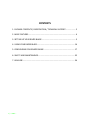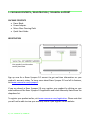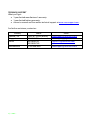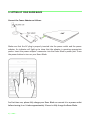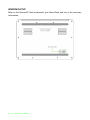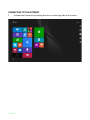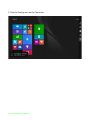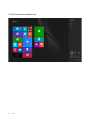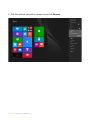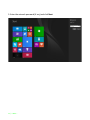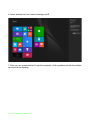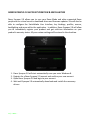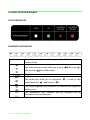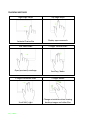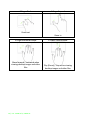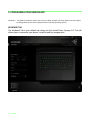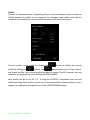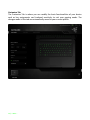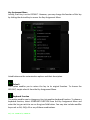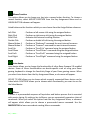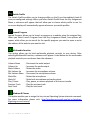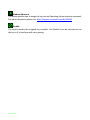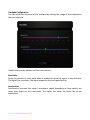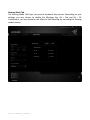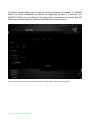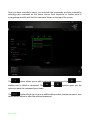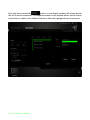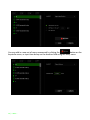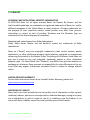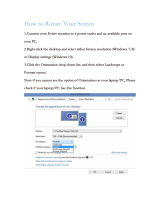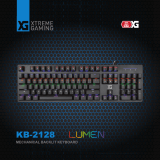Razer Blade 14” (2014) | RZ09-01161 & FAQs Owner's manual
- Category
- Notebooks
- Type
- Owner's manual
This manual is also suitable for

0 | For gamers by gamers™
Showcasing a stunning QHD+ touchscreen display, insanely powerful, and impossibly
thin & light, the Razer Blade 14-inch is the world’s most advanced gaming laptop. Built
with a 0.7-in. ultra-thin profile and weight of less than five pounds, the Razer Blade is
the thinnest gaming laptop ever created. With a fourth-generation Intel Core i7
processor, the latest NVIDIA GeForce GTX graphics, and groundbreaking solid state
storage performance, the Razer Blade has more power per cubic inch than any
ultraportable or gaming laptop in its class. Designed for gaming, the Razer Blade 14-
inch gaming laptop is equipped with gaming-grade peripherals built right in. The laptop
features Razer Synapse 2.0, a fully programmable, anti-ghosting, backlit keyboard,
adjustable ultra-sensitive trackpad, and plenty of green USB 3.0 ports that are ready to
plug and play. Do more, game more, anywhere, anytime.
The Razer Blade is the world’s most advanced gaming laptop.

1 | razer™
CONTENTS
1. PACKAGE CONTENTS / REGISTRATION / TECHNICAL SUPPORT ................... 2
2. BASIC FEATURES ......................................................................................... 4
3. SETTING UP YOUR RAZER BLADE ................................................................ 5
4. USING YOUR RAZER BLADE ....................................................................... 14
5. CONFIGURING YOUR RAZER BLADE .......................................................... 17
6. SAFETY AND MAINTENANCE ..................................................................... 32
7. LEGALESE .................................................................................................. 34

2 | For gamers by gamers™
1. PACKAGE CONTENTS / REGISTRATION / TECHNICAL SUPPORT
PACKAGE CONTENTS
Razer Blade
Power Adapter
Micro-Fiber Cleaning Cloth
Quick Start Guide
REGISTRATION
Sign up now for a Razer Synapse 2.0 account to get real-time information on your
product’s warranty status. To learn more about Razer Synapse 2.0 and all its features,
visit www.razerzone.com/synapse2.
If you are already a Razer Synapse 2.0 user, register your product by clicking on your
email address at the Razer Synapse 2.0 application and select Warranty Status from the
dropdown list.
To register your product online, visit www.razerzone.com/registration. Please note that
you will not be able to view your warranty status if you register via the website.
Your product’s serial number
can be found here.

3 | razer™
TECHNICAL SUPPORT
What you’ll get:
1 year limited manufacturer’s warranty.
1 year limited battery warranty.
Access to manual and free online technical support at www.razersupport.com.
For further assistance, contact us:
Country
Phone
Email
Canada / US
1-855-87-25233 (BLADE)
bladesupp[email protected]
Singapore
800-6011456
bladesupp[email protected]
China
400-0808-767
400-0808-769
support-cn@razerzone.com
International
1-760-448-8997
bladesupp[email protected]

4 | For gamers by gamers™
2. BASIC FEATURES
A. Webcam Indicator Light
B. Webcam
C. Array Microphone
D. 14” QHD + Touch Display
E. Power Button
F. Stereo Speakers Incorporating
Dolby® Digital Plus Home Theater Edition
G. Backlit Keyboard
H. Multi-touch Trackpad
I. Front LED Power Indicator
J. 3x USB 3.0 Ports
K. HDMI 1.4a Port
L. Kensington Security Slot
M. Power Port
N. 3.5mm Combo Port

5 | razer™
3. SETTING UP YOUR RAZER BLADE
Connect the Power Adapter as follows:
Make sure that the AC plug is properly inserted into the power outlet and the power
adapter. An indicator will light up to show that the adapter is receiving appropriate
power. Insert the power adapter’s connector into the Razer Blade’s power port. Press
the power button to turn on your Razer Blade.
For first time use, please fully charge your Razer Blade or connect it to a power outlet
before turning it on. It takes approximately 3 hours to fully charge the Razer Blade.

6 | For gamers by gamers™
WINDOWS SETUP
Refer to the Microsoft® label underneath your Razer Blade and key in the necessary
information.

7 | razer™
CONNECTING TO THE INTERNET
1. Activate the Charm bar by moving the cursor to the right side of the screen.

8 | For gamers by gamers™
2. Click the Settings icon on the Charm bar.

9 | razer™
3. Click the wireless network icon.

10 | For gamers by gamers™
4. Click the network you wish to connect to and click Connect.

11 | razer™
5. Enter the network password (if any) and click Next.

12 | For gamers by gamers™
6. Select whether to turn network sharing on/off.
7. Once you are connected to the wireless network, click anywhere outside the sidebar
to return to the desktop.

13 | razer™
RAZER SYNAPSE 2.0 ACCOUNT CREATION & INSTALLATION
Razer Synapse 2.0 allows you to sync your Razer Blade and other supported Razer
peripherals to a cloud server to download driver and firmware updates. You will also be
able to configure the Switchblade User Interface, key bindings, profiles, macros,
backlighting and more within the application. In addition, Razer Synapse 2.0 will allow
you to immediately register your product and get real-time information on your
product’s warranty status. All your custom settings will be stored in the cloud too.
1. Razer Synapse 2.0 will start automatically once you enter Windows 8.
2. Register for a Razer Synapse 2.0 account and confirm your new account.
3. Open Razer Synapse 2.0 and login to your account.
4. Wait until Synapse 2.0 automatically downloads and installs the necessary
drivers.

14 | For gamers by gamers™
4. USING YOUR RAZER BLADE
STATUS INDICATORS
KEYBOARD FUNCTION KEYS
Function Keys
To activate the features below, press the ‘Fn’ key and the
respective key.
The audio volume controls allow you to mute ( ), decrease ( )
and increase ( ) the audio output.
Toggles the monitor output.
The media keys allow you to play/pause ( ) a track or skip
tracks backward ( ) and forward ( ).
The screen brightness keys allow you to customize the brightness
of the screen.
The Switchblade User Interface and key backlight can be
customized to your preference.

15 | razer™
TRACKPAD GESTURES
Right Edge Swipe
Top Edge Swipe
Activate Charms Bar
Display app commands
Left Edge Swipe
2 Finger Vertical Scroll
Open previously used app
Scroll up / down
2 Finger Horizontal Scroll
2 Finger Rotate
Scroll left / right
Change orientation when viewing
desktop images and other files

16 | For gamers by gamers™
2 Finger Pinch
2 Finger Expand
Zoom out
Zoom in
3 Finger Horizontal Swipe
3 Finger Vertical Swipe
Move forward / backward when
viewing desktop images and other
files
Play (Pause) / Stop when viewing
desktop images and other files

17 | razer™
5. CONFIGURING YOUR RAZER BLADE
Disclaimer: The features listed here require you to log in to Razer Synapse 2.0. These features are also subject
to change based on the current software version and your Operating System.
KEYBOARD TAB
The Keyboard Tab is your default tab when you first install Razer Synapse 2.0. This tab
allows you to customize your device’s profiles and key assignments.

18 | For gamers by gamers™
Profile
A profile is a convenient way of organizing all your custom settings and you can have an
infinite number of profiles at your disposal. Any changes made within each tab are
automatically saved to the current profile and stored into the cloud servers.
You can create a new profile by clicking the button or delete the current
profile by clicking the button. The button allows you to Copy, Import,
and Export profiles. Your current profile by default is named “Profile” however; you can
rename it by typing on the text field below PROFILE NAME.
Each profile can be set to FN + 0 - 9 using the SHORTCUT dropdown menu for fast
profile switching. Each profile can also be set to automatically activate when you run a
program or application through the use of the LINK PROGRAM option.

19 | razer™
Customize Tab
The Customize Tab is where you can modify the basic functionalities of your device
such as key assignments and trackpad sensitivity to suit your gaming needs. The
changes made in this tab are automatically saved to your current profile.
Page is loading ...
Page is loading ...
Page is loading ...
Page is loading ...
Page is loading ...
Page is loading ...
Page is loading ...
Page is loading ...
Page is loading ...
Page is loading ...
Page is loading ...
Page is loading ...
Page is loading ...
Page is loading ...
Page is loading ...
Page is loading ...
Page is loading ...
-
 1
1
-
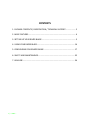 2
2
-
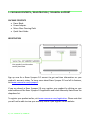 3
3
-
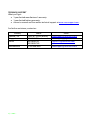 4
4
-
 5
5
-
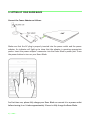 6
6
-
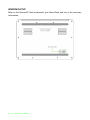 7
7
-
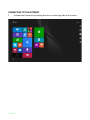 8
8
-
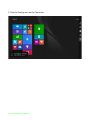 9
9
-
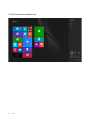 10
10
-
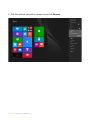 11
11
-
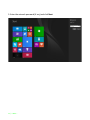 12
12
-
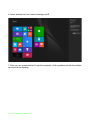 13
13
-
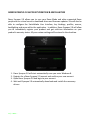 14
14
-
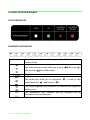 15
15
-
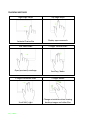 16
16
-
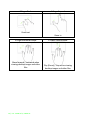 17
17
-
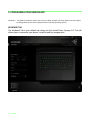 18
18
-
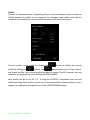 19
19
-
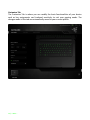 20
20
-
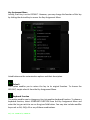 21
21
-
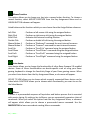 22
22
-
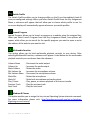 23
23
-
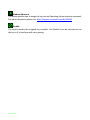 24
24
-
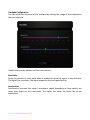 25
25
-
 26
26
-
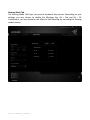 27
27
-
 28
28
-
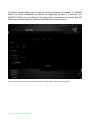 29
29
-
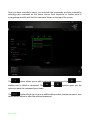 30
30
-
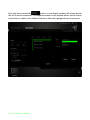 31
31
-
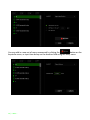 32
32
-
 33
33
-
 34
34
-
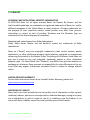 35
35
-
 36
36
-
 37
37
Razer Blade 14” (2014) | RZ09-01161 & FAQs Owner's manual
- Category
- Notebooks
- Type
- Owner's manual
- This manual is also suitable for
Ask a question and I''ll find the answer in the document
Finding information in a document is now easier with AI
Related papers
-
Razer Blade Owner's manual
-
Razer Blade Pro 17” (2013) | RZ09-0099x Owner's manual
-
Razer Blade 17” (2012) | RZ09-00830 Owner's manual
-
Razer Blade Pro 17” (2014) | RZ09-01171E1 Owner's manual
-
Razer Edge Keyboard Dock User guide
-
Razer Blade Pro 17” (2015) | RZ09-01171E5 Owner's manual
-
Razer How to create a Razer Synapse 2.0 Owner's manual
-
Razer DeathStalker Ultimate | RZ03-00790 & FAQs Owner's manual
-
Razer Blade Pro 17” (2017) | RZ09-01663 Owner's manual
-
Razer Blade Pro Owner's manual
Other documents
-
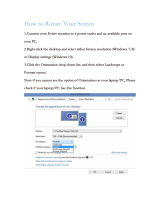 EVICIV MDS-702 User guide
EVICIV MDS-702 User guide
-
Dell KM636 User manual
-
 LifeCore Fitness LC-960RB User manual
LifeCore Fitness LC-960RB User manual
-
Micro Innovations KB985W User manual
-
Ozone OZBLADE Datasheet
-
Rosewill RK-8200 User manual
-
Rosewill RK-8200 User manual
-
Ozone Blade Owner's manual
-
 T'nB CHS202B Datasheet
T'nB CHS202B Datasheet
-
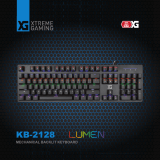 XTREME-GAMING LED Backlit Mechanical Gaming Keyboard User manual
XTREME-GAMING LED Backlit Mechanical Gaming Keyboard User manual