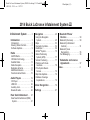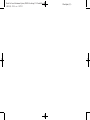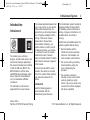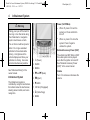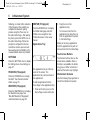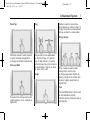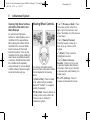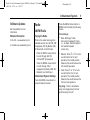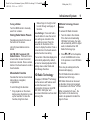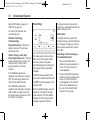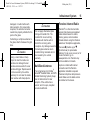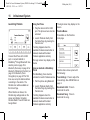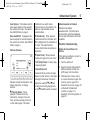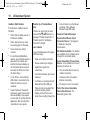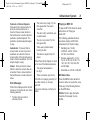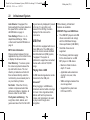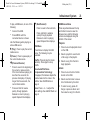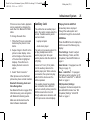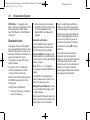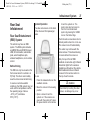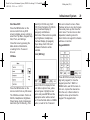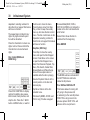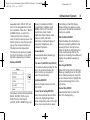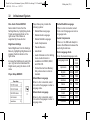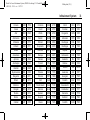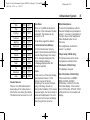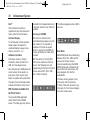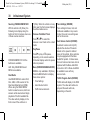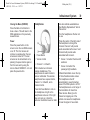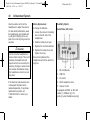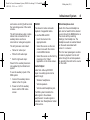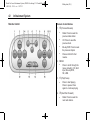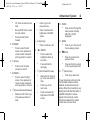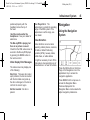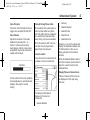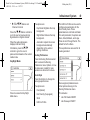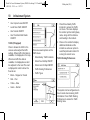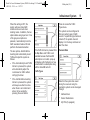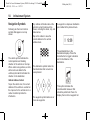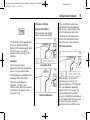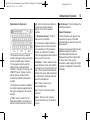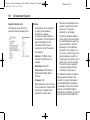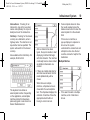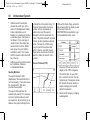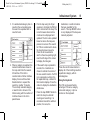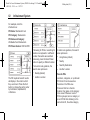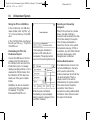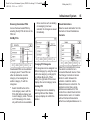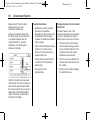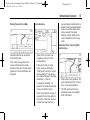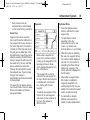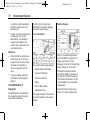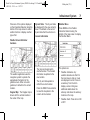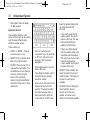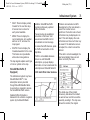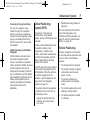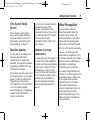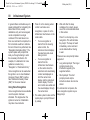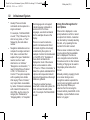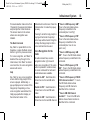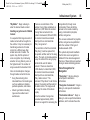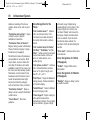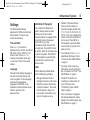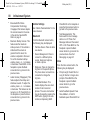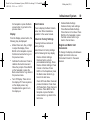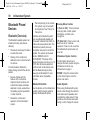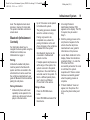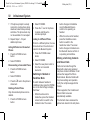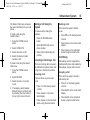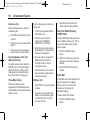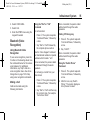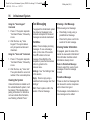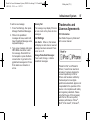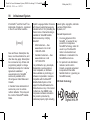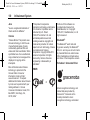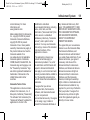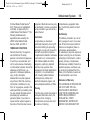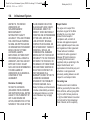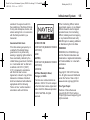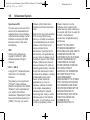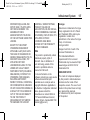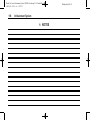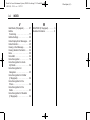Buick 2014 LaCrosse Owner's manual
- Category
- Navigators
- Type
- Owner's manual
This manual is also suitable for

Black plate (1,1)
Buick LaCrosse Infotainment System (GMNA-Localizing-U.S./Canada/Mexico-
6043610) - 2014 - crc - 10/17/13
2014 Buick LaCrosse Infotainment System M
Infotainment System . . . . . . 3
Introduction . . . . . . . . . . . . . . . . . 3
Infotainment . . . . . . . . . . . . . . . . . . . . 3
Steering Wheel Controls . . . . . . . 8
Software Updates . . . . . . . . . . . . . . 9
Radio . . . . . . . . . . . . . . . . . . . . . . . . 9
AM-FM Radio . . . . . . . . . . . . . . . . . . 9
HD Radio Technology . . . . . . . . . 11
Satellite Radio . . . . . . . . . . . . . . . . 13
Radio Reception . . . . . . . . . . . . . . 14
Backglass Antenna . . . . . . . . . . . 14
Multi-Band Antenna . . . . . . . . . . . 15
Pandora Internet Radio . . . . . . . 15
Audio Players . . . . . . . . . . . . . 19
CD Player . . . . . . . . . . . . . . . . . . . . . 19
USB Port . . . . . . . . . . . . . . . . . . . . . . 22
Auxiliary Jack . . . . . . . . . . . . . . . . . 25
Bluetooth Audio . . . . . . . . . . . . . . . 26
Rear Seat Infotainment . . . 27
Rear Seat Entertainment (RSE)
System . . . . . . . . . . . . . . . . . . . . . . 27
Navigation . . . . . . . . . . . . . . . . . 45
Using the Navigation
System . . . . . . . . . . . . . . . . . . . . . . 45
Maps . . . . . . . . . . . . . . . . . . . . . . . . . . 53
Navigation Symbols . . . . . . . . . . . 54
Destination . . . . . . . . . . . . . . . . . . . . 56
OnStar
®
System . . . . . . . . . . . . . . 75
Global Positioning
System (GPS) . . . . . . . . . . . . . . . 77
Vehicle Positioning . . . . . . . . . . . . 77
Problems with Route
Guidance . . . . . . . . . . . . . . . . . . . . 78
If the System Needs
Service . . . . . . . . . . . . . . . . . . . . . . 79
Map Data Updates . . . . . . . . . . . . 79
Database Coverage
Explanations . . . . . . . . . . . . . . . . . 79
Voice Recognition . . . . . . . . 79
Settings . . . . . . . . . . . . . . . . . . . . 87
Bluetooth Phone/
Devices . . . . . . . . . . . . . . . . . . .
90
Bluetooth (Overview) . . . . . . . . . . 90
Bluetooth (Infotainment
Controls) . . . . . . . . . . . . . . . . . . . . 91
Bluetooth (Voice
Recognition) . . . . . . . . . . . . . . . . . 95
Text Messaging . . . . . . . . . . . . . . . 96
Trademarks and License
Agreements . . . . . . . . . . . . . .
97
Index . . . . . . . . . . . . . . . . . . . . . i-1

Black plate (2,1)
Buick LaCrosse Infotainment System (GMNA-Localizing-U.S./Canada/Mexico-
6043610) - 2014 - crc - 10/17/13

Black plate (3,1)
Buick LaCrosse Infotainment System (GMNA-Localizing-U.S./Canada/Mexico-
6043610) - 2014 - crc - 10/17/13
Infotainment System 3
Introduction
Infotainment
The names, logos, emblems,
slogans, vehicle model names, and
vehicle body designs appearing in
this manual including but not limited
to GM, the GM logo, BUICK, the
BUICK Emblem, and the name
LACROSSE are trademarks and/or
service marks of General Motors
LLC, its subsidiaries, affiliates,
or licensors.
The information in this manual
supplements the owner manual.
This manual describes features that
may or may not be on your specific
vehicle either because they are
options that you did not purchase or
due to changes subsequent to the
printing of this owner manual.
Please refer to the purchase
documentation relating to your
specific vehicle to confirm each of
the features found on your vehicle.
For vehicles first sold in Canada,
substitute the name “General
Motors of Canada Limited” for Buick
Motor Division wherever it appears
in this manual.
Keep this manual with the owner
manual in the vehicle, so it will be
there if it is needed. If the vehicle is
sold, leave this manual in the
vehicle.
Introduction
Read the following pages to
become familiar with the
infotainment system features.
The infotainment system has built-in
features intended to help with this
by disabling some functions when
driving. A grayed out function is not
available when the vehicle is
moving.
All functions are available when the
vehicle is parked. Before driving:
.
Become familiar with the
infotainment system operation,
buttons on the faceplate, and
touch-sensitive screen buttons.
.
Set up the audio by presetting
favorite stations, setting the
tone, and adjusting the
speakers.
.
Set up phone numbers in
advance so they can be called
easily by pressing a single
button or by using a single voice
command for vehicles equipped
with phone capability.
Litho in U.S.A.
Part No. 23127538 B Second Printing
©
2013 General Motors LLC. All Rights Reserved.

Black plate (4,1)
Buick LaCrosse Infotainment System (GMNA-Localizing-U.S./Canada/Mexico-
6043610) - 2014 - crc - 10/17/13
4 Infotainment System
{
Warning
Taking your eyes off the road for
too long or too often while using
the infotainment or navigation
system could cause a crash.
You or others could be injured or
killed. Do not give extended
attention to these tasks while
driving. Limit glances at the
vehicle displays and focus your
attention on driving. Use voice
commands whenever possible.
See “Defensive Driving” in the
owner manual.
Infotainment System
The infotainment system is
controlled by using the touchscreen,
the buttons below the touchscreen,
steering wheel controls, and voice
recognition.
1. O (Power)
2. RADIO
3. MEDIA
4.
g and d (Seek)
5.
Y (Eject)
6.
q BACK
7. CD Slot (If Equipped)
8.
{ (Home Page)
9. MENU
Power (On/Off/Mute)
.
When off, press O to turn the
system on. Press and hold to
turn off.
.
When on, press O to mute the
system. Press
O again to
unmute the system.
Retained Accessory Power (RAP)
The vehicle has RAP. When in RAP
the audio system can be played
even after the ignition is turned off.
See “Retained Accessory Power
(RAP)” in the owner manual.
Volume
Turn
O to increase or decrease the
volume.

Black plate (5,1)
Buick LaCrosse Infotainment System (GMNA-Localizing-U.S./Canada/Mexico-
6043610) - 2014 - crc - 10/17/13
Infotainment System 5
Home Page
The Home Page is where vehicle
application icons are accessed.
Some applications are disabled
when the vehicle is moving.
The Home Page can be set up to
have up to five pages with eight
icons per page.
Press the left
h or right k or slide a
finger left/right across the screen to
access the pages of icons.
k (Next): Press to go to the next
Home Page.
h (Previous): Press to go to the
previous Home Page.
l (Interaction Selector): Press to
display the favorites list.
Press and hold a location within the
favorites area to begin the process
of saving a favorite application.
Press the application icon to store
as a favorite and the name of the
application will be shown in
favorites.
Managing Home Page Icons
1. Press and hold any of the Home
Page icons to edit that icon.
2. Drag the icon to a new location
on the Home Page or to save it
to the applications tray.
3. Press
{ to exit edit mode.
AUDIO
Press the AUDIO icon to display the
active audio source page. Available
sources are AM, FM, XM (if
equipped), CD, My Media, USB, SD,
Bluetooth, and AUX Input.
PHONE
Press the PHONE icon to display
the Phone main page. See
Bluetooth (Overview) on page 90 or
Bluetooth (Infotainment Controls) on
page 91 or Bluetooth (Voice
Recognition) on page 95.
NAV (Navigation , If Equipped)
Press the NAV icon to display the
navigation map or OnStar
Turn-by-Turn Navigation. See Using
the Navigation System on page 45
or “OnStar Navigation” in the owner
manual.
APPS
If equipped, this feature is available
through the APPS icon on the radio
Home Page. Downloading and
using Apps requires
a Bluetooth Internet connection as
part of a smartphone or other mobile
device data service plan. On most
smartphones, activation is in the
device’s Settings menu under
Mobile Network Sharing, Personal
Hotspot, Mobile Hotspot, Bluetooth

Black plate (6,1)
Buick LaCrosse Infotainment System (GMNA-Localizing-U.S./Canada/Mexico-
6043610) - 2014 - crc - 10/17/13
6 Infotainment System
Tethering, or similar. After activation
of the hotspot on the smartphone,
complete the Bluetooth pairing
process using the Phone icon on
the radio Home Page. After pairing
the phone, press the APPS icon on
the radio Home Page. Follow the
prompts to configure the Internet
connection and set up an account.
See www.buick.com/intellilink (U.S.)
or www.intellilink.buick.ca (Canada).
SETTINGS
Press the SETTINGS icon to display
the Settings menu. See Settings on
page 87.
PANDORA (If Equipped)
Press the PANDORA icon to begin
Pandora
®
. See Pandora Internet
Radio on page 15.
WEATHER (If Equipped)
Press the WEATHER icon to display
the Weather main page. See
“SiriusXM Weather (If Equipped)”
under Destination on page 56.
ONSTAR (If Equipped)
Press the ONSTAR icon to display
the OnStar main page and start
OnStar voice recognition. See
“OnStar Overview” in the owner
manual.
Applications Tray
The applications tray is at the top
center of the screen. The
applications tray can have three to
five applications.
To add an application from the
Home Page to the applications tray:
1. Press and hold any icon on the
Home Page to enter edit mode.
2. Drag the icon to the
applications tray.
To remove an item from the
applications tray, drag the icon
from the applications tray back
to the Home Page.
Adding or removing applications
from the applications tray will not
remove them from the Home Page.
Touchscreen Buttons
Touchscreen buttons show on the
screen when available. When a
function is unavailable, the button
may gray out. When a function is
selected, the button may highlight.
Infotainment Gestures
Use the following finger gestures to
control the infotainment system.

Black plate (7,1)
Buick LaCrosse Infotainment System (GMNA-Localizing-U.S./Canada/Mexico-
6043610) - 2014 - crc - 10/17/13
Infotainment System 7
Press/Tap
Press/Tap is used to select a button
or option, activate an application,
or change the location inside a map.
Press and Hold
Press and hold can be used to start
another gesture, move, or delete an
application.
Drag
Drag is used to move applications
on the Home Page, or to pan the
map. To drag the item, it must be
held and moved along the screen to
the new location. This can be done
up, down, right, or left.
Nudge
Nudge is used to move items a
short distance on a list or a map. To
nudge, hold and move the selected
item up or down to a new location.
Fling or Swipe
Fling or swipe is used to scroll
through a list, pan the map,
or change page views. Do this by
placing a finger on the screen then
moving it rapidly up and down or
right and left.
Turn
Turn the MENU knob or the
O knob
on the faceplate to perform
functions such as tuning the radio or
scrolling lists.

Black plate (8,1)
Buick LaCrosse Infotainment System (GMNA-Localizing-U.S./Canada/Mexico-
6043610) - 2014 - crc - 10/17/13
8 Infotainment System
Cleaning High Gloss Surfaces
and Vehicle Information and
Radio Displays
For vehicles with high gloss
surfaces or vehicle displays, use a
microfiber cloth to wipe surfaces.
Before wiping the surface with the
microfiber cloth, use a soft bristle
brush to remove dirt that could
scratch the surface. Then use the
microfiber cloth by gently rubbing to
clean. Never use window cleaners
or solvents. Periodically hand wash
the microfiber cloth separately,
using mild soap. Do not use bleach
or fabric softener. Rinse thoroughly
and air dry before next use.
Steering Wheel Controls
For vehicles with audio steering
wheel controls, some audio controls
can be adjusted at the steering
wheel.
g (Push to Talk): Press to initiate
a call, interact with the available
Bluetooth
®
, OnStar
®
, or navigation
system (if equipped).
i (End Call): Press to decline an
incoming call or end a current call.
Press to mute or unmute the
infotainment system.
S or T (Previous or Next): Press
the five-way control to the left or
right to go to the previous or next
area in the display or to the previous
or next menu.
y or z (Next or Previous):
Press the five-way control up or
down to go up or down in a list
or page.
@ (Select): Press to select a
highlighted menu item.
C or B (Next or Previous
Favorite): Press to go to the next
or previous favorite when listening
to the radio. Press to go to the next
or previous track when listening to a
media source.
q + or q − (Volume): Press to
increase or decrease the volume.

Black plate (9,1)
Buick LaCrosse Infotainment System (GMNA-Localizing-U.S./Canada/Mexico-
6043610) - 2014 - crc - 10/17/13
Infotainment System 9
Software Updates
See the website for more
information.
Website Information
In the U.S., see www.buick.com
In Canada, see www.buick.gm.ca
Radio
AM-FM Radio
Playing the Radio
While on the audio main page the
available sources are: AM, FM, XM
(if equipped), CD, My Media, USB,
SD, Bluetooth, and AUX Input.
.
Press the RADIO screen button
to scroll through AM, FM,
or SiriusXM
®
(if equipped).
.
Press the MEDIA screen button
to scroll through CD (if
equipped), My Media, USB, SD,
Bluetooth, and AUX Input.
Infotainment System Settings
Press the RADIO screen button to
access broadcast sources.
Press the MENU screen button or
MENU knob to display the following
menus:
Tone Settings:
.
Bass, Midrange, Treble,
Surround (if equipped): Press +
or − to adjust. Surround adjusts
the headrest speaker
volume only.
.
Balance: Press S or T for more
sound from the left or right
speakers. The middle position
balances the sound between the
left and right speakers.
.
Fade: Press y or z for more
sound from the front or rear
speakers. The middle position
balances the sound between the
front and rear speakers.
Tag Song: Press to bookmark a
song on an Apple device for later
purchase using iTunes
®
.

Black plate (10,1)
Buick LaCrosse Infotainment System (GMNA-Localizing-U.S./Canada/Mexico-
6043610) - 2014 - crc - 10/17/13
10 Infotainment System
Timeshift: Timeshift is the
recording of a radio station for up to
25 minutes. See “Timeshifting” later
in this section.
DSP Modes:
.
If equipped with Bose Studio
Surround
®
sound system, it will
have four DSP modes including:
‐ Normal: Adjusts the audio to
provide the best sound for all
seating positions.
‐ Driver: Adjusts the audio to
provide the best sound for the
driver.
‐ Rear: Adjusts the audio to
provide the best sound for the
rear seat occupants.
‐ Centerpoint: Creates the best
surround sound for the whole
vehicle.
Auto Volume: If equipped, this
feature adjusts the volume based on
vehicle speed. The options are OFF,
Low, Medium - Low, Medium,
Medium - High, or High. Press
BACK on the faceplate or press the
Back screen button to go back to
the previous menu.
Bose AudioPilot Noise
Compensation Technology:
If equipped, this feature adjusts the
volume based on the noise in the
vehicle. When turned on, AudioPilot
detects noise and vehicle speed to
continuously adjust the audio signal
so that music will sound the same at
a set volume level. This feature is
most effective at lower radio volume
settings where background noise
can affect how well the music is
being played. See www.bose.com/
audiopilot. This feature can be
turned on or off. Press BACK on the
faceplate or press the Back screen
button to go back to the
previous menu.
EQ (Equalizer): If equipped with a
Bose Sound System, the available
choices are Manual and Talk.
HD Switching: For AM and FM
only, press to turn HD Radio
®
reception on or off. Press BACK on
the faceplate or press the Back
screen button to go back to the
previous menu.
Update Station List: For AM and
FM only, press to update the station
list. Press BACK on the faceplate or
press the Back screen button to go
back to the previous menu.
Finding a Station
Seeking a Station
Press g or d on the faceplate
(otherwise the onscreen controls do
timeshift) to search for the previous
or next strongest station.

Black plate (11,1)
Buick LaCrosse Infotainment System (GMNA-Localizing-U.S./Canada/Mexico-
6043610) - 2014 - crc - 10/17/13
Infotainment System 11
Tuning a Station
Turn the MENU knob to manually
search for a station.
Storing Radio Station Presets
Favorites are stored in the area at
the bottom of the screen.
Up to 60 preset stations can be
stored:
AM, FM, XM (if equipped), HD
Radio Stations: Press and hold a
screen button to save the current
station as a favorite. Press a screen
button in the favorite area to recall a
favorite station.
Mixed-Audio Favorites
Favorites that can be stored include
radio stations, navigation,
or applications.
To scroll through the favorites:
.
Drag anywhere on the screen
buttons along the bottom to raise
up the favorites. To close the
favorites, drag them down.
.
Slide a finger to the right or left
to scroll through each page of
favorites.
Tone Settings: Press and hold a
Favorite button to save the current
tone settings as a favorite in the
tone settings screen. Press the
reveal tab on the bottom of the
screen to display Favorites. Press a
screen button in the favorite area to
recall a favorite tone setting.
The number of favorites displayed is
automatically adjusted by default,
but can be manually adjusted in the
Settings menu under Radio and
then Manage Favorites.
HD Radio Technology
If equipped, HD Radio
®
Technology
is a free service with features such
as static-free sound; more
programming choices on local FM
HD2, HD3, and higher; and
on-screen information such as artist
and song title.
HD Radio Technology Channel
Access
To access HD Radio channels:
1. Tune the radio to the channel.
If the channel is broadcasting
HD Radio Technology, the radio
will automatically switch to digital
audio, indicated with an HD
Radio Technology logo.
2. Press
g or d on the faceplate,
or turn the MENU knob to tune
to the previous or next HD Radio
channel.
There may be a delay before the
channel starts playing.
The HD Radio channel number is
indicated next to the logo.
HD Radio channels can be saved
as favorites. Songs can be tagged
for download to an iPhone
®
or iPod.
When connected to iTunes
®
, the
Sync button on the device may
need to be pressed to transfer the
tags to iTunes.

Black plate (12,1)
Buick LaCrosse Infotainment System (GMNA-Localizing-U.S./Canada/Mexico-
6043610) - 2014 - crc - 10/17/13
12 Infotainment System
See AM-FM Radio on page 9 or
USB Port on page 22.
For a list of all channels, see
www.hdradio.com.
HD Radio Technology
Troubleshooting
Digital Audio Delay: Wait for the
signal to process. This can take
several seconds.
Volume Change, Audio Skip,
Echo, Digital Audio Lost: Channel
signal strength may be weak or the
channel is out of range. Verify
proper reception on another
channel.
If the HD Radio signal loses
reception while listening to channel
HD1, the radio will go back to the
main non-HD Radio channel.
If the HD Radio signal loses
reception while listening to channels
HD2 to HD8, the radio mutes until
the signal can be recovered or until
the channel is changed.
Timeshifting
The audio system can record live
radio for up to 25 minutes. When
tuned to a station, the system
automatically begins recording the
audio along with the associated
metadata.
Press
j to pause playback of the
audio and to initiate timeshift mode.
Press
r to resume playback of the
recorded audio.
When timeshifting begins, a time is
indicated on the right of the play/
pause indicator. This time initially
indicates the time of day at which
playback is paused. This time
continues to show as long as the
system is in a paused mode and the
buffer continues to fill.
Buffer Reset
The buffer will reset anytime the
broadcast band or stations/channels
are changed. Changing to a media
source when paused will not reset
the buffer.
Rewinding or Fast Forwarding a
Timeshifted Broadcast
.
Press and hold the rewind
indicator to reverse playback at
a rate of 15 times the rate of
normal playback.
.
Press and hold the fast forward
indicator to advance playback at
a rate of 15 times the rate of
normal playback. The timeshift
buffer can be advanced up to
the end of the timeshift buffer
and return to live mode.

Black plate (13,1)
Buick LaCrosse Infotainment System (GMNA-Localizing-U.S./Canada/Mexico-
6043610) - 2014 - crc - 10/17/13
Infotainment System 13
Returning to Live Broadcast
If listening to timeshifted radio,
press
d to fast forward back to live
radio.
Timeshifting and Station/Channel
Lists
If browsing a station/channel list is
started while listening to the
timeshift content, the list content is
shown in live time, not
buffered time.
Skipping Back in a Broadcast
For programs with metadata,
pressing the previous button less
than five seconds into a program
will make the system skip to the
beginning of the previous program.
If more than five seconds into the
current song/program, the system
starts at the beginning of the current
program. If no metadata is available,
the system skips back 30 seconds.
Reaching the End of the Buffer
If the audio is paused and the
25-minute buffer is reached, the
buffer continues recording content
on a first-in, first-out basis. When
playback is started, the content
played will be the last 25 minutes in
the buffer.
Satellite Radio
SiriusXM
®
Satellite Radio
Service (If Equipped)
Vehicles with a valid SiriusXM
satellite radio subscription can
receive SiriusXM programming.
SiriusXM satellite radio has a wide
variety of programming and
commercial-free music, coast to
coast, and in digital-quality sound.
See www.siriusxm.com or call
1-866-635-2349 in the U.S. In
Canada, see www.xmradio.ca or call
1-877-209-0079.
When SiriusXM is active, the station
name, number, category name,
song title, and artist display on the
screen.
SiriusXM Menu
SiriusXM has a menu to adjust
different features.
Pressing the MENU screen button
may display the following:
Tone Settings: Press + or − to
adjust the tone settings. See AM-FM
Radio on page 9.
Tag Song: Press the Tag Song
button to tag the current artist and
song information.

Black plate (14,1)
Buick LaCrosse Infotainment System (GMNA-Localizing-U.S./Canada/Mexico-
6043610) - 2014 - crc - 10/17/13
14 Infotainment System
When connected to iTunes
®
, the
Sync button on iTunes may need to
be pressed to transfer the
song tags.
TuneSelect: For SiriusXM only, this
feature allows for alerts to be set for
artists or songs that are played on
the current station. Press Artist or
Song to save an Artist or Song.
Press Manage TuneSelect to turn
the alerts On and Off or manage the
saved selection of Artists or Songs.
To unselect an alert, press the Song
or Artist. To delete an alert, press −.
Press BACK on the faceplate or
press the Back screen button to go
back to the previous menu.
Auto Volume: If equipped, this
feature adjusts the volume based on
the vehicle speed. See AM-FM
Radio on page 9.
Bose AudioPilot Noise
Compensation Technology:
If equipped, this feature adjusts the
volume based on the noise in the
vehicle. See AM-FM Radio on
page 9.
Radio Reception
Unplug electronic devices from the
accessory power outlets if there is
interference or static in the radio.
FM
FM signals only reach about 16 to
65 km (10 to 40 mi). Although the
radio has a built-in electronic circuit
that automatically works to reduce
interference, some static can occur,
especially around tall buildings or
hills, causing the sound to fade in
and out.
AM
The range for most AM stations is
greater than for FM, especially at
night. The longer range can cause
station frequencies to interfere with
each other. Static can also occur
when things like storms and power
lines interfere with radio reception.
When this happens, try reducing the
treble on the radio.
SiriusXM
®
Satellite Radio
Service
If equipped, SiriusXM Satellite
Radio Service provides digital radio
reception. Tall buildings or hills can
interfere with satellite radio signals,
causing the sound to fade in and
out. In addition, traveling or standing
under heavy foliage, bridges,
garages, or tunnels may cause loss
of the SiriusXM signal for a period
of time.
Cell Phone Usage
Cell phone usage, such as making
or receiving phone calls, charging,
or just having the phone on may
cause static interference in the
radio. Unplug the phone or turn it off
if this happens.
Backglass Antenna
The AM-FM antenna is integrated
with the rear window defogger in the
rear window. Do not scratch the
inside surface or damage the lines
in the glass. If the inside surface is

Black plate (15,1)
Buick LaCrosse Infotainment System (GMNA-Localizing-U.S./Canada/Mexico-
6043610) - 2014 - crc - 10/17/13
Infotainment System 15
damaged, it could interfere with
radio reception. For proper radio
reception, the antenna connector
needs to be properly attached to the
post on the glass.
If attaching a cell phone antenna to
the glass, attach it between the grid
lines.
{
Caution
Using a razor blade or sharp
object to clear the inside rear
window can damage the rear
window antenna and/or the rear
window defogger. Repairs would
not be covered by the vehicle
warranty. Do not clear the inside
rear window with sharp objects.
{
Caution
Do not apply aftermarket glass
tinting with metallic film. The
metallic film in some tinting
materials will interfere with or
distort the incoming radio
reception. Any damage caused to
the backglass antenna due to
metallic tinting materials will not
be covered by the vehicle
warranty.
Multi-Band Antenna
The roof antenna is for OnStar
®
,
SiriusXM
®
Satellite Radio, and GPS
(Global Positioning System). Keep
clear of obstructions for clear
reception. If the vehicle has a
sunroof, and it is open, reception
can also be affected.
Pandora Internet Radio
Pandora
®
is a free Internet radio
service that streams personalized
radio stations based on artists,
tracks, genres, and comedians.
Create stations using the Pandora
website or Smartphone application,
then use
- (thumbs up) or ,
(thumbs down) to personalize
stations. To set up an account, or for
more information, go to
www.pandora.com. Pandora may
not be available in Canada.
A phone or tablet with Internet
connection and the Pandora
application installed is required.
Personal cell phone data plans are
used. Make sure the latest version
is installed on the device.

Black plate (16,1)
Buick LaCrosse Infotainment System (GMNA-Localizing-U.S./Canada/Mexico-
6043610) - 2014 - crc - 10/17/13
16 Infotainment System
Launching Pandora
Connect the iPhone to the USB
port, or connect Android or
BlackBerry
®
through Bluetooth. See
Auxiliary Jack on page 25 or
Bluetooth (Overview) on page 90 or
Bluetooth (Infotainment Controls) on
page 91 or Bluetooth (Voice
Recognition) on page 95. For first
time use, set up the stations before
connecting to the vehicle. The
Pandora icon will be available on
the Home Page.
When Pandora is chosen, the
Pandora logo will populate on the
screen and display “Acquiring
Pandora Radio.” Launch times can
be significant.
Using the iPhone
1. Plug the device into the USB
port. The phone screen must be
unlocked.
2. Launch Pandora directly from
the Home Page by pressing the
Pandora icon.
If nothing happens when the
available Pandora screen button is
pressed, download the latest
Pandora application and retry.
The login screen may display on the
device.
Using an Android or BlackBerry
Phone
The BlackBerry phone must be
unlocked to launch Pandora service.
1. Pair the phone using Bluetooth.
2. Launch Pandora directly from
the Home Page by pressing the
Pandora icon.
If nothing happens when the
available Pandora screen button is
pressed, download the latest
Pandora application and retry.
The login screen may display on the
device.
Pandora Menus
Press Menu on the Pandora
main page.
Pandora has a menu system with
the following:
Tone Settings: Press to adjust the
tone settings. See AM-FM Radio on
page 9.
Bookmark Artist: Press to
bookmark the artist.
Bookmark Song: Press to
bookmark the song.

Black plate (17,1)
Buick LaCrosse Infotainment System (GMNA-Localizing-U.S./Canada/Mexico-
6043610) - 2014 - crc - 10/17/13
Infotainment System 17
Auto Volume: This feature sets the
auto volume based on the speed of
the vehicle and noise in the vehicle.
See AM-FM Radio on page 9.
Bose AudioPilot: If equipped, this
feature adjusts the volume based on
the noise in the vehicle. See AM-FM
Radio on page 9.
Pandora Features
Pandora service has features to rate
tracks, skip tracks, or change
stations.
, (Thumbs Down): When
pressed, Pandora stores this
information, changes to the next
track, and does not play this track
on this station again. This helps
Pandora choose which tracks
should not play on this station. This
feature is only available on user
created stations.
- (Thumbs Up): When pressed,
Pandora stores this information and
- is highlighted for the remainder of
the track. This helps Pandora
choose which tracks should play on
this station.
d (Next Track): When pressed,
Pandora changes to the next track.
r or j (Play/Pause): Press to play
or pause playback.
Pandora Skip Limit
Pandora limits the number of skips
allowed on their service to five skips
including thumbs down. When the
skip limit is reached,
, or d will
not skip the currently playing track,
but the
, feedback will be recorded.
Advertisements on Pandora
Pandora may display
advertisements. The artist name
and track title will not be displayed
and the skip track button will not be
available.
Pandora Troubleshooting
Unable to Connect Device to
Vehicle
If the device is unable to connect to
the USB or Bluetooth:
1. Turn the vehicle off.
2. Take the Remote Keyless Entry
(RKE) transmitter at least 6 m
(20 ft) away from the vehicle.
3. Wait about one minute, and try
to connect the device again. See
Auxiliary Jack on page 25 or
Bluetooth (Overview) on page 90
or Bluetooth (Infotainment
Controls) on page 91 or
Bluetooth (Voice Recognition) on
page 95.

Black plate (18,1)
Buick LaCrosse Infotainment System (GMNA-Localizing-U.S./Canada/Mexico-
6043610) - 2014 - crc - 10/17/13
18 Infotainment System
Unable to Start Pandora
If the device is unable to launch
Pandora:
.
Check that the latest version of
Pandora is installed.
.
Check that there is an active
account logged into Pandora.
.
Have at least one station
created.
.
For Android and BlackBerry
devices, check that the device is
paired with the vehicle, and
whether the device displays in
the Connected phone sources
list under the Phone icon from
the Home Page.
.
For an iPhone, check that the
USB cable is connected to the
USB port and the screen is
unlocked.
.
Close Pandora on the device
and launch again. Devices that
allow multitasking may require
an extra step to quit the Pandora
application. See the cell phone
manufacturer's user guide.
Thumbs Up or Thumbs Down
Error
If there is an error trying to rate a
track with the
, or - buttons, the
message “Thumbs Down Error” or
“Thumbs Up Error” will display.
Press OK to dismiss.
Loss of Audio
Loss of Pandora audio can happen
in different ways:
.
Weak or lost data connection.
.
Device needs to be charged.
.
Application needs to be
relaunched.
.
Connection between phone and
radio lost.
.
An iPhone is connected to both
Bluetooth and the USB port.
Playback can be resumed from
a loss of audio by double
tapping on the iPhone menu
button then scrolling through the
icons to find an icon that allows
a change of flow between
Bluetooth and USB cable.
Common Pandora Messages
Pandora Error/Please Check
Connected Device: Not signed in
or Pandora is down for
maintenance.
No Stations Available: No stations
are available on the Pandora server
through the connected device.
Action Unavailable. Please Check
Device: A few conditions for loss of
Internet connection are:
.
The connected device loses its
cellular connection.
.
The device does not support
Internet connectivity.
.
The device is not in the vehicle.
Part of the Action Unavailable.
Please Check Device: The
Bluetooth signal is lost.

Black plate (19,1)
Buick LaCrosse Infotainment System (GMNA-Localizing-U.S./Canada/Mexico-
6043610) - 2014 - crc - 10/17/13
Infotainment System 19
No Skips Remaining for This
Station or Permitted During
Advertisements:
.
The maximum Pandora skip limit
has been reached according to
the plan that was obtained.
.
Skipping an advertisement was
tried.
See www.pandora.com/help. If the
service will not work, see a dealer
for assistance.
Audio Players
CD Player
If equipped, use the CD player to
play CD's and MP3 audio.
The system can play:
.
Most audio CDs
.
CD-R
.
CD-RW
.
MP3 or unprotected WMA
formats
When playing any compatible
recordable disc, the sound quality
can be reduced due to disc quality,
the method of recording, the quality
of the music that has been
recorded, or the way the disc has
been handled.
There can be increased skipping,
difficulty in finding tracks, and/or
difficulty in loading and ejecting.
If these problems occur, check the
disc for damage or try a known
good disc.
To avoid damage to the CD player:
.
Do not use scratched or
damaged discs.
.
Do not apply labels to discs. The
labels could get caught in the
player.
.
Insert only one disc at a time.
.
Keep the loading slot free of
foreign materials, liquids, and
debris.
.
Use a marking pen to label the
top of the disc.
Loading and Ejecting Discs
To load a disc:
1. Turn the vehicle on.
2. Insert a disc into the slot, label
side up. The player pulls it in the
rest of the way. If the disc is
damaged or improperly loaded,
there is an error and the disc
ejects.

Black plate (20,1)
Buick LaCrosse Infotainment System (GMNA-Localizing-U.S./Canada/Mexico-
6043610) - 2014 - crc - 10/17/13
20 Infotainment System
Press X to eject a disc from the
CD player. If the disc is not removed
within a short period of time, it is
automatically pulled back into the
player.
Playing an Audio CD
Press the MEDIA faceplate button
or MEDIA onscreen button until CD
Audio icon Now Playing view is
selected.
On the CD main page, either a track
number displays at the beginning of
each track, or Song, Artist, and
Album information displays when
available.
Use the following controls to play
the disc:
t (Previous/Fast Reverse):
.
Press to seek to the beginning of
the current or previous track.
If the track has been playing for
less than five seconds, it seeks
to the previous track. If longer
than five seconds, the current
track starts from the beginning.
.
Press and hold to fast reverse
through a track. Release the
button to return to playing
speed. Elapsed time displays.
u (Next/Fast Forward):
.
Press to seek to the next track.
.
Press and hold to fast forward
through a track. Release the
button to return to playing
speed. Elapsed time displays.
When a Blu-ray or DVD disc,
if equipped, is loaded and the CD
button is pressed, a message
displays to use the video application
to play. Video application is only
available in rear seat entertainment
equipped vehicles.
Storing Media favorites
To store media favorites, press and
hold to display a list of media types.
Select from this list.
The lists that may display are:
Genres: Press to store the current
genre as a favorite. Press a screen
button in the favorite area to recall a
favorite genre. The first song of the
genre begins to play.
Artists: Press to store the current
artist as a favorite. Press a screen
button in the favorite area to recall a
favorite artist. The first song in the
artist list begins to play.
Albums: Press to store the current
album as a favorite. Press a screen
button in the favorite area to recall a
favorite album. The first song in the
album list begins to play.
Playlists: Press a screen button in
the favorite area to recall a favorite
playlist. The first song in the playlist
begins to play.
Songs: Press to store the current
song as a favorite. Press a screen
button in the favorite area to recall a
favorite song.
Page is loading ...
Page is loading ...
Page is loading ...
Page is loading ...
Page is loading ...
Page is loading ...
Page is loading ...
Page is loading ...
Page is loading ...
Page is loading ...
Page is loading ...
Page is loading ...
Page is loading ...
Page is loading ...
Page is loading ...
Page is loading ...
Page is loading ...
Page is loading ...
Page is loading ...
Page is loading ...
Page is loading ...
Page is loading ...
Page is loading ...
Page is loading ...
Page is loading ...
Page is loading ...
Page is loading ...
Page is loading ...
Page is loading ...
Page is loading ...
Page is loading ...
Page is loading ...
Page is loading ...
Page is loading ...
Page is loading ...
Page is loading ...
Page is loading ...
Page is loading ...
Page is loading ...
Page is loading ...
Page is loading ...
Page is loading ...
Page is loading ...
Page is loading ...
Page is loading ...
Page is loading ...
Page is loading ...
Page is loading ...
Page is loading ...
Page is loading ...
Page is loading ...
Page is loading ...
Page is loading ...
Page is loading ...
Page is loading ...
Page is loading ...
Page is loading ...
Page is loading ...
Page is loading ...
Page is loading ...
Page is loading ...
Page is loading ...
Page is loading ...
Page is loading ...
Page is loading ...
Page is loading ...
Page is loading ...
Page is loading ...
Page is loading ...
Page is loading ...
Page is loading ...
Page is loading ...
Page is loading ...
Page is loading ...
Page is loading ...
Page is loading ...
Page is loading ...
Page is loading ...
Page is loading ...
Page is loading ...
Page is loading ...
Page is loading ...
Page is loading ...
Page is loading ...
Page is loading ...
Page is loading ...
Page is loading ...
Page is loading ...
Page is loading ...
Page is loading ...
Page is loading ...
Page is loading ...
-
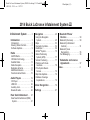 1
1
-
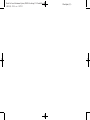 2
2
-
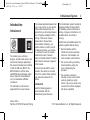 3
3
-
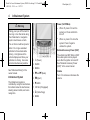 4
4
-
 5
5
-
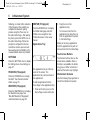 6
6
-
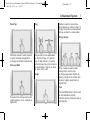 7
7
-
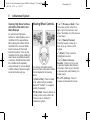 8
8
-
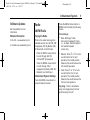 9
9
-
 10
10
-
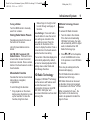 11
11
-
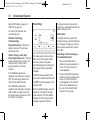 12
12
-
 13
13
-
 14
14
-
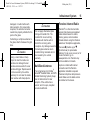 15
15
-
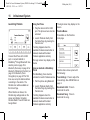 16
16
-
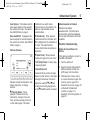 17
17
-
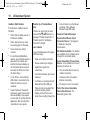 18
18
-
 19
19
-
 20
20
-
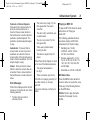 21
21
-
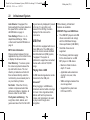 22
22
-
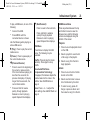 23
23
-
 24
24
-
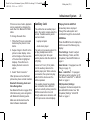 25
25
-
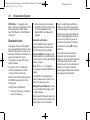 26
26
-
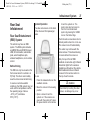 27
27
-
 28
28
-
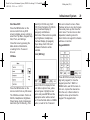 29
29
-
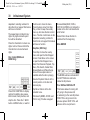 30
30
-
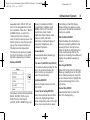 31
31
-
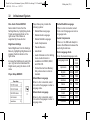 32
32
-
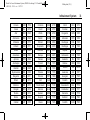 33
33
-
 34
34
-
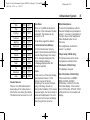 35
35
-
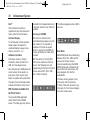 36
36
-
 37
37
-
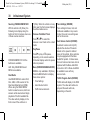 38
38
-
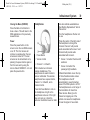 39
39
-
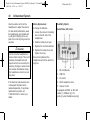 40
40
-
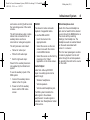 41
41
-
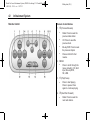 42
42
-
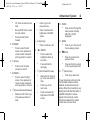 43
43
-
 44
44
-
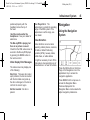 45
45
-
 46
46
-
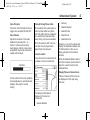 47
47
-
 48
48
-
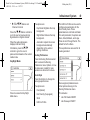 49
49
-
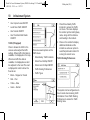 50
50
-
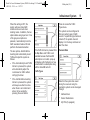 51
51
-
 52
52
-
 53
53
-
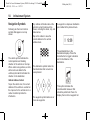 54
54
-
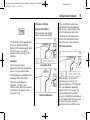 55
55
-
 56
56
-
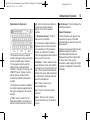 57
57
-
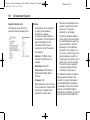 58
58
-
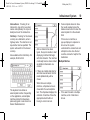 59
59
-
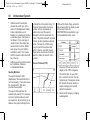 60
60
-
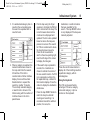 61
61
-
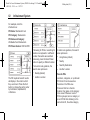 62
62
-
 63
63
-
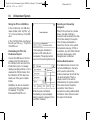 64
64
-
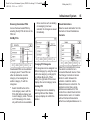 65
65
-
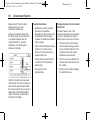 66
66
-
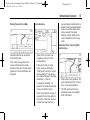 67
67
-
 68
68
-
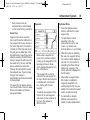 69
69
-
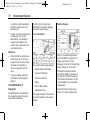 70
70
-
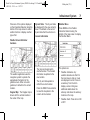 71
71
-
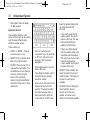 72
72
-
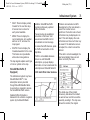 73
73
-
 74
74
-
 75
75
-
 76
76
-
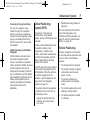 77
77
-
 78
78
-
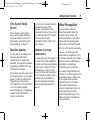 79
79
-
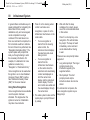 80
80
-
 81
81
-
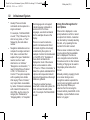 82
82
-
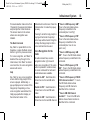 83
83
-
 84
84
-
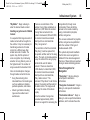 85
85
-
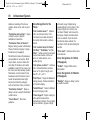 86
86
-
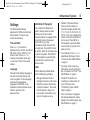 87
87
-
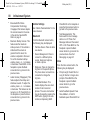 88
88
-
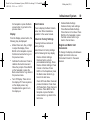 89
89
-
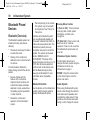 90
90
-
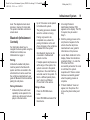 91
91
-
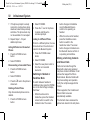 92
92
-
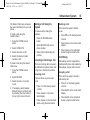 93
93
-
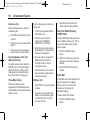 94
94
-
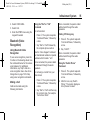 95
95
-
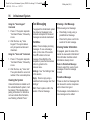 96
96
-
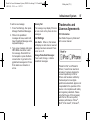 97
97
-
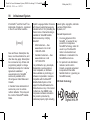 98
98
-
 99
99
-
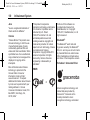 100
100
-
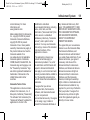 101
101
-
 102
102
-
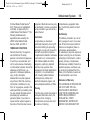 103
103
-
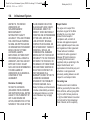 104
104
-
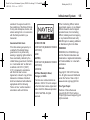 105
105
-
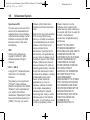 106
106
-
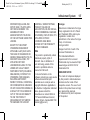 107
107
-
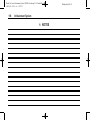 108
108
-
 109
109
-
 110
110
-
 111
111
-
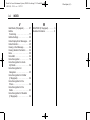 112
112
Buick 2014 LaCrosse Owner's manual
- Category
- Navigators
- Type
- Owner's manual
- This manual is also suitable for
Ask a question and I''ll find the answer in the document
Finding information in a document is now easier with AI
Related papers
-
Buick 2014 Regal Owner's manual
-
Buick Regal 2019 User manual
-
Buick 2020 Encore User guide
-
Buick Envision 2016 User guide
-
Buick Encore 2018 User guide
-
Buick 2015 LaCrosse Owner's manual
-
Buick 2012 LaCrosse Navigation Guide
-
Buick 2011 LaCrosse Navigation Guide
-
Buick 2020 Enclave User guide
-
Buick 2014 Verano Owner's manual
Other documents
-
Hyundai Veloster 2012 Owner's manual
-
 Glosys YE4XSG2NA-DMX2 User manual
Glosys YE4XSG2NA-DMX2 User manual
-
KIA Rear Seat Entertainment System Owner's manual
-
Cadillac 2014 CUE User manual
-
Cadillac 2015 ATS Sedan User manual
-
Cadillac 2013 CUE User manual
-
Cadillac 2015 User manual
-
Pioneer AVIC-W6600NEX Owner's manual
-
Pioneer AVIC W8600 NEX User manual
-
Cadillac 2016 CTS-V Sedan User guide