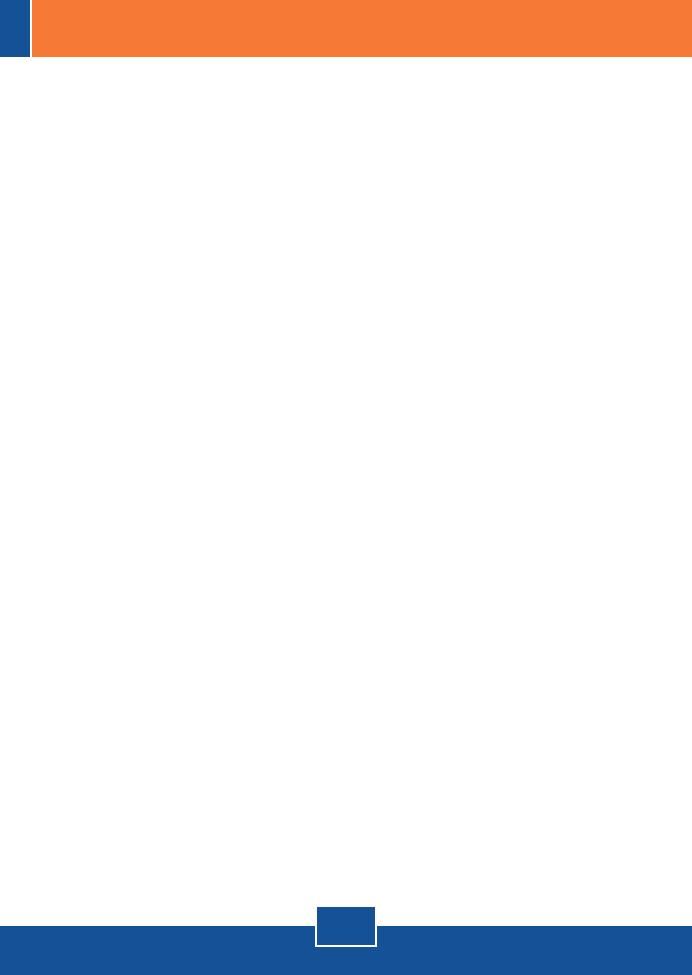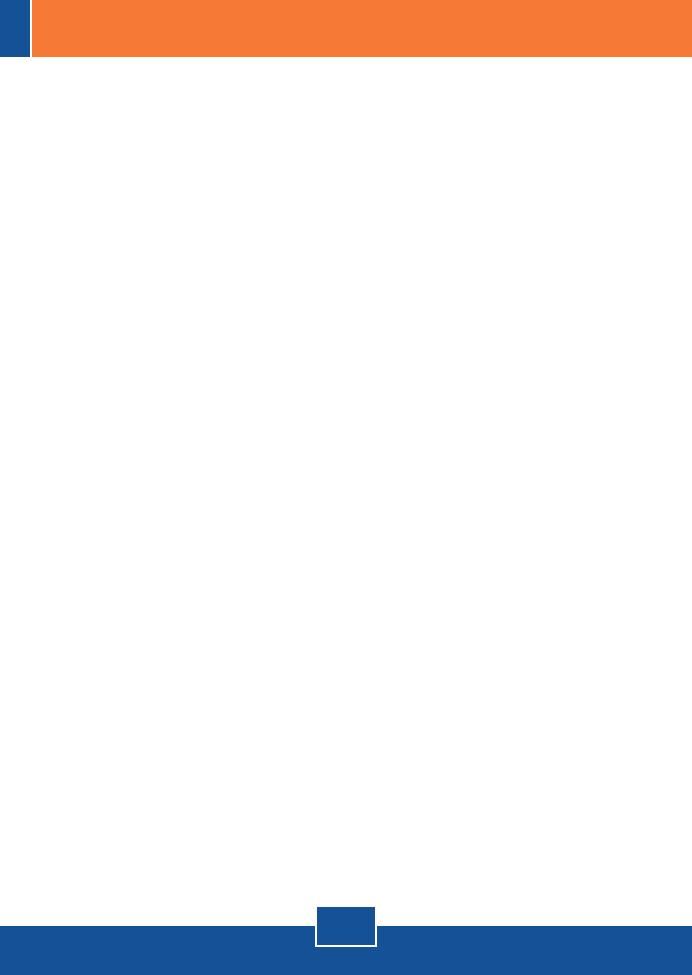
Q1:
A1:
Q2:
A2:
Q3:
A3:
Q4:
A4:
Q5:
A5:
Q6:
A6:
Q7:
A7:
IP Setup is unable to detect my camera. What should I do?
First, verify that you have followed all the steps in the Section 2: Hardware Installation.
Second, disable any software firewall programs such as ZoneAlarm or Norton Internet
Security. If you are using Windows XP or Windows Vista, disable the built in firewall. Third,
click on Search in the IPSetup setup wizard.
I do not have a DHCP server or DHCP is disabled on my network and I am unable to
configure the TV-IP410/W. What should I do?
First, go to the TCP/IP settings on your computer and assign a static IP address on your
computer's network adapter in the subnet of 192.168.10.x. Since default IP address of the
TV-IP410/TV-IP410W is 192.168.10.30, do not assign a static IP address of 192.168.10.30
on your computer's network adapter. Second, run the IPSetup program and double click on
the TV-IP410/TV-IP410W to access the browser configuration.
The Image is blurry. How can I adjust the focus on the Internet camera?
You can adjust the Internet Camera's focus by rotating the lens.
When I click on Live View the image does not load?
First, make sure that you are using a browser that supports ActiveX. Second, make
sure that you added ActiveX. See step 10 and 11 in Section 2: Configure the Internet
Camera.
How do I connect the TV-IP410W to my wireless router or access point?
Make sure that you configure the camera to have the same SSID, encryption mode and
key (if enabled). Follow the instructions in section 2 to configure the camera with the SSID
and encryption key.
:After I successfully configured the TV-IP410W to match my wireless network settings, I
can not connect to the camera.
First, verify that the wireless settings match your wireless network settings. Second,
verify in the wireless section of the browser configuration that the Enable option is checked.
Third, make sure to disconnect the Ethernet cable from the camera and verify that the LINK
LED is blinking green.
I forgot my password. What should I do?
If you still encounter problems or have any questions regarding the TV-IP410/TV-IP410W, please
contact TRENDnet's Technical Support Department.
Take a pin or paperclip and press the reset button on the back of the unit for 15 seconds.
This will return settings back to factory defaults. Open up the IPSetup program to find out
the IP address of the camera (see step 5 in Section 3: Configure the Internet camera).
The default administrator ID and password is admin.
9
Troubleshooting