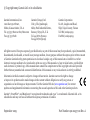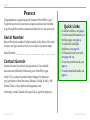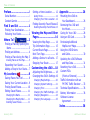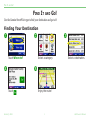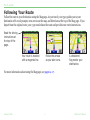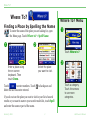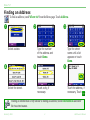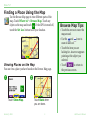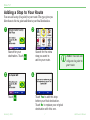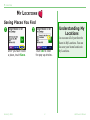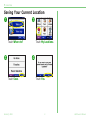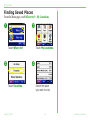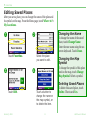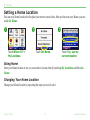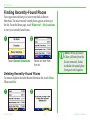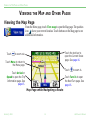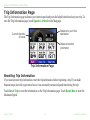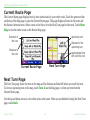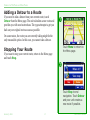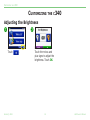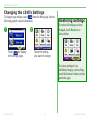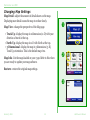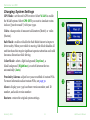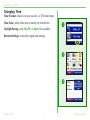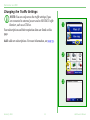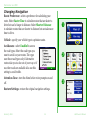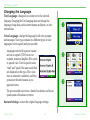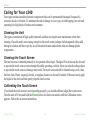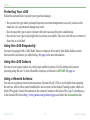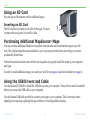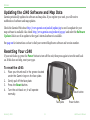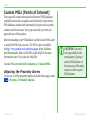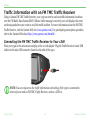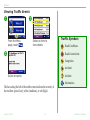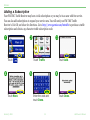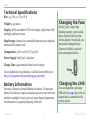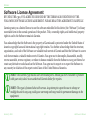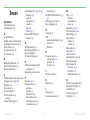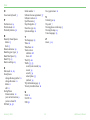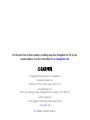Garmin StreetPilot® c340 Owner's manual
- Category
- Car navigation systems
- Type
- Owner's manual
This manual is also suitable for

StreetPilot
®
c340
™
owner’s manual

© Copyright 2005 Garmin Ltd. or its subsidiaries
Garmin International, Inc.
1200 East 151st Street,
Olathe, Kansas 66062, U.S.A.
Tel. 913/397.8200 or 800/800.1020
Fax 913/397.8282
Garmin (Europe) Ltd.
Unit 5, The Quadrangle,
Abbey Park Industrial Estate,
Romsey, SO51 9DL, U.K.
Tel. 44/0870.8501241
Fax 44/0870.8501251
Garmin Corporation
No. 68, Jangshu 2nd Road,
Shijr, Taipei County, Taiwan
Tel. 886/2.2642.9199
Fax 886/2.2642.9099
All rights reserved. Except as expressly provided herein, no part of this manual may be reproduced, copied, transmitted,
disseminated, downloaded, or stored in any storage medium, for any purpose without the express prior written consent
of Garmin. Garmin hereby grants permission to download a single copy of this manual onto a hard drive or other
electronic storage medium to be viewed and to print one copy of this manual or of any revision hereto, provided that
such electronic or printed copy of this manual must contain the complete text of this copyright notice and provided
further that any unauthorized commercial distribution of this manual or any revision hereto is strictly prohibited.
Information in this document is subject to change without notice. Garmin reserves the right to change
or improve its products and to make changes in the content without obligation to notify any person or
organization of such changes or improvements. Visit the Garmin Web site (www.garmin.com) for current
updates and supplemental information concerning the use and operation of this and other Garmin products.
Garmin
®
, StreetPilot
®
, and MapSource
®
are registered trademarks and c340
™
is a trademark of Garmin Ltd. or its
subsidiaries and may not be used without the express permission of Garmin.
September 2005 Part Number 190-00437-00 Rev. A

Garmin © 2005 i c340 Owner’s Manual
PREFACE
Quick Links
• To find an address, see page 4.
• To understand information on
the Map page, see page 14.
• To adjust the backlight
brightness, see page 18.
• To clean and store your unit,
see pages 28–29.
• To use the practice mode, see
page 21.
• To understand safe mode, see
page 21.
PREFACE
Congratulations on purchasing the Garmin
®
StreetPilot
®
c340
™
.
To get the most out of your new navigation system, take the time
to go through this owner’s manual and learn how to use your unit.
Serial Number
Record the serial number (8-digit number on the back of the unit)
in case your c340 needs service or you want to buy more maps.
Serial Number: ____ ____ ____ ____ ____ ____ ____ ____
Contact Garmin
Contact Garmin if you have any questions or if you should
encounter any difficulty while using your StreetPilot c340.
In the U.S.A, contact Garmin Product Support by phone at
913/397.8200 or 800/800.1020, Monday–Friday, 8 AM–5 PM
Central Time; or by e-mail at [email protected].
In Europe, contact Garmin (Europe) Ltd. at 44/0870.8501241.
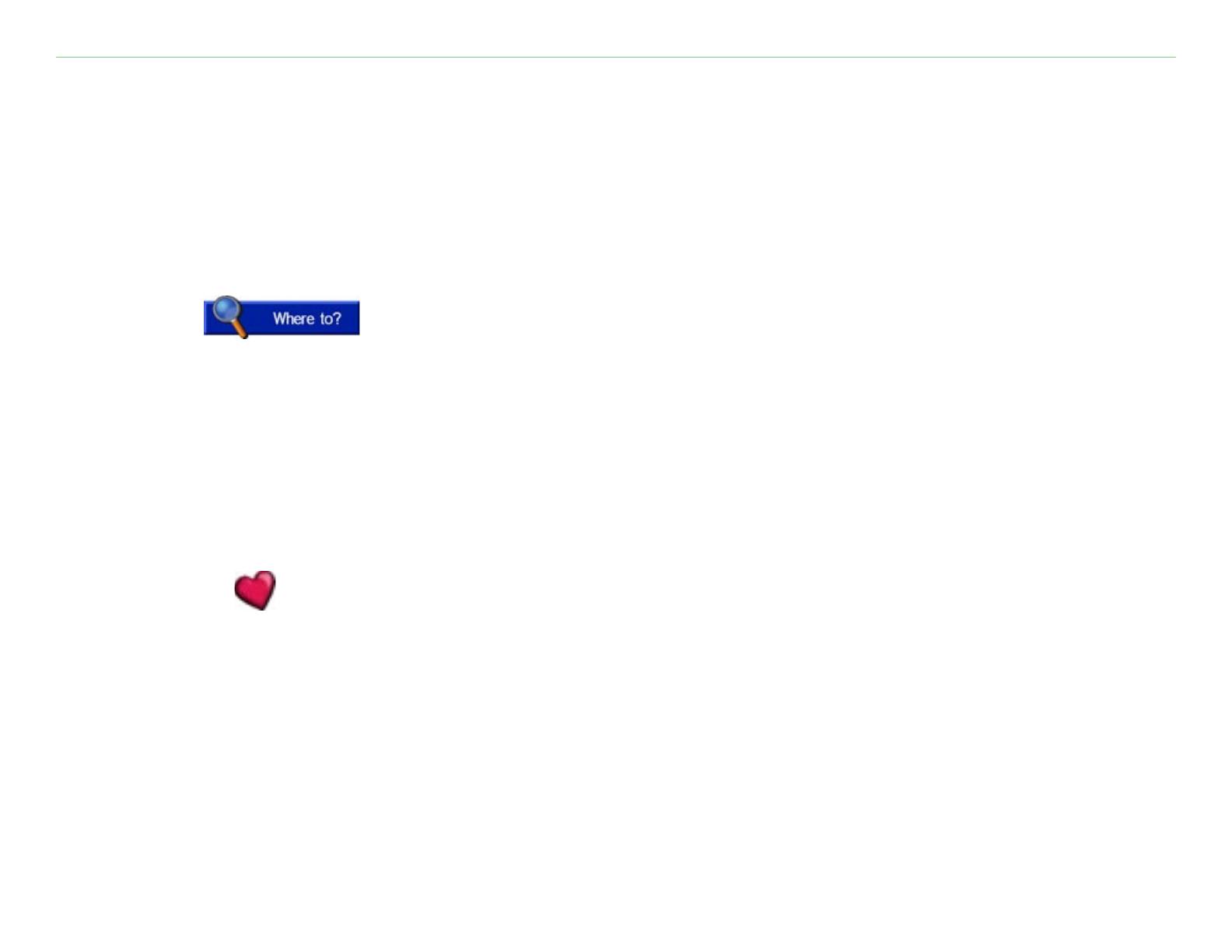
Garmin © 2005 ii c340 Owner’s Manual
TABLE OF CONTENTS
Preface .............................i
Serial Number ....................... i
Contact Garmin ..................... i
Find It and Go! ................1
Finding Your Destination ........ 1
Following Your Route .............
2
Where To? ...3
Finding a Place by Spelling the
Name .............................. 3
Finding an Address ............... 4
Finding a Place Using the Map 5
Viewing Places on the Map ........ 5
Expanding Your Search .......... 6
Adding a Stop to Your Route ...
7
My Locations .............8
Saving Places You Find .......... 8
Saving Your
Current Location . 9
Finding Saved Places ...........
10
Editing Saved Places ...........
11
Changing the Name ............... 11
Changing the Map Symbol ...... 11
Deleting Saved Places ............ 11
Setting a Home Location ...... 12
Going Home .......................... 12
Changing Your Home Location .
12
Finding Recently-Found Places 13
Deleting Recently-Found Places 13
Viewing the Map and Other
Pages ...........................14
Viewing the Map Page ......... 14
Trip Information Page .......... 15
Current Route Page ............. 16
Next Turn Page ................... 16
Adding a Detour to a Route .. 17
Stopping Your Route ...........
17
Customizing the c340 ....18
Adjusting the Brightness ...... 18
Changing the c340’s Settings
19
Changing Map Settings ........... 20
Changing System Settings ...... 21
Changing Time ..................... 22
Changing the Traffic Settings ... 23
Changing Navigation .............. 24
Changing the Language .......... 25
Appendix .......................26
Mounting the c340 on
Your Dashboard ...............
26
Removing the c340 and
the Mount ....................... 27
Caring for Your c340 .......... 28
Using an SD Card ............... 30
Purchasing Additional
MapSource
®
Maps ............ 30
Using the USB Drivers
and Cable ....................... 30
Updating the c340 Software
and Map Data ................. 31
Resetting
Your c340 ............ 31
Custom POIs
(Points of Interest) ..........
32
Traffic Information with an
FM TMC Traffic Receiver ...
33
Technical Specifications .......
36
Battery Information ........... 36
Software
License
Agreement ..................... 37
Index ............................38

Garmin © 2005 1 c340 Owner’s Manual
FIND IT AND GO!
FIND IT AND GO!
Use the Garmin StreetPilot c340 to find your destination and go to it!
Finding Your Destination
Touch Where to?
➊
Select a destination.
➌
Select a category.
➋
Enjoy the route!
➎
Touch .
➍

Garmin © 2005 2 c340 Owner’s Manual
FIND IT AND GO!
Following Your Route
Follow the route to your destination using the Map page. As you travel, your c340 guides you to your
destination with vocal prompts, turn arrows on the map, and directions at the top of the Map page. If you
depart from the original route, your c340 recalculates the route and provides new route instructions.
Your route is marked
with a magenta line.
Follow the arrows
as you take turns.
A checkered
flag marks your
destination.
Read the driving
instructions at
the top of the
page.
For more information about using the Map page, see pages 14–17.

Garmin © 2005 3 c340 Owner’s Manual
WHERE TO?
WHERE TO?
Finding a Place by Spelling the Name
To enter the name of the place you are looking for, open
the Menu page. Touch Where to? > Spell Name.
Select the place
you want to visit.
➋
Enter a place using
the on-screen
keyboard. Then
touch Done.
➊
Touch to enter numbers. Touch to backspace and
delete the last character entered.
If you do not see the place you want to visit in your list of search
results or you want to narrow your search results list, touch Spell
and enter the name or part of the name.
Where To? Menu
Touch Where to?
➊
Touch a category.
Touch the arrows
to see more
categories.
➋

Garmin © 2005 4 c340 Owner’s Manual
WHERE TO?
Finding an Address
To find an address, touch Where to? from the Menu page. Touch Address.
Finding an intersection is very similar to finding an address; touch Intersection and enter
the two street names.
Select a state.
➊
➎
Touch a city, if
necessary.
Type the number
of the address and
touch Done.
➋
➍
Select the street. Touch the address, if
necessary. Touch .
➏
➌
Type the street
name until a list
appears or touch
Done.

Garmin © 2005 5 c340 Owner’s Manual
WHERE TO?
Finding a Place Using the Map
Use the Browse Map page to view different parts of the
map. Touch Where to? > Browse Map. Touch any
object on the map and touch . If the GPS is turned off,
touch the Set Loc. button to set your location.
Viewing Places on the Map
You can view a place you have found on the Browse Map page.
Touch Show Map.
➊
Touch Back when
you are done.
➋
Browse Map Tips
• Touch the arrows to move the
map around.
• Use the
and icons to
zoom in and out.
• Touch the item you are
looking for. An arrow appears
pointing at the object you
selected.
• Touch
to return to
the previous screen.

Garmin © 2005 6 c340 Owner’s Manual
WHERE TO?
Expanding Your Search
From the Menu page,
touch Where To?
Then touch Near.
➊
Select one of the
search options.
Touch OK.
➋
Where I Am Now—searches for places near your current
location. Your unit automatically uses this option.
A Different City—searches for places near the city you enter. For
example, enter “Denver” to search for places near Denver.
My Current Route—searches for places along the route you are
currently navigating.
My Destination—searches for places near the end of the route
you are currently navigating.
Tip
Your c340 automatically searches
for places near your current
location.

Garmin © 2005 7 c340 Owner’s Manual
WHERE TO?
Adding a Stop to Your Route
You can add a stop (via point) to your route. The c340 gives you
directions to the via point and then to your final destination.
Search for your
destination. Touch .
Touch Yes to add this stop
before your final destination.
Touch No to replace your original
destination with this one.
Search for the extra
stop you want to
add to your route.
Touch .
➌
➋
➍
➊
NOTE: You can add
only one via point to
your route.

Garmin © 2005 8 c340 Owner’s Manual
MY LOCATIONS
MY LOCATIONS
Saving Places You Find
➊
After you have found
a place, touch Save.
➋
Touch OK to close
the pop-up window.
Understanding My
Locations
You can save all of your favorite
places in My Locations. You can
also save your home location in
My Locations.

Garmin © 2005 9 c340 Owner’s Manual
MY LOCATIONS
Saving Your Current Location
Touch Where to?
➊
Touch My Locations.
➋
Touch Yes.
➍
Touch Save.
➌

Garmin © 2005 10 c340 Owner’s Manual
MY LOCATIONS
Finding Saved Places
From the Menu page, touch Where to? > My Locations.
Touch Where to?
➊
Touch My Locations.
➋
Select the place
you want to visit.
➍
Touch Favorites.
➌

Garmin © 2005 11 c340 Owner’s Manual
MY LOCATIONS
Editing Saved Places
After you save a place, you can change the name of the place and
its symbol on the map. From the Menu page, touch Where to? >
My Locations.
Touch Favorites.
➊
Touch Edit.
➌ ➍
Touch a button to
change the name or
the map symbol, or
to delete the item.
Select the place
you want to edit.
➋
Changing the Name
To change the name of the saved
place, touch Change Name.
Enter the new name using the on-
screen keyboard. Touch Done.
Changing the Map
Symbol
To change the symbol of this place
used on the map, touch Change
Map Symbol. Select a symbol.
Deleting Saved Places
To delete this saved place, touch
Delete. Then touch Yes.

Garmin © 2005 12 c340 Owner’s Manual
MY LOCATIONS
Setting a Home Location
You can set a Home location for the place you return to most often. After you have set your Home, you can
easily Go Home.
Touch Yes, use my
current location.
➌
Touch Set Home.
➋
Touch Where To? >
My Locations.
➊
Going Home
Once your Home location is set, you can route to it at any time by touching My Locations and then Go
Home.
Changing Your Home Location
Change your Home location by repeating the steps you took to set it.

Garmin © 2005 13 c340 Owner’s Manual
MY LOCATIONS
Finding Recently-Found Places
Your c340 stores the last 50 of your recent finds in Recent
Selections. The most recently viewed places appear at the top of
the list. From the Menu page, touch Where to? > My Locations
to view your recently found items.
Touch Recent Selections.
➊
Select an item from
the list.
➋
Deleting Recently-Found Places
To remove all places from the Recent Selections list, touch Clear.
Then touch Yes.
➊ ➋
NOTE: When you touch
Clear, all items from the
list are removed. It does
not delete the actual place
from your unit’s system.

Garmin © 2005 14 c340 Owner’s Manual
VIEWING THE MAP PAGE AND OTHER PAGES
VIEWING THE MAP AND OTHER PAGES
Viewing the Map Page
From the Menu page, touch View map to open the Map page. The position
icon shows your current location. Touch buttons on the Map page to see
additional information.
Touch Arrival or
Speed to open the Trip
Information page. See
page 15.
Map Page while Navigating a Route
Touch Turn In to open
the Next Turn page. See
page 16.
Touch the text bar to
open the Current Route
page. See page 16.
Touch to zoom out.
Touch
to zoom in.
Touch
Menu to return to
the Menu page.

Garmin © 2005 15 c340 Owner’s Manual
VIEWING THE MAP PAGE AND OTHER PAGES
Trip Information Page
The Trip Information page indicates your current speed and provides helpful statistics about your trip. To
view the Trip Information page, touch Speed or Arrival on the Map page.
Current direction
of travel
Distance traveled
(odometer)
Distance to your final
destination
Trip Information Page
Resetting Trip Information
If you want accurate trip information, reset the trip information before beginning a trip. If you make
frequent stops, leave the c340 turned on so it can accurately measure elapsed time during the trip.
Touch Reset Trip to reset the information on the Trip Information page. Touch Reset Max to reset the
Maximum Speed.

Garmin © 2005 16 c340 Owner’s Manual
VIEWING THE MAP PAGE AND OTHER PAGES
Current Route Page
The Current Route page displays turn-by-turn instructions for your entire route. Touch the green text bar
on the top of the Map page to open the Current Route page. This page displays all turns in the route and
the distance between turns. Select a turn on the list to view the Next Turn page for that turn. Touch Show
Map to view the entire route on the Browse Map page.
Current Route Page
Direction of
the turn
Distance to
the turn
Upcoming turn
Distance to the
upcoming turn
Approximate time
left until this turn
Next Turn Page
Next Turn Page
The Next Turn page shows the turn on the map and the distance and time left before you reach the turn.
To view an upcoming turn on the map, touch Turn In on the Map page, or select any turn from the
Current Route page.
Use the up and down arrows to view other turns in the route. When you are finished viewing the Next Turn
page, touch Back.
Page is loading ...
Page is loading ...
Page is loading ...
Page is loading ...
Page is loading ...
Page is loading ...
Page is loading ...
Page is loading ...
Page is loading ...
Page is loading ...
Page is loading ...
Page is loading ...
Page is loading ...
Page is loading ...
Page is loading ...
Page is loading ...
Page is loading ...
Page is loading ...
Page is loading ...
Page is loading ...
Page is loading ...
Page is loading ...
Page is loading ...
Page is loading ...
-
 1
1
-
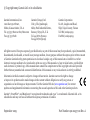 2
2
-
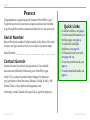 3
3
-
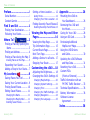 4
4
-
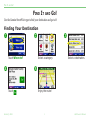 5
5
-
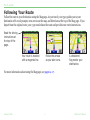 6
6
-
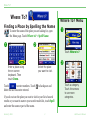 7
7
-
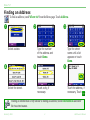 8
8
-
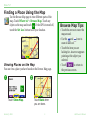 9
9
-
 10
10
-
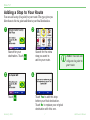 11
11
-
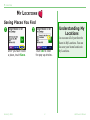 12
12
-
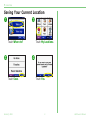 13
13
-
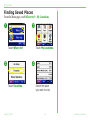 14
14
-
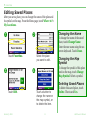 15
15
-
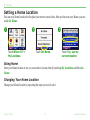 16
16
-
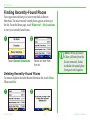 17
17
-
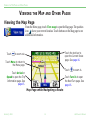 18
18
-
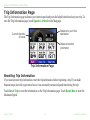 19
19
-
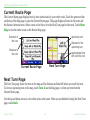 20
20
-
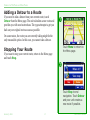 21
21
-
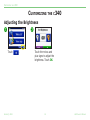 22
22
-
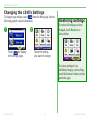 23
23
-
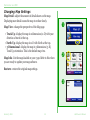 24
24
-
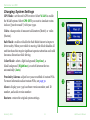 25
25
-
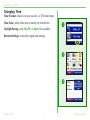 26
26
-
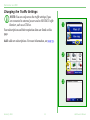 27
27
-
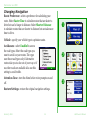 28
28
-
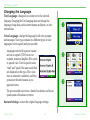 29
29
-
 30
30
-
 31
31
-
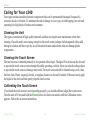 32
32
-
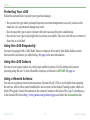 33
33
-
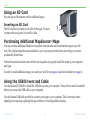 34
34
-
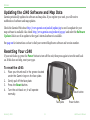 35
35
-
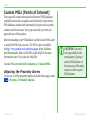 36
36
-
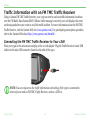 37
37
-
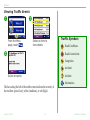 38
38
-
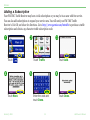 39
39
-
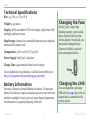 40
40
-
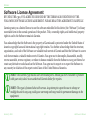 41
41
-
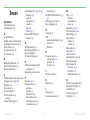 42
42
-
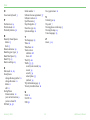 43
43
-
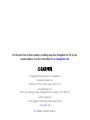 44
44
Garmin StreetPilot® c340 Owner's manual
- Category
- Car navigation systems
- Type
- Owner's manual
- This manual is also suitable for
Ask a question and I''ll find the answer in the document
Finding information in a document is now easier with AI
Related papers
-
Garmin StreetPilot Series StreetPilot® c340 Reference guide
-
Garmin StreetPilot_i5 User manual
-
Garmin StreetPilot i5 User manual
-
Garmin 20 User manual
-
Garmin GTM™ 12 User manual
-
Garmin StreetPilot Series Polaris Victory StreetPilot 2720 Reference guide
-
Garmin GTM™ 10 Owner's manual
-
Garmin 21 FM TMC User manual
-
Garmin 35 USB User manual
-
Garmin GTM 11 Owner's manual
Other documents
-
Arkon APGN-VSM User manual
-
Arkon GN115-GN014 User manual
-
Lenovo Chromebook C340/S340 User manual
-
Lenovo Chromebook C340-15 User manual
-
Lenovo 10104/6595 Hardware Maintenance Manual
-
Lenovo C440 Series Hardware Maintenance Manual
-
Lenovo Chromebook C340 Hardware Maintenance Manual
-
Siemens Gigaset M56 Operating Instructions Manual
-
Nokia 2620 User manual
-
NAD C340 User manual