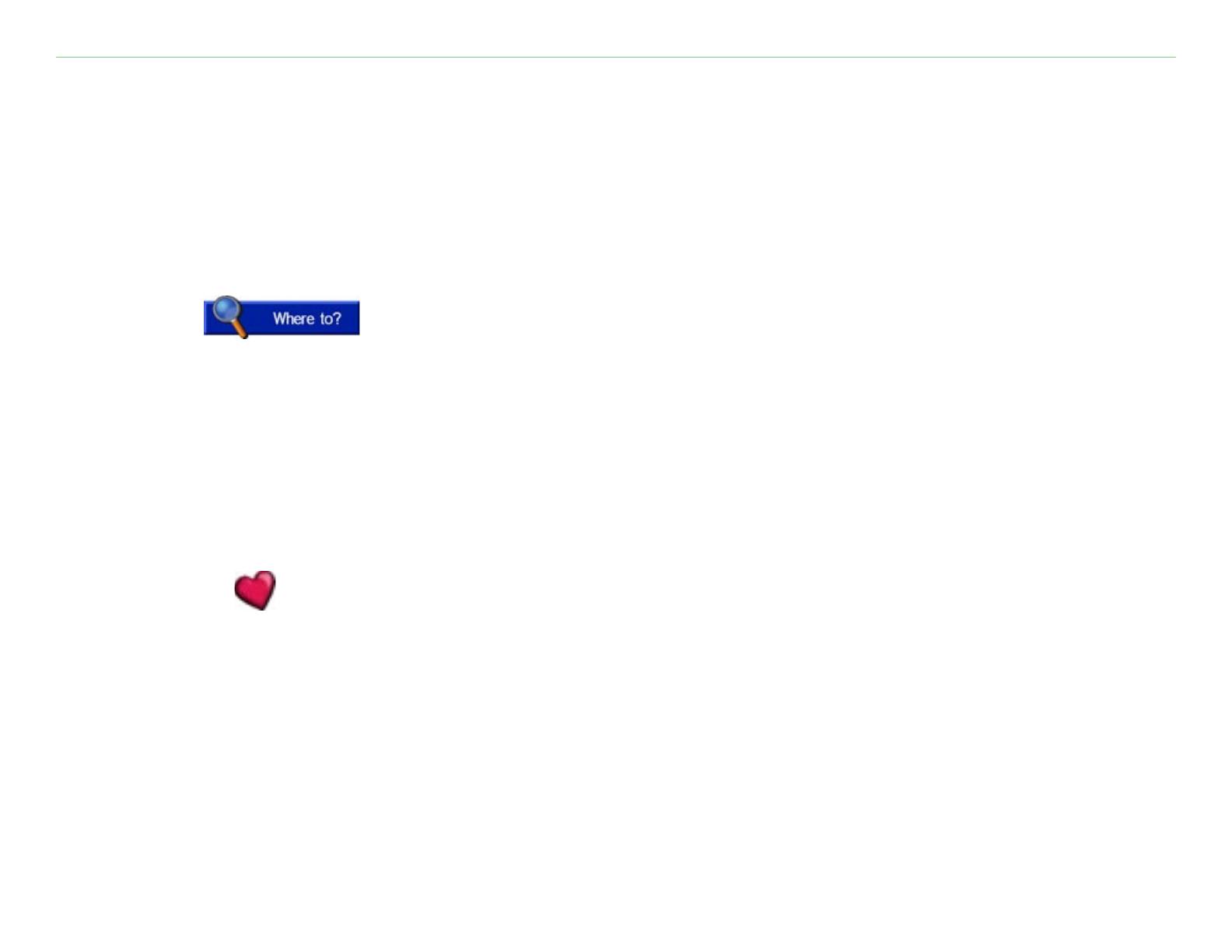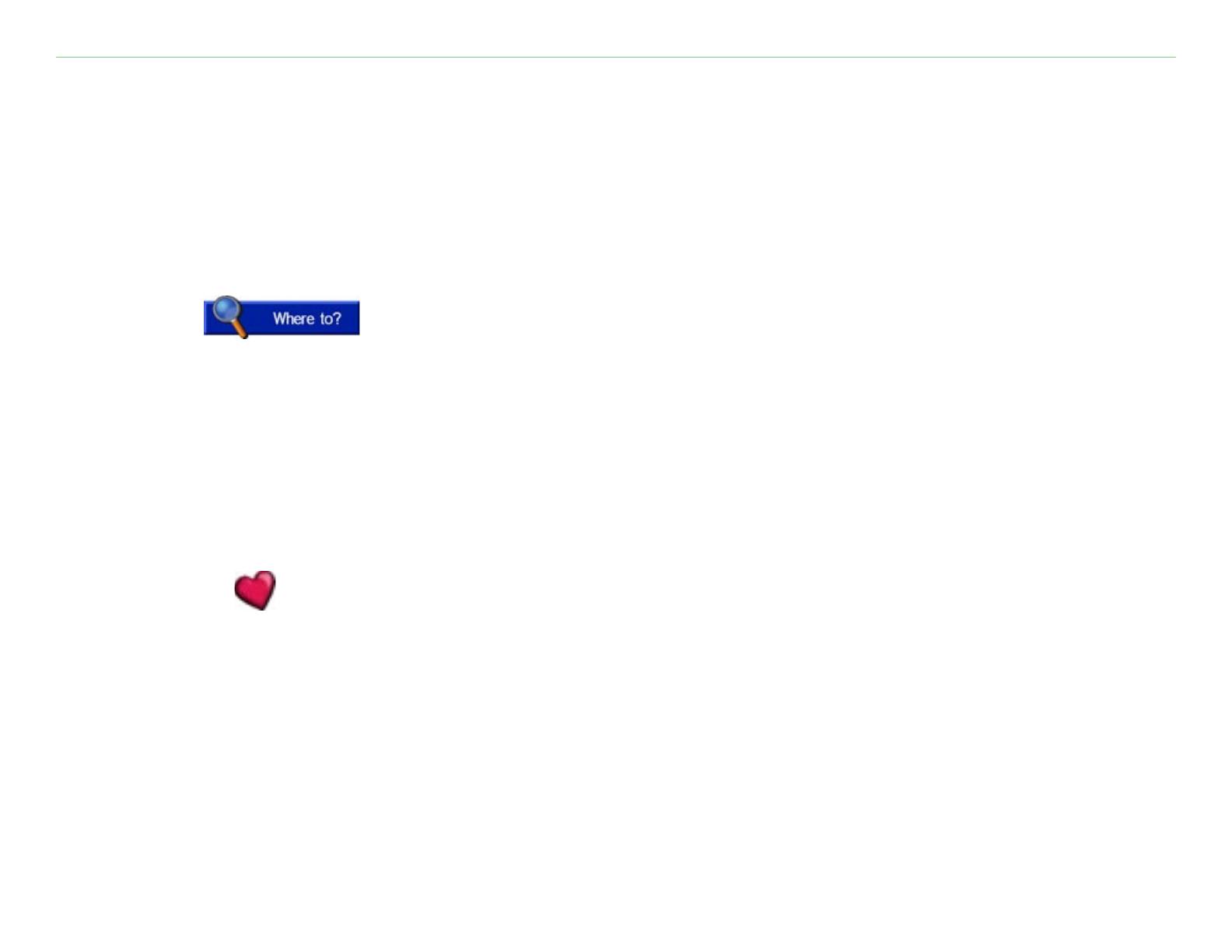
Garmin © 2005 ii c340 Owner’s Manual
TABLE OF CONTENTS
Preface .............................i
Serial Number ....................... i
Contact Garmin ..................... i
Find It and Go! ................1
Finding Your Destination ........ 1
Following Your Route .............
2
Where To? ...3
Finding a Place by Spelling the
Name .............................. 3
Finding an Address ............... 4
Finding a Place Using the Map 5
Viewing Places on the Map ........ 5
Expanding Your Search .......... 6
Adding a Stop to Your Route ...
7
My Locations .............8
Saving Places You Find .......... 8
Saving Your
Current Location . 9
Finding Saved Places ...........
10
Editing Saved Places ...........
11
Changing the Name ............... 11
Changing the Map Symbol ...... 11
Deleting Saved Places ............ 11
Setting a Home Location ...... 12
Going Home .......................... 12
Changing Your Home Location .
12
Finding Recently-Found Places 13
Deleting Recently-Found Places 13
Viewing the Map and Other
Pages ...........................14
Viewing the Map Page ......... 14
Trip Information Page .......... 15
Current Route Page ............. 16
Next Turn Page ................... 16
Adding a Detour to a Route .. 17
Stopping Your Route ...........
17
Customizing the c340 ....18
Adjusting the Brightness ...... 18
Changing the c340’s Settings
19
Changing Map Settings ........... 20
Changing System Settings ...... 21
Changing Time ..................... 22
Changing the Traffic Settings ... 23
Changing Navigation .............. 24
Changing the Language .......... 25
Appendix .......................26
Mounting the c340 on
Your Dashboard ...............
26
Removing the c340 and
the Mount ....................... 27
Caring for Your c340 .......... 28
Using an SD Card ............... 30
Purchasing Additional
MapSource
®
Maps ............ 30
Using the USB Drivers
and Cable ....................... 30
Updating the c340 Software
and Map Data ................. 31
Resetting
Your c340 ............ 31
Custom POIs
(Points of Interest) ..........
32
Traffic Information with an
FM TMC Traffic Receiver ...
33
Technical Specifications .......
36
Battery Information ........... 36
Software
License
Agreement ..................... 37
Index ............................38