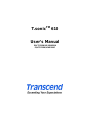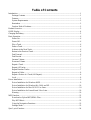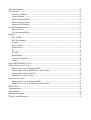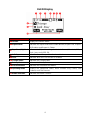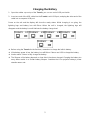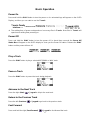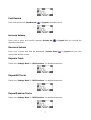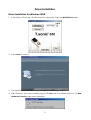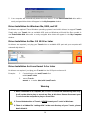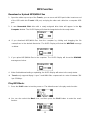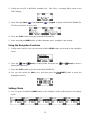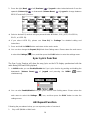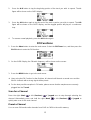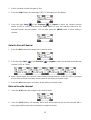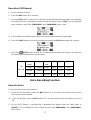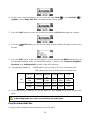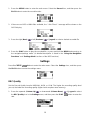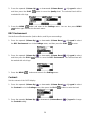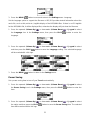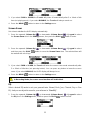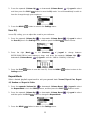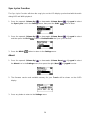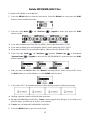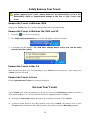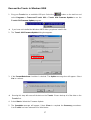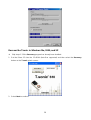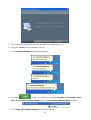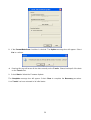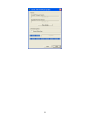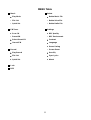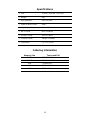Transcend MP 610 Owner's manual
- Category
- MP3/MP4 players
- Type
- Owner's manual

T.sonic
TM
610
User’s Manual
P/N TS512M/1G/2GMP610
P/N TS512M/1GMP610C

Table of Contents
Introduction..........................................................................................................................................1
Package Contents.........................................................................................................................1
Features........................................................................................................................................1
System Requirements...................................................................................................................2
Reminders ....................................................................................................................................2
Caution: Risk of Deafness ...........................................................................................................2
Product Overview ................................................................................................................................3
OLED Display .....................................................................................................................................4
Charging the Battery............................................................................................................................5
Basic Operation....................................................................................................................................6
Power On......................................................................................................................................6
Power Off.....................................................................................................................................6
Play a Track .................................................................................................................................6
Pause a Track...............................................................................................................................6
Advance to the Next Track ..........................................................................................................6
Return to the Previous Track .......................................................................................................6
Fast Forward ................................................................................................................................6
Fast Rewind .................................................................................................................................7
Increase Volume ..........................................................................................................................7
Decrease Volume.........................................................................................................................7
Repeat a Track .............................................................................................................................7
Repeat All Tracks.........................................................................................................................7
Repeat Random Tracks................................................................................................................7
Repeat in Folder...........................................................................................................................8
Repeat a Portion of a Track (AB Repeat)....................................................................................8
Lock .............................................................................................................................................8
Driver Installation................................................................................................................................9
Driver Installation for Windows 98SE.........................................................................................9
Driver Installation for Windows Me, 2000, and XP..................................................................10
Driver Installation for Mac OS 10.2.8 or Later..........................................................................10
Driver Installation for Linux Kernel 2.4 or Later ......................................................................10
Warning......................................................................................................................................10
MP3 Function.....................................................................................................................................12
Download or Upload MP3/WMA Files.....................................................................................12
Play MP3 Music.........................................................................................................................12
Using the Navigation Functions.................................................................................................13
Settings Mode ............................................................................................................................13
Sync Lyrics Function.........................................................................................................................14

AB Repeat Function...........................................................................................................................14
FM Functions.....................................................................................................................................15
Scan for a Channel.....................................................................................................................15
Preset a Channel.........................................................................................................................15
Select a Preset Channel..............................................................................................................16
Rescan favorite channel.............................................................................................................16
Record an FM Channel..............................................................................................................17
Voice Recording Function.................................................................................................................17
Record a Voice...........................................................................................................................17
Play the Recorded Files..............................................................................................................18
Settings...............................................................................................................................................19
REC Quality...............................................................................................................................19
REC Environment......................................................................................................................20
Contrast......................................................................................................................................20
Power Saving .............................................................................................................................21
Screen Saver...............................................................................................................................22
EQ ..............................................................................................................................................22
User EQ......................................................................................................................................23
Repeat Mode..............................................................................................................................23
Sync Lyrics Function.................................................................................................................24
About..........................................................................................................................................24
Delete MP3/WMA/WAV Files..........................................................................................................25
Safely Remove Your T.sonic.............................................................................................................26
Remove the T.sonic in Windows 98SE .....................................................................................26
Remove the T.sonic in Windows Me, 2000, and XP.................................................................26
Remove the T.sonic in Mac OS.................................................................................................26
Remove the T.sonic in Linux.....................................................................................................26
Recover Your T.sonic........................................................................................................................26
Recover the T.sonic in Windows 98SE .....................................................................................27
Recover the T.sonic in Windows Me, 2000, and XP.................................................................28
MENU Table......................................................................................................................................32
Troubleshooting.................................................................................................................................33
Specifications.....................................................................................................................................36
Ordering Information.........................................................................................................................36
T.sonic Limited Warranty..................................................................................................................37

1
Introduction
Thank you for purchasing Transcend’s T.sonic™ 610. A totally new generation of Flash MP3
player. This small device is more than a USB Flash Drive. It combines a USB Flash Drive with an
MP3 player, AB repeater, voice recorder and an FM radio. With the T.sonic™, you can upload and
download music files to and from a computer and then play the tracks on the device. Using the AB
repeat function, you can continuously replay a designated section of a track. Also, you can record
memos to yourself or from others using the digital recorder. With an FM radio built-in, you can
always listen to your favorite radio station. Transcend’s latest T.sonic™ 610 is a step above the
usual MP3 player.
Package Contents
The T.sonic package includes the following items:
• T.sonic
• Earphones
• Driver CD
• USB extension cable
• Carry Case
• Quick Installation Guide
Features
• T.sonic powered directly via the USB port as used for data transfers, the unit is powered
using an integrated Li-ion polymer rechargeable batter (A full charge can support up to
14 hours of operation)
• MP3 Player which supports MP3, WMA, and WAV formats
• Digital Voice Recorder
• AB repeater allows you to continuously replay a designated section of a track
• Preset 20 FM channels and record from the FM channel to a WAV file
• Auto-powers off after five or ten minutes without use
• Self-luminous OLED Display provides users with a vibrant clear display and vivid colors,
that can easily be viewed at any angle
• Automatic screen saver function runs if the unit is idle for a few seconds this acts as a
power saving measure
• Synchronized Lyrics Display
• Operating Systems Supported: Windows
®
98SE, Windows
®
Me, Windows
®
2000,
Windows
®
XP, Mac™ OS 10.2.8 or later, and Linux™ kernel 2.4 or later. Only Windows
®
98SE needs the enclosed driver.

2
System Requirements
Desktop or notebook computer with a working USB port
One of following operating systems:
• Windows
98SE
• Windows
Me
• Windows
2000
• Windows
XP
• Mac OS 10.2.8 or later
• Linux kernel 2.4 or later
Reminders
1. Keep your T.sonic away from heat, direct sunlight, and moisture. Do not bend, flex, or drop
your T.sonic.
2. Before powering on make sure the LOCK switch is set to the “OFF” position.
3. Always plug or unplug your T.sonic by grasping the unit’s sides.
4. Never use the “Quick Format” or “Full Format” from Windows to format your T.sonic.
5. Follow the procedures in “How to Unplug T.sonic Safely” to remove your T.sonic from the
system.
Caution: Risk of Deafness
1. Repeated or regular use of headphones or earphones at volume levels above 80 decibels can
give a false impression that the audio level is not high enough. End users may try to
progressively increase the volume control therefore risking a dangerous noise level for their
ears.
2. To protect your health and your hearing, keep the volume for your MP3 player below 80
decibels and do not use for an extended period of time. Stop use if symptoms like headaches,
nausea, or hearing disorders occur.
3. Your MP3 player is limited to a volume level of 100 decibels.
4. Both the MP3 player and the earphones are compliant with the French regulation concerning
musical Walkmans (24
th
July 1998 Order).
5. Before using other headphones, confirm that their technical specifications are similar to the
original set.

3
Product Overview
Joypad
REC Button
Next / Fast-Forward (Right)
A-B Button
Previous / Fast-Rewind (Left)
Reset Button
Volume Up (Up)
Microphone
Volume Down (Down)
Earphone Jack
PLAY Button Mini USB Connector
MENU Button OLED Display
LOCK Switch Neck Strap Hole

4
OLED Display
Icons Indications
Volume Displays the volume status.
Repeat Mode Indicates the repeat mode that includes Normal, Repeat One, Repeat
All, Random and Repeat in Folder.
Equalizer (EQ) Mode Indicates the EQ mode settings that include Normal, Classical, POP,
Rock, Jazz, and USER EQ.
A-B Repeat Indicates when AB repeat function is enabled.
Lock Indicates when the Lock function is enabled.
Charge Status Indicates the Charge Status.
Battery Status Indicates the Battery Status.
File Information Indicates the File/Album and details.
Operating Mode Displays the operational status, which includes Play, Pause, Fast
Forward, and Fast Reverse.
Button Indicator Indicates the Button Function.

5
Charging the Battery
1. Open the rubber cap on top of the T.sonic, you can see a mini USB port inside.
2. Insert one end of the USB cable into the T.sonic‘s mini USB port, and plug the other end of the
cable into a computer USB port.
Power on the unit and the display will show the ready status. While charging is on going, the
lightning logo and battery icon will flicker. When the unit is charged, the lightning logo will
disappear and the battery icon will indicate the battery charge level.
Before using the T.sonic for the first time, remember to charge the built-in battery.
If the battery power is low, the battery icon will flicker. Please use USB to charge the battery.
It takes about 3 hours to fully charge the battery.
The lifespan of the battery depends on how often it has been charged. Charging the battery too
many times results in a shorter battery lifespan. Overtime the Li-ion polymer battery’s power
retention wears out.

6
Basic Operation
Power On
Press and hold the PLAY button to turn the power on. An animated logo will appear on the OLED
Display, and then you can start to use the T.sonic.
The waiting time of power on depends on how many files in T.sonic. More files in T.sonic will
spend more waiting time powering on.
Power Off
Press and hold the PLAY button to turn the power off. In about three seconds the Power Off
Status Bar will appear on the OLED display to show you the Power Off status. Release the PLAY
button and the power will turn off.
Play a Track
Press the PLAY button to play a selected MP3/WMA or WAV track.
Pause a Track
Press the PLAY button to pause the track during playback.
Advance to the Next Track
Press the right (Next) of Joypad to skip to the next track.
Return to the Previous Track
Press the left (Previous) of Joypad to go back to the previous track.
Fast Forward
Press and hold the right (Fast-Forward) of Joypad to fast-forward the track.

7
Fast Rewind
Press and hold the left (Fast-Rewind) of Joypad to rewind the track.
Increase Volume
Press once or press and hold the upwards (Volume Up) of Joypad until you reached the
desired volume level.
Decrease Volume
Press once or press and hold the downwards (Volume Down) of Joypad until you have
reached the desired volume.
Repeat a Track
Please see “Settings Mode” in “MP3 Functions” for detailed instructions.
Repeat All Tracks
Please see “Settings Mode” in “MP3 Functions” for detailed instructions.
Repeat Random Tracks
Please see “Settings Mode” in “MP3 Functions” for detailed instructions.

8
Repeat in Folder
Please see “Settings Mode” in “MP3 Functions” for detailed instructions.
Repeat a Portion of a Track (AB Repeat)
Press the A-B button to mark the beginning of the portion you wish to repeat and then press the
button again to mark the end of the portion you wish to repeat. The marked portion is played as a
continuous loop when playing an MP3, WMA, or WAV track.
Lock
When the LOCK switch is set to the “HOLD” position, all of the buttons are disabled.

9
Driver Installation
Driver Installation for Windows 98SE
1. Put the Driver CD into the CD-ROM (Auto-Run supported). Select the Win98 Driver button.
2. Select Next to continue.
3. The InstallShield Wizard will guide you through the installation process.
4. After the drivers have been installed, plug your T.sonic into an available USB port. The New
Hardware Found dialogue boxes will appear.

10
5. Your computer will automatically detect this new device. A new Removable Disk drive with a
newly assigned drive letter will appear in the My Computer window.
Driver Installation for Windows Me, 2000, and XP
No drivers are required. These Windows operating systems have built-in drivers to support T.sonic.
Simply plug your T.sonic into an available USB port and Windows will install the files needed. A
new Removable Disk drive with a newly assigned drive letter will appear in the My Computer
window.
Driver Installation for Mac OS 10.2.8 or Later
No drivers are required. Just plug your T.sonic into an available USB port and your computer will
automatically detect it.
Driver Installation for Linux Kernel 2.4 or Later
No drivers are required. Just plug your T.sonic into the USB port and mount it.
Example: 1. Create directory for /mnt/T.sonic first:
mkdir /mnt/T.sonic
2. mount T.sonic:
mount –a –t msdos /dev/sda1 /mnt/T.sonic
Warning
1. When connected to a computer, the T.sonic is locked into transferring files only.
It will not be able to play or record any files at this time. Please disconnect your
T.sonic from the computer to play or record files.
2. To avoid destruction of T.sonic, NEVER
format your T.sonic in Windows.
3. There is a hidden file “settings.610” in the root directory of your T.sonic, please
don’t delete it.

11
4. T.sonic is limited to 50 folders.
5. Audio files (MP3/WMA/WAV) must be organized on the T.sonic
™
610, so that they
are no more than 4 levels from the root directory
6. T.sonic is limited to 80 characters in file name.

12
MP3 Function
Download or Upload MP3/WMA Files
1. Open the rubber cap on top of the T.sonic, you can see a mini USB port inside. Insert one end
of the USB cable into T.sonic USB port, and plug the other end cable into a computer USB
port.
2. A new Removable Disk drive with a newly assigned drive letter will appear in the My
Computer window. The OLED Display will show the image below for the ready status.
If you download MP3/WMA files from the computer by clicking and dragging the file
names/icons to the desired directories. The OLED Display will show the WRITING message
as below.
3. If you upload MP3/WMA files to the computer. The OLED Display will show the READING
messages as below.
4. When finished downloading or uploading, the OLED Display will return to the ready status.
T.sonic only supports Mpeg I Layer 3 and WMA files compressed at a rate of between 32K
bps–320Kbps.
Play MP3 Music
1. Press the PLAY button to turn the power on. The default screen is the play music function.
You can also select the Music icon, and then press the PLAY button to enter the music
function.

13
2. If there are no MP3 or WMA files available, the “ **No Files** ” message will be show on the
OLED display.
3. Press the right (Next)
or left (Previous) of Joypad, to select a desired MP3/WMA file.
The files are listed in access order.
4. Press the PLAY button to play the selected MP3/WMA file.
5. Press and hold the MENU button to switch between music, navigation, and settings.
Using the Navigation Functions
1. In play music function, you can press and hold the MENU button and change to the navigation
mode.
2. Press the
(Enter)/ (Back) to change folder and press the (Up)/ (Down) to select a
desired MP3/WMA file.
3. Press the PLAY button to play the selected MP3/WMA file.
You can also select the Music icon, and then press the
(SURF) button to enter the
Navigation function.
Settings Mode
1. You can press and hold the MENU button in the navigation mode, and transfer to the settings
mode.

14
2. Press the right (Next) , or left (Previous) of Joypad to select a desired mode. Press the
upwards (Volume Up)
, or downwards (Volume Down) of Joypad to change between
REPEAT and the EQ function.
Select a desired EQ mode to suit your personal taste: NORMAL, POP, JAZZ, CLASSICAL,
ROCK, or USER EQ.
If you select USER EQ, please see “User EQ” in “Settings” for detailed setting and
instructions.
3. Press and hold the MENU button and return to the music mode.
You can also change the Repeat / EQ Mode from Setting menu. Please return the main menu
to select the Settings
( ) icon, and then press the PLAY button to enter the settings menu.
Sync Lyrics Function
The Sync Lyrics Function will show the song lyrics on the LCD display synchronized with the
audio during MP3 and WMA playback.
1. In AUDIO mode you can Enable/Disable the Sync Lyrics function by pushing and holding the
downwards (Volume Down)
of Joypad and pressing the MENU button
simultaneously.
You can also Enable/Disable the Sync Lyrics function from Setting menu. Please return the
main menu to select the Settings
( ) icon, and then press the PLAY button to enter the
settings menu.
AB Repeat Function
Following the procedures below, you can repeat a portion of one track.
1. Play a MP3/WMA or WAV track.

15
2. Press the A-B button to tag the beginning portion of the track you wish to repeat. The A-
figure will be shown on the OLED display.
3. Press the A-B button again to tag the end of the track’s portion you wish to repeat. The A-B
figure will be shown on the OLED display, and the tagged portion will play as a continuous
loop.
4. To resume normal playback, press the A-B button again.
FM Functions
1. Press the Menu button to enter the main menu. Select the FM Tuner icon, and then press the
PLAY button to enter the FM function.
2. On the OLED Display, the FM radio frequency will be shown on the screen.
3. Press the MENU button to go to the main menu.
Upon using the FM Function for the first time, all channels will be auto scanned once and the
first 20 channels with a strong signal will be preset.
For the best possible reception in FM mode, please ensure that the earphones are securely
plugged into the T.sonic.
Scan for a Channel
Press the right (Next) or left (Previous) of Joypad once to step through selecting the
channel. Alternatively press and hold the right (Next)
or left (Previous) of Joypad to
quickly auto-scan for the next channel.
Preset a Channel
You can save 20 favorite radio channels from CH01 to CH20 to the unit’s memory.

16
1. Select a desired channel (frequency) first.
2. Press the PLAY button, the message “SET CH” will appear on the display.
3. Press the right (Next)
or left (Previous) of Joypad to select the favorite channel
station (CH01 to CH20), and press the PLAY button to save the selected channel to the
selected favorite channel number. You can also press the MENU button to abort setting a
channel.
Select a Preset Channel
1. Press the A-B button and change to the channel mode.
2. Press the right (Next) or left (Previous) of Joypad to select the desired stored favorite
channel (CH01 to CH20).
In the channel mode, you can only select from the stored channels (CH01 to CH20). If you want
to scan other channels manually, please return to the setting a channel mode
3. Press the A-B button again and return to the setting a channel mode.
Rescan favorite channel
1. Press the A-B button and change to the channel mode.
2. Press the PLAY button, all channels will be auto rescanned and the first 20 channels with a
strong signal will be preset and overwrite the original channels.

17
Record an FM Channel
1. Select a desired channel.
2. Press the REC button for 2 seconds.
3. Once the REC button is pressed, the selected channel will start being recorded. On the display,
a recording FM file is generated and placed under the folder name of [/FM/]. The recording file
name sequence starts from [F0001.WAV], then [F0002.WAV], and so forth.
On the display, the total recording time is shown below the current recording time.
4. Press the PLAY button to pause the recording and press the PLAY button again to continue.
5. Press the
(STOP) button to stop the recording and the display will return to the previous
FM status that displayed before the recording.
Record
level
Channels Sample
rate
512MB 1 GB 2GB
Low
2 stereo
8 KHz 16 hr 32 hr 64hr
Normal
2 stereo
16 KHz 8 hr 16 hr 32hr
FM
Record
High
2 stereo
32 KHz 4 hr 8 hr 16hr
Voice Recording Function
Record a Voice
To record a voice from the microphone:
1. Except for the FM function, press the REC button for 2 seconds in any mode and the record
voice function will be started.
In the FM function, press the REC button for 2 seconds and the device will start to record in
FM.
2. On the OLED Display, a recording file is generated and placed under the folder name of
[/VOICE/]. The recording file name sequence starts from [V0001.WAV], then [V0002.WAV],
and so forth.
Page is loading ...
Page is loading ...
Page is loading ...
Page is loading ...
Page is loading ...
Page is loading ...
Page is loading ...
Page is loading ...
Page is loading ...
Page is loading ...
Page is loading ...
Page is loading ...
Page is loading ...
Page is loading ...
Page is loading ...
Page is loading ...
Page is loading ...
Page is loading ...
Page is loading ...
Page is loading ...
-
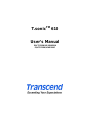 1
1
-
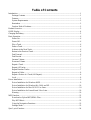 2
2
-
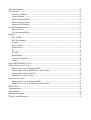 3
3
-
 4
4
-
 5
5
-
 6
6
-
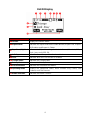 7
7
-
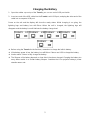 8
8
-
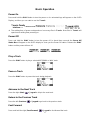 9
9
-
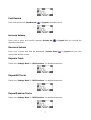 10
10
-
 11
11
-
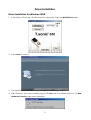 12
12
-
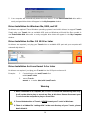 13
13
-
 14
14
-
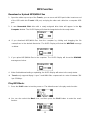 15
15
-
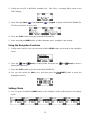 16
16
-
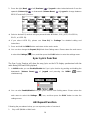 17
17
-
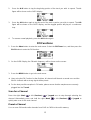 18
18
-
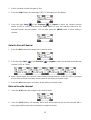 19
19
-
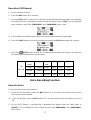 20
20
-
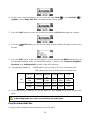 21
21
-
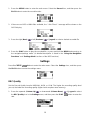 22
22
-
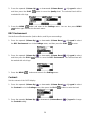 23
23
-
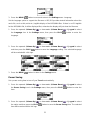 24
24
-
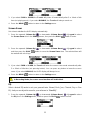 25
25
-
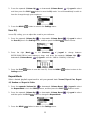 26
26
-
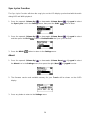 27
27
-
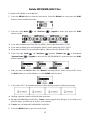 28
28
-
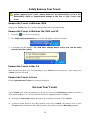 29
29
-
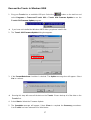 30
30
-
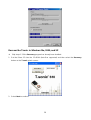 31
31
-
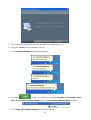 32
32
-
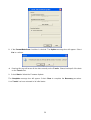 33
33
-
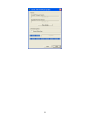 34
34
-
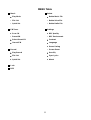 35
35
-
 36
36
-
 37
37
-
 38
38
-
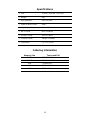 39
39
-
 40
40
Transcend MP 610 Owner's manual
- Category
- MP3/MP4 players
- Type
- Owner's manual
Ask a question and I''ll find the answer in the document
Finding information in a document is now easier with AI
Related papers
-
Transcend Information T.sonic 310 User manual
-
Transcend MP 530 Owner's manual
-
Transcend T.SONIC 320 User manual
-
Transcend T.sonic 840 User manual
-
Transcend Information MP 520 User manual
-
Transcend Information 620 User manual
-
Transcend TS4GMP820 Owner's manual
-
Transcend MP 615 Owner's manual
-
Transcend Information TS512MMP510 User manual
-
Transcend TR-TS4GSD133 Datasheet
Other documents
-
Transcend Information T.sonicTM 612 User manual
-
Transcend Information 612 User manual
-
Yamakawa MR-240 User manual
-
Sylvania SMP 228 Quick start guide
-
Sylvania SMP 128 Quick start guide
-
Curtis MP 228 Quick start guide
-
Genius MP3-DJ VIVID Owner's manual
-
Verbatim Store 'n' Play VM-399 User manual
-
Diasonic Technology Voice Bank User manual
-
Nextar MA201 User manual