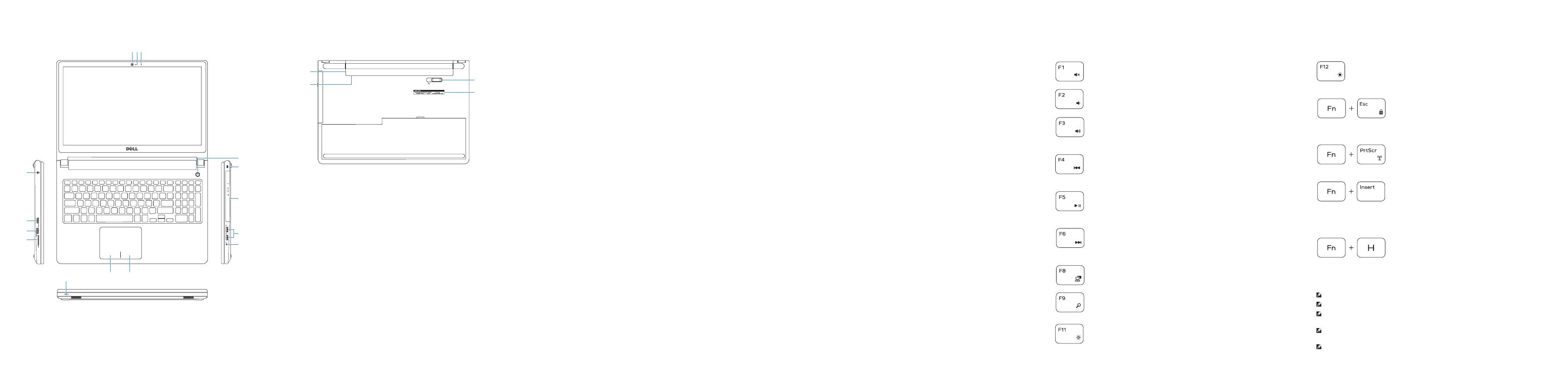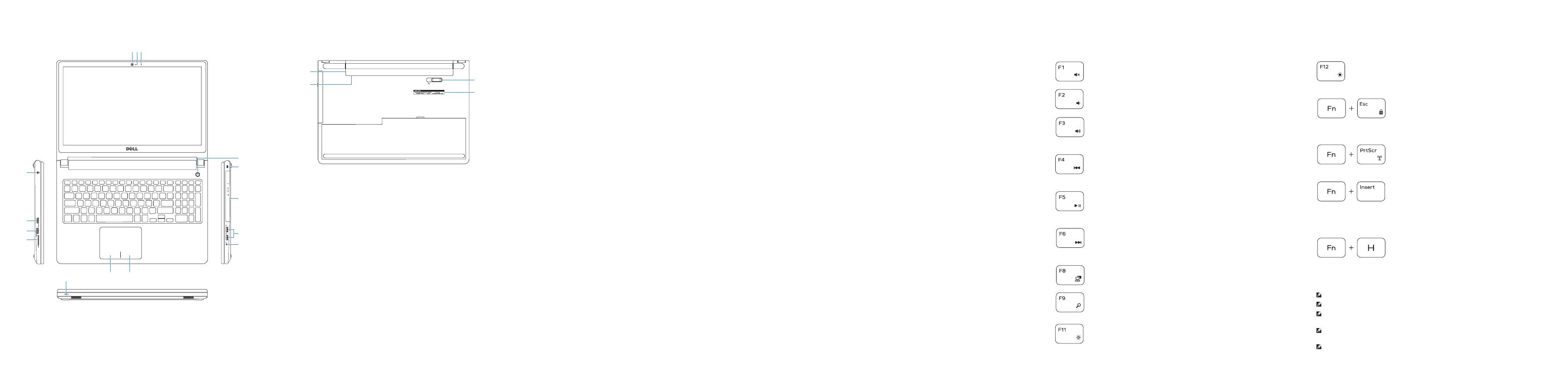
Features
Kenmerken | Caractéristiques | Funktionen | Funzioni
1. Mikrofon
2. Kamerastatusanzeige
3. Kamera
4. Netzadapteranschluss
5. HDMI-Anschluss
6. USB 3.0-Anschluss
7. Medienkartenleser
8. Stromversorgungs- und
Akkuzustandsanzeige/
Festplattenaktivitätsanzeige
9. Linker Mausklickbereich
10. Rechter Mausklickbereich
11. Kopfhöreranschluss
12. USB 2.0-Anschlüsse (2)
13. Optisches Laufwerk
14. Sicherheitskabeleinschub
15. Betriebsschalter
16. Akku
17. Normenetikett (im Akkufach)
18. Service-Tag-Etikett
19. Akku-Entriegelungsriegel
1. Microfono
2. Indicatore di stato della fotocamera
3. Fotocamera
4. Porta dell’adattatore di
alimentazione
5. Porta HDMI
6. Porta USB 3.0
7. Lettore di schede flash
8. Indicatore di stato dell’alimentazione
e della batteria/Indicatore di attività
del disco rigido
9. Area per clic con pulsante sinistro
10. Area per clic con pulsante destro
11. Porta auricolare
12. Porte USB 2.0 (2)
13. Unità ottica
14. Slot cavo di protezione
15. Accensione
16. Batteria
17. Etichetta di conformità alle normative
(nell’alloggiamento della batteria)
18. Etichetta Numero di servizio
19. Dispositivo di chiusura a scatto
della batteria
1. Microfoon
2. Statuslampje camera
3. Camera
4. Poort voor netadapter
5. HDMI-poort
6. USB 3.0-poort
7. Mediakaartlezer
8. Aan-/uitlampje en lampje
batterijstatus/activiteitslampje
vaste schijf
9. Gebied voor linksklikken
10. Gebied voor rechtsklikken
11. Headsetpoort
12. USB 2.0-aansluitingen (2)
13. Optisch station
14. Sleuf voor beveiligingskabel
15. Aan-uitknop
16. Accu
17. Label regelgeving (in batterijhouder)
18. Servicetag
19. Ontgrendelingsschuifje
batterijcompartiment
1. Microphone
2. Voyant d’état de la caméra
3. Caméra
4. Port de l’adaptateur d’alimentation
5. Port HDMI
6. Port USB 3.0
7. Lecteur de carte mémoire
8. Voyant d’état de l’alimentation/
Voyant d’activité du disque dur
9. Zone de clic gauche
10. Zone de clic droit
11. Port pour casque
12. Ports USB 2.0 (2)
13. Lecteur optique
14. Emplacement pour câble
de sécurité
15. Bouton d’alimentation
16. Batterie
17. Étiquettes de conformité aux
normes (dans la baie de la batterie)
18. Étiquette de numéro de série
19. Loquet de déverrouillage
de batterie
Shortcut keys
Sneltoetsen | Touches de fonction
Tastaturbefehle | Tasti di scelta rapida
13 2
7
6
5
10
4
9
14
13
12
11
15
19
18
17
16
Mute audio
Geluid dempen | Couper le son
Audio stummschalten | Disattiva audio
Decrease volume
Geluidsniveau omlaag | Diminuer le volume
Lautstärke reduzieren | Diminuisci volume
Increase volume
Geluidsniveau omhoog | Augmenter le volume
Lautstärke erhöhen | Aumenta volume
Play previous track/chapter
Vorige nummer/hoofdstuk afspelen
Lire le morceau ou le chapitre précédent
Vorherigen Titel bzw. vorheriges Kapitel wiedergeben
Riproduci traccia/capitolo precedente
Play/Pause
Afspelen/Pauzeren | Lire/Pause
Wiedergabe/Pause | Riproduci/Metti in pausa
Play next track/chapter
Volgende nummer/hoofdstuk afspelen
Lire le morceau ou le chapitre suivant
Nächsten Titel bzw. nächstes Kapitel wiedergeben
Riproduci traccia/capitolo successivo
Switch to external display
Naar extern beeldscherm schakelen | Basculer vers un moniteur externe
Auf externe Anzeige umschalten | Passa al display esterno
Search
Zoeken | Rechercher
Suchen | Ricerca
Decrease brightness
Helderheid verminderen | Diminuer la luminosité
Helligkeit reduzieren | Riduci luminosità
Increase brightness
Helderheid vermeerderen | Augmenter la luminosité
Helligkeit erhöhen | Aumenta luminosità
Toggle Fn-key lock
Vergrendeling van Fn-toets in-/uitschakelen
Verrouiller/Déverrouiller la touche Fn
Fn-Tastensperre umschalten
Alterna Fn-tasto di blocco
Turn off/on wireless
Draadloos in-/uitschakelen
Activer/Désactiver le sans fil
Wireless ein-/ausschalten
Attiva/Disattiva modalità senza fili
Sleep
Slaapstand | Veille
Energiesparmodus | Sospensione
Toggle between power and battery-status light/
hard-drive activity light
Schakelen tussen lampje voor energie- en batterijniveau/
activiteitenlampje vaste schijf
Alterner entre le voyant d’état de l’alimentation et de la
batterie/voyant d’activité du disque dur
Zwischen Stromversorgungs- und Akkuzustandsanzeige/
Festplattenaktivitätsanzeige umschalten
Alternare tra l’Indicatore di stato della batteria
e dell’alimentazione/l’indicatore di attività del
disco rigido
NOTE: For more information, see Specifications at dell.com/support.
N.B.: Ga voor meer informatie naar Specificaties via dell.com/support.
REMARQUE : pour plus d’informations, consultez la section Caractéristiques sur
dell.com/support.
ANMERKUNG: Weitere Informationen finden Sie unter Technische Daten auf
dell.com/support.
N.B.: per maggiori informazioni, vedere Specifiche presso dell.com/support.
1. Microphone
2. Camera-status light
3. Camera
4. Power-adapter port
5. HDMI port
6. USB 3.0 port
7. Media-card reader
8. Power and battery-status light/
hard-drive activity light
9. Left-click area
10. Right-click area
11. Headset port
12. USB 2.0 ports (2)
13. Optical drive
14. Security-cable slot
15. Power button
16. Battery
17. Regulatory label (in battery bay)
18. Service Tag label
19. Battery-release latch
8