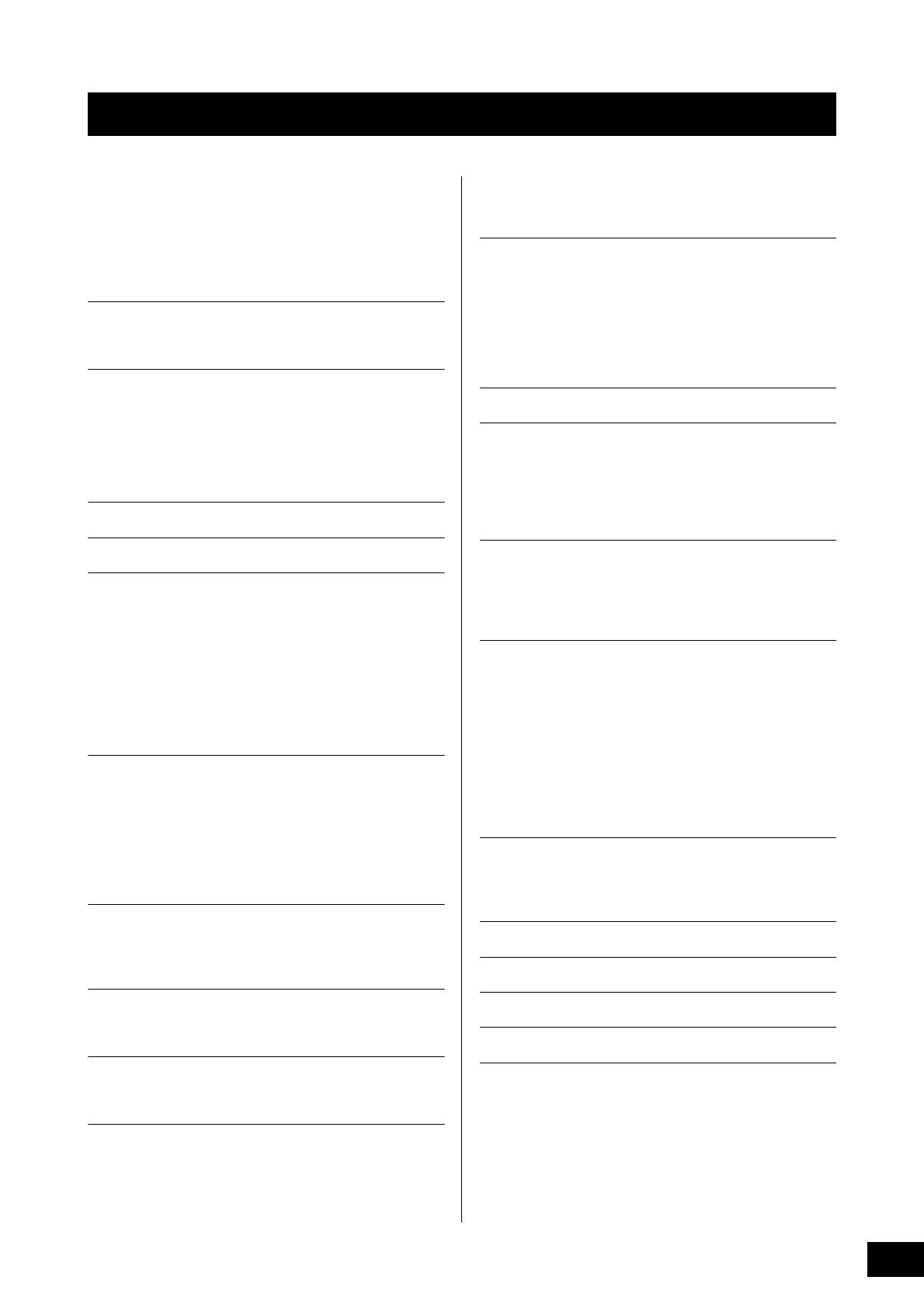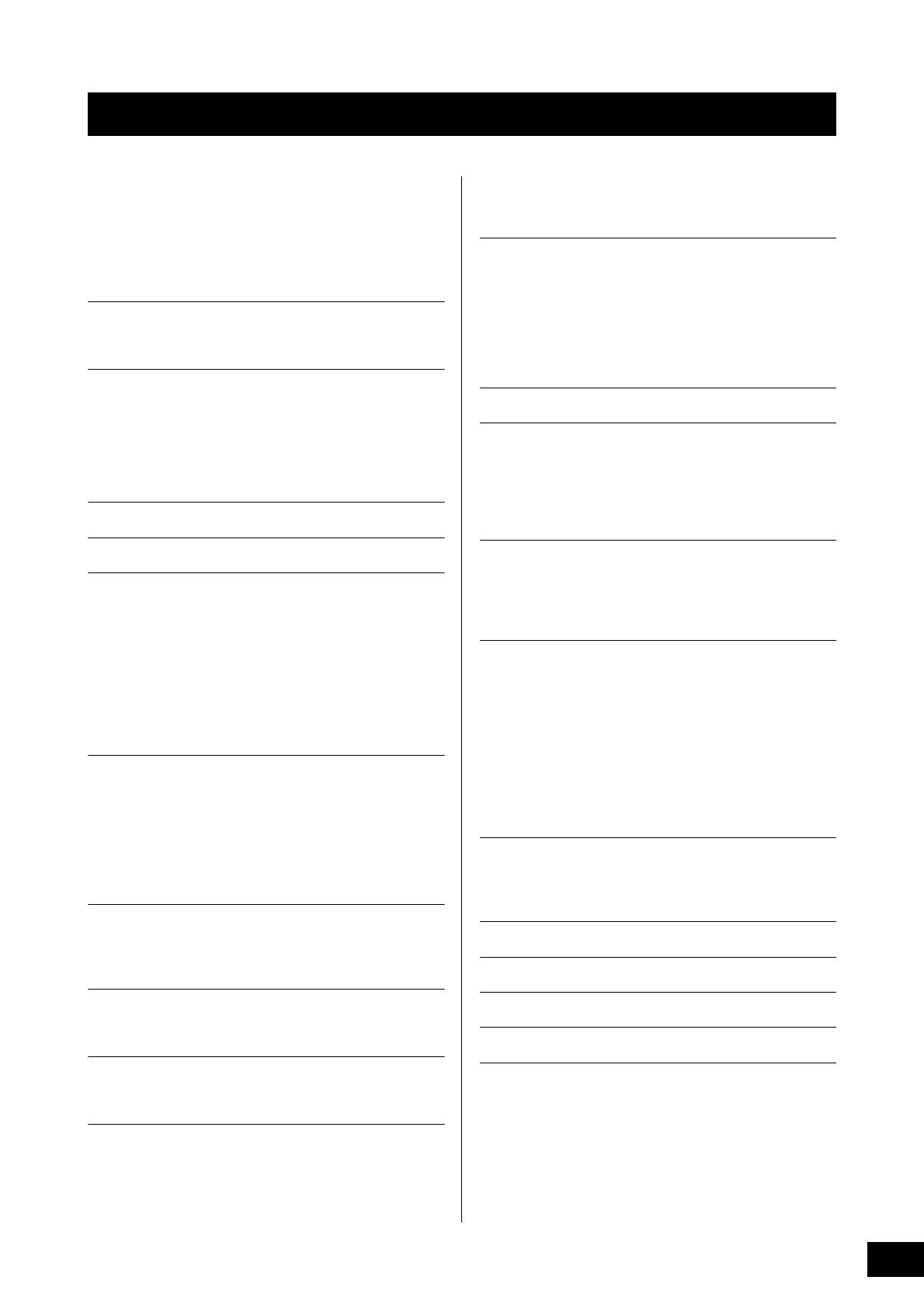
MOTIF XF Owner’s Manual
9
Welcome
—A message from the MOTIF XF Development Team ...............6
About this Manual .......................................................................6
Accessories.................................................................................7
About the accessory disk............................................................7
Main Features..............................................................................8
Controls and Functions 10
Top Panel .................................................................................. 10
Rear Panel.................................................................................14
Setting Up 16
Power Supply ............................................................................16
Connecting Speakers or Headphones......................................16
Powering Up the System...........................................................16
Adjusting the Volume and the Brightness of the Display..........17
Listening to the Demo Song...................................................... 17
Resetting the User Memory to the Initial Factory Settings ........18
Basic Operation 19
Modes 21
Playing the Keyboard in the Voice mode 22
Selecting a Preset Voice ...........................................................22
Using the Category Search function ......................................... 23
Using the Arpeggio function ..................................................... 23
Changing the Arpeggio type..................................................... 24
Using the Controllers.................................................................25
Using the Knobs........................................................................25
Voice Editing ............................................................................. 26
Enhancing the sound with Effects.............................................27
Storing the edited Voice............................................................ 27
Playing the Keyboard in the Performance mode 28
Selecting a Performance...........................................................28
Performance Play mode indications.......................................... 28
Using the Controllers and Knobs ..............................................28
How Voices are assigned to Parts of a Performance................28
Creating a Performance by combining Voices .........................29
Changing the Arpeggio settings for each Part..........................30
Storing the Performance ...........................................................30
Recording in the Performance mode 31
Performance Record Structure .................................................31
Recording the Melody and Arpeggio playback to the Song..... 31
Recording Arpeggio playback to a Pattern...............................32
Audio Record/Playback 33
Recording your performance as audio .....................................33
Playing an audio file .................................................................. 34
Using as a Master Keyboard (Master Mode) 35
Registering the Edited Voice/Performance/Song/Pattern .........35
Making settings for use as a master keyboard .........................35
Creating an original Song 37
Terminology...............................................................................37
Song Playback ..........................................................................37
Recording to a track..................................................................38
Creating a Song by using Arpeggio..........................................38
Correcting wrong notes.............................................................39
Creating a swing feel—Play Effect............................................ 40
Storing the created Song .......................................................... 40
Creating an original Pattern 41
Pattern Structure ....................................................................... 41
Listening to the Demo Patterns................................................. 41
Viewing the Demo Pattern’s Patch display ............................... 42
Creating a Pattern by using Arpeggio ...................................... 42
Storing the created Pattern ....................................................... 43
Creating a Pattern Chain for converting to a Song ................... 43
Multi-timbral Tone Generator Settings
for Song/Pattern Playback (Mixing mode) 46
Using the Sampling feature 47
Setting up for Sampling............................................................. 47
Sampling in the Voice/Performance mode................................ 48
Sampling in the Pattern mode................................................... 50
Sampling a one-shot sound in the Song mode......................... 52
Saving a Waveform to the Flash Memory Expansion Module... 53
Making Global System Settings (Utility mode) 54
Setting automatic power-on tasks............................................. 54
Selecting the Design Type of the display ................................. 54
Adjusting the tuning .................................................................. 55
Transpose ................................................................................. 55
Using a Connected Computer 56
Using the USB TO HOST terminal............................................. 56
Using the MIDI terminal............................................................. 57
Using the IEEE1394 terminal..................................................... 57
Song playback from a DAW using the MOTIF XF as a tone
generator................................................................................... 59
Recording your performance on the MOTIF XF to the DAW..... 59
Using another tone generator together with the MOTIF XF ...... 60
Using the MOTIF XF as an audio interface ............................... 61
Remote-controlling the software (Remote mode) ..................... 61
Using the MOTIF XF Editor VST ................................................ 63
Saving / Loading Data in the File mode 64
Saving the settings to a USB storage device............................ 64
Loading the settings from a USB storage device ..................... 64
USB storage devices ................................................................ 65
Display Messages 66
Troubleshooting 68
Installing Optional Hardware 74
Specifications 78
Index 80
Contents