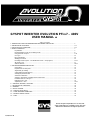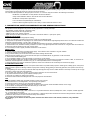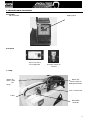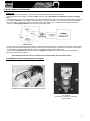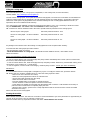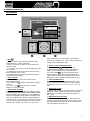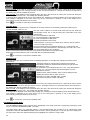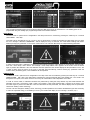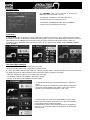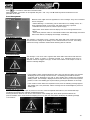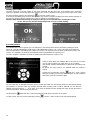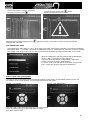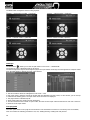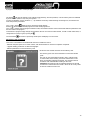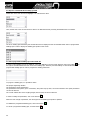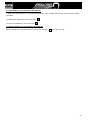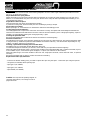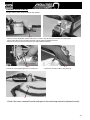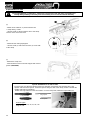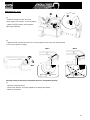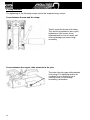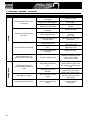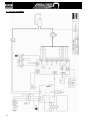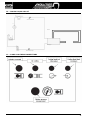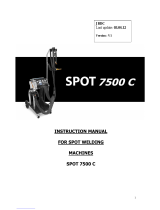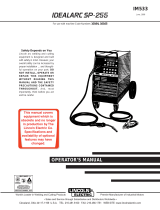21/08/2017-v8
GYSPOT INVERTER EVOLUTION PTI-s7 – 400V
USER MANUAL V8
Table of Contents
1- PRESENTATION, SAFETY RECOMMENDATIONS AND GENERAL PRECAUTIONS ........................................................ 2
2- DESCRIPTION DE LA MACHINE ............................................................................................................................. 3-4
3- INSTALLATION OF THE MACHINE ......................................................................................................................... 5-6
4- PRODUCT OPERATION ......................................................................................................................................... 7
Key definition ................................................................................................................................................ 7
Recommendations on the use of welding modes ............................................................................................. 8
Using pneumatic clamps C ............................................................................................................................. 9-12
Use a gun ..................................................................................................................................................... 12
Error management ........................................................................................................................................ 13
Welding spot counter .................................................................................................................................... 14
Recording features (report – user identification mode – user programs) ........................................................... 14-17
SD memory card ........................................................................................................................................... 17
GYSPOT Software.......................................................................................................................................... 18-21
5- USE AND MAINTENANCE PRECAUTIONS ................................................................................................................ 22
User training ................................................................................................................................................. 22
Preparation of the work-piece ........................................................................................................................ 22
Single sided gun welding ............................................................................................................................... 22
Cooling liquid level and efficiency ................................................................................................................... 22
Cleaning the pneumatic filter ......................................................................................................................... 22
Generator maintenance ................................................................................................................................. 22
Cleaning / replacement of welding tools and other items ................................................................................. 22
Installation and use of the gun....................................................................................................................... 23
Replacement of C arms ................................................................................................................................. 24
Adjustment of C arms .................................................................................................................................... 25-27
6 –
SYMPTOMS / REASONS / SOLUTIONS .
................................................................................................................. 28
7 – DECLARATION OF CONFORMITY ......................................................................................................................... 29
8 – WARRANTY ........................................................................................................................................................ 29
9 – CIRCUIT DIAGRAM ............................................................................................................................................. 30
10 – COOLING LIQUID CIRCUIT ................................................................................................................................ 31
11 – CLAMP CABLE BEAM CONNECTORS ................................................................................................................... 31
12 – TECHNICAL SPECIFICATIONS ............................................................................................................................ 32
13 – ICONS .............................................................................................................................................................. 32
Autres langues disponibles sur la carte SD.
Other languages are available on the SD card.
Weitere auf SD-Karte verfügbare Sprachen.

2
Thank you for choosing this GYS product! Please read the instructions carefully before installing, using the product, or before maintenance in order to
avoid accidents, and keep the manual in a safe place for future reference.
GYS cannot be held responsible for damage to persons or items, as a result of using the machine in the following circumstances:
- Modification or neutralisation of safety elements has been undertaken
- Safety recommendations written in this manual have not been adhered to
- Modification of the product’s specifications
- Use of accessories not specified by the manufacturer
- Failure to observe regulations specific to the country or state in which the machine is used.
1. PRESENTATION, SAFETY RECOMMENDATIONS AND GENERAL PRECAUTIONS
This product has been designed to carry out the following operations in car body workshops:
- Spot welding on metal sheets with a pneumatic clamp,
- Welding of metal sheets with a single sided gun,
- Welding of nails, rivets, washers and studs,
- Repair of bumps and dents (small dents, i.e. from hail or small stones with the « quick repair” option)
GENERAL PRECAUTIONS
1. Operators must have received appropriate training.
2. Repair and maintenance operations must only be carried out by qualified personnel.
3. The operator is responsible for respecting the car manufacturer’s recommendations regarding the protection of the car's electrical and electronic
equipment (on-board computer, car radio, alarm, air bags, etc…).
4. Ensure compressed air supply is disconnected and depressurised before any repair or maintenance operation is carried out.
5. The electrodes, arms, and other secondary conductors can reach a very high temperature and remain hot for a long time after the machine has
stopped. Pay particular attention to the risks of serious burns.
6. It is necessary to make a regular preventive maintenance on the machine.
MAINS SUPPLY
1. The unit must be connected to an earthed power supply - ensure that the earth connection is in good condition.
2. Ensure the workbench is connected to the earth.
3. Dry, protective clothing and accessories must be worn before working with the metal.
Make sure that the operator has no contact with the metal parts to be welded without any protection or with wet clothes.
4. Avoid contact with the welding pool.
5. Do not undertake welding, or place the machine, in wet areas or on wet flooring.
6. Ensure all welding cables are in excellent condition before undertaking any work. Ensure that any defects in isolation, cables, or connectors are
addressed, and that equipment is checked for any gas, or coolant liquid leaks, before commencing work.
7. Before performing any control or maintenance operation, switch off and disconnect the unit directly from the electricity supply.
EYE AND BODY PROTECTION
1. During the welding process, the operator must protect themselves from possible metal projections: leather gloves, welding aprons, safety shoes,
welding helmets or glasses for filtering radiation and projections. Similarly, during grinding or hammering operations, the operator must wear eye
protection.
2. The tightening force of the clamp can reach 550 daN. Keep all body parts away from the mobile elements of the clamp to avoid any risk of injury -
particularly to fingers and other small extremities.
3. Do not wear rings, watches, or jewellery, as metal current conductors can cause serious burns.
4. All protection boards must be in good condition and kept in place.
5. Never look at a welding arc without eye protection.
6. Protect the environment surrounding the work area from projections and reflections.
FIRE
1. Do not undertake welding near flammable material as sparks may cause fire.
2. Ensure that there is a fire extinguisher in close proximity to the operator
3. Ensure the machine is used in an area with adequate ventilation.
4. Do not weld on, or near, combustible or lubricant containers or those used to contain flammable material, even if empty.
5. Do not weld in an atmosphere charged with flammable gas or fuel fumes.
ELECTRO-MAGNETIC COMPATIBILITY
When using the welding equipment, ensure that:
- There are no other power supply cables, control lines, or any sensitive electronic devices (mobile phones, radios, computers, medical equipment
etc…) in the vicinity of the machine.
- People using electronic medical devices (such as pacemakers, or hearing aids) should consult their doctor before using this device. Take extra
protections if other products are to be used in the vicinity of the machine.
- The battery is disconnected from the vehicle.
We recommend you to take the machine away at the maximum from all the devices of the vehicle (calculators, relay, embedded
computer…)

3
2. DESCRIPTION DE LA MACHINE
Front panel
SD card reader
Display panel
Rear panel
32A D-Curve Switch
30 mA differential
Pneumatic filter,
Pneumatic network air
connector
C clamp
Button (A) :
Open / Close
the
clamp.
C-Arm
Button (B) :
remote control of
welding parameters.
Lock / Unlock Lever
Removable
electrode

4

5
3. INSTALLATION OF THE MACHINE
Before use
Several checks are necessary before using the unit to ensure good performance of the machine:
- Check the electrical line voltage: it should be 400V, 3 phases, with a 32A delayed circuit breaker, curve D (or aM type
fuse).
- Check the cross section of the cable going from the main electrical board to the socket where the machine will be plugged in
to: it should be 4x6 mm2. If the cable is longer than 10m, use a 10mm² conductor. If you are using an electrical extension
cord, use a 6mm² conductor (use 10mm² if the total length of the electrical line + extension cord is greater than 10m).
- Connect a 3 phase plug with earth (minimum 32A) to the power cable.
- Caution: in order to avoid voltage drops which can generate bad welding spots, do not overload the electricity supply, do not
use cables with insufficient diameter/cross seciton. Do not use a mains socket that is located too far from the circuit breaker.
- If the machine is not sufficiently powered, it will not be possible to ensure a good quality weld.
- Check that the compressed air network can deliver a minimum of 7 bars (dry air), then connect the compressed air
network to the back of the machine.
The machine must not be used on a compressed air network with a pressure lower to 3 bars.
Assembling the clamp handle and the air connector
Assemble the clamp handle on the left side of the clamp
Air connector
Screw the air connector on the back
of the air filter.

6
Filling the cooling tank
GYS recommends that you use cooling liquid (or equivalent) in this cooling tank, for more information,
visit the website: http://www.aqua-concept-gmbh.eu
The use of other cooling liquids, and in particular standard cooling liquids, can lead to the accumulation of solid substances
inside the cooling system (due to electrolysis), this will negatively impact the cooling efficiency, and possibly cause total
obstruction of the system. Any degradation to the machine caused by the use of cooling liquids different from the (or
equivalent) will not be considered under warranty.
The cooling liquid, used undiluted, provides anti-freeze protection down to -20°C. If it is necessary to dilute the coolant
only use distilled water; TAP WATER is NOT RECOMMENDED to dilute cooling liquid!
NB: a minimum of 10 litres should be used in the tank to provide minimum protection for the cooling system.
30 litres of pure cooling liquid
anti-freeze protection down to -20°C
20 litres of cooling liquid + 10 litres of distilled
water
anti-freeze protection down to -13°C
10 litres of cooling liquid + 20 litres of distilled
water
anti-freeze protection down to -5°C
Any damage to the machine due to the freezing of cooling liquid will not be accepted under warranty.
To fill the tank with cooling liquid, proceed as follows:
- Put the pneumatic clamp on its stand
- Fill the tank with 30 litres of cooling liquid - this should reach the middle of the min / max indicator on the
side of the machine.
Safety recommendations regarding cooling liquid:
- In case of contact with the eyes, rinse thoroughly with plenty of water immediately after contact (remove contact lenses
first if worn). Seek medical help if necessary.
- In case of contact with the skin, wash thoroughly with soap and plenty of water. Remove any contaminated clothing, and if
skin irritation occurs (redness etc…) consult doctor.
- In case of ingestion, rinse the mouth out thoroughly, and drink plenty of water - consult your doctor immediately.
Maintenance:
It is recommended that the cooling liquid is changed every 2 years. To empty the coolant tank, proceed as follows:
NB: Ensure there is a container available near-by to collect the cooling liquid as it drains.
- Make sure an arm is fitted on the C-clamp
- Select the C-clamp adjustment mode in the machine menu.
- Unscrew the mobile electrode from the clamp.
- Select the normal mode in the menus.
- Press the welding button on the clamp to activate the pump.
- Use the container to collect the liquid as it drains from the clamp.
- In the absence of welding, the pump will stop automatically after 2 minutes. It will therefore be necessary to
press this button several times to completely empty the tank.
- When the tank is empty, go back to the C-clamp adjustment mode in the menus and re-connect the mobile
electrode to the clamp.
Fill the tank with the new cooling liquid.
Starting the machine
Switch ON the circuit breaker. The electronic card starts a test and initialisation cycle of the parameters for approximately 10
seconds. At the end of this cycle, the machine is ready to use.
When the machine starts up, liquid will circulate in the cables. Check that there are no leaks.

7
4- PRODUCT OPERATION
Key definition
① key
_ This key is used to select the tool required: Clamp,
single-sided gun or “clamp adjustment”
- Press for 2 seconds: to return to normal mode from
any other mode.
- To re-set the spot-counter to 0 (when displayed): Press
for 2 seconds.
- In visualisation mode: Press twice to erase the report
that is displayed on the screen.
- In Program Saving mode: Press the button briefly to
erase the selected program.
② Save a report
More details can be found on this function in the
corresponding chapter.
The « record » key enables or disables the saving of
a report.
The « View » key
allows the user to read the
sequence of spots performed.
③ Using advanced modes
The MODE button navigates through 4 different modes:
STANDARD MODE, MULTISHEET MODE, MANUAL MODE,
and AUTO MODE. A prolonged press on the MODE key
enters the configuration mode, where the language and
date can be edited and the warning sound activated for
“current too low” or “low pressure” messages. The up and
down keys go through the parameters to modify (sheet
thickness, type of steel, arm used). The + and – keys
allow modification of each parameter. sich die Werte
ändern oder auswählen; die + und – Tasten erhöhen bzw.
verringern den ausgewählten Wert.
④ Saving of user welding parameters
The « save » button allows the user to save
selected welding parameters (mode, sheet thickness,
welding current, welding time or electrode force)
The “open” button
will restore previously saved
welding settings. The machine automatically goes to
manual mode, recalling the saved parameters (current,
welding time, force) and the tool used (clamp or gun).
⑤ Select sheet thickness
The sheet thickness can be adjusted using the + and –
keys. The thickness can be selected from the following
preset values: 0.6, 0.8, 1.0, 1.2, 1.5, 1.8, 2.0, 2.5, 3.0
mm.
⑥ Select type of steel
This allows the selection of the type of metal to weld from
4 different options: coated steel, HTS steel, UHTS steel,
BORON steel. This setting can be adjusted using the +
and – keys.
⑦ Adjustment of the arm used
When a clamp is used (either C or X), the user should
specify the length of the arms fitted to the clamp, so that
the machine will automatically adjust the air pressure to
reach the required electrode force.

8
Recommendations on the use of welding modes :
Only qualified and specially trained personnel are permitted to use of the spot-welder. Please observe repair
manuals of respective car- manufacturers before carrying out any welds. The correct application of
instructions specified in the user manual and commitment to the indications of the manufacturer as well as
the necessary preparations, implementations and tests of welding jobs lies within the responsibility of the
user.
Several welding modes are available on GYSPOT S7 spot welding machines.
The STANDARD, MULTI, and GYSTEEL modes allow programming the machine by entering sheet thickness and type of
steel.
The MANUAL mode allows programming individually each welding parameter according to the car manufacturer’s
specification: welding current, welding time, clamp force.
The AUTO, ENERGY, and CAR MANUFACTURER modes are available on GYSPOT S7 models only.
The AUTO mode allows welding without entering any parameter inside the machine. This mode may be used on all welding
spots identified as non-critical by the car manufacturers. For the welding spots identified as critical by car manufacturers,
refer to their repair specification, and use either the MANUAL mode or the CAR MANUFACTURER ´s mode. In the MANUAL
mode, the exact welding parameters from the repair specification may be entered. In the CAR Manufacturer’s mode,
welding parameters approved and sometimes requested by car manufacturers are saved and can be recalled.
In order to safeguard the quality of each welding spot we recommend carrying out 2 sample welds and a pull out test with
the same steels and applying the same distance from one another required by the job. The welding spot is acceptable if the
pull-off leads to the extraction of the nugget and the tearing of the steel, with a minimum nugget diameter in accordance
with the car manufacturer specifications.

9
Using the C pneumatic clamp
- Tighten the C-clamp using the locking lever and check that the screw between the arm and the clamp is correctly
tightened.
- The clamping force is calculated by the machine, considering the force setting or the thickness of the sheets selected.
CLAMP SETTING MODE
The key is used to enter the clamp adjustment mode. The clamp
adjustment mode allows the user to close the clamp and apply the
programmed force on the electrodes without any current flowing. This mode is
used to adjust the arms. The clamp will remain closed as long as the button
remains pressed; this allows the user to check the alignment of the electrodes
and positioning of the caps.
Press the
key for more than 2 seconds allows returning to the
STANDARD mode.
STANDARD Mode
This is the default mode when the machine starts. Quick and easy spot
welding by selection of:
- The C-arm used
- The Sheet thickness : it can vary from 0.60mm up to 3.0mm in steps
of 0.05mm.
When welding 2 metal sheets, enter the thickness of thinnest one.
When welding 3 metal sheets, enter the total of the 3 divided by 2.
- The type of steel (standard steel, HSS steel, UHSS steel, BORON
steel).
- The up and down keys go through the parameters to modify sheet
thickness, type of steel, arm used. The + and – keys allow the
modification of each parameter.
Button (B) on the clamp allows the user change the thickness of the sheets to be welded remotely.
Button (A) on the clamp allows the user to spot weld with the selected parameters.
Before the weld: If the input air pressure is too low to reach the required electrode force, a warning will sound, and the
machine will display the error message “Pressure too low”. Pressing the button for a second time will force the execution of
the welding spot with the available air pressure.
After the weld: If the welding current measured during the spot is 6% less than the setting, the machine will display the
error message “Current too low” - the welding spot should be checked.
A message will be displayed at the end of every welding spot, showing the measured welding current and electrode force.
This message is displayed on the screen until a key on the control panel is pressed, or until a new welding spot is
performed, by pressing the button (A) on the clamp.
MULTI-sheet Mode
This mode allows the user specify the thickness and type of each sheet in an assembly of 2 or 3 sheets.
Using The up and down button (key definition diagram, (5) ) allows
selection of the parameters for each sheet. When the parameters for a
sheet are highlighted, the sheet thickness and type of steel can be
adjusted using the + and – keys (key definition diagram, (3) ).
The individual sheet parameters that can be adjusted in this mode are :
- Sheet thickness : it can vary from 0.60mm up to 3.0mm in steps of
0.05mm.
-The type of steel for each sheet : standard steel, HSS steel, UHSS steel,
BORON steel.
- To activate the required sheet, press the up and down keys (button
definition diagram, (3) ) to highlight the required sheet ; then use the +
and – keys to select the thickness and type of steel.

10
Before the weld: If the input air pressure is too low to reach the required electrode force, a warning will sound, and the
machine will display the error message “Pressure too low”. Pressing the button for a second time will force the execution of
the welding spot with the available air pressure.
After the weld: If the welding current measured during the spot is 6% less than the setting, the machine will display the
error message “Current too low” - the welding spot should be checked.
A message will be displayed at the end of every welding spot, showing the measured welding current and electrode force.
This message is displayed on the screen until a key on the control panel is pressed, or until a new welding spot is
performed, by pressing the B button on the clamp.
Press for 2 seconds to revert back to standard mode.
GYSTEEL Mode
The GYSTEEL mode is optional and is configurable in the setup menu that is activated by pressing the mode key for 2
seconds (GYSTEEL mode on / off).
The auto mode is identical to normal mode except that the user enters the
yield strength of steel. The Ys may be found using a durometer such as the
Gysteel Vision.
Re: 1-10 corresponds to mild steels.
Re: 11-18 corresponds to HSS/THSS steels.
Re: 19-35 corresponds to UHSS steels.
Re: 36-99 corresponds to boron steel.
- Sheet thickness: it can vary from 0.60mm up to 3.0mm in steps of 0.05mm.
- The C arm used on the clamp.
The up and down button (key definition diagram, (3) ) scrolls through the
parameters to modify (sheet thickness, Yield strength, arm used). The + and –
keys allow modification of each parameter.
Button A on the clamp allows the thickness of the sheets to be welded to be changed remotely.
Button B on the clamp allows the user to spot weld with the selected parameters.
Press
for 2 seconds to revert back to standard mode.
MANUAL Mode
This mode allows the user to manually select the welding parameters, for example when following instructions from a
Manufacturer
The default settings in manual mode correspond to the settings
automatically selected in standard mode (thickness and type of sheet,
electrode force, arm).
The parameters can be adjusted using the + and – keys (Key Definition
diagram, (3) ). The up and down keys allow navigation from one
parameter to the next
-Welding current (2000 to 13000 A, steps of 100 A) displayed in kA.
-Welding time (100 to 850 ms, steps of 10 ms)
-Electrode force (100 to 550 daN, steps of 5 daN)
-Arm used on the clamp (number and length)
Before the weld: If the input air pressure is too low to reach the required electrode force, a warning will sound, and the
machine will display the error message “Pressure too low”. Pressing the button for a second time will force the execution of
the welding spot with the available air pressure.
After the weld: If the welding current measured during the spot is 6% less than the setting, the machine will display the
error message “Current too low” - the welding spot should be checked.
A message will be displayed at the end of every welding spot, showing the measured welding current and electrode force.
This message is displayed on the screen until a key on the control panel is pressed, or until a new welding spot is
performed, by pressing the B button on the clamp.
Press
for 2 seconds to revert back to standard mode.
CAR MANUFACTURER Mode :
The CAR MANUFACTURER mode is optional and is configurable in the setup menu that is activated by pressing the mode
key for 2 seconds (CAR MANUFACTURER : ON / OFF).
This mode allows calling, in a nominative manner, a pre-recorded welding spot according to a car manufacturer repair
specification. Select the CAR MANUFACTURER in the left column, then by pressing the (+) key the spots list is displayed on
the right column. Select the requested welding spot (highlighted); the machine is ready to weld.

11
User programmed welding spots can be recalled by selecting USER in the list of car manufacturers. The welding spots can be
programmed using the welding spot programming module in the GYSPOT software.
AUTO Mode :
The AUTO mode is optional and is configurable in the setup menu that is activated by pressing the mode key for 2 seconds
(AUTO MODE : ON / OFF).
This mode can be used with the C1, C2, C3, C4, C5, C6, C7 and C9 arms. It cannot be used with the C8 and C10 arms, for which
the error message « ARM NOT COMPATIBLE » will be displayed if they are selected. This mode allows welding steel sheets
without specifying any parameter on the screen of the machine. The machine determines the adapted welding parameters.
In order to use this mode, a calibration should be first performed by closing the clamp without any steel between the electrodes.
Press the « Close clamp / weld » button. The message « Close clamp without steel » appears on the screen. Press the button
again to perform the calibration. Once the calibration has been performed, the machine displays all the parameters to zero, and
is ready to weld. Close the clamp on the area to weld and weld automatically, without entering any parameter inside the
machine. Every 30 welding spots, a new calibration will be requested.
ENERGY Mode :
The ENERGY mode is optional and is configurable in the setup menu that is activated by pressing the mode key for 2 seconds
(ENERGY MODE : ON / OFF). This mode allows controlling the energy transferred during the welding spot. This mode is not
designed for the repair, but is rather meant to be used by car manufacturers and independent control labs.
In order to use this mode, a calibration should be first performed by closing the clamp without any steel sheets between the
electrodes. Press the « Close clamp / weld » button. The message « Close clamp (without steel) » appears on the screen. Press
the button again to perform the calibration. Once the calibration has been performed, the machine displays the last parameters
selected for welding current and energy.
The user can then change the welding current, the energy, and the impedance. The machine will weld during the time necessary
to reach the requested energy. If the welding is too long, the machine will display an error message « Timeout (ms) ».

12
SETTINGS MODE :
GLUE MODE :
In the SETTINGS menu shown above, a specific mode can be selected in case there is glue in between the steel sheets to
be welded. In this case, a GLUE mode can be switched ON or OFF in this menu. If the GLUE mode is activated, a pre-spot is
performed prior to the welding spot. The duration of this pre-spot is selected in milliseconds, from 0 to 400ms, by
increments of 50ms. When this mode is selected, the text « GLUE » appears in the welding modes STANDARD, MANUAL,
MULTI, GYSTEEL.
Use of the single sided gun
- Connect the copper plate onto the generator's earth cable.
- Firmly fix the earth plate as near as possible to the welding area.
In case of spot welding with the single sided gun, always fix the earth plate to the sheet that will not come into contact with
the welding electrode (so that the welding current will flow through the 2 sheets to be welded).
- Select the GUN tool using the key, or by pressing the gun trigger.
- The standard mode with 'star welding' is launched by default.
- The gun can be used in both standard and manual modes.
- In manual mode, the maximum permitted welding current is 8 kA
dur
ing a period that will not exceed 500 ms, it is therefore impossible
to select higher values for these parameters.
Set the generator entering the metal sheet thicness to weld with the
keys + an
d -. It is possible to midify the parameters current and time
in manual
mode.
- In standard mode, the gun can weld a maximum of 1.5mm thick
sheets.
When using the gun, the operator can choose between several tools
(single spot, carbon shrinking, star welding, studs, rivets, washers,
stitches). The tool selection is made with + and - keys.
The SETTINGS mode can be accessed by pressing the
MODE key during more than 2 seconds.
The language of the menus can be selected on line 1.
The date and time can be entered on line 2.
The GYSTEEL, CAR MANUFACTURER, AUTO and ENERGY
modes can be also be disabled in this menu.

13
Press
for 2 seconds to revert back to standard mode.
When highlighted, a parameter can be adjusted using the + and – keys. The and keys allow movement from one
parameter to the next.
Error Management
Low battery (clock) :
The message « Low battery (clock) » appears after switch ON of the machine and alerts
the user that the voltage of the battery on the command board is too low. This battery
ensures the saving of the date and time when switching OFF the machine.
Tool out of order :
The message « Tool out of order » appears after switch ON of the machine and alerts the
user that a button or trigger is constantly pressed, or a permanent short-circuit is
detected. Control the trigger of the gun, as well as the buttons on the clamps in order to
make this message disappear.
Current too low
Insufficient air pressure
Before the welding spot: If the input air pressure is too low to reach the required electrode force, the machine will beep
and display the following error message “Insufficient Pressure”.
Pressing the button allows the user to force the execution of the welding spot, which will be performed with the air
pressure available. If the actual measured clamping force is too low, then the machine will display the following message
“Low Pressure”.
Different events might cause the appearance of error messages. They can be classified
in three categories:
- General Warnings: i.e overheating, lack of electrode force or welding current, etc…
These messages appear on the screen, and remain until a key is pressed.
- Installation Errors (air pressure, electrical power supply).
- Major Faults: These defects cause the display of an error message that locks the
machine
- The thermal protection relies on a thermostat located on the diode bridge, this feature
will lock the machine, and display the message “overheating”
If the welding current measured during the spot is 6% less than the setting, the machine
will display the error message “Current too low” - the welding spot should be checked.
A message will be displayed at the end of every welding spot, showing the measured
welding current. This message is displayed on the screen until a key on the control panel is
pressed, or until a new welding spot is performed, by pressing the B button on the clamp.
If the machine cannot deliver the requested current, then the following message appears.
The welding spot is not performed, and the message must be acknowledged to perform a
welding spot.

14
Welding spot counter
The spot counter will count the number of spot welds performed with the same caps. If the welding spot is performed
without any problem, the message below left, appears. The counter is displayed on the top left corner of the screen. After
the caps have been replaced, press the button to reset the counter to zero.
If more than 200 welding spots are done with the same caps, then the machine will display the below warning message. In
this case, the warning message “Change tips” is also recorded in the traceability report..
Attention: After the warning message is displayed, if the caps are not changed before resetting the counter
to zero, the caps may become badly damaged and cause poor quality welding.
Recording features
The "Identification" mode is optional; you can configure it in the settings menu which is activated by pushing the mode
button for 2 seconds (identification mode on/off). If the identification mode is « off », enter a file name and activate it to
store the information of the welding spots made in the memory. The log book stores the spots made with the clamp in the
memory. It is available in all modes by pressing both buttons located bellow the “reporting” icon.
The user’s program is available in all modes by pushing the buttons bellow the “memory” icon.
Report (log book)
The new report has: an identifier entered by the user, all the spots made, the arm and the clamp used, the settings (voltage
and pressure). It puts also stores any messages received whilst recording: LOW I, LOW P, CAPS PB. You can enter the
identifier using the 4 buttons: +, -, up or down. If you enter an identifier that has already been used, the unit will save the
new spot information, without erasing the old ones.
The View button
allows the user to retrieve a previously saved report and view it on the screen.
To view a report, stop any current recording by pressing
. Use the « mode » button to exit the report displayed.
Saving a report allows spot welding data to be stored on a memory
card, in order to retrieve it at a later date e.g. on a computer.
GYS supplies software called GYSPOT to read the SD card and the user
manual.
By default, the report mode is not activated when the machine is
started.
Pressing the record button (on/off)
and the « mode » button
starts the recording process in the selected log file. To stop saving the
information, press the save button again.

15
When the warning image is displayed, press again and the report content will be erased. The warning image will
disappear after 3 seconds.
User Identification mode
Entry of repair order (screen guide):
To modify or erase a repair order that has already been created, you will need to use the GYSPOT software on a PC (you
are unable to do this on the machine). You can create maximum 100 repair orders.
Screen: « Job number » Screen: “User identification”
The « left » and « right » arrow keys move the cursor within the field.
The up and down arrow keys scroll through letters or figures.
Press Esc to erase the field.
To erase the content of a report , it has to be
on screen by pressing "view" .
To erase the report shown, press and the
following message will be on the screen:
If the identification mode setting is « ON », all the fields of the repair order must be completed or the machine will display «
identification defect ». To activate or deactivate the identification mode, an "Identification" SD card must be inserted in the BP
drive instead of the "Program" SD card. The setting screen below is activated by pressing the mode button for 2 seconds.
When the "Identification" SD card is inserted and the identification
mode is « ON », the following screen is displayed.
This screen allows the selection of default fields « registration
number, car brand, car model, chassis number »
To exit the screen, press and hold the mode button for 2 seconds.
Then, re-insert the '"Program" SD card into the BP drive.

16
The Mode button changes the field to modify playback.
Screen
: « Registration number » (optional) Screen: « Vehicle make » (optional)
Screen: « Vehicle model » (optional) Screen: Chassis number (optional)
Catalogue
The View button , allows you to view all repair orders on the screen - "CATALOGUE":
The number of pages is displayed (max 13) at the top
The left and right arrow keys scroll through the pages. The up and down arrow keys scroll through the list of Repair Orders.
Press the Mode button to display the repair order selected.
Use the « mode » button to exit the report view.
♦ The SD card driver allows the management of SD cards > 2 Gb.
♦ Each repair order is linked an archive file xxx.dat.(with xxx=identifier from 001 to 100). In each archive, you can save up
to maximum 500 welding points. The repair order names and users are displayed.
♦ The page number is indicated top left.
♦ All the repair orders are saved in the file catalog.GYS.
♦ This file contains the total number of repair orders, the name of each repair order and the name of each user. There are
a maximum of 100 repair orders.
User programs
The 'save' option allows a user program to be entered to save information for future use. 20 memory slots are available;
each one contains the following parameters: tool, arm, welding intensity, welding time and pressure.

17
A program can be linked to a clamp and gun.
The button
will save the settings in the manual mode (intensity, time and pressure). The 20 memory slots are indicated
by their identifier (when in use) or by the symbol « --- ».
To enter an identifier, use the 4 buttons +,-, up and down arrow keys. When entering an existing user, the machine will
erase the previous parameters.
The « recall » button
allows access to previously saved settings.
Pressing
will erase the selected program from the saved program list.
The « mode » button exits the program selection mode, the machine will then enter manual mode with the parameters and
the tool saved in the program.
To deactivate a program simply change the parameter value in one of the 3 modes manual, normal or multi metal sheet, or
change the tool (clamp or gun) by using the
.
The view button
will retrieve a previously saved report and display it on the screen.
SD memory card (ref 050914)
This card is a link between the GYSPOT BP and a PC to enable the user to:
- Retrieve and print reports for a record of work, and documentation for insurance companies if required.
- Upgrade welding parameters or add new languages.
- Edit the parameters is in the SD memory card.
- Access the user manual stored on the SD memory card.
The memory space can store information on more than 65 000
spots.
The unit can only work without memory card in manual mode.
In other modes, if the memory card is not inserted in the card
drive, the following message will appear: The machine must be
shut-down and restarted after inserting an SD card”.
Important: The machine must be switched off before an SD card
is inserted or removed from the reader - failure to do so may result
in the loss of data from the card.

18
GYSPOT Software
The software allows the user to edit and save the weld reports made by a GYSPOT equipped with a SD drive.
The GYSPOT software can be installed from files present on the SD card. In the \GYSPOT V X.XX directory, double click on
the INSTALL.EXE file, and follow the instructions to install the software on your PC. A GYSPOT icon is automatically created
on the desktop of your PC.
1/ Language selection
The software contains several languages: French, English, German, Spanish, Dutch, Danish, Finnish, Italian, Swedish,
Russian and Turkish. To choose a language, in the menu, select Options, and then click Languages.
Attention: once a language is selected, shut down and re-start the GYSPOT software in order to apply the change.
2/ User identification
In order to personalise the reports with your company information, the required fields will need to be completed. In the
menu, click on Options and select Identity. A new screen is displayed with the following information:
Company name
Address / Post code / City
Phone / Fax / Email / Website
Logo
This information will be displayed on your print-outs.
3/ Traceability
As a default, the GYSPOT software opens in « Traceability » mode. In the « Welding spot programming » module, click on
«Traceability» in the « Options » menu.
3.1/ Import the spot reports made from an SD card
To import the spot reports made with your GYSPOT to your PC, insert the SD card into the PC card drive, or use a card
reader, and start up the GYSPOT software.
Select the drive and click on the Import
icon. When the import is complete, the spot reports will be grouped by the
identifier of the repair order. The identifier matches up with the report name established on the welding machine, and is
displayed in the tab «In progress». Once the reports have been imported, it is possible to search, edit or archive them. To
view the spots made in a report, select a report and the spots will be displayed in the table.
To search for a report, fill the field and click on the icon
To edit a report, select it and click on the icon
To archive a report, select it and click on the icon
Attention! The imported reports cannot be cancelled until they are archived.
3.2/ Consult archived spot reports
To consult the report archives, click on the tab “Archives”. The files are grouped by year and month. To view the spot
information, select a report and they will appear in the table. For archived reports, it is possible to search, edit or to erase a
report.
Attention! When a report is archived or erased, the SD card must then be formatted to prevent the report from being
imported again.
To search for a report, fill the field and click on the icon
To edit a report, select it and click on the icon
To erase a report, select a report and click on the icon .
3.3/ Purge the SD card.
A purge operation will erase all the reports saved on the SD card.
To purge and SD card, insert the SD card into your PC card drive or a card reader and, in the menu, click on Options and
Purge the SD card .
Attention : any reports stored on the SD card that have not already been imported, will be imported automatically before
purging.
3.4/ Entering the report information
Each report can include the following information:
User
Car model
Repair order
Registration number
Put into circulation
Intervention
Comments
To enter this data, select a report and enter the information in the report header.

19
3.5/ Print a report
To print a report, select the one required and click . A print preview is displayed. Click .
3.6/ Export the report as a PDF file
To export the report as a PDF, select a file, and click on . A preview of the print is displayed. Click .
Below shows an example of the parameters saved and printed by using the GYSPOT software.
4/ Welding spot programming module
In order to enter the « Welding spot programming » mode, click on « Welding spot programming » in the « Options » menu.
The « Welding spot programming » mode allows the user to select welding spots defined by Car Manufacturers. This mode
also allows the user to program his own welding spot profiles.
Insert the SD card delivered with your GYSPOT spot welding machine in the SD card reader of your PC, then select the
corresponding reader identifier in the « Unit Choice» menu.
The GYSPOT spot welding machines can accept up to 16 files, which can contain each up to 48 programmed welding spots.
The first file called « User » cannot be deleted. It enables the user to add, edit or delete a programmed welding spot.
The other files are restricted to Car Manufacturer defined welding spots. It is possible to import downloaded Car
manufacturer files from the GYS website (http://www.gys.fr). It is not possible to add, edit or delete a welding spot saved in
a Car Manufacturer file.

20
4.1/ Import a Car Manufacturer welding spot file
Double click in the first column and highlight a car manufacturer name.
Then, double click in the second column to select a Car Manufacturer file previously downloaded from our website.
The list of welding spots defined by the Car Manufacturer are displayed in the second table below. Select a programmed
welding spot in order to display the welding spot profile on the screen.
4.2/ Add a programmed welding spot in the USER file
In order to add a welding spot in the USER file, select the USER file in the list of files and then click on the button on
the right of the table below. Enter the name of the welding spot, and then press the TAB key or click outside the list
programmed welding spots in order to program the welding parameters.
To program a welding spot, it is possible to select :
The prespot tightening duration
The preheating current and duration
The parameters of the pulses (up to 4 maximum), with pulse ramp-up time, current and duration. Inter pulse parameters
can also be selected.
The current and duration of the forgeing stages (hot and cold) can also be selected.
In order to modify the parameters, click on the buttons
When the user changes a parameter, the chronogram of the welding spot profile is updated.
To validate the programmed welding spot, click on the button .
To cancel a programmed welding spot, click the button
.
Page is loading ...
Page is loading ...
Page is loading ...
Page is loading ...
Page is loading ...
Page is loading ...
Page is loading ...
Page is loading ...
Page is loading ...
Page is loading ...
Page is loading ...
Page is loading ...
-
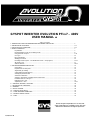 1
1
-
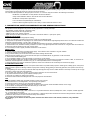 2
2
-
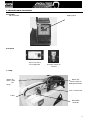 3
3
-
 4
4
-
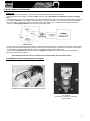 5
5
-
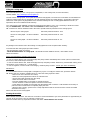 6
6
-
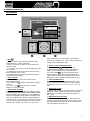 7
7
-
 8
8
-
 9
9
-
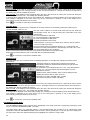 10
10
-
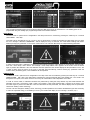 11
11
-
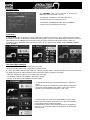 12
12
-
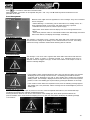 13
13
-
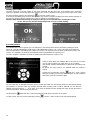 14
14
-
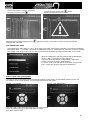 15
15
-
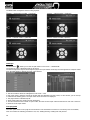 16
16
-
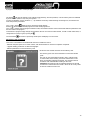 17
17
-
 18
18
-
 19
19
-
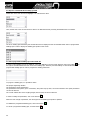 20
20
-
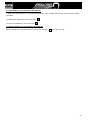 21
21
-
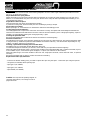 22
22
-
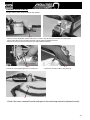 23
23
-
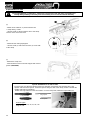 24
24
-
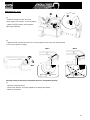 25
25
-
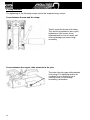 26
26
-
 27
27
-
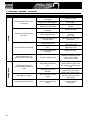 28
28
-
 29
29
-
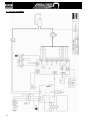 30
30
-
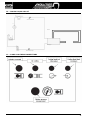 31
31
-
 32
32
GYS GYSPOT EVOLUTION PTI -S7 - 3x400V - 4m User manual
- Type
- User manual
- This manual is also suitable for
Ask a question and I''ll find the answer in the document
Finding information in a document is now easier with AI
Related papers
-
GYS GYSPOT INVERTER BP LCX-s7 - 220 V Owner's manual
-
GYS GYSPOT INVERTER BP.X User manual
-
GYS GYSPOT INVERTER BP.LG - 220 V Owner's manual
-
GYS Pack GYSPOT INVERTER BP.LG - 400 V Owner's manual
-
GYS GYSPOT INVERTER EVOLUTION PTI.G 220V 6M Owner's manual
-
GYS GYSPOT BP.LC-s7 Owner's manual
-
GYS GYSPOT INVERTER BP.LX Owner's manual
-
GYS GYSPOT 32 D.X Owner's manual
-
GYS GYSPOT INVERTER 100 R-X User guide
-
GYS GYSPOT 93R Repair Procedures
Other documents
-
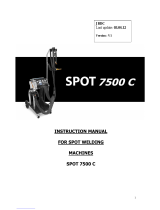 JBDC SPOT 7500 C User manual
JBDC SPOT 7500 C User manual
-
 Total TT101116 Owner's manual
Total TT101116 Owner's manual
-
Elektron MULTISPOT MI-100control, MC-5000 Owner's manual
-
Elektron MULTISPOT MI-100, MX-3900 Owner's manual
-
Elektron MULTISPOT MI-100control T, MTC-6000 Owner's manual
-
Lincoln Electric SP250 Operating instructions
-
Snap-On MIG200i User manual
-
Lincoln Electric SP255-I Operating instructions
-
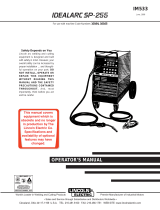 AUTO ARC SP255 User manual
AUTO ARC SP255 User manual
-
Everlast LightningMTS225 User manual