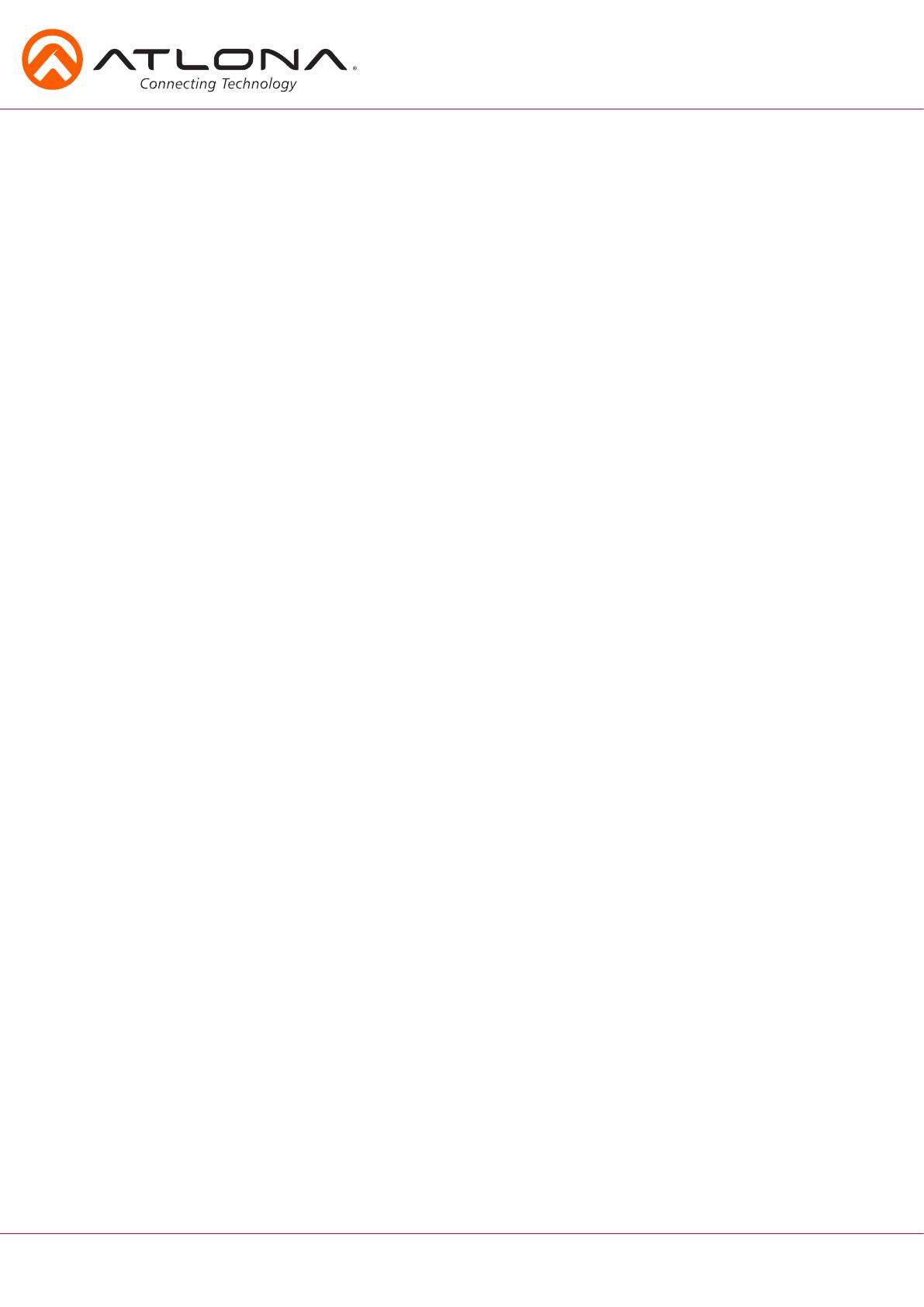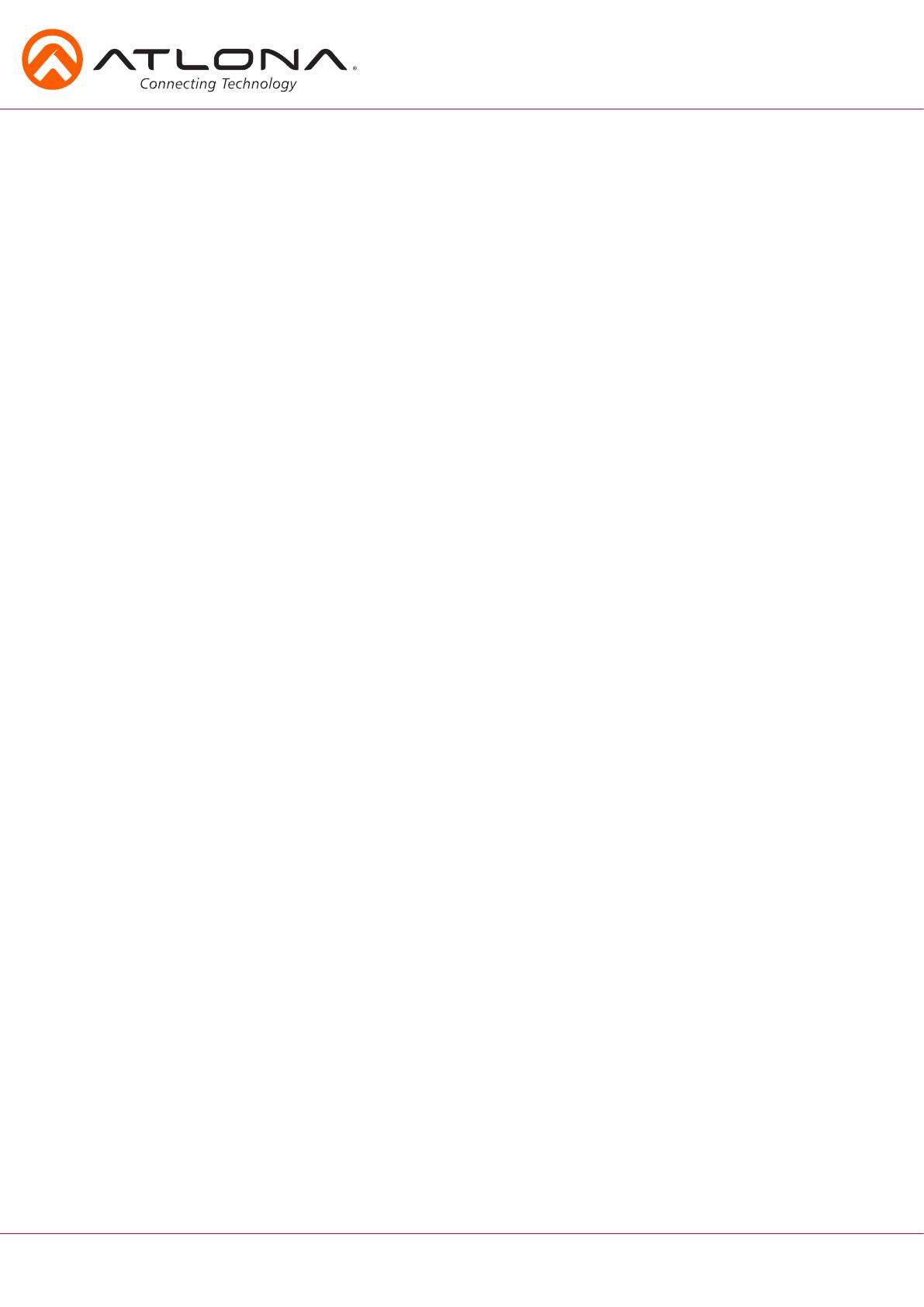
7
atlona.com
Toll free: 1-877-536-3976
Local: 1-408-962-0515
Troubleshooting
1. My HD-SC-500 is losing its static IP address after rebooting.
Please update the unit with the latest firmware.
2. I’m not getting any analog audio after rebooting the unit.
Please update the unit with the latest firmware.
3. The RS-232/IP commands aren’t working for display control.
Please update the HD-SC-500 with the latest firmware. In addition, make sure that the unit
set to the desired control method (e.g., RS-232, TCP/IP). Be sure to include any end-of-line
characters (such as CR, LR, etc.) at the end of the command line.
4. The Auto-Switch feature isn’t working.
Please ensure that Auto-Switching is enabled and that the fallback time is set to at least
10 seconds. Auto-Switching can be enabled through the On-Screen Display, webGUI, or by
using the AutoSW on command. Fallback time can be set using the webGUI or by using the
ASwOutTime command and should be set to at least 10 seconds. If using Mini DisplayPort-
to-HDMI or Mini DisplayPort-to-VGA adapters, make sure that active adapters, which are
compatible with DisplayPort 1.2 or higher, are being used.
5. My Mac computer/device is not passing to a codec or video streaming device or it is slow syncing
to the display.
Set HDCP to “non-compliant.” This setting can be changed through the On-Screen Display,
webGUI, or by using the HDCPSet1 off and HDCPSet2 off commands. The HDCPSet1
command controls the setting for HDMI 1 In and HDCPSet2 controls HDMI In 2.
6. HDCP content (e.g., Blu-Ray, Apple TV) isn’t passing.
Set HDCP to “compliant.” This setting can be changed through the On-Screen Display,
webGUI, or by using the HDCPSet1 on and HDCPSet2 on commands. The HDCPSet1
command controls the setting for HDMI 1 In and HDCPSet2 controls HDMI In 2.
7. My HD-SC-500 is not communicating with my control system, using RS-232.
Verify that the RS-232 captive screw block is securely connected to the RS-232 port on
the HD-SC-500. Make sure that the captive screw block is wired correctly (see page 4)
and that the correct RS-232 settings are being used. The default RS-232 settings for the
HD-SC-500 are: baud rate: 115200, data bits: 8, parity: none, stop bits: 1. To test RS-232,
connect a computer directly to the HD-SC-500 using a USB-to-RS-232 adapter. Once
connected to the computer, launch a terminal program, such as Hercules or hTerm, and
send a command. If RS-232 is functioning properly, then RS-232 feedback will be displayed.