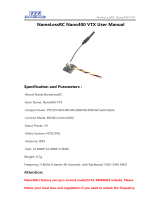to the matrix and the second label always specifies the output of the matrix. For example, to set the
gain of the crosspoint (1, A) to -3 dB, you would send ' Q04MGAIN1,A,-3 ' which sets the gain at
the crosspoint to -3 dB. In this case, a status message will be generated similar to ' Q04MGAIN1,A,-
3 '.
It is also possible to use the wildcard character ('*') to specify ranges of crosspoints with the matrix
commands. The only restriction is that you can only use a wildcard to specify the input or output, but
not both simultaneously. Thus you could specify all the inputs going to a specific output (one column)
or the value of an input to all of the outputs (one row), but not the entire matrix. One example of
using a wildcard for an integer matrix command would be ' Q04MGAINSG,*,0 '. This will set all the
crosspoints in the signal generator row of the main matrix to 0 dB. Thus, the signal generator will be
added to all of the outputs of the main matrix with a gain of 0 dB. In this case a status message will
be generated that looks like ' Q04MGAINSG,*,ääääääää '. The binary representation used here is
the same method described in
Section 6.3.
You can also use the wildcard character to set the crosspoints of a row or column individually. For
example, 'Q04MGAIN1,*,äzzxxxxx' sets the crosspoints of input 1 to 0 dB for output 1, -10 dB for
outputs A and B, and -12 dB for outputs R1, and W-Z. In this case, the EF2210 will respoind with a
status message of 'Q04MGAIN1,*,äzzxxxxx'.
Queries using the '?' character work in the usual manner. For example, ' Q04MGAIN1,A,? ' might
return ' Q04MGAIN1,A,-6 ', while ' Q04MGAIN1,*,? ' might return ' Q04MGAIN2,*,ääääääää '.
Boolean matrix commands work as you would expect. They use the characters '0', '1', and '2' as
described in
Section 6.1. Here are some examples.
● ' Q04MMUTE1,A,1 ' mutes crosspoint (1, A) of the main matrix. In other words, the signal at
input 1 will not be heard on output A A status message will be generated of the form '
Q04MMUTE1,A,1 '.
● 'Q04MMUTEA,*,11100000' sets the mutes for input A of the main matrix. The signal path
from input A to outputs 1, A, and B is muted, while the signal path from input A to outputs R1
and W-Z is unmuted. The EF2210 will respond with a status message of
'Q04MMUTEA,*,11100000'.
● 'Q04MMUTEA,*,2' toggles the mutes for input A of the main matrix. If this command follows
after the command in the above example, the EF2210 will respond with a status message of
'Q04MMUTEA,*,00011111'.
● 'Q04MMUTEA,*,?' queries the status of the mutes for input A of the main matrix. If this
command follows after the commands in the above examples, the EF2210 will respond with a
status message of 'Q04MMUTEA,*,00011111'.
6.5. Miscellaneous Commands
Miscellaneous commands are those that don't fall under any of the other categories. See the
description of a given command for specific details on how it operates.
7. Command List