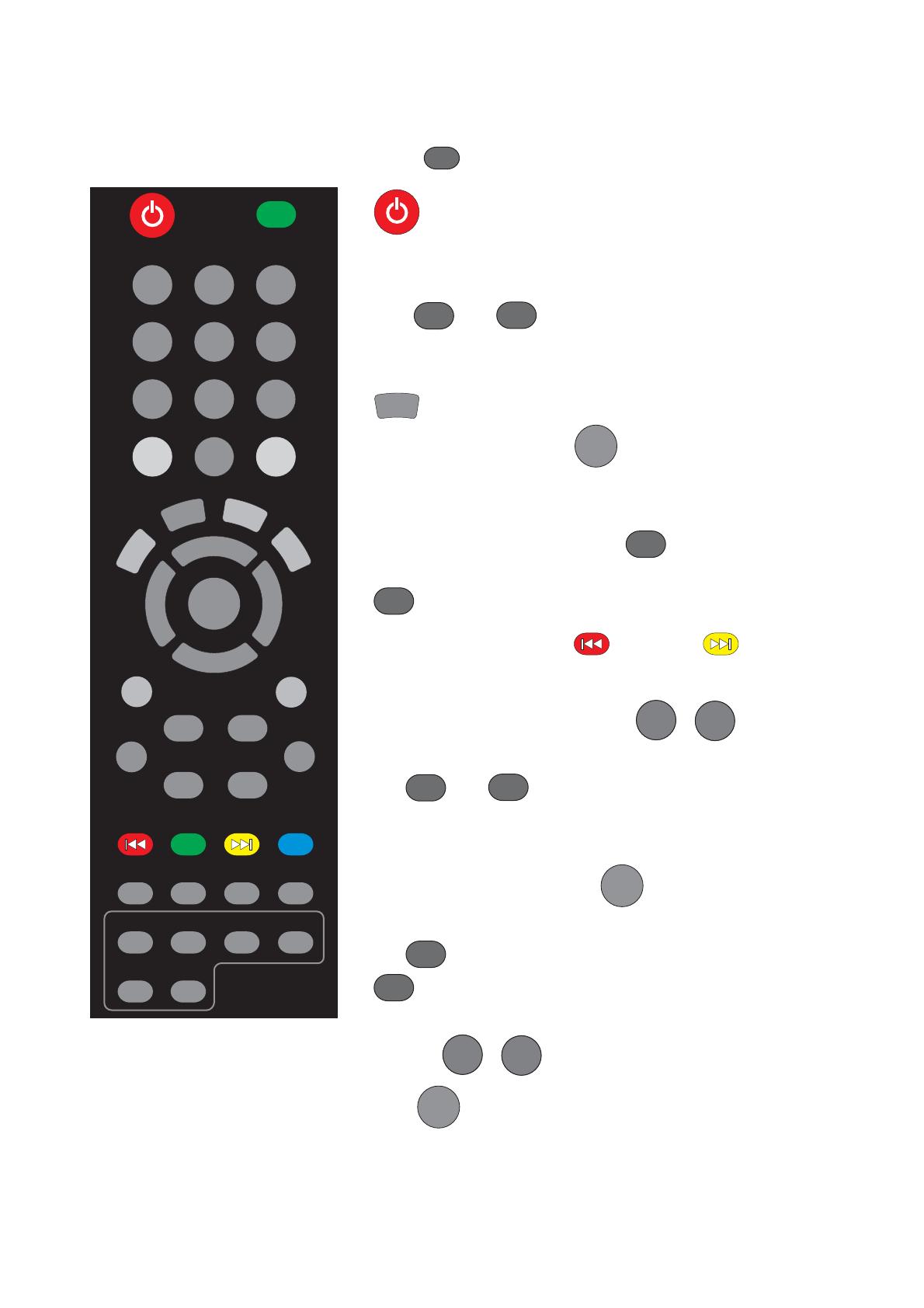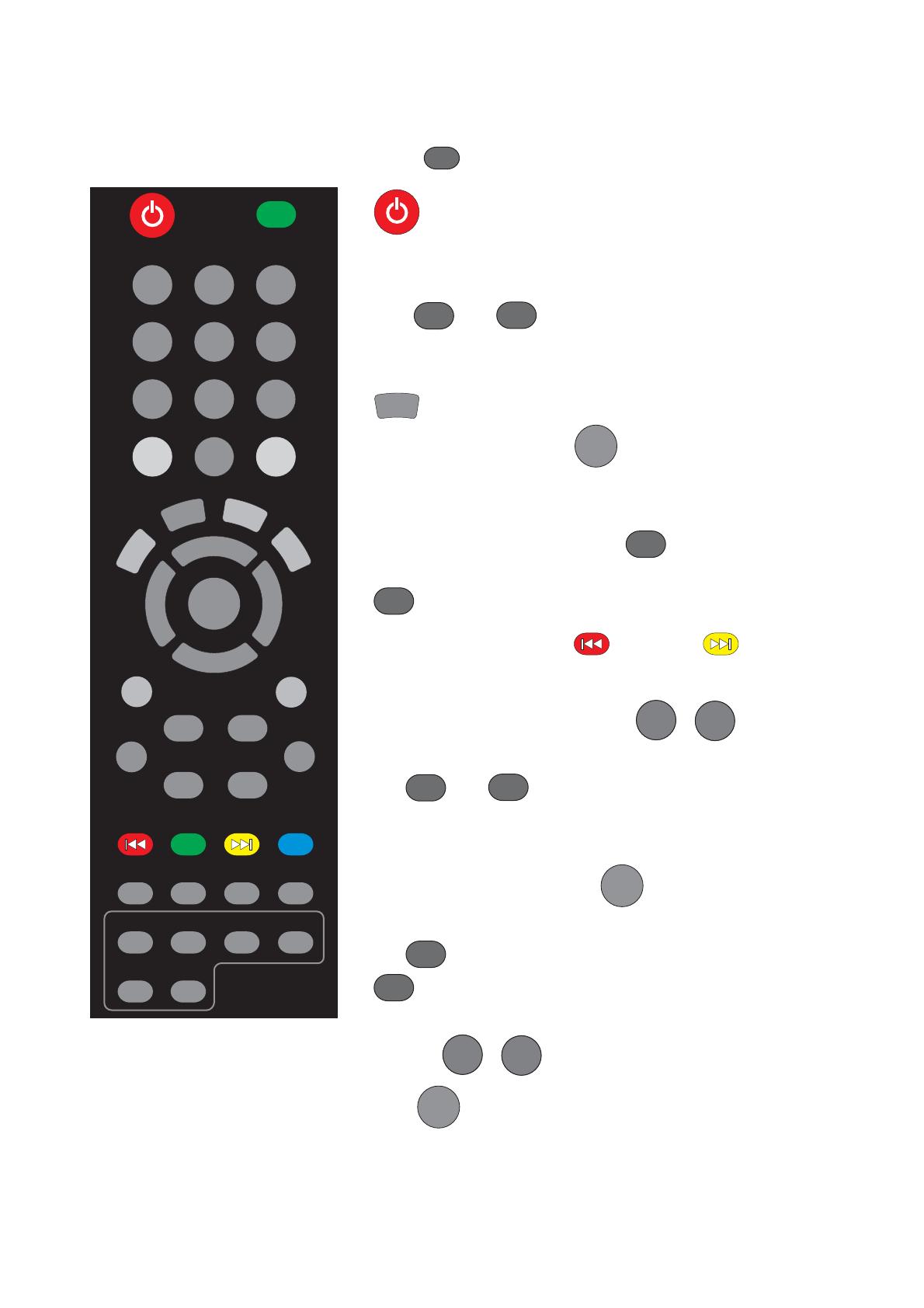
© Audio Trade GmbH · Pro-Ject Control it · Revision 2012.10.1
4
Receiver and Tuner
press
Receiver
short press turns the unit on, long press takes it
back into standby.
Powered on, a short press activates and deactivates mute *.
VOL
+
and
-
adjust the sound volume of the
receiver, pre amplifier, integrated amplifier, or
Juke Box and Juke Box Esprit.
INPUT
selects the inputs and tuner mode in turns *.
Pressing (min. 3 seconds)
OK
selects the tuning modes
manual program search, automatic program search and
Program selection from memory.
Automatic program search: CH
-
starts the automatic
frequency scan downwards,
+
starts the scan upwards.
Manual program search: decreases, increases
the reception frequency in 50kHz steps.
Program selection from memory:
1/M1
-
8/M8
activate
the memory function. Access the presets 1 - 8 directly.
CH
+
and
-
select -memory function has to be
activated- the memory positions 9 - 99.
1/M1
2/M2
3/M3
6/M6
8/M8
7/M7
4/M4
5/M5
Receiver
+
+
--
VOL
CH
OK
INPUT
* Receiver only
Saving a program in the memory list: Tune to the
frequency to be stored. Press
OK
twice in rapid
succession.
CH
+
will select the next memory position up the list,
-
selects the next memory position down the list.
The memory positions 1 - 8 can be selected directly by
pressing
1/M1
-
8/M8
.
Press
OK
once again to store the program at that
position.