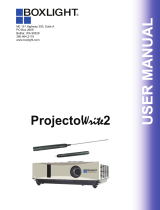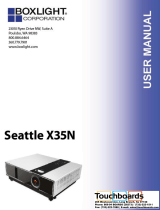Page is loading ...

MU
L
TIMEDIA PROJECTOR
LC-XIP2000
OWNER’S MANUAL

About owner’s manual
Please read owner’s manual thoroughly to ensure correct usage of the projecto
r
and its features. After reading, store owner’s manual in a safe place for future
reference.
Features
1. Design with 3LCD optical system
.
2. Auto V keystone function, +/- 30 degrees.
3. Auto brightness control.
4. Auto ceiling function.
5. Built-in interactive smart function.
6. Extreme Short Throw Distance.
The content of this manual is subje
c
t
t
o change without period notice. All righ
t
s reserved.
1

Contents
About
owner’s manual
.
.
.
.
.
.
.
.
.
.
.
.
.
.
.
.
.
.
.
.
.
.
.
.
.
.
.
.
.
.
.
.
.
.
.
.
.
.
.
.
.
.
.
.
.
.
.
Contents
.
.
.
.
.
.
.
.
.
.
.
.
.
.
.
.
.
.
.
.
.
.
.
.
.
.
.
.
.
.
.
.
.
.
.
.
.
.
.
.
.
.
.
.
.
.
.
.
.
.
.
.
.
.
.
.
.
.
.
.
Safety
Instructions
.
.
.
.
.
.
.
.
.
.
.
.
.
.
.
.
.
.
.
.
.
.
.
.
.
.
.
.
.
.
.
.
.
.
.
.
.
.
.
.
.
.
.
.
.
.
.
.
.
Product
Safety
Labels
.
.
.
.
.
.
.
.
.
.
.
.
.
.
.
.
.
.
.
.
.
.
.
.
.
.
.
.
.
.
.
.
.
.
.
.
.
.
.
.
.
.
.
.
.
.
.
Checkin
g
the
Packa
g
e
Contents
.
.
.
.
.
.
.
.
.
.
.
.
.
.
.
.
.
.
.
.
.
.
.
.
.
.
.
.
.
.
.
.
.
.
.
.
.
Part
Names
and
Function
.
.
.
.
.
.
.
.
.
.
.
.
.
.
.
.
.
.
.
.
.
.
.
.
.
.
.
.
.
.
.
.
.
.
.
.
.
.
.
.
.
.
Main
Unit
.......................................................................................
Control Panel
...............................................................................
Rear
View
I/O
Board
........................................................................
Bottom
View
...................................................................................
Remote
Control
...............................................................................
Inserting
the
batteries
......................................................................
1
2
4
9
1
0
1
2
12
14
16
18
19
20
Installation
.
.
.
.
.
.
.
.
.
.
.
.
.
.
.
.
.
.
.
.
.
.
.
.
.
.
.
.
.
.
.
.
.
.
.
.
.
.
.
.
.
.
.
.
.
.
.
.
.
.
.
.
.
.
.
.
.
Setting
up
the
projector
...................................................................
Screen
size
and
projection
distance
....................................................
Adjusting
the
image
position
.............................................................
Moving
the
projector
........................................................................
Software
and
Hardware
Install
-
System Requirements
...........................
.
Software
and
Hardware
driver
-
Installation
.........................................
Software
and
Hardware
driver
-
Function
key
of
“Pointer”
...................
Software
and
Hardware
driver
-
Calibration
........................................
Software
and
Hardware
driver
-
Function
of
icon
.................................
21
21
23
24
25
26
26
39
40
44
How
to
connect
.
.
.
.
.
.
.
.
.
.
.
.
.
.
.
.
.
.
.
.
.
.
.
.
.
.
.
.
.
.
.
.
.
.
.
.
.
.
.
.
.
.
.
.
.
.
.
.
.
.
.
.
.
Desktop
PC
....................................................................................
Laptop
PC
......................................................................................
Video
................................................................................
............
4
5
45
46
47
2

Contents
Basic
Operation .
.
.
.
.
.
.
.
.
.
.
.
.
.
.
.
.
.
.
.
.
.
.
.
.
.
.
.
.
.
.
.
.
.
.
.
.
.
.
.
.
.
. .
.
.
.
.
.
.
.
.
.
Turning
on
the
projector
......................................................................
Adjusting
the
screen
image
.................................................................
.
49
49
52
Function
o
f
Menu
(OSD)
.
.
.
.
.
.
.
.
.
.
.
.
.
.
.
.
.
.
.
.
.
.
.
.
.
.
.
.
.
.
.
.
.
.
.
.
.
.
.
.
.
.
.
.
Keypad
operating
............................................................................
Computer
mode
..............................................................................
Video
mode
...................................................................................
Appendix .
.
.
.
.
.
.
.
.
.
.
.
.
.
.
.
.
.
.
.
.
.
.
.
.
.
.
.
.
.
.
.
.
.
.
.
.
.
.
.
.
.
.
. .
.
.
.
.
.
.
.
.
.
.
.
.
.
.
.
Maintenance and Troubleshooting .......................................................
List of Support Display Modes
...........................................................
Configurations of Terminal
................................................................
53
53
54
61
67
68
75
76
3

Safety Instructions
This symbol indicates information that, if ignored,
could possibly result in personal injury or even death.
WARNING
This symbol indicates information that, if ignored,
could result in personal injury or physical damage.
C
A
U
T
I
O
N
Typical Symbols
This symbol indicates an additional warning (including cautions).
A n i l l u s t r a t i o n i s p r o v i d e d t o c l a r i f y t h e c o n t e n t s ( f o r e x a m p l e :
the illustration to the left indicates danger of electrical shock).
This symbol indicates a prohibited action.
T
he contents will be clearly
indicated in an illustration or description near the symbol (for example:
the symbol to the left indicates that disassembly is prohibited).
This symbol indicates a compulsory action.
T
he contents will be
clearly indicated in an illustration or description near the symbol
( f o r e x a m p l e : t h e s y m b o l t o t h e l e f t s h o w s t h a t t h e p o w e r p l u g
s h o u l d b e d i s c o n n e c t e d f r o m t h e p o w e r o u t l e t ) .
4

Safety Instructions(continued)
WARNING
If a problem should occur
If smoke or strange odors arise, continued use could result in fire or electrical
shock. In such case, immediately turn off the power switch and then
disconnect the power plug from the power outlet. After making sure that
the smoke or odor has stopped, contact your dealer for repairs. Neve
r
attempt to make repairs yourself because this is dangerous.
Do not use this projector if there is no image or sound, or if the sound is
distorted. Continued use could result in fire or electrical shock. In such
case, immediately turn off the power switch; disconnect the power plug
from the power outlet and contact your dealer.
If water would enter the inside of this projector, immediately turn off the
power switch, disconnect the power plug from the power outlet and contact
your dealer.
Do not install on an unstable surface.
Do not install this projector on an unstable surface
such as a wobbly stand or incline because this could
result in the projector falling and causing injury.
Do not open the cabinet.
Never open the cabinet. There is high voltage inside
which can cause electrical shock. Contact your deale
r
for internal inspection, adjustment and repair.
Do not modify.
Do not modify this projector because this could result in fire or electrical shock.
Do not use in the bathroom or near water site.
Do not expose this unit to rain or use near water… for example, in the
bathroom, a wet basement, near a swimming pool, etc…
Do not insert objects into the Projector.
Do not insert metal objects through the ventilation openings, etc., of this
projector or drop such objects inside because this could result in fire o
r
electrical shock.
If a foreign object should enter this projector, immediately turn off
the power switch, disconnect the power plug from the power outlet
and contact your dealer.
Continued use could result in fire or electrical shock. Use special caution
in
household and where
children are present.
5

Safety Instructions(continued)
WARNING
Do not look through the lens when the lamp is on.
Never look through the lens when the lamp is on. The powerful
light could adversely affect vision. Use special caution in
households where children are present.
Avoid shock or impact on the projector.
If the projector should fall, resulting in damage to the cabinet, immediately
turn off the power switch, disconnect the power plug from the power outlet
and contact your dealer.
Continued use could result in fire or electrical shock.
Do not place this projector in a container containing liquid. Do not
place flower vases, flowerpots, cups, cosmetics, liquids such as
water, etc., on top of this projector.
Do not use any power cable except those supplied with the
projector.
The use of any other power cable could result in fire or electrical
shock.
Do not shine the laser beam onto yourself or other.
The laser pointer function of projector remote control emits class
Ⅱ lase
r
beam.
Do not look directly into the laser beam outlet or direct the laser beam
at other people. Vision can be impaired if the laser beam enters the eyes.
Especially pay attention if children are present
.
High temperatures are generated when the lamp is lit; so do not
place objects in front of the lens.
6
Allowing the proper amount of space on the top, sides, and rear of the
projector cabinet is critical for proper air circulation and cooling of the unit.
The dimension shown here indicate the minimum space required. If the
projector is to be built into a compartment or similarly enclosed, these
minimum distances must be maintained.

Safety Instructions(continued)
CAUTION
Placing heavy objects on top of this projector could result in loss
of balance or falling and cause personal injury or damage the
projector.
Do not block the ventilation openings.
Do not block the ventilation openings of this projector.
Blocking ventilation could lead to internal overheating which
could result in fire.
Do not place this projector on its side during use or push it into a small,
poorly ventilated location.
Do not place this projector on a carpet or bedding or cover it with a
tablecloth, etc. Also, when installing this projector, make sure the ventilation
openings are at least 30cm(12in) clearance around the projector.
Care and maintenance.
For safety purposes, disconnect the power plug from the power outlet
before starting the care and maintenance of this projector.
Battery
usa
g
e.
Replace the batteries with the same type only.
Do not mix old and new batteries; this could result in fire or
personal injury due to battery cracking or leakage.
Make sure the plus and minus terminals are correctly aligned
when loading the batteries.
Incorrect loading could result in personal injury or contamination o
f
the surroundings due to battery cracking or leakage.
Have the projector interior cleaned regularly.
Contact your dealer to arrange for the service.
Accumulations of dust inside the projector can result in fire or
malfunction if not cleaned for an extended period.
Ask your dealer for details about internal cleaning.
7

Safety Instructions(continued)
CAUTION
Avoid installation in humid or dusty locations. Do not install this
projector in a humid or dusty location. This could result in fire or
electrical shock.
Do not handle the power cord roughly. Keep the power cord away
from heaters;
The heat could melt the power cord and cause fire or electrical shock.
Do not touch the power plug with wet hands;
This could result in electrical shock.
When disconnecting the power plug, do not pull on the power cord.
This could damage the power cord and cause fire or electrical shock.
Always grip the plug when disconnecting.
When the projector is not to be used for an extended period.
If the projector is not to be used for an extended period because of
travel, etc., disconnect the power plug from the power outlet and
replace lens cover.
8
NOTE: This symbol and recycle system are applied only to EU
countries in the other area of world.
Your EIKI product is designed and manufactured with high quality materials and components
which can be recycled and reused.
This symbol means that electrical and electronic equipment, at their end-of-life, should be
disposed of separately from your household waste.
Please dispose of this equipment at your local community waste
collection/recycling centre. In the European Union there are separate
collection systems for used electrical and electronic products.
Please help us to conserve the environment we live in !
Compliance
Federal communications Commission Notice
This equipment has been tested and found to comply with the limits for a Class B digital device, pursuant to part 15
of the FCC Rules. These limits are designed to provide reasonable protection against harmful interference in a
residential installation. This equipment generates, uses, and can radiate radio frequency energy and, if not installed
and used in accordance with the instructions, may cause harmful interference to radio communications. However,
there is no guarantee that interference will not occur in a particular installation. If this equipment does cause harmful
interference to radio or television reception, which can be determined by turning the equipment off and on, the user
is encouraged to try to correct the interference by one or more of the following measures:
-Reorient or relocate the receiving antenna.
-Increase the separation between the equipment and receiver.
-Connect the equipment into an outlet on a circuit different from that to which the receiver is connected.
-Consult the dealer or an experienced radio/TV technician for help.
Use of shielded cable is required to comply with class B limits in Subpart B of Part 15 of FCC Rules.
Do not make any changes or modifications to the equipment unless otherwise specified in the instructions. If such
changes or modifications should be made, you could be required to stop operation of the equipment.
Model Number(s):LC-XIP2000
Trade Name :EIKI
Responsible party:EIKI
Address :30251 Esperanza Rancho Santa Margarita CA 92688-2132 U.S.A.
Telephone No. :800-242-3454(949-457-0200)
Voor de klanten in
Nederland
Bij dit product zijn batterijen
geleverd.
Wanneer deze leeg zijn, moet
u ze niet weggooien maar
inleveren als KCA.

Location of product safety labels
Safety labels are used on or within the projector to alert you to items or areas
requiring your attention.
LENS
WARRANTY
LABEL
EMI
LABEL
EIKI
Model:LC-XIP2000
Input:
100-240V,
50/60Hz,
4A(1.2A~2.8A)
Serial
no.:
LAMP
WARNING
LABEL
9
Business
card

Checking the Package Contents
Projector
Remote Control
with batteries
Video Cable
Power Cord
S-Video Cable
Audio Cable
Computer cable Speaker Cable
USB Cable(1.5M)
Filter
10
Accessory Bag
Pen Pointer
Batteries
Hanging String

Checking the Package Contents
Quick Start Guide
/
Owner’s Manual CD
Carry Bag
(Optional)
RS232 Cable
(Optional)
Extension USB
Cable(5M,Optional)
Adapter
(
O
p
tional
)
11

Part Names and Function:
Main Unit
IR sensor
3
1
Zoom ring
2
Focus ring
Speaker
CMOS sensor
4
Filter cover( bottom)
1
Zoom Ring
U s e t h e Z o o m R i n g t o a d j u s t t h e s i z e o f t h e p r o j e c t e d i m a g e .
R o t a t e t h e Z o o m R i n g u n t i l t h e i m a g e i s t h e d e s i r e d s i z e .
Focus Ring
U s e t h e F o c u s R i n g t o f o c u s t h e p r o j e c t o r i m a g e .
R o t a t e t h e F o c u s R i n g u n t i l t h e i m a g e i s c l e a r .
IR sensor
W h e n u s i n g t h e r e m o t e c o n t r o l , p o i n t t h e r e m o t e c o n t r o l a t t h i s
s e n s o r .
Filter cover
P r e v e n t d u s t a n d o t h e r f o r e i g n p a r t i c l e s f r o m b e i n g d r a w n i n t o
p r o j e c t o r . R e m o v e t h e F i l t e r c o v e r t o c l e a n t h e a i r f i l t e r .
2
3
4
12

Part Names and Function:(continued)
Main Unit
8
Control panel
7
Lens cove
r
Foot adjust button
6
5
Front adjustable foot
5 Front adjustable foot
E x t e n d a n d r e t r a c t t o a d j u s t t h e p r o j e c t i o n a n g l e
6 Foot adjust button
L o c k / u n l o c k t h e a d j u s t a b l e f o o t .
7 Lens cover
A t t a c h w h e n n o t u s i n g t o p r o t e c t t h e l e n s f r o m b e c o m i n g d i r t y o r
d a m a g e d .
8 Control panel (keypad)
O p e r a t i n g s y s t e m .
13

Part Names and Function:(continued)
Control panel
8. Power
indicator
1. Power
9. Lamp
indicator
POWER
LAMP
6. Menu-left/right,
Menu-up/down
4. Auto
A
5. Menu
KEYSTONE
2. Input
7. Keystone
INPUT
BLANK
3. Blank
1. Power button
Power on / operation mode, Standby mode, Cooling-down mode
Brightness function,when sensor detects the surrounding light
lower than 150 lux,”power button”will turn into blue light.
2. Input
Selects between RGB input source-Computer in1→
Computer in 2(RGB or YPbPr) → AV→ S-Video→ Computer
in 1 , System will auto detect YPbPr or RGB signal in computer in
2 port.
3. Blank
Blanks the projected image. If the projector is left in blank mode
for more than 15 minutes, the projector will automatically shut
down.
4. Auto
Automatically adjusts the setting to match the current input.
14

Part Names and Function:(continued)
Control panel
8. Power
indicator
1. Power
9. Lamp
indicator
POWER
LAMP
6. Menu-left/right,
Menu-up/down
4. Auto
A
5. Menu
KEYSTONE
2. In
p
ut
7. Keystone
INPUT
BLANK
3. Blank
5. Menu
Display or hides the OSD main menu page.
6.Menu-up /down, Menu-right / left
Selecting OSD menu item up or down.
Selecting and adjusting the function of OSD menu item
7. Keystone
Adjusts the vertical keystone with menu-up, menu-down
(See Page 53)
8.Power indicator
Lights on or flashes to indicate the operating status of the projector
(See Page 73)
9. Lamp indicator
Indicate a problem in the internal projector temperature, lamp cover
or cooling down. (See Page 73)
15

Part Names and Function:(continued)
Rear View / IO Board
12. Rear IR receiver
Inlet ventilation
10. Power socket
11. Power switch
5. S-video
9. USB mouse connector
4. RS-232C
3. Monitor out
1. Computer in 1
2. Computer in 2
/ YPbPr
7. Audio out
8. Audio in
6. Video in
1. Computer in 1
Input Analog RGB video signal from a computer
2. Computer in 2 / YPbPr
When input signal from computer in 2, it may encounter incorrect
picture color. Please press "Auto" button again. The picture will be
corrected.
3. Monitor out connector
Connect an external monitor to this connection view the Computer i
n
1
input.
4. Control (RS-232C)
Serial data port for controlling the projector with a computer or other
RS-232 control device.
5. S-Video connector
S-Video signal from a video source.
6. Video in
Component video signal from a video source.
16

Part Names and Function:(continued)
Rear View / IO Board
12. Rear IR receiver
Inlet ventilation
10. Power socket
11. Power switch
5. S-video
9. USB mouse connecto
r
4. RS-232C
3. Monitor out
1. Computer in 1
2. Computer in 2
/ YPbPr
7. Audio out
8. Audio in
6. Video in
7. Audio out
Connecting to an external speaker system.
8. Audio in
Stereo mini jack for PC input
9. USB mouse connector
Connects a USB cable to a computer for interactive
smart function.
10. Power socket
Connects the power cord to this connection.
11. Power switch
Turns the power on/off.
12. Rear IR receiver
When using the remote control, point the remote control at this
sensor.
17

Part Names and Function:(continued)
Bottom View
Air filter cover
Suspension bracket fixing points(4)
1. Suspension bracket fixing points (4 points)
Install the optional ceiling mount here when suspending the projector
from the ceiling.
2. Air filter cover
Prevents dust and other foreign particles from being drawn into
the projector.
18

Part Names and Function:(continued)
Remote Control
Power
Power on / operation mode, Standby mode,
Cooling-down mode
Esc
Press”ESC”button,it will close”Menu”picture
Vol +/-
Sound louder or lower
Menu
Display or hide the OSD main menu page
Keystone +/-
Adjusts the vertical keystone function
S
till
Keep the current image on the Screen
Blank
Hide the current image,become black color
on the screen
Auto
Refresh the current image
Menu up/down, Menu left/right
Selecting and adjusting the function of OSD
INPUT source
Select input source: Computer 1 → Computer 2
→ Composite Video →S-Video → Computer 1
19
/