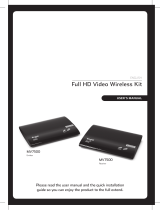Page is loading ...

Setting up your HD Extender
This unique technology allows you to connect a DVR, cable box, or other video
device to another TV anywhere in your home! Connect the Transmitter to your
video device(s) and TV, then connect the Receiver to another TV to extend your
viewing environment.
Or if you’re just looking to move your video devices away from your main TV,
connect the Transmitter to those devices and the Receiver to your TV.
To set up your HD Extender:
1 Place your Transmitter near your DVR, cable box, or other video device.
2 Connect your video source devices’ HDMI output to the Transmitter’s HDMI IN 1 or
HDMI IN 2 inputs. You do not have to connect video devices to both HDMI inputs.
3 If your TV is near your video sources, connect the TV’s HDMI IN jack to the
Transmitter’s HDMI OUT jack. This connection will allow you to view your video
device(s) on this TV and on the TV connected to your Receiver in another room. If
your TV is not near your video devices (across the room or in another room), you can
connect it to the Receiver.
4 Plug the Transmitter into AC power.
5 Place your Receiver near your TV.
6 Connect the Receiver’s HDMI OUT jack to your TV’s HDMI IN jack.
7 Press the Source/Input button on your TV’s remote to select the correct HDMI input.
8 Plug the Receiver into AC power.
After the receiver and transmitter are turned on, the Sync indicators blink slowly for
15-20 seconds while establishing a connection over the power line. After connecting,
the indicators blink slower (good connection) or light solid (perfect connection).
Note: It’s best to connect the AC power cord directly to a wall outlet. Using a surge protector may
aect the quality of the signal.
Setting up the IR emitter and IR receiver
An IR receiver cable and an IR emitter cable are included, allowing you to control a video
source, even when it’s in another room. Just point your devices' remote control at the IR
receiver instead of your video sources themselves.
1 Plug the IR emitter cable into the Transmitter.
2 The IR emitter cable has two separate IR emitters, one for each video source device you
want to control. For each IR emitter, remove the protective cover from the tape on the
emitter and stick the emitter near the IR sensors on your video sources.
3 Plug the IR receiver cable into the Receiver if your Receiver is out of view or hidden in a
media cabinet. If you can point your remote directly at the Receiver, you do not need
to connect this cable.
4 Remove the protective cover from the tape on the IR receiver and stick the IR receiver
on the front of your TV, or in another visible location you can point to with your
remote.
Before using your new product, please read these instructions to prevent any damage.
QUICK SETUP GUIDE
Whole Home HD Extender
RF-HPL302
Package contents
• Transmitter
• Receiver
• AC power cords (2)
• HDMI cables (2)
• Dual IR emitter cable
• IR Receiver cable
• Remote control
• AAA batteries (2)
• User Guide
• Quick Setup Guide
Video source and Transmitter
Receiver
Receiver
Video source and
Transmitter
Dual IR emitter cable
Stick each emitter to
the IR sensor on your
video sources.
Optional
Transmitter
IR receiver
cable
(optional)
Receiver

V1 ENGLISH 14-0334
Using your HD Extender
1 Place two AAA batteries (included) into the remote control.
2 Press (power) on the Transmitter and Receiver to turn them on. The Sync indicators
blink while establishing a connection over the power line. After connecting, the
indicators blink slower (good connection) or light solid (perfect connection). You can
watch video and hear audio through your TV.
3 Make sure that your video device is turned on, then press the SOURCE 1 or
SOURCE 2 button on the remote control or the Receiver and Transmitter to select the
source you want to view.
4 Turn on your TV and set it to the correct HDMI input.
Troubleshooting
Problem:
The (power) indicator
does not turn on
No picture on your TV or
projector
Intermittent or no sound
The IR emitter does not
control the source device
Solution:
• Make sure that the AC power cords to the Transmitter and Receiver are plugged in.
• Make sure that the AC power outlet is working.
• Make sure that the connections are correct and secure between the Transmitter
input and your HD device output.
• Make sure that an HDMI input has been selected as the source on your TV or
projector.
• Make sure that the (power) indicator is on and the SOURCE indicator shows the
correct input.
• Make sure that you are connected directly into the wall and not into a surge
protector. Some surge protectors can interfere with powerline networking and
could degrade performance.
• Make sure that your TV’s volume is turned up and not set to MUTE.
• Reconnect the HDMI cable to the TV rst. If you still do not have audio, power cycle
both the Transmitter and Receiver units by unplugging the power cords for ve
seconds and then plugging them back in.
• Make sure that the IR emitter is aligned with the IR sensor on the source device.
Specications
• Video CODEC: H.264 video encode and decode
• Video Resolution: Support up to 1920 x 1080 @ 60p
• Digital audio: Dual channel, Linear PCM, 44.1 KHz, 48KHz
• Power Line Link speed: 500 Mbps SmartLink PLC technology
Legal notices
FCC Statement
This device complies with Part 15 of the FCC Rules. Operation is subject to the following two
conditions: (1) this device may not cause harmful interference, and (2) this device must
accept any interference received, including interference that may cause undesired operation.
This equipment has been tested and found to comply with the limits for a Class B digital
device, pursuant to Part 15 of the FCC Rules. These limits are designed to provide reasonable
protection against harmful interference in a residential installation. This equipment generates,
uses and can radiate radio frequency energy and, if not installed and used in accordance with
the instructions, may cause harmful interference to radio communications. However, there is
no guarantee that interference will not occur in a particular installation. If this equipment
does cause harmful interference to radio or television reception, which can be determined by
turning the equipment o and on, the user is encouraged to try to correct the interference by
one or more of the following measures.
• Reorient or relocate the receiving antenna.
• Increase the separation between the equipment and Receiver.
• Connect the equipment into an outlet on a circuit dierent from that to which the
Receiver is connected.
• Consult the dealer or an experienced radio/TV technician for help.
Warnings:
Changes or modications not expressly approved by the party responsible for compliance
could void the user‘s authority to operate the equipment.
IC Statement
This device complies with Industry Canada licence-exempt RSS standard(s).
Operation is subject to the following two conditions: (1) this device may not cause
interference, and (2) this device must accept any interference, including interference that
may cause undesired operation of the device.
This equipment complies with Industry Canada radiation exposure limits set forth for an
uncontrolled environment.
One-year limited warranty
Visit www.rocketfishproducts.com for details.
Need additional help?
Check out our online community forum at www.rocketshproducts.com for helpful
information from other Rocketsh HD Extender owners. You can also visit the product page
on www.rocketshproducts.com for FAQs.
We’re here for you:
For customer service, call 1-800-620-2790 (U.S. and Canada) or 01-800-926-3010 (Mexico)
www.rocketfishproducts.com
ROCKETFISH is a registered trademark of BBY Solutions, Inc.
Registered in some countries.
Distributed by Best Buy Purchasing, LLC, 7601 Penn Ave South, Richeld, MN 55423 U.S.A.
©2014 BBY Solutions, Inc. All Rights Reserved.
Features
Transmitter
• Front panel
• Back panel
Receiver
• Front panel
• Back panel
Remote control
Source indicators Power indicator
Source
selector
button
Power
button
Sync
indicator
RESET button
HDMI
INPUTS
HDMI
OUT
SERVICE
port
AC
input
IR OUT
jack
Source indicators Power indicator
Source
selector
button
Power
button
Sync
indicator
RESET button
HDMI
OUT
SERVICE
port
AC
input
IR IN
jack
(power)
Source 1 Source 2
/