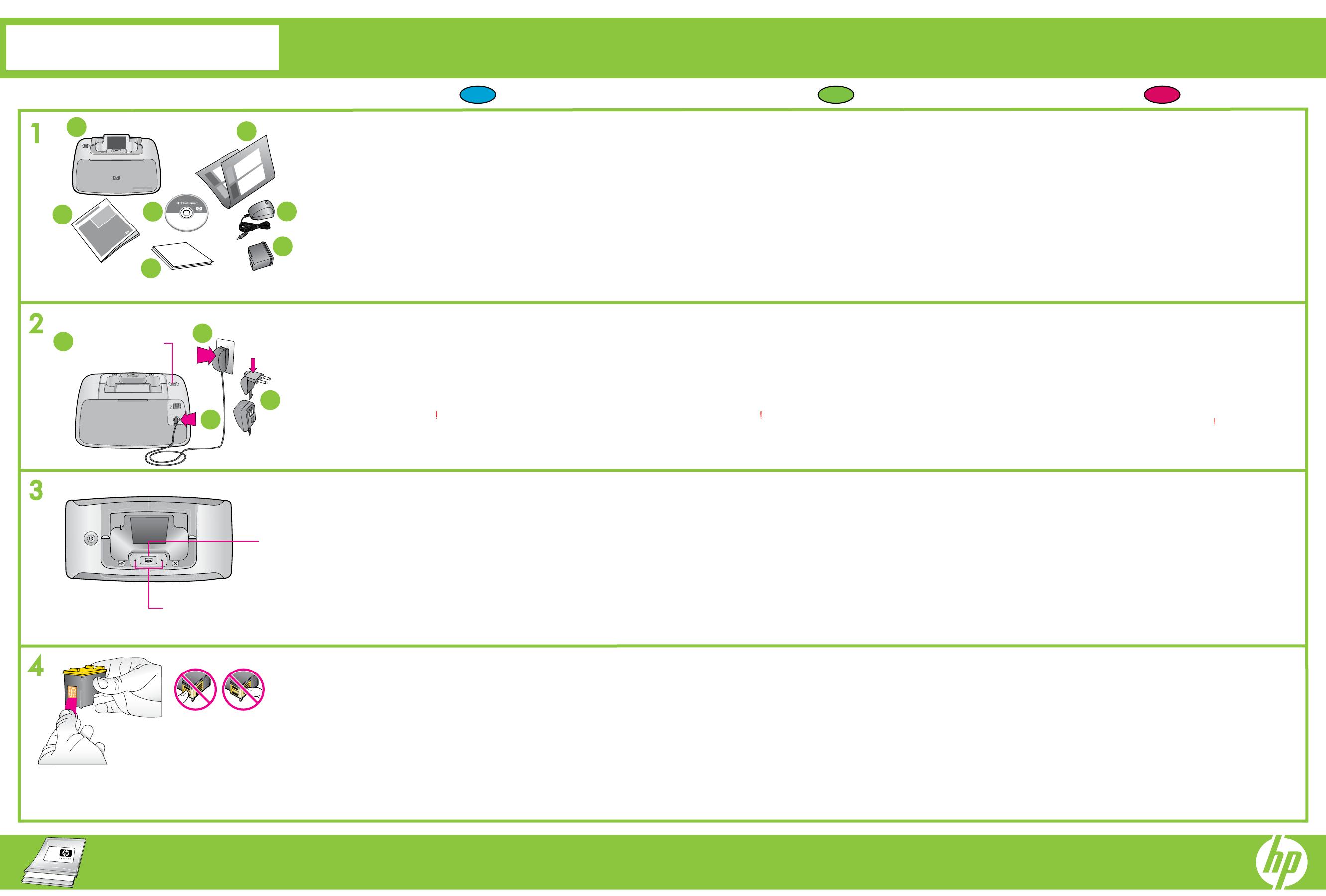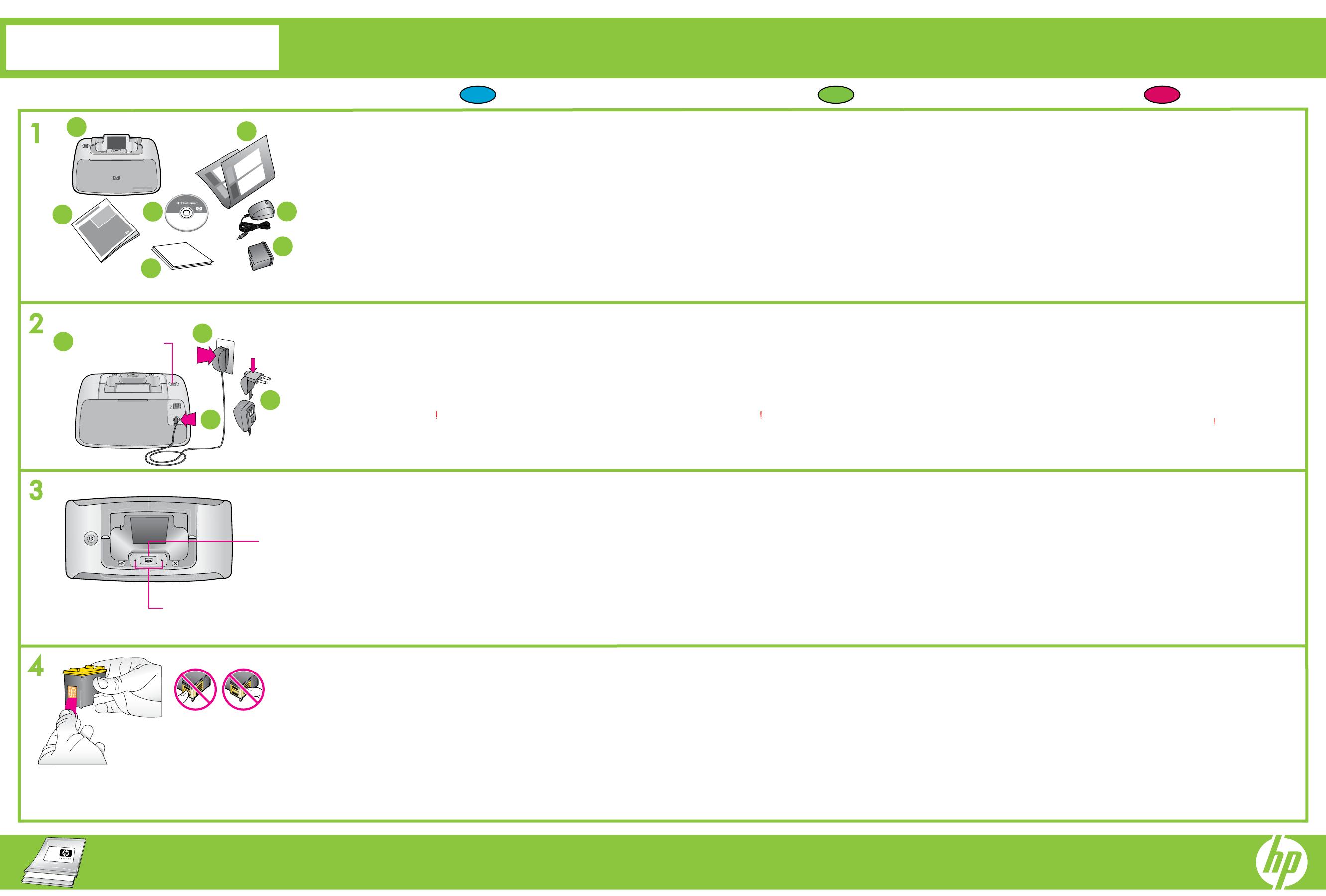
1
2
3
4
*Q8526-90020*
*Q8526-90020*
Q8526-90020
1
2
5
4
3
6
7
3
2
1
4
Do not touch or remove the ink nozzles
or the copper-colored contacts!
Power button
Print button
Navigation arrows
Unpack the printer
Remove the protective tape from inside and around the printer,
and remove the protective film from the printer screen.
HP Photosmart A520 series
printer
Setup Guide (this poster)
Basics Guide
HP Photosmart software and
electronic Help on CD
Power supply and adapters
1.
2.
3.
4.
5.
HP Advanced Photo Paper
sampler
Introductory HP 110 Tri-color
Inkjet print cartridge. It can
print about 10-20 photos.*
HP replacement cartridges
print more than introductory
cartridges.
6.
7.
Plug in the power cord
Connect the adapter plug for your country/region to the
power cord (if necessary).
Connect the power cord to the back of the printer.
Plug the power cord into a working electrical outlet.
Press the Power button to turn on the printer.
1.
2.
3.
4.
Select language and country/region
When Select language appears on the printer screen, press
3or4to highlight your language.
To select the language, press Print.
When Select country/region appears, press3or4to highlight
your country/region.
To select the country/region, press Print.
1.
2.
3.
4.
Prepare the print cartridge
Open the print cartridge package.
Pull the pink pull-tab to remove the clear tape from the print
cartridge.
Be careful not to touch the ink nozzles or copper-colored contacts.
Note: Your printer came with the introductory print cartridge. It can
print about 10-20 photos.* HP replacement cartridges print more
than introductory cartridges.
*Actual number of photos printed may vary based on photo media size,
images printed and other factors.
1.
2.
3.
Start Here
Setup Guide
HP Photosmart A520 series printer
* Actual number of photos printed may vary based on photo media
size, images printed, and other factors.
The Attention light ( ) on the printer screen begins flashing. It will continue
to flash until printer setup is complete. Continue on to the next step.
Use HP Advanced Photo Paper - especially designed
to produce beautiful photos using the inks in your
new printer.
No toque ni retire los inyectores de
tinta ni los contactos de color cobre.
Botón de alimentación
Botón Imprimir
Flechas de exploración
Desembale la impresora
Retire la cinta protectora del interior y alrededor de la impresora
y retire la película protectora de la pantalla de la impresora.
Conecte el cable de alimentación
Conecte el conector del adaptador de su país/región al cable de
alimentación si es necesario.
Conecte el cable de alimentación a la parte trasera de la impresora.
Conecte el cable de alimentación a una toma eléctrica que funcione.
Presione el botón de alimentación para encender la impresora.
1.
2.
3.
4.
Seleccione el idioma y el país/región
Cuando aparezca Select language (Seleccionar idioma) en
la pantalla de la impresora, presione 3o4para resaltar el
idioma de su elección.
Para seleccionar el idioma, presione Imprimir.
Cuando aparezca Seleccionar país/región, presione
3 o 4 para resaltar el país/región de su elección.
Para seleccionar el país/región, presione Imprimir.
1.
2.
3.
4.
Prepare el cartucho de impresión
Abra el embalaje del cartucho de impresión.
Tire de la pestaña rosa para retirar la cinta del cartucho
de impresión.
Tenga cuidado de no tocar los inyectores de tinta o los contactos
de color cobre.
Nota: Con la impresora se suministra un cartucho de introducción.
Puede imprimir entre 10 y 20 fotografías*. Los cartuchos de
sustitución de HP imprimen más fotografías que los cartuchos de
introducción.
*El número real de fotografías impresas puede variar en función del
tamaño del papel fotográfico, las imágenes impresas y otros factores.
1.
2.
3.
Comience aquí
Guía de instalación
Impresora HP Photosmart A520 series
Impresora HP Photosmart
A520 series
Guía de instalación
(este póster)
Guía básica
Software HP Photosmart y
Ayuda electrónica en CD
Fuente de alimentación y
adaptadores
1.
2.
3.
4.
5.
Muestra de papel fotográfico
avanzado de HP
Cartucho de introducción
Inkjet tricolor HP 110. Puede
imprimir de 10 a 20 fotos*.
Los cartuchos de recambio
de HP imprimirán más que
el cartucho de introducción.
6.
7.
*El número real de fotografías impresas puede variar en función del
tamaño del papel fotográfico, las imágenes impresas y otros factores.
La luz de atención ( ) de la pantalla de la impresora comienza
a parpadear. Seguirá parpadeando hasta que haya finalizado
la instalación de la impresora. Continúe en el siguiente paso.
Utilice papel fotográfico avanzado de HP, diseñado
especialmente para producir fotografías de gran
calidad con la tinta de la impresora.
Ne touchez/retirez pas les buses
d’encre ni les contacts cuivrés !
Bouton d’alimentation
Bouton Imprimer
Flèches de navigation
Déballez l’imprimante
Retirez le ruban protecteur qui se trouve à l’intérieur et autour
de l’imprimante, et le film de protection couvrant l’écran.
Branchez le câble d’alimentation
Si nécessaire, branchez l’adaptateur correspondant à votre pays/
région au câble d’alimentation.
Connectez le câble d’alimentation à l’arrière de l’imprimante.
Branchez le câble d’alimentation à une prise secteur alimentée.
Appuyez sur le bouton d’alimentation pour mettre l’imprimante sous
tension.
1.
2.
3.
4.
Sélectionnez votre langue et votre pays/région
Lorsque l’option Select language (Choisir la langue) s’affiche sur
l’écran de l’imprimante, appuyez sur 3ou4pour sélectionner votre
langue.
Pour valider la langue choisie, appuyez sur Imprimer.
Lorsque l’option Sélectionner pays/région s’affiche, appuyez sur
3ou4pour sélectionner votre pays/région.
Appuyez sur Imprimer pour sélectionner votre pays/région.
1.
2.
3.
4.
Préparez la cartouche d’impression
Ouvrez l’emballage de la cartouche d’impression.
Tirez la languette rose pour retirer le ruban adhésif transparent de
la cartouche d’impression.
Veillez à ne toucher ni les buses d’encre, ni les contacts cuivrés.
Remarque : votre imprimante a été livrée avec une cartouche
d’impression de démarrage. Celle-ci permet d’imprimer 10 à 20
photos environ.* Les cartouches de rechange HP ont une capacité
plus élevée.
*Le nombre réel de photos imprimées varie selon le format du support,
les images imprimées et d’autres facteurs.
1.
2.
3.
Commencez ici
Imprimante HP Photosmart série A520
Imprimante HP Photosmart
A520 series
Guide d’installation
(ce poster)
Guide de base
Logiciel HP Photosmart et aide
électronique sur CD-ROM
Bloc d’alimentation et
adaptateurs
1.
2.
3.
4.
5.
Echantillon de papier photo
avancé HP
Cartouche d’impression jet
d’encre trichromique de
démarrage HP 110. Celle-ci
permet d’imprimer 10 à
20 photos environ*. Les
cartouches de rechange HP
ont une capacité plus élevée.
6.
7.
* Le nombre réel de photos imprimées varie en fonction du format du
support, des images imprimées et d’autres facteurs.
Sur l’écran de l’imprimante, le voyant Avertissement ( ) commence
à clignoter. Il clignote jusqu’à la fin de l’installation. Passez à la section
suivante.
Utilisez du papier photo avancé HP, spécialement
conçu pour obtenir des photos superbes avec les
encres de votre nouvelle imprimante.
EN
ES
FR
Guide de configuration