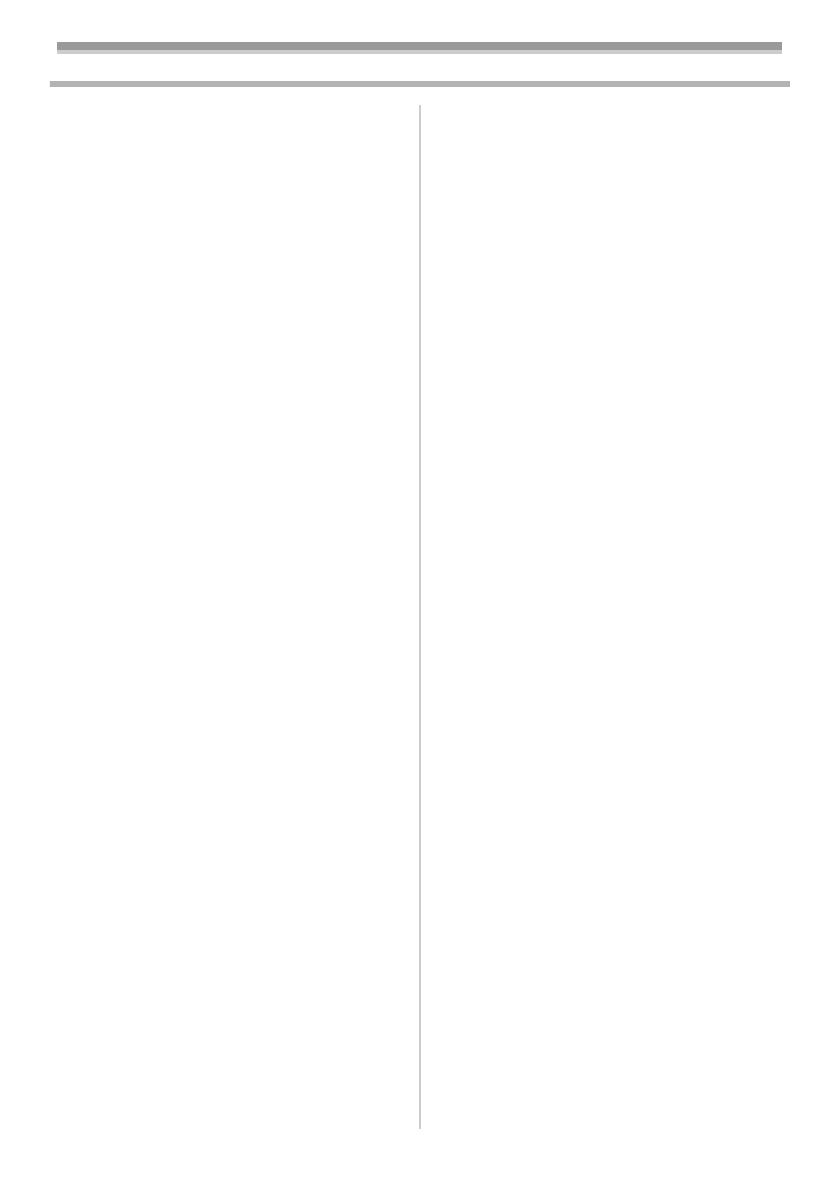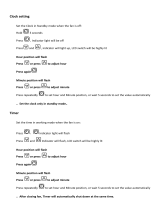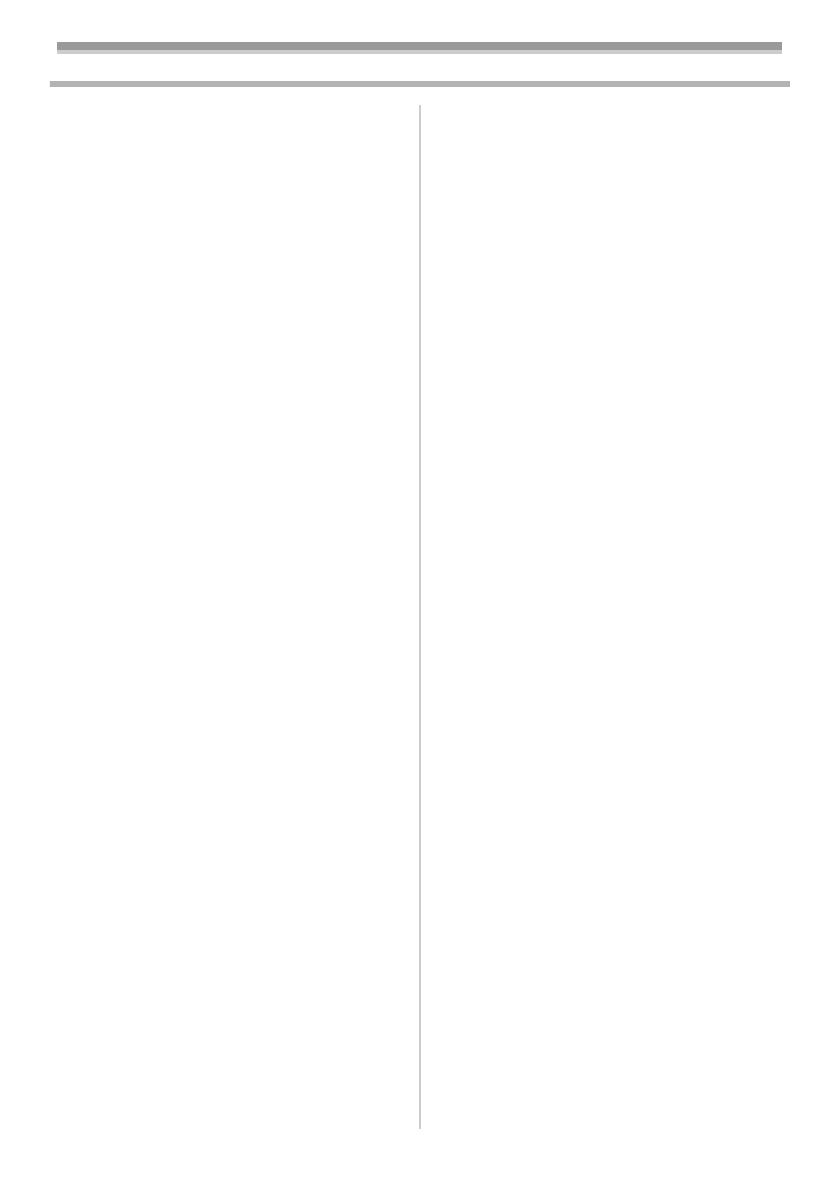
4
VQT0T41
Contents
Information for Your Safety .................................. 2
Before using
Accessories.......................................................... 5
Optional................................................................ 5
Parts identification and handling .......................... 6
Fitting the lens cap............................................... 8
The one-touch free-style grip belt ........................ 9
Power supply ....................................................... 9
Charging time and recordable time .................... 10
Turning the movie camera on ............................ 11
Setting date and time ......................................... 12
Using the LCD monitor....................................... 12
Using the viewfinder........................................... 13
Quick Start ......................................................... 13
Inserting/removing a cassette ............................ 14
Inserting/removing a card .................................. 15
Selecting a mode ............................................... 16
How to use the joystick ...................................... 16
Help mode.......................................................... 18
Switching the language ...................................... 19
Using the menu screen ...................................... 19
Adjusting LCD monitor/viewfinder ...................... 20
Using the remote control.................................... 21
Free style remote control ................................... 23
Record mode
Check before recording...................................... 24
Recording on a tape........................................... 25
Recording check ................................................ 26
Blank search function......................................... 26
Recording still pictures on a card
while recording image onto a tape .................. 26
Recording still pictures onto a card
(Photoshot)...................................................... 27
Zoom in/out function .......................................... 29
Recording yourself ............................................. 30
Backlight compensation function ....................... 30
Colour night view functions ................................ 30
Soft skin mode ................................................... 31
Tele macro function ........................................... 31
Fade in/fade out function ................................... 31
Wind noise reduction function............................ 32
Adjusting the Microphone Sensitivity Level........ 32
Anti-Ground-Shooting (AGS) ............................. 33
Using the built-in video flash .............................. 33
Self-timer recording............................................ 35
Wide/Pro-Cinema Function................................ 35
Image stabilizer function .................................... 36
Continuous Photoshot........................................ 36
Recording in various situations
(Scene mode).................................................. 37
Recording in natural colours
(White balance) ............................................... 38
Manual focus adjustment ................................... 39
Manual shutter speed/aperture adjustment........ 39
Playback mode
Playing back tape............................................... 41
Slow-motion playback/
frame-by-frame playback................................. 42
Variable-speed search function.......................... 42
Playback on TV .................................................. 43
Playing back card............................................... 43
Deleting files recorded on a card ....................... 44
Formatting a card ............................................... 45
Protecting files on a card.................................... 46
Writing the printing data on a card
(DPOF setting) ................................................ 46
Edit mode
Recording from a tape onto a card..................... 47
Copying onto a DVD recorder or a VCR
(Dubbing)......................................................... 47
Using the DV Cable for Recording
(Digital Dubbing)............................................. 48
Audio dubbing .................................................... 49
Printing pictures by directly connecting
to the printer (PictBridge) ................................ 50
Menu
Menu list............................................................. 52
Menus related to recording ................................ 54
Menus related to playback ................................. 54
Other menus ...................................................... 55
Others
Indications .......................................................... 56
Warning/alarm indications.................................. 57
Functions that cannot be used
simultaneously................................................. 58
Before requesting repair
(Problems and solutions)................................. 59
Cautions for Use ................................................ 62
Explanation of terms .......................................... 66
Specifications
Specifications ..................................................... 68
Index .................................................................. 71
dvc_nextTOC.fm 4 ページ 2006年1月5日 木曜日 午後10時21分