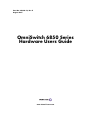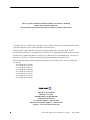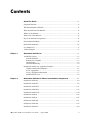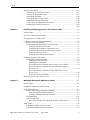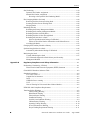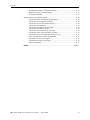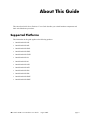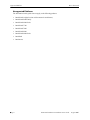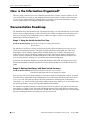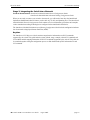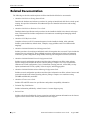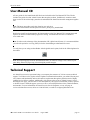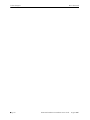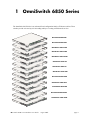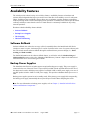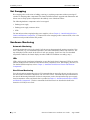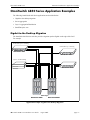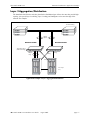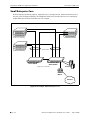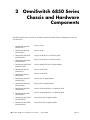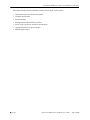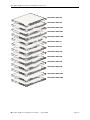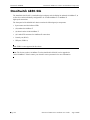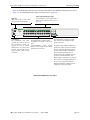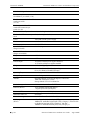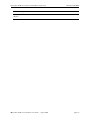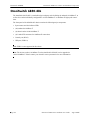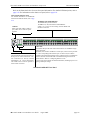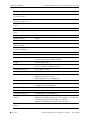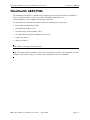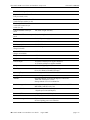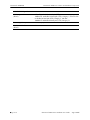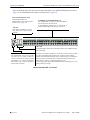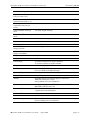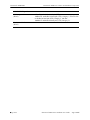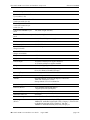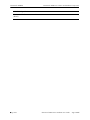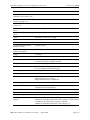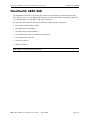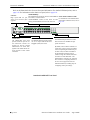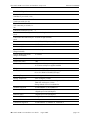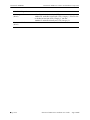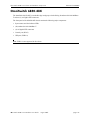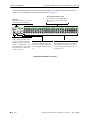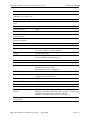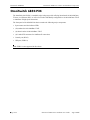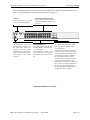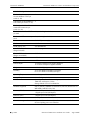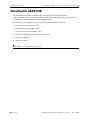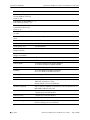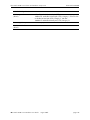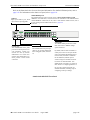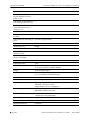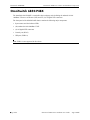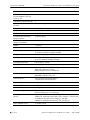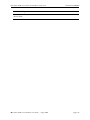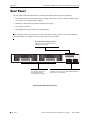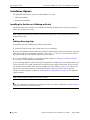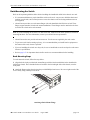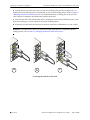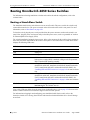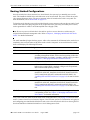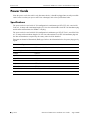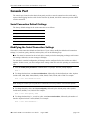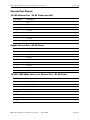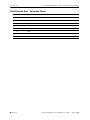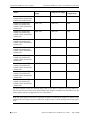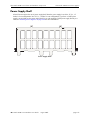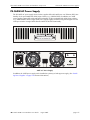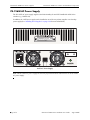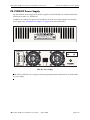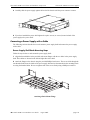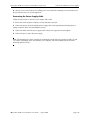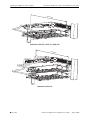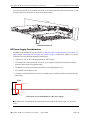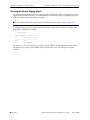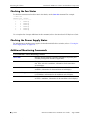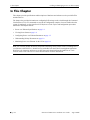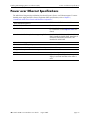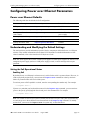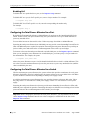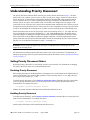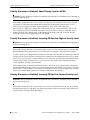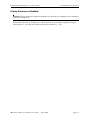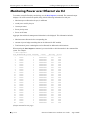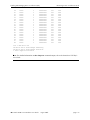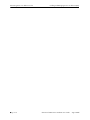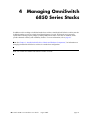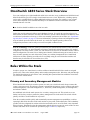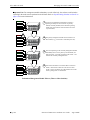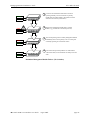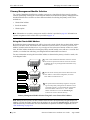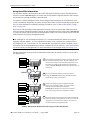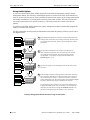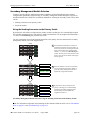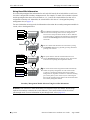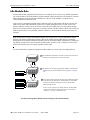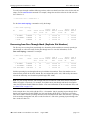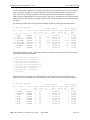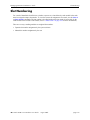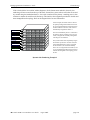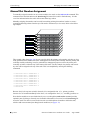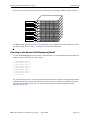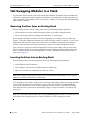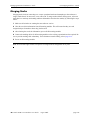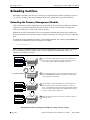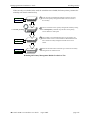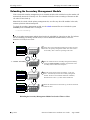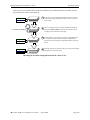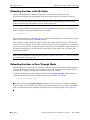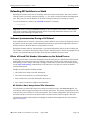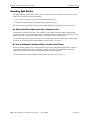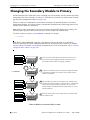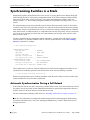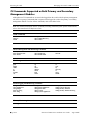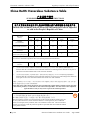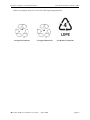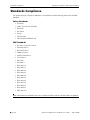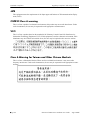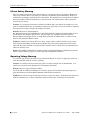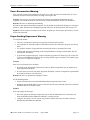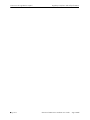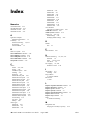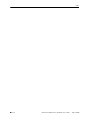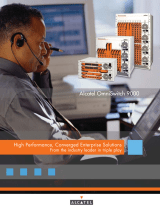Alcatel-Lucent OmniSwitch 6850-U24X Hardware User's Manual
- Category
- Networking
- Type
- Hardware User's Manual

Part No. 060209-10, Rev. E
August 2007
OmniSwitch 6850 Series
Hardware Users Guide
www.alcatel-lucent.com

ii OmniSwitch 6850 Series Hardware Users Guide August 2007
This user guide documents OmniSwitch 6850 Series hardware, including
chassis and associated components.
The specifications described in this guide are subject to change without notice.
Copyright © 2007 by Alcatel-Lucent. All rights reserved. This document may not be reproduced in whole
or in part without the express written permission of Alcatel-Lucent.
Alcatel-Lucent
®
and the Alcatel-Lucent logo are registered trademarks of Alcatel-Lucent. Xylan
®
,
OmniSwitch
®
, OmniStack
®
, and Alcatel-Lucent OmniVista
®
are registered trademarks of Alcatel-Lucent.
OmniAccess™, Omni Switch/Router™, PolicyView™, RouterView™, SwitchManager™, VoiceView™,
WebView™, X-Cell™, X-Vision™, and the Xylan logo are trademarks of Alcatel-Lucent.
This OmniSwitch product contains components which may be covered by one or more of the following
U.S. Patents:
•U.S. Patent No. 6,339,830
•U.S. Patent No. 6,070,243
•U.S. Patent No. 6,061,368
•U.S. Patent No. 5,394,402
•U.S. Patent No. 6,047,024
•U.S. Patent No. 6,314,106
•U.S. Patent No. 6,542,507
•U.S. Patent No. 6,874,090
26801 West Agoura Road
Calabasas, CA 91301
(818) 880-3500 FAX (818) 880-3505
US Customer Support—(800) 995-2696
International Customer Support—(818) 878-4507
Internet—service.esd.alcatel-lucent.com

OmniSwitch 6850 Series Hardware Users Guide August 2007 iii
Contents
About This Guide ..........................................................................................................ix
Supported Platforms .......................................................................................................... ix
Who Should Read this Manual? ........................................................................................xi
When Should I Read this Manual? .................................................................................... xi
What is in this Manual? ..................................................................................................... xi
What is Not in this Manual? .............................................................................................. xi
How is the Information Organized? .................................................................................xii
Documentation Roadmap .................................................................................................xii
Related Documentation ................................................................................................... xiv
User Manual CD .............................................................................................................. xv
Technical Support ............................................................................................................ xv
Chapter 1 OmniSwitch 6850 Series ...........................................................................................1-1
Availability Features .......................................................................................................1-3
Software Rollback ....................................................................................................1-3
Backup Power Supplies ............................................................................................1-3
Hot Swapping ...........................................................................................................1-4
Hardware Monitoring ...............................................................................................1-4
OmniSwitch 6850 Series Application Examples ............................................................1-5
Gigabit-to-the-Desktop Migration ............................................................................1-5
Server Aggregation ..................................................................................................1-6
Layer 3 Aggregation/Distribution ............................................................................1-7
Small Enterprise Core ..............................................................................................1-8
Chapter 2 OmniSwitch 6850 Series Chassis and Hardware Components .....................2-1
OmniSwitch 6850-24L ....................................................................................................2-4
OmniSwitch 6850-48L ....................................................................................................2-8
OmniSwitch 6850-P24L ................................................................................................2-11
OmniSwitch 6850-P48L ................................................................................................2-15
OmniSwitch 6850-U24X ..............................................................................................2-19
OmniSwitch 6850-24 ....................................................................................................2-23
OmniSwitch 6850-48 ....................................................................................................2-27
OmniSwitch 6850-24X .................................................................................................2-31
OmniSwitch 6850-48X .................................................................................................2-35
OmniSwitch 6850-P24 ..................................................................................................2-38

Contents
iv OmniSwitch 6850 Series Hardware Users Guide August 2007
OmniSwitch 6850-P48 ..................................................................................................2-42
OmniSwitch 6850-P24X ...............................................................................................2-46
OmniSwitch 6850-P48X ...............................................................................................2-50
Status LEDs ...................................................................................................................2-54
10/100/1000 LEDs .................................................................................................2-55
100/1000 SFP LEDs ...............................................................................................2-55
10000 XFP1 LEDs .................................................................................................2-55
10000 XFP2 LEDs .................................................................................................2-55
Rear Panel .....................................................................................................................2-56
Mounting the Switch .....................................................................................................2-57
Airflow Considerations ..........................................................................................2-57
Chassis Airflow ...............................................................................................2-58
Blank Cover Panels ................................................................................................2-59
Installation Options ................................................................................................2-60
Installing the Switch on a Tabletop or Bench .................................................2-60
Rack-Mounting the Switch ..............................................................................2-61
Installing and Removing Combo Port SFPs ...........................................................2-62
Setting Up a Stacked Configuration ..............................................................................2-63
Rack Mounting Stacked Configurations ................................................................2-63
Cabling Stacked Configurations .............................................................................2-63
Redundant Stacking Cable Connections .........................................................2-63
Supported Cabling Patterns .............................................................................2-63
Booting OmniSwitch 6850 Series Switches .................................................................2-66
Booting a Stand-Alone Switch ...............................................................................2-66
Booting Stacked Configurations ............................................................................2-67
Power Cords ..................................................................................................................2-68
Specifications .........................................................................................................2-68
Console Port ..................................................................................................................2-69
Serial Connection Default Settings ........................................................................2-69
Modifying the Serial Connection Settings .............................................................2-69
Console Port Pinouts ..............................................................................................2-71
10/100 Ethernet Port – RJ-45 Pinout (non-PoE) .............................................2-71
Gigabit Ethernet Port – RJ-45 Pinout ..............................................................2-71
10/100/1000 Mbps Power over Ethernet Port – RJ-45 Pinout .......................2-71
RJ-45 Console Port – Connector Pinout ..........................................................2-72
OmniSwitch 6850 Series Power Supplies .....................................................................2-73
Power Supply Shelf ................................................................................................2-75
PS-510W-AC Power Supply ..................................................................................2-76
PS-360W-AC Power Supply ..................................................................................2-77
PS-126W-AC Power Supply ..................................................................................2-78
PS-120W-DC Power Supply ..................................................................................2-79
Installing Power Supplies .......................................................................................2-80
Connecting a Power Supply Directly to the Chassis .......................................2-80
Connecting a Power Supply with a Cable .......................................................2-81
DC Power Supply Considerations ...................................................................2-85
Viewing the Power Supply Status ...................................................................2-86

Contents
OmniSwitch 6850 Series Hardware Users Guide August 2007 v
Monitoring the Chassis .................................................................................................2-87
Checking the Overall Chassis Status ......................................................................2-87
Checking the Temperature Status ..........................................................................2-87
Checking the Fan Status .........................................................................................2-88
Checking the Power Supply Status ........................................................................2-88
Additional Monitoring Commands ........................................................................2-88
Using LEDs to Visually Monitor the Chassis ........................................................2-89
Installing SFP and XFP Transceivers .....................................................................2-89
2-89
Chapter 3 Installing and Managing Power over Ethernet (PoE) ......................................3-1
In This Chapter ................................................................................................................3-2
Power over Ethernet Specifications ................................................................................3-3
Viewing PoE Power Supply Status .................................................................................3-4
Configuring Power over Ethernet Parameters .................................................................3-5
Power over Ethernet Defaults ..................................................................................3-5
Understanding and Modifying the Default Settings .................................................3-5
Setting the PoE Operational Status ....................................................................3-5
Configuring the Total Power Allocated to a Port ..............................................3-6
Configuring the Total Power Allocated to a Switch .........................................3-6
Setting Port Priority Levels ...............................................................................3-7
Setting the Capacitor Detection Method ...........................................................3-8
Understanding Priority Disconnect .................................................................................3-9
Setting Priority Disconnect Status ............................................................................3-9
Disabling Priority Disconnect ...........................................................................3-9
Enabling Priority Disconnect ............................................................................3-9
Priority Disconnect is Enabled; Same Priority Level on All PD .....................3-10
Priority Disconnect is Enabled; Incoming PD Port has Highest
Priority Level ...................................................................................................3-10
Priority Disconnect is Enabled; Incoming PD Port has Lowest
Priority Level ...................................................................................................3-10
Priority Disconnect is Disabled .......................................................................3-11
Monitoring Power over Ethernet via CLI .....................................................................3-12
Chapter 4 Managing OmniSwitch 6850 Series Stacks ........................................................4-1
In This Chapter ................................................................................................................4-2
OmniSwitch 6850 Series Stack Overview ......................................................................4-3
Roles Within the Stack ....................................................................................................4-3
Primary and Secondary Management Modules .......................................................4-3
Primary Management Module Selection ...........................................................4-6
Secondary Management Module Selection .......................................................4-9
Idle Module Role ....................................................................................................4-11
Pass-Through Mode ...............................................................................................4-12
Recovering from Pass-Through Mode (Duplicate Slot Numbers) ..................4-13
Stack Cabling ................................................................................................................4-16
Redundant Stacking Cable Connection ..................................................................4-17
Checking Redundant Stacking Cable Status ..........................................................4-18

Contents
vi OmniSwitch 6850 Series Hardware Users Guide August 2007
Slot Numbering .............................................................................................................4-19
Dynamic Slot Number Assignment ........................................................................4-20
Manual Slot Number Assignment ..........................................................................4-22
Reverting to the Dynamic Slot Numbering Model ..........................................4-23
Hot-Swapping Modules In a Stack ...............................................................................4-24
Removing Switches from an Existing Stack ..........................................................4-24
Inserting Switches Into an Existing Stack ..............................................................4-24
Merging Stacks .......................................................................................................4-25
Reloading Switches .......................................................................................................4-26
Reloading the Primary Management Module ........................................................4-26
Reloading the Secondary Management Module ....................................................4-28
Reloading Switches with Idle Roles .......................................................................4-30
Reloading Switches in Pass-Through Mode ..........................................................4-30
Reloading All Switches in a Stack .........................................................................4-31
Software Synchronization During a Full Reload .............................................4-31
Effects of Saved Slot Number Information on the Reload Process .................4-31
Avoiding Split Stacks .............................................................................................4-33
Changing the Secondary Module to Primary ................................................................4-34
Synchronizing Switches in a Stack ...............................................................................4-36
Automatic Synchronization During a Full Reload .................................................4-36
Monitoring the Stack .....................................................................................................4-37
Visually Monitoring the Stack ...............................................................................4-37
CLI Commands Supported on Both Primary and Secondary
Management Modules ............................................................................................4-38
Appendix A Regulatory Compliance and Safety Information ..............................................A-1
Declaration of Conformity: CE Mark ............................................................................A-1
Waste Electrical and Electronic Equipment (WEEE) Statement ............................A-1
China RoHS: Hazardous Substance Table .....................................................................A-2
Standards Compliance ....................................................................................................A-4
FCC Class A, Part 15 ..............................................................................................A-5
Canada Class A Statement ......................................................................................A-5
JATE ........................................................................................................................A-6
CISPR22 Class A warning ......................................................................................A-6
VCCI .......................................................................................................................A-6
Class A Warning for Taiwan and Other Chinese Markets ......................................A-6
NEBS GR-1089 Compliance Requirements ..................................................................A-7
Translated Safety Warnings ...........................................................................................A-8
Chassis Lifting Warning ...................................................................................A-8
Blank Panels Warning ......................................................................................A-8
Electrical Storm Warning .................................................................................A-8
Installation Warning .........................................................................................A-9
Invisible Laser Radiation Warning ...................................................................A-9
Lithium Battery Warning ...............................................................................A-10
Operating Voltage Warning ...........................................................................A-10
Power Disconnection Warning .......................................................................A-11
Proper Earthing Requirement Warning ..........................................................A-11

Contents
OmniSwitch 6850 Series Hardware Users Guide August 2007 vii
Read Important Safety Information Warning .................................................A-12
Restricted Access Location Warning .............................................................A-12
Wrist Strap Warning .......................................................................................A-13
Instrucciones de seguridad en español .........................................................................A-14
Advertencia sobre el levantamiento del chasis ...............................................A-14
Advertencia de las tapaderas en blanco ..........................................................A-14
Advertencia en caso de tormenta eléctrica .....................................................A-14
Advertencia de instalación .............................................................................A-14
Advertencia de radiación láser invisible .........................................................A-14
Advertencia de la batería de litio ....................................................................A-14
Advertencia sobre la tensión de operación .....................................................A-14
Advertencia sobre la desconexión de la fuente ..............................................A-14
Advertencia sobre una apropiada conexión a tierra .......................................A-15
Leer “información importante de seguridad” .................................................A-15
Advertencia de acceso restringido ..................................................................A-15
Advertencia de pulsera antiestática ................................................................A-15
Clase de seguridad ..........................................................................................A-15
Index ...................................................................................................................... Index-1

Contents
viii OmniSwitch 6850 Series Hardware Users Guide August 2007

OmniSwitch 6850 Series Hardware Users Guide August 2007 page ix
About This Guide
This OmniSwitch 6850 Series Hardware Users Guide describes your switch hardware components and
basic switch hardware procedures.
Supported Platforms
This information in this guide applies to the following products:
• OmniSwitch 6850-24L
• OmniSwitch 6850-48L
• OmniSwitch 6850-P24L
• OmniSwitch 6850-P48L
• OmniSwitch 6850-U24X
• OmniSwitch 6850-24
• OmniSwitch 6850-48
• OmniSwitch 6850-24X
• OmniSwitch 6850-48X
• OmniSwitch 6850-P24
• OmniSwitch 6850-P48
• OmniSwitch 6850-P24X
• OmniSwitch 6850-P48X

Supported Platforms About This Guide
page x OmniSwitch 6850 Series Hardware Users Guide August 2007
Unsupported Platforms
The information in this guide does not apply to the following products:
• OmniSwitch (original version with no numeric model name)
• OmniSwitch 6600 Family
• OmniSwitch 6800 Series
• OmniSwitch 7700
• OmniSwitch 7800
• OmniSwitch 8800
• OmniSwitch 9000 Series
• OmniStack
• OmniAccess

About This Guide Who Should Read this Manual?
OmniSwitch 6850 Series Hardware Users Guide August 2007 page xi
Who Should Read this Manual?
The audience for this users guide is network administrators and IT support personnel who need to config-
ure, maintain, and monitor switches and routers in a live network. However, anyone wishing to gain
knowledge on the OmniSwitch 6850 Series hardware will benefit from the material in this guide.
When Should I Read this Manual?
Read this guide as soon as you are ready to familiarize yourself with your switch hardware components.
You should have already stepped through the first login procedures and read the brief hardware overviews
in the OmniSwitch 6850 Series Getting Started Guide.
You should already be familiar with the very basics of the switch hardware, such as module LEDs and
module installation procedures. This manual will help you understand your switch hardware components
(e.g., chassis, stacking and cables, backup power supplies, etc.) in greater depth.
What is in this Manual?
This users guide includes the following hardware-related information:
• Descriptions of stand-alone and stacked configurations.
• Descriptions of “availability” features.
• Descriptions of chassis types (e.g., the OS6850-P48X).
• Instructions for mounting the chassis.
• Descriptions of hardware components (status LEDs, chassis, stacking and cables, backup power
supplies, etc.).
• Managing a stand-alone chassis.
• Setting up stacks.
• Managing stacks.
• Hardware-related Command Line Interface (CLI) commands
What is Not in this Manual?
The descriptive and procedural information in this manual focuses on switch hardware. It includes infor-
mation on some CLI commands that pertain directly to hardware configuration, but it is not intended as a
software users guide. There are several OmniSwitch 6850 Series users guides that focus on switch soft-
ware configuration. Consult those guides for detailed information and examples for configuring your
switch software to operate in a live network environment. See “Documentation Roadmap” on page -xii
and “Related Documentation” on page -xiv for further information on software configuration guides avail-
able for your switch.

How is the Information Organized? About This Guide
page xii OmniSwitch 6850 Series Hardware Users Guide August 2007
How is the Information Organized?
This users guide provides an overview of OmniSwitch 6850 Series switches in the first chapter, an over-
view and procedures for setting up and managing OmniSwitch 6850 Series switches in the second chap-
ter, an overview and procedures for managing Power over Ethernet (PoE) in the third chapter, and an
overview and procedures for managing stacks in the fourth chapter.
Documentation Roadmap
The OmniSwitch user documentation suite was designed to supply you with information at several critical
junctures of the configuration process.The following section outlines a roadmap of the manuals that will
help you at each stage of the configuration process. Under each stage, we point you to the manual or
manuals that will be most helpful to you.
Stage 1: Using the Switch for the First Time
Pertinent Documentation: OmniSwitch 6850 Series Getting Started Guide
Release Notes
The OmniSwitch 6850 Series Getting Started Guide provides all the information you need to get your
switch up and running the first time. This guide provides information on unpacking the switch, rack
mounting the switch, installing stacking cables, installing backup power supplies, unlocking access
control, setting the switch’s IP address, setting up a password, and setting up stacks. It also includes
succinct overview information on fundamental aspects of the switch, such as hardware LEDs, the soft-
ware directory structure, stacking, CLI conventions, and web-based management.
At this time you should also familiarize yourself with the Release Notes that accompanied your switch.
This document includes important information on feature limitations that are not included in other user
guides.
Stage 2: Gaining Familiarity with Basic Switch Functions
Pertinent Documentation: OmniSwitch 6850 Series Hardware Users Guide
OmniSwitch 6800/6850/9000 Switch Management Guide
Once you have your switch up and running, you will want to begin investigating basic aspects of its hard
ware and software. Information about switch hardware is provided in the OmniSwitch 6850 Series Hard-
ware Users Guide. This guide provide specifications, illustrations, and descriptions of all hardware
components—e.g., chassis, stacking and stacking cables, backup power supplies, etc. It also includes steps
for common procedures, such as removing and installing switch modules.
The OmniSwitch 6800/6850/9000 Switch Management Guide is the primary user guide for the basic soft-
ware features on a single switch. This guide contains information on the switch directory structure, basic
file and directory utilities, switch access security, SNMP, and web-based management. It is recommended
that you read this guide before connecting your switch to the network.

About This Guide Documentation Roadmap
OmniSwitch 6850 Series Hardware Users Guide August 2007 page xiii
Stage 3: Integrating the Switch Into a Network
Pertinent Documentation: OmniSwitch 6800/6850/9000 Network Configuration Guide
OmniSwitch 6800/6850/9000 Advanced Routing Configuration Guide
When you are ready to connect your switch to the network, you will need to learn how the OmniSwitch
implements fundamental software features, such as 802.1Q, VLANs, and Spanning Tree. The OmniSwitch
6800/6850/9000 Network Configuration Guide contains overview information, procedures and examples
on how standard networking technologies are configured in the OmniSwitch 6850 Series.
The OmniSwitch 6800/6850/9000 Advanced Routing Configuration Guide includes configuration informa-
tion for networks using Open Shortest Path First (OSPF).
Anytime
The OmniSwitch CLI Reference Guide contains comprehensive information on all CLI commands
supported by the switch. This guide includes syntax, default, usage, example, related CLI command, and
CLI-to-MIB variable mapping information for all CLI commands supported by the switch. This guide can
be consulted anytime during the configuration process to find detailed and specific information on each
CLI command.

Related Documentation About This Guide
page xiv OmniSwitch 6850 Series Hardware Users Guide August 2007
Related Documentation
The following are the titles and descriptions of all the OmniSwitch 6850 Series user manuals:
• OmniSwitch 6850 Series Getting Started Guide
Describes the hardware and software procedures for getting an OmniSwitch 6850 Series switch up and
running. Also provides information on fundamental aspects of OmniSwitch software and stacking
architecture.
• OmniSwitch 6850 Series Hardware Users Guide
Detailed technical specifications and procedures for the OmniSwitch 6850 Series chassis and compo-
nents. This manual also includes comprehensive information on assembling and managing stacked
configurations.
• OmniSwitch CLI Reference Guide
Complete reference to all CLI commands supported on the OmniSwitch 6800, 6850, and 9000.
Includes syntax definitions, default values, examples, usage guidelines and CLI-to-MIB variable
mappings.
• OmniSwitch 6800/6850/9000 Switch Management Guide
Includes procedures for readying an individual switch for integration into a network. Topics include the
software directory architecture, image rollback protections, authenticated switch access, managing
switch files, system configuration, using SNMP, and using web management software (WebView).
• OmniSwitch 6800/6850/9000 Network Configuration Guide
Includes network configuration procedures and descriptive information on all the major software
features and protocols included in the base software package. Chapters cover Layer 2 information
(Ethernet and VLAN configuration), Layer 3 information (routing protocols, such as RIP), security
options (authenticated VLANs), Quality of Service (QoS), and link aggregation.
• OmniSwitch 6800/6850/9000 Advanced Routing Configuration Guide
Includes network configuration procedures and descriptive information on all the software features and
protocols included in the advanced routing software package. Chapters cover multicast routing
(DVMRP and PIM-SM), and OSPF.
• OmniSwitch Transceivers Guide
Includes SFP and XFP transceiver specifications and product compatibility information.
• Technical Tips, Field Notices
Includes information published by Alcatel-Lucent’s Customer Support group.
• Release Notes
Includes critical Open Problem Re, feature exceptions, and other important information on the features
supported in the current release and any limitations to their support.

About This Guide User Manual CD
OmniSwitch 6850 Series Hardware Users Guide August 2007 page xv
User Manual CD
All user guides for the OmniSwitch 6850 Series are included on the User Manual CD. This CD also
includes user guides for other Alcatel-Lucent data enterprise products. In addition, it contains a stand-
alone version of the on-line help system that is embedded in the OmniVista network management applica-
tion.
Note. The latest user guides can be also found on our web site at
http://www.alcatel-lucent.com/enterprise/en/resource_library/user_manuals.html
Besides the OmniVista documentation, all documentation on the User Manual CD is in
PDF format and
requires the Adobe Acrobat Reader program for viewing. Acrobat Reader freeware is available at
www.adobe.com.
Note. In order to take advantage of the documentation CD’s global search feature, it is recommended that
you select the option for searching PDF files before downloading Acrobat Reader freeware.
To verify that you are using Acrobat Reader with the global search option, look for the following button in
the toolbar:
Note. When printing pages from the documentation PDFs, de-select Fit to Page if it is selected in your
print dialog. Otherwise pages may print with slightly smaller margins.
Technical Support
An Alcatel-Lucent service agreement brings your company the assurance of 7x24 no-excuses technical
support. You’ll also receive regular software updates to maintain and maximize your Alcatel-Lucent prod-
uct’s features and functionality and on-site hardware replacement through our global network of highly
qualified service delivery partners. Additionally, with 24-hour-a-day access to Alcatel-Lucent’s Service
and Support web page, you’ll be able to view and update any case (open or closed) that you have reported
to Alcatel-Lucent’s technical support, open a new case or access helpful release notes, technical bulletins,
and manuals. For more information on Alcatel-Lucent’s Service Programs, see our web page at
service.esd.alcatel-lucent.com, call us at 1-800-995-2696, or email us at support@ind.alcatel.com.

Technical Support About This Guide
page xvi OmniSwitch 6850 Series Hardware Users Guide August 2007

OmniSwitch 6850 Series Hardware Users Guide August 2007 page 1-1
1 OmniSwitch 6850 Series
The OmniSwitch 6850 Series is an advanced fixed configuration family of Ethernet switches. These
switches provide wire rate layer-2 forwarding and layer-3 routing with advanced services.
OmniSwitch 6850-24
OmniSwitch 6850-P24
OmniSwitch 6850-48
OmniSwitch 6850-24X
OmniSwitch 6850-P48
OmniSwitch 6850-48X
OmniSwitch 6850-P48X
OmniSwitch 6850-P24X
OmniSwitch 6850-24L
OmniSwitch 6850-U24X
OmniSwitch 6850-P24L
OmniSwitch 6850-P48L
Console
OmniSwitch 6850-24
OK
PRI
PWR
BPS
USB
CLASS 1 LASER PR
ODUCT
USB
USB
Console
OmniSwitch 6850-P24
L
OK
PRI
PWR
BPS
1 2 3 4
5 6 7
8 9 10 11
12 13 14 15 16 17 18
19 20 21 22 23 24
CLASS 1 LASER PR
ODUCT
24
23
22
21
USB
Console
OmniSwitch 6850-24
L
OK
PRI
PWR
BPS
1 2 3 4
5 6 7
8 9 10 11
12 13 14 15 16 17 18
19 20 2
1
22 23 24
CL
AS
S
1
L
AS
E
R
PR
OD
UCT
24
23
22
21
USB
Console
OmniSwitch 6850-48L
OK
PRI
PWR
BPS
CLASS 1 LASER PR
ODUCT
1
2
3
4
1 2 3 4
5 6 7
8 9 10 11
12 13 14
15 16 17 18
19 20 21 22
23 24 25
26 27 28
29 30 31 32
33 34 35 36
37 38 3
9 40 41 42
43 44 45 46
47 48
USB
Console
OmniSwitch 6850-P48
L
OK
PRI
PWR
BPS
CLASS 1 LASER PR
ODUCT
1
2
3
4
1 2 3 4
5 6 7
8 9 10 11
12 13 1
4 15 16 17 18
19 20 21 22
23 24
25 26 27 28
29 30 31 32
33 34 35 36
37 38
39 40 41 42
43 44 45
46 47 48
1 2 3 4
5 6 7
8
9 10 11 12
13 14 15
16
17 18 19 20
21 22 23
24
23
24
1 3
5 7
9 11
13 15
17 19
21 25
10 12
14 16
18 20
22 24
2 4
6 8
USB
Console
OmniSwitch 6850-U24
X
25
26
25
26
OK
PRI
PWR
BPS
CLASS 1 LASER PR
ODUCT
Console
OmniSwitch 6850-48
OK
PRI
PWR
BPS
CLASS 1 LASER PR
ODUCT
1
2
3
4
1 2 3 4
5 6 7
8 9 10 11
12 13 1
4 15 16 17 18
19 20 21 22
23 24
25 26 27 28
29 30 31 32
33 34 35 36
37 38
39 40 41 42
43 44 45
46 47 48
1 2 3
4 5 6 7 8 9 10 11 12 13 14
15 16 17 18 19 20 21
22 23 24
CLASS 1 LASER PR
ODUCT
24
23
22
21
USB
Console
OmniSwitch 6850-24
X
25
26
25
26
OK
PRI
PWR
BPS
CLASS 1 LASER PR
ODUCT
USB
Console
OmniSwitch 6850-48
X
OK
PRI
PWR
BPS
CLASS 1 LASER PR
ODUCT
50
50
49
49
1 2 3 4
5 6 7
8 9 10 11
12 13 14
15 16 17 18
19 20 21 22
23 24 25
26 27 28
29 30 31 32
33 34 35 36
37 38 3
9 40 41 42
43 44 45 46
47 48
Console
OmniSwitch 6850-P24
OK
PRI
PWR
BPS
1 2 3
4 5 6 7
8 9 10 11
12 13 14
15 16 17 18 19 20 21
22 23 24
CLASS 1 LASER PR
ODUCT
24
23
22
21
USB
Console
OmniSwitch 6850-P48
OK
PRI
PWR
BPS
CLASS 1 LASER PR
ODUCT
1
2
3
4
1 2 3 4
5 6 7
8 9 10 11
12 13 14
15 16 17 18
19 20 21 22
23 24 25
26 27 28
29 30 31 32
33 34 35 36
37 38
39 40 41 42
43 44 45
46 47 48
USB
1 2 3
4 5 6 7
8 9 10 11
12 13 14
15 16 17 18 19 20 21
22 23 24
CLASS 1 LASER PR
ODUCT
24
23
22
21
USB
Console
OmniSwitch 6850-P24
X
25
26
25
26
OK
PRI
PWR
BPS
CLASS 1 LASER PR
ODUCT
Console
OmniSwitch 6850-P48X
OK
PRI
PWR
BPS
CLASS 1 LASER PR
ODUCT
50
50
49
49
1 2 3 4
5 6 7
8 9 10 11
12 13 14
15 16 17 18
19 20 21 22
23 24 25
26 27 28
29 30 31 32
33 34 35 36
37 38 3
9 40 41 42
43 44 45 46
47 48
USB
OmniSwitch 6850-48L

OmniSwitch 6850 Series
page 1-2 OmniSwitch 6850 Series Hardware Users Guide August 2007
• The OmniSwitch 6850-24L (OS6850-24L) is a 24-port, 10/100 fixed stackable chassis with four
combo fiber SFP connectors.
• The OmniSwitch 6850-48L (OS6850-48L) is a 48-port, 10/100 fixed stackable chassis with four
combo fiber SFP connectors.
• The OmniSwitch 6850-P24L (OS6850-P24L) is a 24-port, 10/100 PoE fixed stackable chassis with
four combo fiber SFP connectors.
• The OmniSwitch 6850-P48L (OS6850-P48L) is a 48-port, 10/100 PoE fixed stackable chassis with
four combo fiber SFP connectors.
• The OmniSwitch 6850-U24X (OS6850-U24X) is a 24-port, 1000Base-X SFP fixed stackable chassis
with two 10/100/1000 Base-T combo ports. This switch also includes two 10-Gigabit XFP connectors.
• The OmniSwitch 6850-24 (OS6850-24) is a 24-port, 10/100/1000 fixed stackable chassis with four
combo fiber SFP connectors.
• The OmniSwitch 6850-48 (OS6850-48) is a 48-port, 10/100/1000 fixed stackable chassis with four
combo fiber SFP connectors.
• The OmniSwitch 6850-24X (OS6850-24X) is a 24-port, 10/100/1000 fixed stackable chassis with four
combo fiber SFP connectors.This switch also includes two 10-Gigabit XFP connectors.
• The OmniSwitch 6850-48X (OS6850-48X) is a 48-port, 10/100/1000 fixed stackable chassis. This
switch also includes two 10-Gigabit XFP connectors.
• The OmniSwitch 6850-P24 (OS6850-P24) is a 24-port, 10/100/1000 PoE fixed stackable chassis with
four combo fiber SFP connectors.
• The OmniSwitch 6850-P48 (OS6850-P48) is a 48-port, 10/100/1000 PoE fixed stackable chassis with
four combo fiber SFP connectors.
• The OmniSwitch 6850-P24X (OS6850-P24X) is a 24-port, 10/100/1000 PoE fixed stackable chassis
with four combo fiber SFP connectors. This switch also includes two 10-Gigabit XFP connectors.
• The OmniSwitch 6850-P48X (OS6850-P48X) is a 48-port, 10/100/1000 PoE fixed stackable chassis.
This switch also includes two 10-Gigabit XFP connectors.
The OmniSwitch 6850 Series switches offer effective availability, resiliency, and security features and are
ideal for the following network applications:
• Enterprise workgroups/LAN wiring closets
• Edge deployments and branch offices
• L3 aggregation/distribution layer switches in three-tier networks
• Small enterprise core switching
• Quality of service (QoS) for mission critical applications
• Data center server clusters

OmniSwitch 6850 Series Availability Features
OmniSwitch 6850 Series Hardware Users Guide August 2007 page 1-3
Availability Features
The switch provides a broad variety of availability features. Availability features are hardware and
software-based safeguards that help to prevent the loss of data flow in the unlikely event of a subsystem
failure. In addition, some availability features allow users to maintain or replace hardware components
without powering off the switch or interrupting switch operations. Combined, these features provide added
resiliency and help to ensure that the switch or virtual chassis is consistently available for day-to-day
network operations.
Hardware-related availability features include:
• Software Rollback
• Backup Power Supplies
• Hot Swapping
• Hardware Monitoring
Software Rollback
Software rollback (also referred to as image rollback) essentially allows the OmniSwitch 6850 Series
switches to return to a prior “last known good” version of software in the event of a system software prob-
lem. The switch controls software rollback through its resilient directory structure design (i.e., /flash/
working and /flash/certified).
For detailed information on the software rollback feature, as well as the switch’s /flash/working and
/flash/certified directories, refer to the “Managing CMM Directory Content” chapter in the OmniSwitch
6800/6850/9000 Series Switch Management Guide.
Backup Power Supplies
The OmniSwitch 6850 Series switches support an optional backup power supply. This power supply is
connected to the rear of the unit. There is a power shelf provided with the unit that slides into the rear of
the chassis and is used to hold the power supplies. It can hold 510W or 360W power supply or in case of
non-PoE product switches 120W or 126W power supply. This provides redundant chassis power on a 1:1
basis.
Backup power supplies operate in active standby mode. If the primary power supply fails unexpectedly,
the backup power supply automatically takes up the full power load without disrupting the switch.
Note. For more information on backup power supplies, refer to Chapter 2, “OmniSwitch 6850 Series
Chassis and Hardware Components.”

Availability Features OmniSwitch 6850 Series
page 1-4 OmniSwitch 6850 Series Hardware Users Guide August 2007
Hot Swapping
Hot swapping refers to the action of adding, removing, or replacing components without powering off
switches or disrupting other components.This feature facilitates hardware upgrades and maintenance and
allows users to easily replace components in the unlikely event of hardware failure.
The following hardware components can be hot swapped:
• Backup power supply
• Backup power supply connector cables
• SFPs
For instructions on hot swapping backup power supplies, refer to Chapter 2, “OmniSwitch 6850 Series
Chassis and Hardware Components.” For instructions on hot swapping combo connector SFPs, refer to the
instruction card provided with the SFP product.
Hardware Monitoring
Automatic Monitoring
Automatic monitoring refers to the switch’s built-in sensors that automatically monitor operations. If an
error is detected (e.g., over-threshold temperature), the switch immediately sends a trap to the user. The
trap is displayed on the console in the form of a text error message. (In the case of an over-threshold
temperature condition, the chassis displays an amber TMP LED in addition to sending a trap.)
LEDs
LEDs, which provide visual status information, are provided on the chassis front panel. LEDs are used to
indicate conditions such as hardware and software status, temperature errors, link integrity, data flow, etc.
For detailed LED descriptions, refer to Chapter 2, “OmniSwitch 6850 Series Chassis and Hardware
Components.”
User-Driven Monitoring
User-driven hardware monitoring refers to CLI commands that are entered by the user in order to access
the current status of hardware components. The user enters “show” commands that output information to
the console. Monitoring information for chassis components, such as the optional back up power supply,
chassis temperature sensor, and chassis fans is provided in Chapter 2, “OmniSwitch 6850 Series Chassis
and Hardware Components.” The show commands for all the features are described in detail in the
OmniSwitch CLI Reference Guide.
Page is loading ...
Page is loading ...
Page is loading ...
Page is loading ...
Page is loading ...
Page is loading ...
Page is loading ...
Page is loading ...
Page is loading ...
Page is loading ...
Page is loading ...
Page is loading ...
Page is loading ...
Page is loading ...
Page is loading ...
Page is loading ...
Page is loading ...
Page is loading ...
Page is loading ...
Page is loading ...
Page is loading ...
Page is loading ...
Page is loading ...
Page is loading ...
Page is loading ...
Page is loading ...
Page is loading ...
Page is loading ...
Page is loading ...
Page is loading ...
Page is loading ...
Page is loading ...
Page is loading ...
Page is loading ...
Page is loading ...
Page is loading ...
Page is loading ...
Page is loading ...
Page is loading ...
Page is loading ...
Page is loading ...
Page is loading ...
Page is loading ...
Page is loading ...
Page is loading ...
Page is loading ...
Page is loading ...
Page is loading ...
Page is loading ...
Page is loading ...
Page is loading ...
Page is loading ...
Page is loading ...
Page is loading ...
Page is loading ...
Page is loading ...
Page is loading ...
Page is loading ...
Page is loading ...
Page is loading ...
Page is loading ...
Page is loading ...
Page is loading ...
Page is loading ...
Page is loading ...
Page is loading ...
Page is loading ...
Page is loading ...
Page is loading ...
Page is loading ...
Page is loading ...
Page is loading ...
Page is loading ...
Page is loading ...
Page is loading ...
Page is loading ...
Page is loading ...
Page is loading ...
Page is loading ...
Page is loading ...
Page is loading ...
Page is loading ...
Page is loading ...
Page is loading ...
Page is loading ...
Page is loading ...
Page is loading ...
Page is loading ...
Page is loading ...
Page is loading ...
Page is loading ...
Page is loading ...
Page is loading ...
Page is loading ...
Page is loading ...
Page is loading ...
Page is loading ...
Page is loading ...
Page is loading ...
Page is loading ...
Page is loading ...
Page is loading ...
Page is loading ...
Page is loading ...
Page is loading ...
Page is loading ...
Page is loading ...
Page is loading ...
Page is loading ...
Page is loading ...
Page is loading ...
Page is loading ...
Page is loading ...
Page is loading ...
Page is loading ...
Page is loading ...
Page is loading ...
Page is loading ...
Page is loading ...
Page is loading ...
Page is loading ...
Page is loading ...
Page is loading ...
Page is loading ...
Page is loading ...
Page is loading ...
Page is loading ...
Page is loading ...
Page is loading ...
Page is loading ...
Page is loading ...
Page is loading ...
Page is loading ...
Page is loading ...
Page is loading ...
Page is loading ...
Page is loading ...
Page is loading ...
Page is loading ...
Page is loading ...
Page is loading ...
Page is loading ...
Page is loading ...
Page is loading ...
Page is loading ...
Page is loading ...
Page is loading ...
Page is loading ...
Page is loading ...
Page is loading ...
Page is loading ...
Page is loading ...
Page is loading ...
Page is loading ...
Page is loading ...
Page is loading ...
Page is loading ...
Page is loading ...
Page is loading ...
Page is loading ...
Page is loading ...
Page is loading ...
Page is loading ...
Page is loading ...
Page is loading ...
Page is loading ...
-
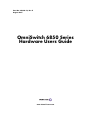 1
1
-
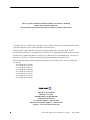 2
2
-
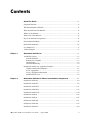 3
3
-
 4
4
-
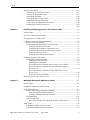 5
5
-
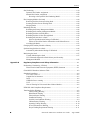 6
6
-
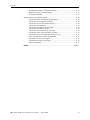 7
7
-
 8
8
-
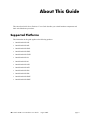 9
9
-
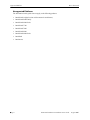 10
10
-
 11
11
-
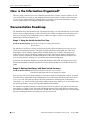 12
12
-
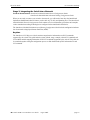 13
13
-
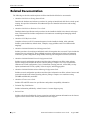 14
14
-
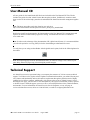 15
15
-
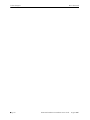 16
16
-
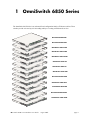 17
17
-
 18
18
-
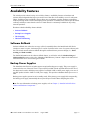 19
19
-
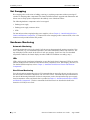 20
20
-
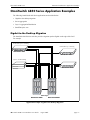 21
21
-
 22
22
-
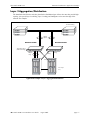 23
23
-
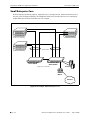 24
24
-
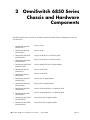 25
25
-
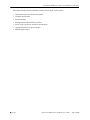 26
26
-
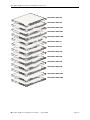 27
27
-
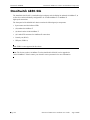 28
28
-
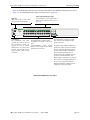 29
29
-
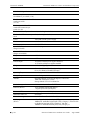 30
30
-
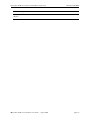 31
31
-
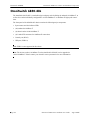 32
32
-
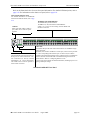 33
33
-
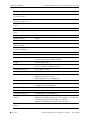 34
34
-
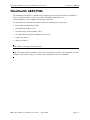 35
35
-
 36
36
-
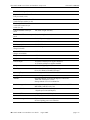 37
37
-
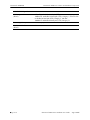 38
38
-
 39
39
-
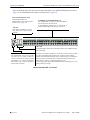 40
40
-
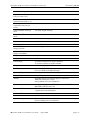 41
41
-
 42
42
-
 43
43
-
 44
44
-
 45
45
-
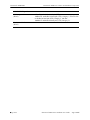 46
46
-
 47
47
-
 48
48
-
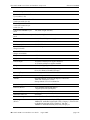 49
49
-
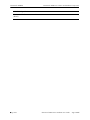 50
50
-
 51
51
-
 52
52
-
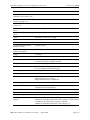 53
53
-
 54
54
-
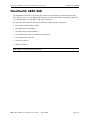 55
55
-
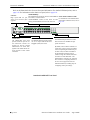 56
56
-
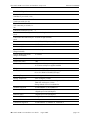 57
57
-
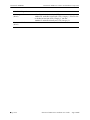 58
58
-
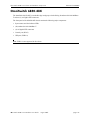 59
59
-
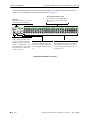 60
60
-
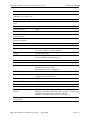 61
61
-
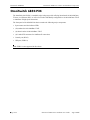 62
62
-
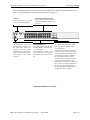 63
63
-
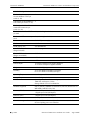 64
64
-
 65
65
-
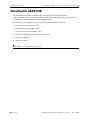 66
66
-
 67
67
-
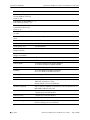 68
68
-
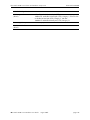 69
69
-
 70
70
-
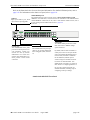 71
71
-
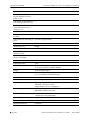 72
72
-
 73
73
-
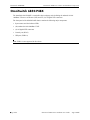 74
74
-
 75
75
-
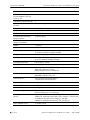 76
76
-
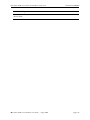 77
77
-
 78
78
-
 79
79
-
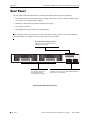 80
80
-
 81
81
-
 82
82
-
 83
83
-
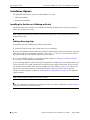 84
84
-
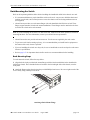 85
85
-
 86
86
-
 87
87
-
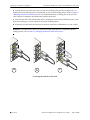 88
88
-
 89
89
-
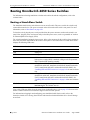 90
90
-
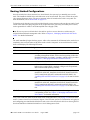 91
91
-
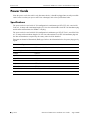 92
92
-
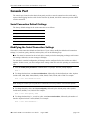 93
93
-
 94
94
-
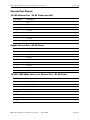 95
95
-
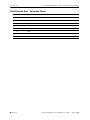 96
96
-
 97
97
-
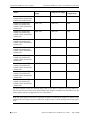 98
98
-
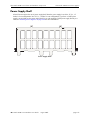 99
99
-
 100
100
-
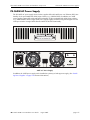 101
101
-
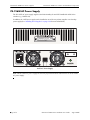 102
102
-
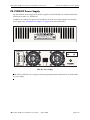 103
103
-
 104
104
-
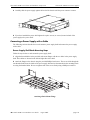 105
105
-
 106
106
-
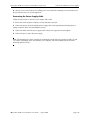 107
107
-
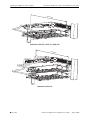 108
108
-
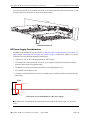 109
109
-
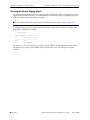 110
110
-
 111
111
-
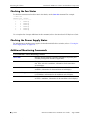 112
112
-
 113
113
-
 114
114
-
 115
115
-
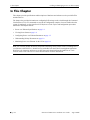 116
116
-
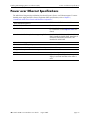 117
117
-
 118
118
-
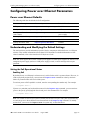 119
119
-
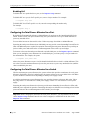 120
120
-
 121
121
-
 122
122
-
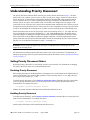 123
123
-
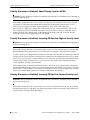 124
124
-
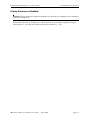 125
125
-
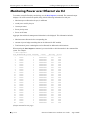 126
126
-
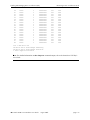 127
127
-
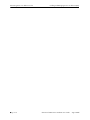 128
128
-
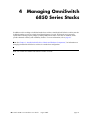 129
129
-
 130
130
-
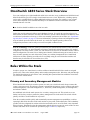 131
131
-
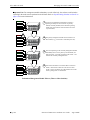 132
132
-
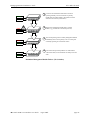 133
133
-
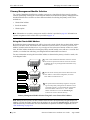 134
134
-
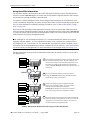 135
135
-
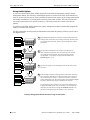 136
136
-
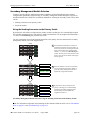 137
137
-
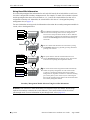 138
138
-
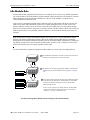 139
139
-
 140
140
-
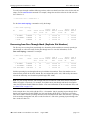 141
141
-
 142
142
-
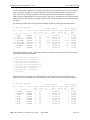 143
143
-
 144
144
-
 145
145
-
 146
146
-
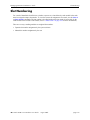 147
147
-
 148
148
-
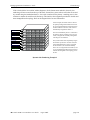 149
149
-
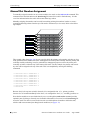 150
150
-
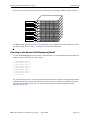 151
151
-
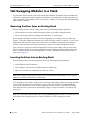 152
152
-
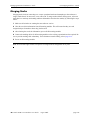 153
153
-
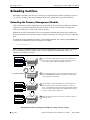 154
154
-
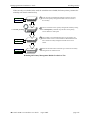 155
155
-
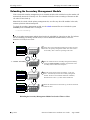 156
156
-
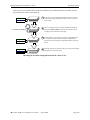 157
157
-
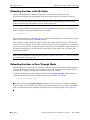 158
158
-
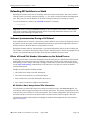 159
159
-
 160
160
-
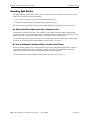 161
161
-
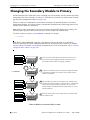 162
162
-
 163
163
-
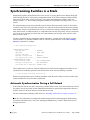 164
164
-
 165
165
-
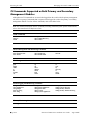 166
166
-
 167
167
-
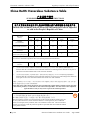 168
168
-
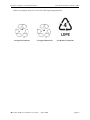 169
169
-
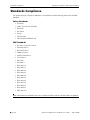 170
170
-
 171
171
-
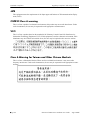 172
172
-
 173
173
-
 174
174
-
 175
175
-
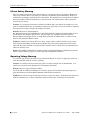 176
176
-
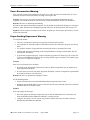 177
177
-
 178
178
-
 179
179
-
 180
180
-
 181
181
-
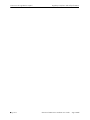 182
182
-
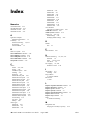 183
183
-
 184
184
-
 185
185
-
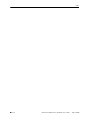 186
186
Alcatel-Lucent OmniSwitch 6850-U24X Hardware User's Manual
- Category
- Networking
- Type
- Hardware User's Manual
Ask a question and I''ll find the answer in the document
Finding information in a document is now easier with AI
Related papers
-
Alcatel-Lucent OmniSwitch 6850-P48L Hardware User's Manual
-
Alcatel-Lucent Switch 6850-U24X User manual
-
Alcatel-Lucent OmniSwitch 6800-U24 Getting Started Manual
-
Alcatel-Lucent 6800 User manual
-
Alcatel-Lucent OmniSwitch OS6850-P24 User manual
-
Alcatel-Lucent OmniSwitch 9000 Series Management Manual
-
Alcatel-Lucent OmniSwitch 6850-P48L Getting Started Manual
-
Alcatel-Lucent OmniSwitch 9000 Series Network Configuration Manual
-
Alcatel-Lucent 9000 User manual
-
Alcatel OmniSwitch 6800-U24 User guide
Other documents
-
 Riverstone Networks 6850 User manual
Riverstone Networks 6850 User manual
-
Alcatel 9000 User guide
-
Messoa POE024 Quick start guide
-
Allnet ALL0484WMP User manual
-
Messoa POE016 Quick start guide
-
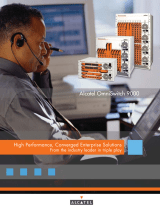 Riverstone Networks 9000 User manual
Riverstone Networks 9000 User manual
-
CTS FOS-3128 User manual
-
Extreme Networks EX-3548 Installation guide
-
 SignaMax C-310 24 Port Gigabit 740W PoE+ Managed Switch Quick start guide
SignaMax C-310 24 Port Gigabit 740W PoE+ Managed Switch Quick start guide
-
CTS IPS-3110 & IPS-3110-PB User manual