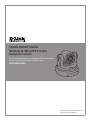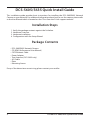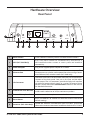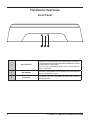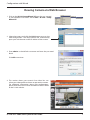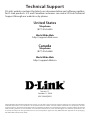This document will guide you through the basic installation
process for your new D-Link Network Camera.
DCS-5605/5635
Documentation also available on CD
and via the D-Link Website
Quick Install Guide
Wireless N /Wired PTZ H.264
Network Camera

D-Link DCS-5605/5635 Quick Install Guide
2
2
ENGLISH
DCS-5605/5635 Quick Install Guide
This installation guide provides basic instructions for installing the DCS-5605/5635 Network
Camera on your network. For additional information about how to use the camera, please refer
to the User Manual which is located on the CD or from the D-Link support website.
Installation Steps
1. Verify the package contents against the list below
2. Hardware Overview
3. Hardware Installation
4. Conguration with the Setup Wizard
Package Contents
• DCS-5605/5635 Network Camera
• CD-ROM (Software and User Manual)
• CAT5 Ethernet Cable
• Power Adapter
• Two Antennas (DCS-5635 only)
• A/V Cable
• Plate
• Mounting Screws
If any of the above items are missing, please contact your reseller.

D-Link DCS-5605/5635 Quick Install Guide
3
3
ENGLISH
WPS 12V 2A ETHERNET LINE/VIDEO
OUT
MIC RESET
Hardware Overview
Rear Panel
1 Micro SD Port Insert a Micro SD memory card to save data from the camera.
2 WPS (DCS-5635 Only)
Press the WPS but ton to automatic ally con nec t t o a
WPS-enabled wireless router or access point and establish
connectivity.
3 Power Receptor Plug in the supplied power adapter to an outlet.
4 Ethernet Port
Connect an Ethernet cable to a router, switch, or computer. The
Ethernet port can also be used to power the camera using a Power
over Ethernet (PoE) switch or router (DCS-5605 only).
5 I/O Connector
The camera provides a terminal block with two pairs of connectors
situated on the back panel. One pair is for input and the other
is for output. The I/O connectors provide the physical interface
to send and receive digital signals to a variety of external alarm
devices. Please refer to the I/O Connector section in the manual
for detailed information.
6 Video/Audio Line-Out Port
Plug the included A/V cable into the A/V out connector to use the
camera with a television or VCR, or connect to speakers.
7 External Microphone Port Insert an external microphone to record audio.
8 Reset Button
Press and hold for 10 seconds to reset the camera back to the
default settings.
9 Antennas (DCS-5635 Only)
Locate the antennas included with your DCS-5635, and attach
them to the antenna connectors located on the back of DCS-5635.
2 3
4
5
6 7 8
1
99

D-Link DCS-5605/5635 Quick Install Guide
4
4
Hardware Overview
Front Panel
ENGLISH
1 WPS/Link LED
The WPS LED will blink blue when initializing a connection,
and illuminate with solid blue once the connection has been
established (DCS-5635 only).
The Link LED will illuminate green once a connection has
been established.
2 Microphone
The built-in microphone can be used to capture audio from
sources nearby the camera.
3 Power LED
The Power LED will illuminate red when the camera is
receiving power.
2
1
3

D-Link DCS-5605/5635 Quick Install Guide
5
5
ENGLISH
Hardware Installation
Basic Connection
Connect the camera to your switch or router via Ethernet cable and then connect the supplied
power cable from the camera to a power outlet.
Note: Once power has been established, the Power LED will turn red. When the device has
obtained an IP address and is accessible, the Link LED will turn green.

D-Link DCS-5605/5635 Quick Install Guide
6
6
Conguration with Wizard
ENGLISH
Conguration
1. Click Installation Wizard to begin the installation. Install
the Setup Wizard SE and execute the program.
Insert the DCS-5605/5635 CD into your computer's CD-ROM drive to begin the installation.
If the Autorun function on your computer is disabled, or if the D-Link Launcher fails to start
automatically, click Start > Run. Type D:\autorun.exe, where D: represents the drive letter of
your CD-ROM drive.
5. Take a moment to conrm your settings and click Restart to
reboot the camera.
4. Select DHCP if your camera obtains an IP address automatically
when it boots up. Select static IP if the camera will use the same IP
address each time it is started.
Click Next to proceed to the next page.
3. Enter the Admin ID and password. When logging in for the rst
time, the default Admin ID is admin with the password left blank.
Click Next to proceed to the next page.
2. The Setup Wizard will appear and display the MAC address
and IP address of your camera(s). If you have a DHCP server
on your network, a valid IP Address will be displayed. If
your network does not use a DHCP server, the camera's
default static IP 192.168.0.20 will be displayed.
Click the Wizard button to continue.

D-Link DCS-5605/5635 Quick Install Guide
7
7
Conguration with Wizard
ENGLISH
1. Click on the D-Link Setup Wizard SE icon that was created
in your Windows Start menu. Go to Start > D-Link > Setup
Wizard SE.
Viewing Camera via Web Browser
4. This section shows your camera’s live video. You can
select your video prole and view or operate the camera.
For additional information about web conguration,
please refer to the user manual included on the CD-ROM
or the D-Link website.
3. Enter admin as the default username and leave the password
blank.
Click OK to continue.
2. Select the camera and click the Link button to access the
web conguration. The Setup Wizard will automatically
open your web browser to the IP address of the camera.

Version 1.1
October 11, 2010
6DCS5635Q.02G
Technical Support
D-Link’s website contains the latest user documentation and software updates
for D-Link products. U.S. and Canadian customers can contact D-Link Technical
Support through our website or by phone.
United States
Telephone
(877) 354-6555
World Wide Web
http://support.dlink.com
Canada
Telephone
(877) 354-6560
World Wide Web
http://support.dlink.ca
Copyright ©2010 D-Link Corporation/D-Link Systems, Inc. All rights reserved. D-Link and the D-Link logo are registered trademarks
of D-Link Corporation or its subsidiaries in the United States and other countries. Other trademarks are the property of their
respective owners. Actual data throughput will vary. Network conditions and environmental factors, including volume of network
trac, building materials and construction, and network overhead lower actual data throughput rate. Product specications, size
and shape are subject to change without notice, and actual product appearance may dier from that depicted on the packaging.
Visit www.dlink.com for more details.
-
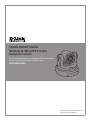 1
1
-
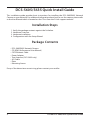 2
2
-
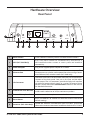 3
3
-
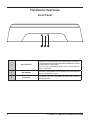 4
4
-
 5
5
-
 6
6
-
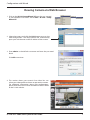 7
7
-
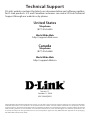 8
8
D-Link SECURICAM DCS-5605 User manual
- Type
- User manual
- This manual is also suitable for
Ask a question and I''ll find the answer in the document
Finding information in a document is now easier with AI
Related papers
-
D-Link DCS-5605 User manual
-
D-Link DCS-5605 Datasheet
-
D-Link DCS-71 Series Installation guide
-
D-Link DNS-726-4/A Datasheet
-
D-Link xStack DGS-3650 series User manual
-
D-Link DCS-7413 User manual
-
D-Link SECURICAM Network DCS-900W Quick Installation Manual
-
D-Link DCS-7110 User manual
-
D-Link DGS-1210-10P User manual
-
D-Link DFL1660AV12 Datasheet
Other documents
-
Ampire VSC-E-FO04 Installation guide
-
NCR 5635 User manual
-
Fortress Technologies WYK-ES820 User manual
-
Motorola AP 7161 Installation guide
-
G-Shock GRB200-1A Operating instructions
-
AT&T 5635 User manual
-
Motorola AP 7161 Installation guide
-
Extreme Networks AP 7161 Installation guide
-
Juniper WLA522 Installation guide
-
Juniper WLA522E Installation guide