Page is loading ...

VMware vRealize Configuration Manager
Foundation Checker User's Guide
vRealize Configuration Manager Foundation Checker 5.8
vRealize Configuration Manager 5.8
This document supports the version of each product listed and supports all
subsequent versions until the document is replaced by a new edition. To
check for more recent editions of this document, see
http://www.vmware.com/support/pubs.
EN-001814-00

Copyright
You can find the most up-to-date technical documentation on the VMware Web site at:
http://www.vmware.com/support/
The VMware Web site also provides the latest product updates.
If you have comments about this documentation, submit your feedback to:
docfeedback@vmware.com
© 2006–2015 VMware, Inc. All rights reserved. This product is protected by U.S. and international copyright and
intellectual property laws. VMware products are covered by one or more patents listed at
http://www.vmware.com/go/patents.
VMware is a registered trademark or trademark of VMware, Inc. in the United States and/or other jurisdictions. All
other marks and names mentioned herein may be trademarks of their respective companies.
VMware, Inc.
3401 Hillview Ave.
Palo Alto, CA 94304
www.vmware.com
vRealize Configuration Manager Foundation Checker User's Guide
2
VMware, Inc.

Contents
About This Book 5
Introduction to Foundation Checker 7
Installing Foundation Checker 9
Installing the Standalone Version of Foundation Checker 9
Downloading the Standalone Foundation Checker 10
Running Foundation Checker 11
Command Prompt Parameters 11
Reviewing Foundation Checker System Checks 13
Components 13
Displayed Information 13
Evaluating the Results 14
Foundation Checker Troubleshooting 14
Escalating Issues 15
VMware, Inc.
3

vRealize Configuration Manager Foundation Checker User's Guide
4
VMware, Inc.

About This Book
About This Book
The VCM Foundation Checker User's Guide describes the process of installing, running, and analyzing the
prerequisite checks performed by VMware vRealize Configuration Manager (VCM) Foundation Checker.
These checks are required before installing the VCM application. This document contains the following
information:
n Foundation Checker overview
n Installing Foundation Checker
n Running Foundation Checker
n Reviewing Foundation Checker system results
The VCM Foundation Checker User's Guide covers VCM 5.8 and Foundation Checker 5.8.
Intended Audience
This document contains information intended for system administrators who are experienced Windows
system administrators who are familiar with installing VCM.
To use this information effectively, you must have a basic understanding of how to configure network
resources, install software, and administer operating systems. You also need to fully understand your
network topology and resource naming conventions.
Document Feedback
VMware welcomes your suggestions for improving our documentation. If you have comments, send
your feedback to docfeedback@vmware.com.
VMware VCM Documentation
The VCM documentation consists of the VCM Installation Guide, VCM Foundation Checker User's Guide,
VCM Administration Guide, VCM online Help, and other associated documentation.
Technical Support and Education Resources
The following technical support resources are available to you. To access the current version of this book
and other books, go to http://www.vmware.com/support/pubs.
Online and Telephone
Support
To use online support to submit technical support requests, view your
product and contract information, and register your products, go to
http://www.vmware.com/support.
Customers with appropriate support contracts should use telephone support
VMware, Inc.
5

for priority 1 issues. Go to
http://www.vmware.com/support/phone_support.html.
Support Offerings To find out how VMware support offerings can help meet your business
needs, go to http://www.vmware.com/support/services.
VMware Professional
Services
VMware Education Services courses offer extensive hands-on labs, case study
examples, and course materials designed to be used as on-the-job reference
tools. Courses are available onsite, in the classroom, and live online. For
onsite pilot programs and implementation best practices, VMware Consulting
Services provides offerings to help you assess, plan, build, and manage your
virtual environment. To access information about education classes,
certification programs, and consulting services, go to
http://www.vmware.com/services.
vRealize Configuration Manager Foundation Checker User's Guide
6
VMware, Inc.

Introduction to Foundation Checker
1
Introduction to Foundation Checker
Foundation Checker verifies that a machine designated as a VCM Collector meets all the prerequisites
necessary for installing VCM. The prerequisites are described in the VCM Advanced Installation Guide.
Foundation Checker is comprised of a series of system checks run on the machine on which you plan to
install VCM. If the checks run without error, you can begin installing. If the checks identify missing
components or incorrect configurations, you are instructed where to verify the component or
configuration and how to remedy the errors.
You will most commonly encounter Foundation Checker as part of the classic VCM Installation Manager.
If you are using this manual in the context of installing VCM, see "Reviewing Foundation Checker System
Checks" on page13 for information about evaluating the results. However, you can run Foundation
Checker as a standalone application. The most common scenarios for installing and running the
standalone application are as follows:
n If you are evaluating a prospective VCM Collector in advance of VCM installation.
n If you are adding another Collector to an existing VCM configuration and want to check the new
machine in advance of installation.
Chapter 2 and Chapter 3 of this manual provide information about installing and running the standalone
version of Foundation Checker.
VMware, Inc.
7

vRealize Configuration Manager Foundation Checker User's Guide
8
VMware, Inc.
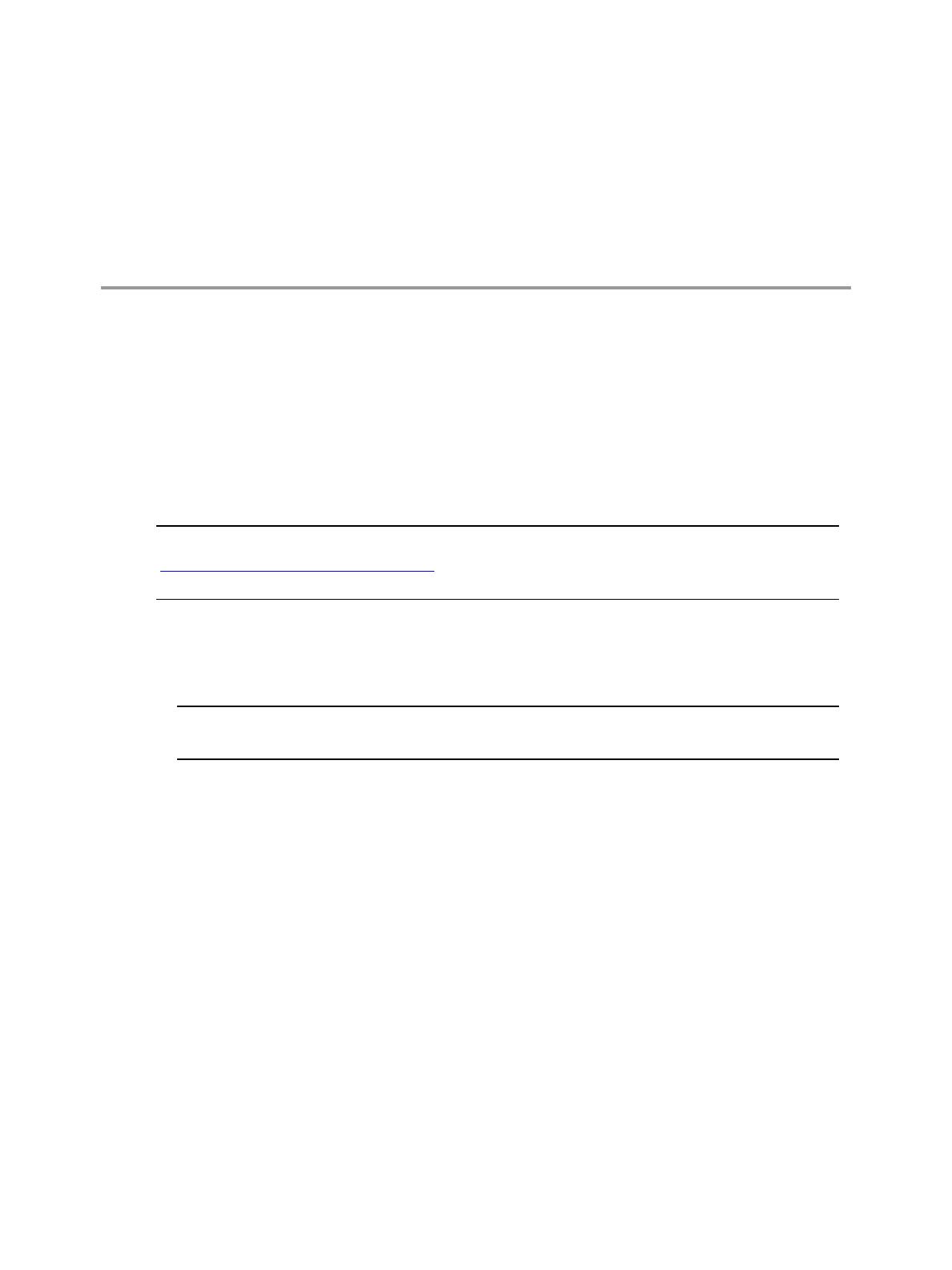
Installing Foundation Checker
2
Installing Foundation Checker
Foundation Checker is run as part of VCM installation. However, you can install a standalone version on a
proposed Collector to verify that it is a VCM-ready machine.
To use Foundation Checker as a standalone application, install the Foundation Checker tool using
Installation Manager, or download Foundation Checker from the Download VMware vRealize
Configuration Manager Web site. Do not install a standalone version of Foundation Checker on a machine
that is already running VCM.
NOTE If you have downloaded and run Foundation Checker independent from Installation Manager, see
"Running Foundation Checker" on page11 for instructions. Take care to use the version of Foundation
Checker that supports the specific version of VCM that you are installing.
Installing the Standalone Version of Foundation Checker
1. Insert the installation media into the machine on which you are installing Foundation Checker. The
Installation screen appears.
NOTE If the Installation screen does not appear, or if you are installing from a network location,
navigate to the root directory on the media or share, and double-click Setup.exe.
2. Click Advanced Installation. The Introduction page appears.
3. Click Next. The License Agreement appears.
4. Select I accept the terms in the license agreement, and also indicate that you are an authorized agent
or end user and that you have read the terms of the agreement.
5. Click Next. After identifying any components already installed on the machine, the Select Installation
Type page appears.
6. To install only Foundation Checker, clear all the check boxes and then select Foundation Checker in
the Tools list.
7. Click Next. The Gathering System Information page appears. The Installation Manager verifies that
the machine has sufficient resources to support Foundation Checker.
8. Click Next. The Configure Components page appears.
9. Use the default location, or, to change the location where Foundation Checker is to be installed, type a
VMware, Inc.
9

new path in the text box, or click Change to browse to the new location.
10. Click Next. The Install Components page appears.
11. Click Install.
12. When you are notified that the process is completed, click Finish.
Downloading the Standalone Foundation Checker
The standalone Foundation Checker is accessible from the VMware vRealize Configuration Manager
Tools download from the VMware Web site.
IMPORTANT You must run the version of Foundation Checker associated with the version of VCM you
are planning to install.
Procedure
1. Log in to the VMware Download site https://www.vmware.com/downloads and navigate to the
product suite in which vRealize Configuration Manager is available.
2. Select the Drivers & Tools tab.
3. Select VMware vRealize Configuration Manager Tools.
The download includes multiple tools. Click Show Details to view a summary of the content of the
components in the download.
4. Click Download, and log in to the portal. A summary of the download options appears.
5. Select Use Download Manager, and click the Foundation Checker executable.
6. Create a new folder, place the downloaded executable in the new folder, and double-click the
executable to self-extract the files into the new folder.
If the file does not self-extract and run, unzip the downloaded file.
7. Open a command prompt, and browse to the location of the FoundationChecker.console.exe
file. See "Running Foundation Checker" on page11 for more information.
vRealize Configuration Manager Foundation Checker User's Guide
10
VMware, Inc.

Running Foundation Checker
3
Running Foundation Checker
After Foundation Checker has been downloaded and installed, you can run it on the machine to be
validated.
Procedure
1. Open a command prompt as Administrator.
2. At the command prompt, change to the directory where Foundation Checker is installed.
By default: C:\Program Files (x86)\VMware\VCM\Tools\FoundationChecker.
If you are using downloaded and unzipped files from the Download VMware vRealize Configuration
Manager Web site, change to the directory where you unzipped the files.
3. At the command prompt, type the following:
FoundationChecker.console.exe -v -dispxform
The -v option enables verbose mode, which displays the status of the system checks as they run. The -
dispxformoption opens the Foundation Checker Results page, which provides information about
changes you might need to make before the machine will pass the checks. See "Evaluating the Results"
on page14 for more information.
Command Prompt Parameters
The following options are available for use with Foundation Checker.
Parameter Description
-help Display a complete list of available parameters.
-v Run the application in verbose mode. All application details are presented
while system checks are performed.
-dispxform Display the HTML page that presents the results of the checks after
Foundation Checker has run.
-cat Check a particular category of checks. A list of system check categories can
be found in the Categories.xml file in the Datafiles\Input directory
where you installed Foundation Checker.
Table 3–1. Foundation Checker Command Parameters
VMware, Inc.
11

Parameter Description
-outputfile Save the check results to a TXT file that you specify.
For example: -so C:\Program Files (x86)
\VMware\VCM\Tools\FoundationChecker\results.txt
Identical to -so option.
-so Save the check results to a TXT file that you specify.
For example: -so C:\Program Files (x86)
\VMware\VCM\Tools\FoundationChecker\results.txt
Identical to -outputfile option.
-xformresult
<filename>
Change the name of the results XSL file. Defaults to ViewFCResults.xsl if
not provided. The output file will be located in the Datafiles\Output
directory where you installed the application.
-inputfile Specify a custom input file to check the machine. As part of the Customer
Support process, VMware may provide a custom input file.
-configfile
<filename>
Change the name of the config XML file. Defaults to Config.xml if not
provided.
-indir Specify the root directory for data input.
-outdir Specify the output directory for data.
-mach Specify the name of the machine on which you want to run the application.
-debug Provide a larger list of debug options from running Foundation Checker.
The output file is located in the Datafiles\Output directory where you
installed Foundation Checker.
vRealize Configuration Manager Foundation Checker User's Guide
12
VMware, Inc.

4
Reviewing Foundation Checker
System Checks
Reviewing Foundation Checker System
Checks
To ensure a successful VCM installation, Foundation Checker performs a series of system checks to verify
the existence of various applications and system prerequisites.
Components
The system checks evaluate the machine for the following component prerequisites.
n Operating system
n SQL Server
n .NET Framework
n Internet Information Services
n SQL Server Reporting Services
n Internet Explorer
n Windows Data Access Components (WDAC)
n SQL XML
n Environment
n Non-VCM databases
n Windows Services
n Windows Firewall
n Active ports
Displayed Information
The displayed information includes:
n Component. System check name.
n Status. Severity level (OK, Warning, or Error).
n OK. Indicates the check was successful. No further action is required.
n Warning. Indicates that a non-mandatory check has failed. VCM may not install or, if installed, it
may not run optimally.
n Error. Indicates that a required check has failed and VCM will not install.
VMware, Inc.
13

n Problem. Describes the problem that Foundation Checker identified during the assessment.
n Fix. Describes the steps required to fix the problem. This field also contains a link to a Help topic, which
describes how to remedy the problem.
n Message. Describes the expected values for each system check.
Evaluating the Results
After running Foundation Checker, the system check results are saved as an HTML file. The HTML file is
automatically displayed at the end of the system check process when Foundation Checker is run with the
-dispxform parameter. You can also view the results HTMLfile using the following steps.
Procedure
1. Open the FCResult.htm file. The default location for the file is the Datafiles\Output directory
where you installed Foundation Checker. The Foundation Checker Results page appears. Errors and
exceptions are displayed as shown.
An exception indicates that a system component was inaccessible. An error indicates that information
was gathered but is not the value that is expected.
2. Click any of the links OK, Error, or Warning links to view more information about the displayed
system check for each component, and then select the Click here link for information to correct any
errors or warnings.
NOTE VMware recommends that you correct all Errors and at least review all Warnings. Warnings
provide valuable information regarding configuration settings that might impact VCM performance.
Foundation Checker Troubleshooting
Additional troubleshooting options are as follows.
vRealize Configuration Manager Foundation Checker User's Guide
14
VMware, Inc.

Problem Resolution
After running Foundation
Checker, the results file displays a
large number of errors.
Carefully review and apply the configuration settings
provided in the VCM Advanced Installation Guide; see the
chapter on Software and Operating System Requirements –
Collector Machines. Run Foundation Checker again.
I receive errors when I run
Foundation Checker on a machine
that has previously run the
Foundation Checker without
errors.
Restart the machine, and run Foundation Checker again.
Table 4–1. Foundation Checker Troubleshooting
Escalating Issues
If the steps provided to resolve the system check failures do not resolve the warnings or errors, contact
VMware Technical Support. Be prepared to provide the content of the following folders.
n
FoundationChecker
n
_csi_installation
The folders are located in the Documents and Settings temporary folder of the user who installed the
application.
By default: C:\Documents and Settings\Users\{user}\AppData\Local\Temp
To access this folder, select Start, click Run, and type %Temp%.
The VMware Technical Support will uses the contents of these folders to evaluate your system check
errors.
Reviewing Foundation Checker System Checks
VMware, Inc.
15

vRealize Configuration Manager Foundation Checker User's Guide
16
VMware, Inc.
/
