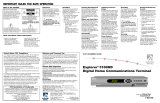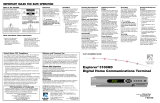Page is loading ...

VCR Commander
™
Service
User's Guide

2
IMPORTANT RULES FOR SAFE
OPERATION
1. Carefully read all safety and
operating instructions before
operating this product, and
retain them for future
reference.
2. Follow all warnings and
cautions in the operating
instructions, as well as those
that are affixed to this
product.
3. Follow all operating
instructions that accompany
this product.
4. Do not use liquid or aerosol
cleaners. Use a damp cloth
for cleaning.
CAUTION: To reduce the risk of electric shock, do not remove
cover (or back).. No user-serviceable parts inside. Refer servicing to
qualified service personnel.
This symbol is intended to
alert you that uninsulated
voltage within this product may
have sufficient magnitude to
cause electric shock.
Therefore, it is dangerous to
make any kind of contact with
any inside part of this product.
This symbol is intended to alert you of the
presence of important operating and
maintenance (servicing). instructions in the
literature accompanying this product.
WARNING
TO PREVENT FIRE OR ELECTRIC
SHOCK, DO NOT EXPOSE THIS
UNIT TO RAIN OR MOISTURE.
CAUTION
RISK OF ELECTRIC SHOCK
DO NOT OPEN
AVIS
RISQUE DE CHOC ÉLECTRIQUE
NE PAS OUVRIR
5. Do not expose this product to
moisture. Do not place this
product on a wet surface, or
spill liquids on or near this
product.
6. Route all cords so that objects
cannot be placed on or
against them. This can pinch
or damage the cords. Pay
particular attention to the
points where the cords exit
the product.
7. Do not open the cover of this
product and attempt service.
Refer all servicing to
qualified personnel only.
Continued on next page

3
IMPORTANT RULES FOR SAFE
OPERATION, Continued
8. For damage that requires
service, unplug this product
from the IR port. Refer service to
qualified personnel under the
following conditions:
a. When there is damage
to the cord or plug
b. If liquid enters, or an
object falls on this
product
c. If you expose this
product to rain or
water
d. If this product does not
operate normally by
following the operating
instructions
e. When this product exhibits
a distinct change in
performance
9. Upon completion of any service
or repairs to this product, ask
the service technician to perform
safety checks to determine that
this product is in proper
operating condition.

4
Introducing the VCR Commander Service
The VCR Commander
TM
service allows you to easily record
programs whether your television is on or off. You simply select
programs to record from the Explorer
®
Digital Home
Communications Terminal (DHCT) Interactive Program Guide
(IPG) or use the VCR Timer feature. The VCR Commander service
works with models of the Explorer DHCT that have the infrared
(IR) port on the back of the unit to control VCR recording.
Before you can use the VCR Commander service, you must
connect the IR Blaster and then set up the DHCT to recognize
your brand of VCR.
Use this guide for the following tasks:
• Connecting the IR Blaster to the Explorer DHCT and to your
VCR
• Setting up the VCR Commander service to work with your
brand of VCR
• Scheduling a program to record on your VCR
Notes:
• The IR Blaster is compatible with all Explorer DHCTs except the
Explorer 2000; for the Explorer 2000 refer to the VCR
Commander
TM
Module User’s Guide.
• Refer to your DHCT user’s installation guide for information
about setting up your Explorer DHCT, and to your remote
control user’s guide for information about setting up and
using your remote control.

5
Installing the IR Blaster ........................................................................ 6
Attaching the IR Blaster Cable ........................................................ 6
Attaching the IR Blaster to Your VCR ............................................ 7
Setting Up VCR Commander Service ................................................ 8
Scheduling VCR Recording ............................................................... 14
One-Touch Recording ..................................................................... 14
Using the IPG ................................................................................... 15
Using the VCR Timer ...................................................................... 17
Clearing a VCR Timer ..................................................................... 19
Manufacturer’s VCR Codes ............................................................... 20
Troubleshooting ................................................................................... 25
In This Guide

6
Continued on next page
Installing the IR Blaster
This section explains how to
• Attach the IR Blaster cable to the Explorer DHCT
• Attach the IR Blaster to your VCR
Attaching the IR Blaster Cable Connector
WARNING:
Avoid electric shock. Disconnect the DHCT from the
AC power outlet before attaching the connector.
To attach the IR Blaster cable to the Explorer DHCT, complete
these steps.
1. Disconnect the Explorer DHCT from the AC power outlet.
2. Locate the port labeled IR on the back of the Explorer DHCT.
3. Plug the cable connector into the IR port.
4. Reconnect the Explorer DHCT to the AC power outlet.
IR
S - VIDEO
OUT
L
R
AUDIO
OUT
VIDEO
OUT
DIGITAL AUDIO
OUT
CATV CONVERTER
MADE IN MEXICO
CABLE
OUT
ETHERNET 1394
T8941
IR
Blaster
Cable
Connector

7
Installing the IR Blaster, Continued
Attaching the IR Blaster to Your VCR
1. Refer to your VCR user’s guide
to locate the IR sensor window.
(The IR sensor is where the VCR
receives the remote control signal.)
2. Remove the covering on the
adhesive strip from the loop
tape, which is attached to the
hook fastener on the IR
Blaster.
Notes:
• Attaching the IR Blaster to
the VCR may be easier if the
loop tape remains attached
to the hook fasteners.
• After attaching the IR Blaster to the VCR, the hook
and loop fastener allows you to easily remove the IR
Blaster for cleaning or to move the VCR.
3. Mount the IR Blaster within 3 inches of the IR sensor on your
VCR by pressing the IR Blaster against your VCR to secure it.
Notes:
• A , B, C, and D are typical places where the IR Blaster can
be attached (within 3 inches of the IR sensor on your VCR).
• Do not block the tape insert door on your VCR.

8
Setting Up VCR Commander Service
Use your Explorer Remote Control to set up the VCR Commander
service.
After you connect the IR Blaster, you must program the code for
your brand of VCR into the memory of the VCR Commander.
Before you begin
• Be sure the VCR is off
• Be sure the TV is on and tuned to your cable channel (3 or 4)
Note: At any time during this procedure, you can press or
to manually record a program on your VCR.
Continued on next page
EXIT
C
General Settings
Highlight a Preference, press SELECT to change its setting(s).
Timer: All
Timer: Remind New
Timer: Sleep
Set: Bypass
Set: Color Scheme
Set: Output Chan
Set: VCR Comnder
Disabled
CURRENT STATUS
PREFERENCE
General Settings
Highlight a Preference, press SELECT to change its setting(s).
Set: Bypass
Set: Color Scheme
Set: Output Chan
Set: VCR Comnder
Timer: All
Timer: Remind New
Timer: Sleep
Disabled
CURRENT STATUS
PREFERENCE
General Settings
Highlight desired VCR Commander setting, press SELECT to change.
Disable
Setup
Enable
Set: VCR Comnder
STATUS
PREFERENCE
Cancel Changes
Accept
1. Turn on the power to your
Explorer
DHCT.
2. Press twice to display
the General Settings menu.
SETTINGS
4. Press s or t to scroll to Setup;
then, press .
SELECT
3. Press s or t to scroll to the
Set: VCR Commander
preference; then, press .
Note: If the menu does not
display the VCR Commander
option, contact your cable
service provider.
SELECT

9
5. Scroll to VCR Input;
then, press .
Setting Up VCR Commander Service, Continued
Continued on next page
General Settings
Highlight a SETUP, press SELECT to advance to next setting.
VCR Code
VCR Input
VCR Code
Channel 3/4
Set: VCR Comnder
Setup
SETUP
PREFERENCE
Cancel Changes
Accept
SELECT
6. Your VCR is connected to your
DHCT by one of the following
cable types. Locate your cable
type in this step and follow the
instructions:
• For RF/coaxial cable,
choose Channel 3/4; then,
press .
SELECT
General Settings
Highlight an INPUT, press SELECT to change.
S-Video
Channel 3/4
Audio-Video
Set: VCR Comnder
Setup
VCR Input
INPUT
PREFERENCE
Cancel Changes
Accept
• For RCA jacks,
choose Audio-Video; then,
press .
SELECT
General Settings
Highlight an INPUT, press SELECT to change.
Channel 3/4
Audio-Video
S-Video
Set: VCR Comnder
Setup
VCR Input
INPUT
PREFERENCE
Cancel Changes
Accept
• For S-Video (SVHS),
choose S-Video; then,
press .
SELECT
General Settings
Highlight an INPUT, press SELECT to change.
Audio-Video
S-Video
Channel 3/4
Set: VCR Comnder
Setup
VCR Input
INPUT
PREFERENCE
Cancel Changes
Accept

10
Setting Up VCR Commander Service, Continued
Continued on next page
General Settings
Highlight a SETUP, press SELECT to advance to next setting.
VCR Input
VCR Code
VCR Input
OOO
Set: VCR Comnder
Setup
SETUP
PREFERENCE
Cancel Changes
Accept
General Settings
Highlight a SETUP, press SELECT to advance to next setting.
VCR Input
VCR Code
VCR Input
000
Set: VCR Comnder
Setup
SETUP
PREFERENCE
Cancel Changes
Accept
VCR Commander
Instructions
Please power OFF your VCR.
Enter the Model Code for your VCR or 000,
then press SELECT.
Cancel Setup
Clear VCR Model Code
General Settings
Highlight a SETUP, press SELECT to advance to next setting.
VCR Input
VCR Code
VCR Input
000
Set: VCR Comnder
Setup
SETUP
PREFERENCE
Cancel Changes
Accept
VCR Commander
Instructions
Please power OFF your VCR.
Enter the Model Code for your VCR or 000,
then press SELECT.
Cancel Setup
Clear VCR Model Code
0602
8. Press s or t to scroll to VCR
Code; then, press to
display the VCR Commander
Instructions screen.
7. Press again;
press s or t to scroll to Setup
and press again.
9. Refer to the Manufacturer’s
VCR Codes section in this
guide to find the code choice(s)
for your brand of VCR.
SELECT
SELECT
SELECT
SELECT
General Settings
Highlight desired VCR Commander setting, press SELECT to change.
Disable
Setup
Enable
Set: VCR Comnder
STATUS
PREFERENCE
Cancel Changes
Accept
10. Enter the code for your brand
of VCR; then, press .
Notes:
• If more than one code is
available for your brand of
VCR, use the first code listed.
• If the code choice has only 3
digits, add a leading 0 (zero).
• If you enter an incorrect
number, press ; then,
reenter the code.
A

11
11. Wait for the test process to
complete and the power to your
VCR to turn on.
12. Did the power to your VCR
turn on?
• If yes, press .
• If no, choose one of the
following:
– There are additional code
choices for your brand of
VCR; press and repeat
steps 8 through 10 using
the next code in your list
of choices.
– There are no additional
code choices for your
brand of VCR, go to step 16.
Setting Up VCR Commander Service, Continued
Continued on next page
General Settings
Highlight a SETUP, press SELECT to advance to next setting.
VCR Input
VCR Code
VCR Input
000
Set: VCR Comnder
Setup
SETUP
PREFERENCE
Cancel Changes
Accept
VCR Commander
Instructions
To test RECORD with VCR model 062:
• Insert a blank tape into your VCR.
• Turn your VCR off.
• To begin recording, press SELECT.
Cancel Setup
General Settings
Highlight a SETUP, press SELECT to advance to next setting.
VCR Input
VCR Code
VCR Input
000
Set: VCR Comnder
Setup
SETUP
PREFERENCE
Cancel Changes
Accept
VCR Commander
Instructions
Please wait for the recording process to begin.
13. Insert a blank tape into your
VCR and turn the VCR off;
then, press to begin
a recording test.
General Settings
Highlight a SETUP, press SELECT to advance to next setting.
VCR Input
VCR Code
VCR Input
000
Set: VCR Comnder
Setup
SETUP
PREFERENCE
Cancel Changes
Accept
VCR Commander
Instructions
Please wait during the test process.
General Settings
Highlight a SETUP, press SELECT to advance to next setting.
VCR Input
VCR Code
VCR Input
000
Set: VCR Comnder
Setup
SETUP
PREFERENCE
Cancel Changes
Accept
VCR Commander
Instructions
If your VCR is recording, setup is complete.
The VCR model code is 062.
Press SELECT to return to General Settings.
If your VCR is NOT recording, press "A" to enter
another VCR Model Code, OR press "C" and record from
your VCR manually.
Cancel Setup
Clear VCR Model Code
14. Wait for the recording process
to begin.
A
B
SELECT

12
Setting Up VCR Commander Service, Continued
Continued on next page
General Settings
Highlight a SETUP, press SELECT to advance to next setting.
VCR Input
VCR Code
VCR Input
000
Set: VCR Comnder
Setup
SETUP
PREFERENCE
Cancel Changes
Accept
VCR Commander
Instructions
Please power OFF your VCR.
Enter the Model Code for your VCR or 000,
then press SELECT.
Cancel Setup
Clear VCR Model Code
General Settings
Highlight a Preference, press SELECT to change its setting(s).
Set: Bypass
Set: Color Scheme
Set: Output Chan
Set: VCR Comnder
Timer: All
Timer: Remind New
Timer: Sleep
Enabled
CURRENT STATUS
PREFERENCE
General Settings
Highlight a SETUP, press SELECT to advance to next setting.
VCR Input
VCR Code
VCR Input
000
Set: VCR Comnder
Setup
SETUP
PREFERENCE
Cancel Changes
Accept
VCR Commander
Instructions
Please power OFF your VCR.
Enter the Model Code for your VCR or 0000,
then press SELECT.
Cancel Setup
Clear VCR Model Code
0000
15. Did the VCR begin recording?
• If yes, the VCR Commander
service setup is complete.
Press to return to the
General Settings menu.
SELECT
• If no, press and choose
one of the following:
– There are additional code
choices for your brand of
VCR; enter the next code
in your list of choices and
press . Then, repeat
steps 11 through 15.
– There are no additional
code choices for your
brand of VCR, go to step 16.
SELECT
A
16. If none of the codes turn on
the VCR power and start the
recording, enter code 0000;
then, press .
Note: The entire VCR code
library will be scanned. This
process can take several
minutes.
SELECT

13
Setting Up VCR Commander Service, Continued
General Settings
Highlight a SETUP, press SELECT to advance to next setting.
VCR Input
VCR Code
VCR Input
000
Set: VCR Comnder
Setup
SETUP
PREFERENCE
Cancel Changes
Accept
VCR Commander
Instructions
Please wait during the test process.
General Settings
Highlight a SETUP, press SELECT to advance to next setting.
VCR Input
VCR Code
VCR Input
000
Set: VCR Comnder
Setup
SETUP
PREFERENCE
Cancel Changes
Accept
VCR Commander
Instructions
If your VCR is ON, press "A" to test recording.
If your VCR is NOT ON, press SELECT to try the
next VCR model code.
Cancel Setup
VCR is ON
17. Wait for the test process to
complete.
SELECT
A
18. Press slowly and
repeatedly, and wait for the
VCR power to turn on; then,
press to begin the recording
test process.
Note: If the power to the VCR
does not turn on, call your cable
service provider for help.

14
Scheduling VCR Recording
One-Touch Recording
You can instantly record the current program using your remote
control.
SETTINGS
SELECT
SELECT
Be sure there is a tape in your VCR,
and then turn your VCR off.
Recording Alert
START Recording Cancel Recording
Be sure there is a tape in your VCR,
set your VCR Input to S-Video or S-VHS,
and then turn your VCR off.
Recording Alert
START Recording Cancel Recording
Choose SAP Language English
Start Recording HGTV2 Now
Set Sleep Timer (minutes) OFF
Quick Settings
Highlight an option, then press SELECT.
More Settings Return to TV
EXIT
1. Turn on the power to your
Explorer DHCT.
2. Press once while
viewing a full-screen TV
program.
3. Press s or t to scroll to the Start
Recording...Now option.
4. Press to setup the
recording process.
Note: If the VCR Input option
was set correctly in the General
Settings VCR Commander
Service Setup, you will see
instructions for selecting the
Input option of your VCR.
5. Put a blank tape in your VCR.
6. Turn off the power to your VCR.
7. Press to start recording
the program. The DHCT
displays rEc, which indicates
that the recording process is
preventing you from using most
of the keys on the remote
control. This ensures that your
recording will not be
interrupted accidentally.
Continued on next page

15
Scheduling VCR Recording, Continued
Using the IPG
You can program your VCR to record future TV programs,
directly from the IPG, using your remote control. You can select
up to eight programs to record.
Welcome to...
Thu 2:00 - 6:00pm
Welcome to Scientific-Atlanta
101
Thu 9/23 4:52pm
Date
S-A
01
TVN7 507
TVN8 508
S-A 1
WSB 2
WATL 3
A Civil Action
The 24 Hour Woman
Welcome to Scientific-Atlanta
Oprah Winfrey
Queen Latifah
A Civil Action
Channel 2 Action News
Ricki Lake
CHANNEL 4:30pm 5:00pm 5:30pm
Browse By
THU 9/23
Set a VCR Timer for "Aerobic Conditioning"
Set a Reminder Timer for "Aerobic Conditioning"
Tune Ch 101, AHN, immediately
Aerobic Conditioning
Thu 6:00 - 6:30pm
(30 minutes) Exercise Health
101
Thu 9/23 4:52pm
Return to Guide
AHN
101
Future Program Options
8. Verify that the DHCT power is
on by checking the LED under
the Power button on the front
panel. If the LED is not
illuminated, press or
on your remote control.
9. Press to stop recording.
POWER
CBL
EXIT
Continued on next page
4. Press s or t to scroll to Set a
VCR Timer for...; then,
press to set the timer.
The programs for which you set
timers are highlighted in red,
and the red REC icon indicates
that a VCR timer is set.
1. Turn on the power to your
Explorer DHCT.
2. Press . The IPG appears.
3. Press the arrow keys to locate
and highlight the future
program you want to record;
then, press .
SELECT
GUIDE
SELECT
Aerobic Conditioning
Thu 6:00 - 6:30pm
(30 minutes) Exercise Health
101
Thu 9/23 4:52pm
AHN
101
CHANNEL
ATH43 99
ATH42 100
AHN 101
GOOD 102
ZDTV 103
Denise Calls Up
House Doctor
Aerobic
Tony Orlando and Dawn Rainbow
Silicon Spin
Hands On
The Method
Zip File
This Old House
Medical Report
Twelve O'Clock Hi
Call for Help
6:00pm 6:30pm 7:00pm
Browse By
Date
THU 9/23

16
Scheduling VCR Recording, Continued
5. Press to return to the TV
program.
6. Put a blank tape in your VCR.
7. Turn off the power to the VCR.
Note: When you set a timer
from the IPG, you are setting a
one-time only timer for that
program. See Using the VCR
Timer for information about
setting 7-day, weekday only,
weekend only, or single-day
timers.
Tune Ch 101, AHN, immediately
Set a VCR Timer for "Aerobic Conditioning"
Set a Reminder Timer for "Aerobic Conditioning"
Aerobic Conditioning
Thu 6:00 - 6:30pm
(30 minutes) Exercise Health
101
Thu 9/23 4:52pm
Return to Guide
AHN
101
Future Program Options
Continued on next page
EXIT

17
Using the VCR Timer
The VCR timer sets your VCR Commander service to record
programs at specific days and times. Use your remote control to
set the channel, day, start time, and stop time of the program or
programs you want to record. You can select/choose up to eight
timers including the timers set from the IPG.
Important: Do not overlap program times when setting up the
VCR timer. A program that you set to record will not begin
recording until the previous VCR timer event has stopped.
Scheduling VCR Recording, Continued
General Settings
Highlight a Preference, press SELECT to change its setting(s).
Timer: Turn Off
Timer: VCR New
Timer: Wake-Up
Viewer: Favorites
Viewer: Power On
Audio: Digital Out
Audio: Range
1 Total Favorites
CURRENT STATUS
CURRENT FAVORITES:
37 TWC
PREFERENCE
General Settings
Highlight a Preference, press SELECT to change its setting(s).
Timer: Remind New
Timer: Sleep
Timer: Turn Off
Timer: VCR New
Timer: VCR 1
Timer: VCR 2
Timer: Wake-Up
6 Available
CURRENT STATUS
PREFERENCE
Continued on next page
1. Turn on the power to your
Explorer DHCT.
2. Press twice while
viewing a full-screen TV
program.
3. Press s or t to scroll to the
Timer: VCR New option; then,
press .
SETTINGS
SELECT

18
General Settings
Highlight a START TIME, press SELECT to go to next setting.
225 SHOE
Tomorrow Never Dies 6:00pm-8:00pm
Sun 2/13
7
8
9
6 : 0 0 pm
1
2
Timer: VCR 1
CHAN
PREFERENCE
DAY START STOP
Cancel Changes
Accept
8 : 0 0 pm
VCR Timer Alert
Before this program starts:
• Put a tape in your VCR.
• On your VCR, set the input to Audio-Video
• Turn your VCR off.
Continue
4. Follow the on-screen
instructions to set the recording
time. Refer to your Interactive
Program Guide for Explorer
®
Digital Home Communications
Terminal User’s Guide for
detailed instructions to
set the VCR Timer.
Scheduling VCR Recording, Continued
General Settings
Highlight a START TIME, press SELECT to go to next setting.
225 SHOE
Tomorrow Never Dies 6:00pm-8:00pm
Sun 2/13
7
8
9
6 : 0 0 pm
1
2
Timer: VCR 1
CHAN
PREFERENCE
DAY START STOP
Cancel Changes
Accept
8 : 0 0 pm
5. Press to accept the timer
settings.
6. Put a blank tape in your VCR;
then, set the Input option you
selected on your VCR.
7. Turn off the VCR.
8. Press to set the timer;
then, press to return to the
TV program.
Continued on next page
A
SELECT
EXIT

19
Scheduling VCR Recording, Continued
Clearing a VCR Timer
You can delete a scheduled VCR Timer program from the VCR
Timer.
General Settings
Highlight a Preference, press SELECT to change its setting(s).
Timer: Turn Off
Timer: VCR New
Timer: Wake-Up
Viewer: Favorites
Viewer: Power On
Audio: Digital Out
Audio: Range
1 Total Favorites
CURRENT STATUS
CURRENT FAVORITES:
37 TWC
PREFERENCE
General Settings
Highlight a Preference, press SELECT to change its setting(s).
Timer: Sleep
Timer: Turn Off
Timer: VCR New
Timer: VCR 1
Timer: VCR 2
Timer: Wake-Up
Viewer: Favorites
225 SHOE Sun 2/13 6:00pm 8:00pm
Clear VCR Timer 1
CURRENT STATUS
PREFERENCE
General Settings
Highlight a CHANNEL, press SELECT to go to next setting.
220 Bravd
222 HGTV2
224 ESPNC
225 SHOE
226 SH2E2
227 SHO3E
Tomorrow Never Dies 6:00pm-8:00pm
Sun 2/13 6 : 0 0 pm 8 : 0 0 pmTimer: VCR 1
CHAN
PREFERENCE
DAY START STOP
Cancel Changes
Accept
3. Press s or t to scroll to the
Timer: VCR preference number
for the VCR Timer you want
to delete.
4. Press to clear the timer;
then, press to return to
the TV program.
Note: The program name
appears in the current CHAN
column.
5. Press twice to clear the
timer.
SETTINGS
1. Turn on the power to your
Explorer DHCT.
2. Press twice while
viewing a full-screen TV
program.
C
C
EXIT

20
Action 331
Admiral 062, 562
Advantz 370
Adventura 014
Aiko 292, 792
Aiwa 014, 051, 420, 450, 482, 551, 651, 751, 851
Akai 067, 055, 063, 075, 120, 170, 256, 555, 655, 755
American High 049
Asha 254, 754, 854
Audiovox 051, 551, 651, 751, 851
Beaumark 254, 754, 854
Bell & Howell 118, 618, 718
Broksonic 016, 135, 198, 223, 225, 309, 375, 493, 516,
635, 698, 723, 893
CCE 086, 292, 586, 792
Calix 051, 551, 651, 751, 851
Canon 049, 116, 181
Capehart 034, 534
Carver 095, 160
Cineral 292, 792
Citizen 051, 292, 551, 651, 751, 792, 851
Colt 086, 586
Craig 051, 061, 086, 254, 285, 551, 561, 586, 651, 751,
754, 851, 854
Curtis Mathes 049, 055, 069, 074, 176, 555, 655, 755
Cybernex 065, 254, 754, 854
Daewoo 034, 031, 059, 101, 292, 534, 559, 792
Daytron 034, 534
Denon 056, 058, 556, 558
Dynatech 014
Electrohome 051, 551, 651, 751, 851
Manufacturer’s VCR Codes
Find the code for your brand of VCR and use this code in Setting
Up the VCR Commander Service procedure. Start with the first
code in the list and continue through the choices. The most
common codes are listed first.
VCR Brand Name Code
Continued on next page
/