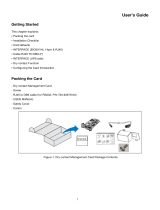5
Introduction - Networking the RAVE 522aa
The RAVE 522aa has two RJ-45 network connection ports on the rear panel. One port is labeled "QSControl" and supports standard
10BASE-T Ethernet. The other port is labeled "CobraNet" and supports 100BASE-TX, also known as "Fast Ethernet". In the following
sections, we describe the use of these ports and show example network connection schemes.
The RAVE 522aa supports two distinct kinds of network activity; the first is audio transport via CobraNet, and the second is QSCon-
trol.net. The user can choose to install one network for CobraNet traffic and a second separate network for QSControl traffic. We call
this the "Two Wire Interface". Alternately, it is possible to run both QSControl data and audio traffic via the CobraNet port. In this case
the QSControl port is unused. We call this the "Single Wire Interface".
Under the most demanding real-time control conditions and when using the lowest latency CobraNet settings, users may experience
better QSControl performance using separate networks, especially when displaying a great many real-time meters. For most applica-
tions, separate networks won't provide any discernible benefits and will of course cost more. We therefore recommend using the Sin-
gle Wire Interface when running CobraNet.
If your application uses only analog I/O without CobraNet, then you should use the QSControl port for QSControl traffic and ignore the
CobraNet port.
Why CobraNet Needs Special Treatment:
Ordinary Ethernet traffic has no guaranteed time of delivery. Packets of information may arrive at their destination out of order and
some may be delayed more than others. This is fine for E-mail and even for downloading MP3 files over the Internet. Everything ends up
properly reassembled at the destination, but how long this takes will vary according to network loading, span, etc. In contrast, Cobra-
Net is "real time" - it delivers audio with a minimal, consistent transmission delay. CobraNet is designed to use as much of conventional
networking technology as possible while providing both guaranteed time of delivery and isochronicity - maintaining a phase-locked
sample-accurate clock across the entire network. These requirements mean that ordinary unregulated Ethernet data cannot be freely
mixed with CobraNet information. The two can coexist on the same wire, but only by adhering to the proper rules.
To learn more about CobraNet and appropriate network topologies, please visit http://www.qscaudio.com/products/network/
resources.htm and http://www.peakaudio.com/CobraNet/background.html.
Notes on Network Systems Design:
As with any communications system, the reliability and performance of a local area network is intimately related to the designer's skill
and knowledge in implementing a topology that is robust, efficient and standards-compliant. Proper network design is even more criti-
cal in distributed multimedia systems. Therefore, it is important for the system designer to realize that some conventional network
practices must be avoided. Although each network design is unique and may carry its own performance requirements, compliance to
the following three points will assist in building an audio network that is trouble free and efficient.
First, audio and conventional data communications deliveries should not exist on the same LAN or VLAN. The exception to this is the
RAVE 522aa Single Wire Interface, which offers a solution for converging audio and QSControl.net onto the same LAN or VLAN. How-
ever, conventional communications, such as corporate networks, print services, e-mail and Internet access, should not exist alongside
CobraNet audio and QSControl.net on the same LAN or VLAN. Further, CobraNet audio and QSControl.net data should not exist
together on the same LAN or VLAN when implementing the Two Wire Interface. This is not to say that conventional communications
cannot share the same network hardware with a RAVE 522aa. In fact, common network hardware, such as managed Ethernet switches
and media converters, can service both RAVE 522aa products and conventional data communications equipment so long as the man-
aged switch or media converter are partitioned into separate network domains. This is normally done by configuring a separate VLAN
for each data type. (Some switches may allow individual port assignments or support partitions through DIP switch selection.)
Second, CobraNet audio must traverse either a repeater domain or a network switch domain. The point here is that the CobraNet port
on a RAVE 522aa must connect directly to, and only to, either a repeater LAN or a switched Ethernet LAN. Hybrid networks containing
both repeaters and switches are not permitted on the audio segment. Connecting the CobraNet port to a repeater that is in turn con-
nected to a network switch poses an illegal and non-compliant condition. We recommend always connecting the QSControl and/or
CobraNet port(s) directly to network switch ports.