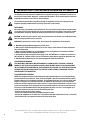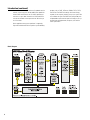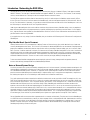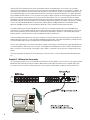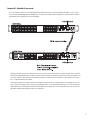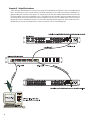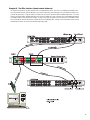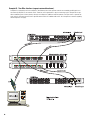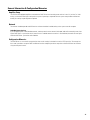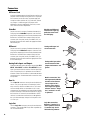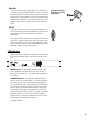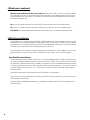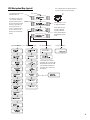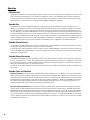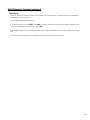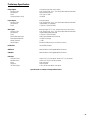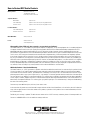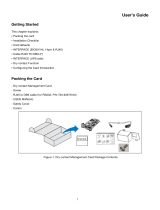QSC RAVE522AA (D) User manual
- Category
- Audio cards
- Type
- User manual
This manual is also suitable for

TD-000164-00 rev.A
*TD-000164-00*
RAVE 522aa
8x8 CobraNet Enabled Signal Processor
Hardware Manual

2
IMPORTANT SAFETY PRECAUTIONS & EXPLANATION OF SYMBOLS
The lightning flash with arrowhead symbol within an equilateral triangle is intended to alert the user to
the presence of uninsulated “dangerous” voltage within the product’s enclosure that may be of sufficient
magnitude to constitute a risk of electric shock to humans.
The exclamation point within an equilateral triangle is intended to alert the user to the presence of
important operating and maintenance (servicing) instructions in this manual.
SAFEGAURDS
Electrical energy can perform many useful functions. This unit has been engineered and manufactured to
assure your personal safety. Improper use can result in potential electrical shock or fire hazards. In order
not to defeat the safeguards, observe the following instructions for its installation, use and servicing.
CAUTION: To reduce the risk of electric shock, do not remove the cover. No user-serviceable parts inside.
Refer servicing to qualified service personnel.
WARNING: To prevent fire or electric shock, do not expose this equipment to rain or moisture.
1- Maximum operating ambient temperature is 50°C (122°F).
2- Never restrict airflow through the device fan or vents. Please insure that the air intake and exhaust
vents are unobstructed.
3- When installing equipment into rack, distribute the units evenly. Otherwise, hazardous conditions
could be created by an uneven weight distribution.
4- Connect the unit only to a properly rated supply circuit. The RAVE 522aa is suitable for connection to
100 - 240 VAC, 47 - 440 hertz, with no special considerations other than the appropriate IEC power cord.
5- Reliable Earthing (Grounding) of rack-mounted equipment should be maintained.
LITHIUM BATTERY WARNING
THIS EQUIPMENT CONTAINS A NON-RECHARGEABLE LITHIUM BATTERY. LITHIUM IS A CHEMICAL
KNOWN TO THE STATE OF CALIFORNIA TO CAUSE CANCER OR BIRTH DEFECTS. THE NON-RECHARGE-
ABLE LITHIUM BATTERY CONTAINED IN THIS EQUIPMENT MAY EXPLODE IF IT IS EXPOSED TO FIRE OR
EXTREME HEAT. DO NOT SHORT CIRCUIT THE BATTERY. DO NOT ATTEMPT TO RECHARGE THE NON-
RECHARGEABLE LITHIUM BATTERY.
FCC INTERFERENCE STATEMENT
NOTE: This equipment has been tested and found to comply with the limits for a class B digital device,
pursuant to part 15 of the FCC rules. These limits are designed to provide reasonable protection against
harmful interference in a residential installation. This equipment generates, uses, and can radiate radio
frequency energy and if not installed and used in accordance to the instructions, may cause harmful
interference to radio communications. However, there is no guarantee that interference will not occur in
a particular installation. If this equipment does cause harmful interference to radio or television recep-
tion, which can be determined by switching the equipment off and on, the user is encouraged to try to
correct the interference by one or more of the following measures:
- Reorient or relocate the receiving antenna.
- Increase the separation between the equipment and the receiver.
- Connect the equipment into an outlet on a circuit different from that to which the receiver is connected.
- Consult the dealer or an experienced radio or TV technician for help.
© Copyright 2004 QSC Audio Products, Inc. QSC® is a registered trademark of QSC Audio Products, Inc. “QSC” and the QSC logo are registered
with the U.S. Patent and Trademark Office. All trademarks are the property of their respective owners.

3
Introduction
1- Power indicator
2- Diagnostic indicator
3- Network status indicators
4- Multi-function push buttons
5- Display
6- Rotary select/accept knob
7- Safe Mode push switch (recessed)
8- Analog outputs
9- Analog inputs
10- Relay outputs
11- Logic outputs
12- Omni inputs
13- RS-232 port
14- Network status indicators
15- QSControl 10BaseT receptacle
16- CobraNet 100BaseTx receptacle
17- IEC power inlet
The RAVE 522aa provides the digital audio transport, and
signal processing needed to bind a group of amplifiers and
loudspeakers into an integrated functioning system. In con-
junction with QSControl.net software, the RAVE 522aa
enables the user to design, test and deploy professional
audio reinforcement and distribution systems ranging in size
from one to hundreds of channels.
A standard Windows computer is the principle user-inter-
face for controlling the overall RAVE/QSControl system.
However, the RAVE 522aa also offers a front panel interface
for accessing critical functions.
A single QSControl server computer can support several cli-
ents running QSC's latest Venue Manager software. Thus,
the sound system can be operated via several computers,
roaming wireless laptops, tablets, etc., all at the same time,
from anywhere a connection to the QSControl network is
available.
The QSControl network can also be managed from a single
computer running both the client and the server. Once all
devices in a system are configured, a computer is no longer
required on that system’s network. All basic functions of the
RAVE 522aa continue to operate with or without a control
computer connected to the network.
Audio enters a RAVE 522aa either through analog line
inputs or from CobraNet source devices such as QSC's line
of RAVE digital audio routers. Any combination of 16 Cobra-
Net channels (selected from up to 4 bundles of 32 channels)
can be routed into the 24 x 24 DSP engine. Any or all of the
24 DSP channels can also be routed to up to 32 CobraNet
channels on the network.
Unlike many configurable DSP boxes, the intrinsic process-
ing latency of the RAVE 522aa is both short and fixed at
0.396 milliseconds. When analog input and analog outputs
are used, the total delay is 2.354 milliseconds. The delay
does not change regardless of the DSP configuration, unless
the configuration intentionally adds more delay.
The RAVE 522aa also supports the new optional low-latency
CobraNet feature that provides transport at only 2.66 milli-
seconds delay.
See page 14 for detailed descriptions.
Don’t want to read the entire manual? Just
want to dig right in? Go to page 18....

4
Both software and firmware can be easily updated over the
network. In the future, QSC will be adding new capabilities
to both RAVE and QSControl.net. Our latest code releases
and access to up-to-date information on RAVE and QSCon-
trol.net are available at www.qscontrol.net. We invite you
to visit us there.
We've applied our many years experience in supporting
high-end installed sound with our previous system-building
products such as RAVE, QSControl, CM16a, DSP-3, DSP-4,
and DSP-30. The RAVE 522aa brings all that technology
together in one compact, powerful, easy to use system. We
are confident that your new RAVE 522aa will provide years
of dependable service and we hope it will help you, the sys-
tem designer and implementer, to express your creative
audio system ideas.
Introduction (continued)
Block Diagram

5
Introduction - Networking the RAVE 522aa
The RAVE 522aa has two RJ-45 network connection ports on the rear panel. One port is labeled "QSControl" and supports standard
10BASE-T Ethernet. The other port is labeled "CobraNet" and supports 100BASE-TX, also known as "Fast Ethernet". In the following
sections, we describe the use of these ports and show example network connection schemes.
The RAVE 522aa supports two distinct kinds of network activity; the first is audio transport via CobraNet, and the second is QSCon-
trol.net. The user can choose to install one network for CobraNet traffic and a second separate network for QSControl traffic. We call
this the "Two Wire Interface". Alternately, it is possible to run both QSControl data and audio traffic via the CobraNet port. In this case
the QSControl port is unused. We call this the "Single Wire Interface".
Under the most demanding real-time control conditions and when using the lowest latency CobraNet settings, users may experience
better QSControl performance using separate networks, especially when displaying a great many real-time meters. For most applica-
tions, separate networks won't provide any discernible benefits and will of course cost more. We therefore recommend using the Sin-
gle Wire Interface when running CobraNet.
If your application uses only analog I/O without CobraNet, then you should use the QSControl port for QSControl traffic and ignore the
CobraNet port.
Why CobraNet Needs Special Treatment:
Ordinary Ethernet traffic has no guaranteed time of delivery. Packets of information may arrive at their destination out of order and
some may be delayed more than others. This is fine for E-mail and even for downloading MP3 files over the Internet. Everything ends up
properly reassembled at the destination, but how long this takes will vary according to network loading, span, etc. In contrast, Cobra-
Net is "real time" - it delivers audio with a minimal, consistent transmission delay. CobraNet is designed to use as much of conventional
networking technology as possible while providing both guaranteed time of delivery and isochronicity - maintaining a phase-locked
sample-accurate clock across the entire network. These requirements mean that ordinary unregulated Ethernet data cannot be freely
mixed with CobraNet information. The two can coexist on the same wire, but only by adhering to the proper rules.
To learn more about CobraNet and appropriate network topologies, please visit http://www.qscaudio.com/products/network/
resources.htm and http://www.peakaudio.com/CobraNet/background.html.
Notes on Network Systems Design:
As with any communications system, the reliability and performance of a local area network is intimately related to the designer's skill
and knowledge in implementing a topology that is robust, efficient and standards-compliant. Proper network design is even more criti-
cal in distributed multimedia systems. Therefore, it is important for the system designer to realize that some conventional network
practices must be avoided. Although each network design is unique and may carry its own performance requirements, compliance to
the following three points will assist in building an audio network that is trouble free and efficient.
First, audio and conventional data communications deliveries should not exist on the same LAN or VLAN. The exception to this is the
RAVE 522aa Single Wire Interface, which offers a solution for converging audio and QSControl.net onto the same LAN or VLAN. How-
ever, conventional communications, such as corporate networks, print services, e-mail and Internet access, should not exist alongside
CobraNet audio and QSControl.net on the same LAN or VLAN. Further, CobraNet audio and QSControl.net data should not exist
together on the same LAN or VLAN when implementing the Two Wire Interface. This is not to say that conventional communications
cannot share the same network hardware with a RAVE 522aa. In fact, common network hardware, such as managed Ethernet switches
and media converters, can service both RAVE 522aa products and conventional data communications equipment so long as the man-
aged switch or media converter are partitioned into separate network domains. This is normally done by configuring a separate VLAN
for each data type. (Some switches may allow individual port assignments or support partitions through DIP switch selection.)
Second, CobraNet audio must traverse either a repeater domain or a network switch domain. The point here is that the CobraNet port
on a RAVE 522aa must connect directly to, and only to, either a repeater LAN or a switched Ethernet LAN. Hybrid networks containing
both repeaters and switches are not permitted on the audio segment. Connecting the CobraNet port to a repeater that is in turn con-
nected to a network switch poses an illegal and non-compliant condition. We recommend always connecting the QSControl and/or
CobraNet port(s) directly to network switch ports.

6
Third, the RAVE 522aa and QSControl.net system are targeted at network switch deployments. The consumer costs of Ethernet
switches have continued to fall over the last several years and are now comparable with repeaters on a per port basis. In addition, the
sophistication and scalability of network switches make them ideal for new installations. However, we do realize that designers may
wish to add RAVE products to existing audio network installations that are built on repeater LAN topologies. This applies primarily to
existing CM16a and RAVE networks. For this very reason we continue to support connectivity to network repeater hardware with the
RAVE 522aa. Support for network repeaters exist only with the Two Wire Interface. That is to say that the QSControl port and the
CobraNet port must be connected to separate repeater LANs. Even when properly configured, audio channel capacity is severely lim-
ited and both audio and control network expansion is limited by the respective wire speed of each segment. In other words, scalability
ceases to exist when bandwidth demands on the QSControl segment approach 10 Mbps and demand on the CobraNet segment
approaches 100 Mbps. Obviously, we recommend taking advantage of switch network technology whenever possible.
It should be noted here that while the CobraNet port on a RAVE 522aa is restricted to repeater LAN or switch LAN deployments,
QSControl.net is a TCP/IP standards-compliant network system and therefore supports operation on network repeaters, switches and
routers. When implementing the Two Wire Interface, the QSControl.net segment does not require a single topology data path and
therefore repeaters, switches and routers may be assembled on the LAN in a hybrid fashion.
To learn more about network design rules and system compliance visit the QSC network resources page at http://www.qscaudio.com/
products/network/resources.htm. To learn more about CobraNet design requirements and to obtain the CobraCAD system design utility
visit the Peak Audio website at http://www.peakaudio.com/CobraNet/Network_Design.html.
All of this may seem daunting if you are new to networking. However, it all boils down to connecting a few simple cables between var-
ious networking devices. Most of the time it "just works". QSC helped pioneer CobraNet with our RAVE ™ products and there are hun-
dreds of installations all over the world, in theme parks, hotels, stadiums - everywhere. They run hum-free, sound great and are very
reliable.
The following examples will help get you started, but they just scratch the surface of what can be achieved with advanced network-
ing…
Example #1 - QSControl.net X-over mode:
This is the simplest connection you can make between the RAVE 522aa and your computer. You use a CAT-5 crossover cable connected
between the RAVE QSControl port and your computer's Network Interface Card, (NIC). No network switch is required. With QSCon-
trol.net server and client software installed and running on your computer you will be able to completely set up your RAVE 522aa.

7
Example #2 - CobraNet X-over mode:
This is the simplest connection you can make between the RAVE 522aa and any of the other RAVE/BASIS models. You use a CAT-5
crossover cable connected between the CobraNet ports of each unit. No network switch is required. This connection allows audio to
pass between the two RAVE/BASIS units over CobraNet.
Combining example 1 and 2 lets you setup one unit at a time, much as you would have to do using a point-to-point RS232 connection,
while passing audio between them, all without a network switch. However, you would have to physically connect your computer first
to one unit, and then to the other. With this elementary connection you don't have a true network. It is like making RS-232 connec-
tions - except that performance is better.
All the other examples are of proper networks and all require a network switch. On a proper network, you have direct access to all
units all of the time without having to physically switch between them. You still get the great performance of TCP/IP over Ethernet.
(And we believe QSC's advanced networking software provides the best performance of any networked audio control system avail-
able today including Ethernet based systems from competitors.)

8
Example #3 - Single Wire Interface:
Here all QSControl and CobraNet traffic shares the same single CAT-5 cable between the RAVE 522aa and an unmanaged Ethernet
switch. The QSControl.net system manages traffic flow efficiently and reliably so that all audio and control data is delivered to its
appropriate destination anywhere on the network. This configuration works well when CobraNet audio deliveries are point to point.
Though the example shows only two RAVE/BASIS units, as many devices may be connected as there are available switch ports. All
units will be able to communicate simultaneously with the computer. All will have access to CobraNet audio. Switches can be con-
nected to other switches to build larger networks; all of the normal networking principles apply. (Note: there must be at least two
CobraNet devices, one source and one destination, online for any data to come out of the CobraNet port)

9
Example #4 - Two-Wire Interface (shared network hardware):
This example illustrates the Two-Wire Interface with a managed Ethernet switch. The switch is configured with multiple virtual
local area networks (VLANs). Ethernet deliveries can only reach destination ports belonging to the same VLAN from which it was
sourced. The figure shows a separate VLAN for QSControl.net traffic and a separate VLAN for CobraNet audio traffic. This config-
uration essentially provides a dedicated network for QSControl (including the system controller) and a second dedicated network
for CobraNet audio. As with the previous example, as many units may be connected as there are switch ports available. All RAVE
units will be able to communicate with the computer. All will have CobraNet audio. Switches can be connected to other switches
to build larger networks; all of the normal networking principles apply.

10
Example #5 - Two-Wire Interface (separate network hardware):
Example #5 is conceptually similar to example #4. The difference here is that separate networks are created by providing each local
area network (LAN) with its own network switch. Therefore, traffic segmentation is physical rather than logical. Example #5 also pro-
vides an additional level of fault tolerance, although at the expense of additional network hardware. The figure shows a separate net-
work switch for QSControl.net traffic and a separate network switch for CobraNet audio traffic. All of the previous comments regarding
network expansion still apply.

11
Unpacking
There are no special unpacking precautions. However, it is recommended you keep the original packing material for reuse in the rare
event that service be required. If service is required and the original packing material is not available, ensure that the unit is adequately
protected for shipment (strong box of appropriate size, sufficient packing material to prevent load-shifting or impact damage) or call
QSC’s Technical Services Department for packing material and a carton.
What is included in the carton:
Item
Description Quantity
1 RAVE 522aa 1
2 Self-adhesive rubber feet 4
3 Hardware Manual (this document) 1
4 QSControl.net Software CD 1
5 IEC Power Cord 3 x #18 AWG 1
6 3-pin terminal block connector 18
7 2-pin terminal block connector 10
Mounting
The RAVE 522aa can be used in or out of an equipment rack. Rack mounting is optional. Adhesive rubber feet are included for non-rack
mount installations. Use them to prevent the unit from scratching or marring support surfaces.
Rack Mounting
Rack mount the RAVE 522aa by supporting it from underneath while aligning the mounting holes with the threaded screw holes in the
rails; install all four mounting screws and washers and tighten securely. Ensure use of all four mounting screws in order to minimize the
chance of bending or distorting the rack mount ears. If the RAVE 522aa is to be transported while in a rack, we recommend supporting
the rear of the chassis. This will help prevent the unit from being damaged from the increased mechanical stresses of portable and
mobile use. The RAVE 522aa’s chassis includes integral rear mounting tabs for securing to the rack mounting ears.
Be certain not to block
the cooling air ventila-
tion openings on the
sides of the chassis.
Be certain not to block
the cooling air ventila-
tion openings on the
sides of the chassis.

12
Computer Requirements & Software Installation
Installing QSControl.net is easy. All you need to do is choose the folder where the program is to be stored (the default setting is accept-
able for most applications). We recommend your system meet the following minimum requirements:
1- IBM PC compatible computer with a Pentium 4 processor.
2- Processor speed of 1 GHz (2 GHz or faster recommended for systems with 30 or more BASIS/RAVE units).
3- 512 megabytes of RAM (1 gigabyte recommended for systems with 30 or more BASIS/RAVE units).
4- Hard drive with at least 500 MB of free space for the program and files you generate.
5- Display resolution of 1024 X 768, 16-bit color.
6- CD-ROM drive to install the software.
7- 10BaseT/100BaseTx network interface card
8- Windows XP Professional, XP Home, Windows 2000 SP2 (or better), or Windows NT4.0 SP6a operating system. Windows 95,
98 and ME platforms are not supported.
Note: If system is used for real-time adjustments and configuration of audio systems, we recommend all Windows Power Options
(located in the Windows Control Panel) features be disabled. Display, hard drive, system standby and hibernation settings should be set
to “Never”. This avoids waiting for the system to “wake-up” if adjustment is needed after an elapsed period of time.
To Install QSControl.net:
1- Start your computer and start Windows.
2- If there are any programs running, please close them now. Be sure to leave Windows running.
3- Place the QSControl.net CD-ROM in your CD-ROM drive. If your system supports the Auto Run feature installation begins automati-
cally, otherwise, you can click Start on the task bar, click Run, and browse for the file named setup.exe from the CD.
4- Click the Install QSControl.net button.
5- Follow the installation instructions on the screen.
To Uninstall QSControl.net:
1- Click the Start menu button and choose Settings/Control Panel.
2- Double-click the Add/Remove Program icon.
3- Select QSControl.net from the list, then click Add/Remove.
4- Click Yes to confirm you would like to uninstall QSControl.net.

13
General Information & Configuration Memories
Amplifier Setup
The QSC DataPort-equipped amplifiers connected to the RAVE 522aa must have their power switches in the “on” position. For initial
testing, use the lowest useful gain setting until the system is operating as expected. After the system setup has been verified and
tested, gain settings may be adjusted as required.
Network
The network should be operable and QSControl.net software should be installed/running on the system controller computer.
CobraNet Connection Loss
If you are operating with a valid CobraNet network, and the connection to the network is disrupted, audio will momentarily mute, allow-
ing the RAVE 522aa to synchronize with its internal clock. If CobraNet network connection is re-established, the audio will mute again
while the RAVE 522aa synchronizes with CobraNet.
Configuration Memories
The RAVE 522aa has non-volatile storage locations that contain settings for the device as well as DSP signal flow. The storage loca-
tions make it possible to set up the RAVE for different situations and quickly recall the setup with or without QSControl.net software
using the front panel controls.

14
Connections
AC Power Cord
Insert the molded receptacle of the AC power cord into the
AC power inlet on the back of the RAVE 522aa. Plug the AC
line connector into the AC outlet. The power supply will
accept from 100 to 240 Volts AC, 47 to 440 Hertz, without
any changes. If a different type of IEC power cord is
required than the one supplied with your 522aa, contact
QSC’s Technical Services Department.
CobraNet
Connect one end of a category-5 cable terminated with a
RJ45 plug into the CobraNet receptacle. Insert the RJ45
plug into the receptacle with the lock-tab oriented toward
the bottom of the RAVE 522aa and push firmly until the
connector locks into place (usually an audible “click” can
be heard). Connect the other end to the appropriate Cobra-
Net network port.
QSControl
Connect one end of a category-5 cable terminated with an
RJ45 plug into the QSControl receptacle. Insert the RJ45
plug into the receptacle with the lock-tab oriented toward
the bottom of the RAVE 522aa and push firmly until the
connector locks into place (usually an audible “click” can
be heard). Connect the other end to the appropriate QSCon-
trol.net network port.
Analog Audio Inputs and Outputs
Eight balanced audio inputs and outputs are provided, CH 1
INPUT - CH 8 INPUT and CH 1 - CH 8 OUTPUT. Plug the
input signal terminal block connectors into the input recep-
tacles. Connection pin-out is printed on the rear label for
reference. Refer to the illustrations for balanced and unbal-
anced connections. Use balanced audio connections when-
ever possible.
Omni In
The six Omni In connectors are two-pin terminal block con-
nectors. They can accept contact closure devices (switch,
relay contacts) or 10k ohm variable resistors. The contact
closure and logic devices accommodate on/off or state-
change events; the variable resistor input provides full 8-bit
resolution allowing for incremental-change events. Refer to
the illustrations for connection recommendations. NOTE!
+48 volts is the absolute maximum that can be applied to
the + pin without damage. Voltage is with respect to chas-
sis or the - pin.
Logic Out
The four Logic Out connectors are two-pin terminal block
connectors. They provide CMOS logic level compatible sig-
nals for external devices.
Analog audio input- bal-
anced connection.
Logic Out connections.
Negative (-) terminal is at
chassis potential. Positive
(+) terminal logic level is
switched using software.
CobraNet and QSControl
connection. Accepts rug-
gedized or normal shell-
less RJ45 plugs.
Omni In connections. Vari-
able input must be 10k ohm
variable resistor. Contact
closure input can be a
switch or relay contacts.
These inputs can operate
software “devices”. Nega-
tive (-) terminal is at chas-
sis potential.
Analog audio input- unbal-
anced connection. Note
jumper wire between - and
ground.

15
Relay Out
Two sets of relay contacts are provided, RELAY OUT 1 and RELAY OUT
2. Contacts are floating and rated for 30VDC, 1A. There is one common
terminal, one normally-closed contact terminal and one normally-open
contact terminal. These are labeled as C, NC and NO on the rear panel.
When the relay is not energized, the C terminal is connected to the NC
terminal and the NO terminal is not connected; when the relay is ener-
gized the C to NC connection is opened and the C to NO connection is
closed.
RS-232
The RS-232 is a utility serial port for accessing certain diagnostic fea-
tures and setup. Connect to an available COM port on your PC and com-
municate using a terminal control program such as Windows
Hyperterminal.
Use a normal serial data cable with a DB-9 male plug to connect to the
RAVE 522aa. To connect the cable, orient the connector properly, then
push into the receptacle until it is firmly seated; tighten the retaining
screws “finger tight”. Communications should be 9600 baud, no parity,
8 data bits, 1 stop bit, and flow control Xon/Xoff.
LED Indicators
When the RAVE 522aa is plugged into a properly functioning AC outlet,
it will power up and briefly display a welcome screen on the LCD dis-
play.
POWER Indicator- This blue indicator illuminates when the RAVE
522aa is plugged into a properly functioning AC source. There is no
power switch on the RAVE 522aa. This helps to prevent accidental sys-
tem shutdowns.
DIAGNOSTIC Indicator- This red indicator illuminates during the
power-on self test, then should extinguish. If it remains illuminated,
this indicates that the self-test has detected an unexpected event,
such as corrupted firmware or a memory boot failure. If the DIAGNOS-
TIC LED remains illuminated, try resetting the RAVE 522aa by cycling
power off and on once. Should the indication persist, contact QSC’s
Technical Services for guidance. During operation, any system fault
will fully illuminate the indicator. During a “flash” update, the indicator
will blink on and off; this is normal. Any error detected will be dis-
played on the LCD. For purpose of unit identification, the LED can be
remotely turned on using QSControl.net software.
(continued, next page)
Relay Out connections.
Refer to text, at left, for
explanation.

16
LED Indicators (continued)
QSControl and CobraNet Network Status (Port) Indicators- There are three LEDs on the front and rear panels labeled
RX, TX and LINK. One group is for the QSControl network port and the other for the CobraNet network port. Their functions
are described below. Note: Port indicators on rear panel are color coded to match the corresponding color-ring around the
QSControl and CobraNet RJ45s.
RX (receive)- This indicator illuminates any time the RAVE 522aa receives data from the corresponding network.
TX (transmit)- This indicator illuminates whenever the RAVE 522aa transmits data onto the corresponding network.
LINK STATUS- The corresponding indicator illuminates when the RAVE 522aa is connected to an operating network.
LCD Display and Controls
The RAVE 522aa has a 2 line X 16 character LCD display. The display and the multi-function push-button switches on either
side provide data access and editing capability. The push-button switches on either side of the display are used to navigate
through the menus. The rotary select/accept knob is active for many displayed items allowing you to scroll through choices by
rotating the control, and accepting choices (entering) by pushing in on the control.
The accessible menus and sub menus may appear differently than the example shown. Software updates may occasionally
improve the interface. The basic navigation flow for the RAVE 522aa menu system is shown on the following page.
Front Panel Password Lockout
The password lockout provides the ability to restrict access to all of the editable parameters available on the LCD front panel.
This feature is enabled or disabled via QSControl software only (refer to the “General Tab” area and click on the “Front Panel
Password” button). When the lockout feature is enabled, all front panel LCD functions are readable, but editing of parameters
is now password protected. While in this mode, any attempt to edit a parameter will require the user to enter the Front Panel
Password. The default factory password is “qsc”. The password is stored in the RAVE unit and can be changed using the
QSControl software.
Once the password has been correctly entered, the RAVE will allow edits to the parameters.
After 5 minutes of inactivity, the RAVE will automatically reset the Front Panel Password lockout. Re-entry of the password
will be required to resume editing.
The lockout mode can be deliberately disabled via the “Disable Edits” checkbox in the Front Panel Password menu of the
QSControl software.

17
LCD Navigation Map (typical)
Left side buttons have screen
dependent functions.
This read-only screen is the
“out of the box” default dis-
play after power up. This is
the most desired information
when first setting up a net-
work system. Once user
moves to a different screen,
the last screen accessed
becomes the new power up
default.
Boot Screen
Right side buttons serve
as up/down navigation.
Arrow characters indi-
cate right side button
context. If additional
menus are available, the
arrow character will be
shown.
Main Menu Screens:
*Note: After successful pass-
word entry, all screens with edit-
able parameters will have read
write capability. Without pass-
word entry, these screens will
be read-only.
Utility Menu Screens:
Password Log-in Menu*:
Custom User Menus:
If no faults exist
Use rotary data wheel to edit data. Rotate to
move cursor and push to accept change.

18
Getting Started
This section outlines one of the simpler methods of getting familiar with your RAVE and the QSControl.net software. The goal of this
procedure is to get your computer and the RAVE connected and communicating and the QSControl.net software installed and running.
After the software is installed and running, refer to the software’s Help file for all software related operation/issues. Note! The default
password for the RAVE is “qsc” (no quotes, lower case).
1- Turn off the computer and unplug the power cord from the RAVE 522aa.
2- Connect a CAT-5 crossover cable from the computer’s network interface card (NIC) to the RAVE QSControl jack (example 1, page 6).
3- Reconnect the power cord to the RAVE 522aa (turn it on). Using the RAVE LCD display and controls, navigate the menu to the IP
Address and make a note of it. In steps 12 and on, you will need to change the IP address of the RAVE or your PC.
4- Turn on the PC and start Windows. You must have Administrator rights and be signed on as Administrator in order to install the
QSControl program. Ensure you are signed on to the computer as the Administrator.
5- Place the QSControl.net CD-ROM in your CD-ROM drive. The install wizard should start. If not, you can also select Start then Run
and browse for the file named setup.exe from the CD.
6- The installer queries the computer for available drive space and other information. If required MDAC library (Microsoft) files are not
already on the computer, the library files are installed. You must accept the Microsoft software agreement in order to install the MDAC
library. It may be necessary to reboot the computer after library installation.
7- At the prompt for “Client/Server” selection, keep both Client and Server selected. This will be appropriate for general use.
8- When prompted “Select Installation Folder”, specify the installation directory or accept the default location.
9- You will be prompted to select an installation accessible by everyone (non-secure) or an installation accessible only to you (secure).
Select the appropriate Everyone or Just Me box and continue. Installation proceeds.
10- Reboot only if your computer prompts you to do so.
11- Right click on the My Network Places icon on your computer’s desktop. Select Properties. Select Local Area Connection, and
view its properties (click Properties tab). Highlight the Internet Protocol Properties tab and view its properties. You will see an
entry field for the IP address. Decide whether you want to change the IP address of your computer to be similar that of to the RAVE
(easiest if you have many RAVE units) or if you want to change the IP address of your RAVE to be similar to that of the computer. This is
a network management decision.
12- Change the IP address of the RAVE (or computer) to be compatible with that of the computer (or RAVE). Typically, this is done by
making the IP address of one of the devices 1 digit different in the last octet (group of digits in IP address). If changing the computer’s
settings, write down the current values, in case you want to revert later.
13- The subnet mask address should be exactly the same for both the computer and the RAVE. The Gateway address should not be
altered as it is not used.
14- After you are satisfied with all your settings, close all open windows and start the QSControl.net program. Select Start, Run,
QSControl.net, QSControl.net.exe.
15- The login screen should open. The default password is “qsc” (lower case, no quotation marks). Select “Logon to Local Computer”
and click OK.
16-The QSControl.net Venue Manager window will open.

19
Getting Started (continued)
17- Select Device, Add New Device, from the menu. A new window will open prompting you to name the device. Name it logically,
such as RAVE 1, or similar. Select the Device Type and select RAVE 522aa. At the Password prompt, enter “qsc” (lower case, no quota-
tion marks). This is the device password, separate from the software password. The default, in both cases, is “qsc”, but you are free to
change either or both. Enter the IP address of the RAVE and click OK.
18- The RAVE will now appear in the inventory root (left side of screen). If the RAVE does not show in the inventory root, check that a
crossover cable is used (only for RAVE connected directly to PC), check the cable connections, verify IP addresses are set correctly, ver-
ify Subnet masks are set correctly, and verify AC power is properly applied to the RAVE.
19- Click on the RAVE 522aa in the inventory root. A view of applicable device tabs will open. Click the DSP tab and the current DSP
configuration of the RAVE will be displayed.
20- Right click on the Design Editor icon in the lower left of your display; select “New”. A new window opens; select RAVE 522aa for
the device type.
21- Click on Help to access the software’s Help system. All software operation is covered in the on-line help file.
Operation of the RAVE 522aa is accomplished with the included QSControl.net software. No software
operation is covered in this hardware manual. After installing your software, open the Help file and
follow its recommendations. The software Help file includes the most recent information available
for your RAVE 522aa.

20
Operation
QSControl Port
The QSControl port operates on a 10BaseT Ethernet network. This port is one of the primary means for connecting QSControl.net to the
RAVE. The port may connect directly to a PC's 10BaseT or 10/100 (auto-sensing or auto-negotiating) network interface card using a
crossover cable. Data from the QSControl port may also pass through network repeaters, network switches and routers. We strongly
recommend the use of network switches to facilitate higher bandwidth and dedicated connections.
CobraNet Port
The CobraNet port operates on a dedicated 100BaseTx (Fast Ethernet) network. The CobraNet port may connect directly to a PC's
100BaseTx or 10/100 (auto-sensing or auto-negotiating) network interface card using a crossover cable for the purposes of configura-
tion when the RAVE 522aa is in the single-wire interface mode. During normal operation (passing audio) the CobraNet port must con-
nect to a 100BaseTx or 10/100 or 10/100/1000 (auto-sensing or auto-negotiating) switch port. Optionally, the RAVE 522aa may connect
to another CobraNet port using a crossover cable. When the RAVE 522aa is operating in the two-wire interface mode (described in fol-
lowing sections), the CobraNet port may be connected to a network repeater. Regardless of the interface mode, all CobraNet audio data
must pass through only network switches or only network repeaters. Combinations of these devices will cause unreliable operation and
are not supported. Likewise, the use of routers, gateways and ATM devices are not supported for the CobraNet audio path.
CobraNet Channel Density
The RAVE 522aa will support the acquisition of up to 32 channels via up to 4 inbound bundles (from the network). Of these 32 channels,
any 16 may be selected to forward to the signal processing chain (DSP engine).
The RAVE 522aa will support the delivery of up to 32 channels via up to 4 outbound bundles (to the network). Of these 32 channels, up
to 24 may be unique (processed individually... or the result of mixed signals from the DSP engine). The remaining 8 channels (if used)
will be copies of other channels.
CobraNet Channel Resolution
All CobraNet audio will be processed internally within RAVE 522aa at 24-bit resolution. The RAVE 522aa may receive any valid resolu-
tion off of the network. This is currently 16-bit, 20-bit and 24-bit. Audio via inbound bundles may be in any combination of these resolu-
tions and the RAVE will process the data accordingly. All DACs will process 24-bit audio, though the least significant bits may be zero
filled if the inbound audio format is less than 24-bit resolution.
The RAVE 522aa will support outbound (sourced onto the network) resolutions of 16-bit, 20-bit and 24-bit. The default outbound resolu-
tion is 20-bit.
CobraNet Terms and Conditions
Single-wire interface offers the best efficiency and ease of network configuration for most applications. The single-wire interface
requires fewer network ports and less cabling. Single-wire interface refers to CobraNet audio, CobraNet control and monitoring and
QSControl.net control and monitoring using the same network connection. This mode uses the CobraNet connection to provide all data
communications to the RAVE product. In this mode, the port must connect to a 100BaseTx or 10/100 or 10/100/1000 (auto-sensing or
auto-negotiating) link partner. Network repeaters will not be supported and all audio must pass through network switches only. A
QSControl Venue Manager PC may connect to the network via a repeater or router.
Two-wire or dual-wire interface offers the greatest versatility in network design. Separate connections allow discrete networks
and offer support for WAN topologies on the QSControl.net-side. Two-wire or dual-wire interface refers to CobraNet audio having a
dedicated network link and QSControl control and monitoring having a dedicated network link. In this mode, the two ports (CobraNet
and QSControl) must be connected to separate networks. By separate networks, we mean either physically separate hardware or the
use of common hardware with partitioned or segmented network domains such as the use of VLANs, domain bubbles or separate port
clusters. The dual-wire interface may support dissimilar network hardware for the two port connections (see rules above for CobraNet
and QSControl port connections).
Page is loading ...
Page is loading ...
Page is loading ...
Page is loading ...
Page is loading ...
Page is loading ...
-
 1
1
-
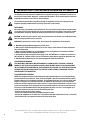 2
2
-
 3
3
-
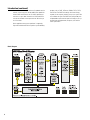 4
4
-
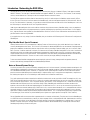 5
5
-
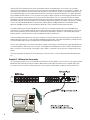 6
6
-
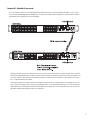 7
7
-
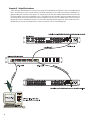 8
8
-
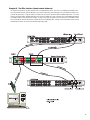 9
9
-
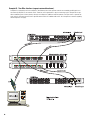 10
10
-
 11
11
-
 12
12
-
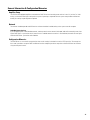 13
13
-
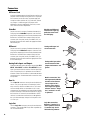 14
14
-
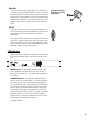 15
15
-
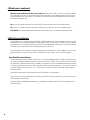 16
16
-
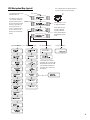 17
17
-
 18
18
-
 19
19
-
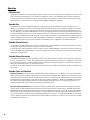 20
20
-
 21
21
-
 22
22
-
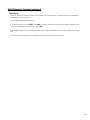 23
23
-
 24
24
-
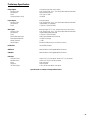 25
25
-
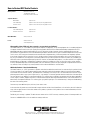 26
26
QSC RAVE522AA (D) User manual
- Category
- Audio cards
- Type
- User manual
- This manual is also suitable for
Ask a question and I''ll find the answer in the document
Finding information in a document is now easier with AI
Related papers
Other documents
-
QSC Audio BASIS 922dz User manual
-
STARMOBILE Up Rave Hard reset manual
-
 Whirlwind RJ45 User manual
Whirlwind RJ45 User manual
-
QSC Audio 922uz User manual
-
SoundCraft Vi Option Cards Owner's manual
-
QSC Audio Network Audio Systems User manual
-
QSC Audio CM16a User manual
-
QSC Audio DSP-4 RS-232 User manual
-
QSC Audio DSP0002 User manual
-
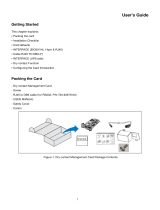 BlueWalker 10120528 User guide
BlueWalker 10120528 User guide