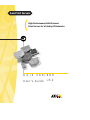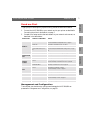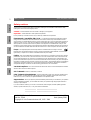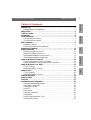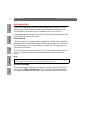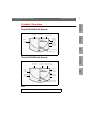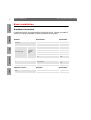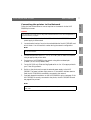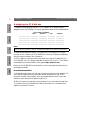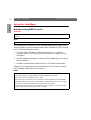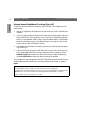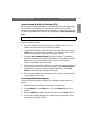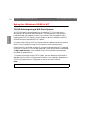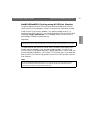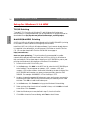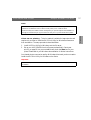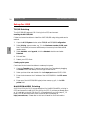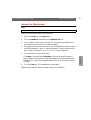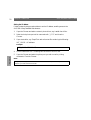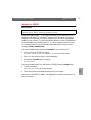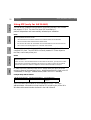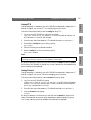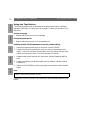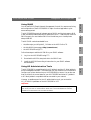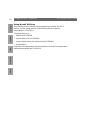User's Guide
High Performance Multi-Protocol
Print Servers for Virtually All Networks
Axis Print Servers
AXIS 560/660
v3.2
AXIS ONLINE CD

AXIS 560/660 User’s Guide Read me First
1
NetWare
UNIX
Windows
OS/2
Macintosh
Read me First
To get your print server quickly up and running, follow the instructions below:
1. Connect the AXIS 560/660 to your network and to your printer as described in
Connecting the printer to the Network, on page 7.
2. Proceed to the setup sections that are relevant to your network environment, as
described in the table below:
Management and Configuration
The tools that you should use to configure and manage the AXIS 560/660 are
presented in Management and Configuration, on page 23.
Environment Network Configuration Action
NetWare
NDPS (Pure IP)
See Assigning an IP Address, on page 8
Proceed with NetWare Using NDPS over IP, on page 10
NDPS (IPX) See NetWare Using NDPS over IPX, on page 11
Queue-based NetWare (Pure
IP)
See Assigning an IP Address, on page 8
Proceed with Queue-based NetWare Printing (Pure IP), on page
12
Queue-based NetWare (IPX) See Queue-based NetWare Printing (IPX), on page 13
Windows 95/98
& NT
TCP/IP See Setup for Windows 95/98 & NT, on page 14
NetBIOS/NetBEUI See Setup for Windows 95/98 & NT, on page 14
Windows
3.1/WfW
TCP/IP
See Assigning an IP Address, on page 8
Proceed with Setup for Windows 3.1 & WfW, on page 16
NetBIOS/NetBEUI See Setup for Windows 3.1 & WfW, on page 16
OS/2
TCP/IP
See Assigning an IP Address, on page 8
Proceed with Setup for OS/2, on page 18
NetBIOS/NetBEUI See Setup for OS/2, on page 18
Macintosh AppleTalk See Setup for Macintosh, on page 19
UNIX TCP/IP
See Assigning an IP Address, on page 8
Proceed with Setup for UNIX, on page 21
Internet Printing IPP See Using IPP, on page 22

Safety notices AXIS 560/660 User’s Guide
2
Safety notices
Take some time to read through the safety notices before installing the AXIS 560/660. Please observe all safety
markings and instructions when using this product.
Caution! - must be observed to avoid loss of data or damage to your equipment.
Important: - must be observed to avoid operational impairment.
Do not proceed any of the above notices, until you have fully understood the implications.
Electromagnetic Compatibility (EMC) USA - This equipment generates and radiates radio frequency
energy and if not installed and used in accordance with the instruction manual, may cause interference to radio
communications. It has been tested and found to comply with the limits for a Class A computing device pursuant to
Subpart B of Part 15 of FCC rules, which are designed to provide reasonable protection against such interference
when operated in a commercial environment. Operation of this equipment in a residential area is likely to cause
interference in which case the user at his own expense will be required to take whatever measures may be required to
correct the interference. Shielded cables should be used with this unit to ensure compliance with the Class A limits.
Europe - This digital equipment fulfils the requirements for radiated emission according to limit B of
EN55022/1994, and the requirements for immunity according to EN50082-1/1992 residential, commercial, and
light industry (Compliance is not valid for unshielded network and printer cables).
Liability - Every care has been taken in the preparation of this manual; if you detect any inaccuracies or omissions,
please inform your local Axis office, which can be found on the cover of this document. Axis Communications AB
cannot be held responsible for any technical or typographical errors and reserves the right to make changes to the
product and manuals without prior notice. Axis Communications AB makes no warranty of any kind with regard to
the material contained within this document, including, but not limited to, the implied warranties of merchantability
and fitness for a particular purpose. Axis Communications AB shall not be liable nor responsible for incidental or
consequential damages in connection with the furnishing, performance or use of this material.
Year 2000 Compliance - Axis Communications warrants that all versions of the AXIS 560/660 with software
versions 5.48 or later are Year 2000 compliant.
Axis’ Trademarks - NetPilot, ThinWizard, ThinServer.
Other Trademark Acknowledgments - Adobe Acrobat Reader, Apple, DOS, Ethernet, Hewlett-Packard,
HP, HP JetAdmin, HP Web JetAdmin, LAN Manager, LAN Server, LANtastic, Macintosh, Microsoft, Novell
NetWare, OS/2, UNIX, Windows, are registered trademarks of the respective holders.
Support Services - Should you require any technical assistance, please contact your Axis dealer. If your questions
cannot be answered immediately, your Axis dealer will forward your queries through the appropriate channels to
ensure you a rapid response.
If you are connected to Internet, you can find on-line manuals, technical support, software updates, application
software, corporate information, etc., on any of the locations listed below.
WWW: http://www.axis.com
FTP server: ftp://ftp.axis.com/pub/axis
AXIS 560/660 User’s Guide Revision 3.2
Part No: 17149 Date: January 2000
Copyright © Axis Communications AB, 1995 - 2000
NetWare
UNIX
Windows
OS/2
Macintosh

AXIS 560/660 User’s Guide Table of Contents
3
Table of Contents
Read me First . . . . . . . . . . . . . . . . . . . . . . . . . . . . . . . . . . . . . . . . . . . . . . . . . . .1
Management and Configuration . . . . . . . . . . . . . . . . . . . . . . . . . . . . . . . . . . . 1
Safety notices . . . . . . . . . . . . . . . . . . . . . . . . . . . . . . . . . . . . . . . . . . . . . . . . . . . .2
Table of Contents . . . . . . . . . . . . . . . . . . . . . . . . . . . . . . . . . . . . . . . . . . . . . . . .3
Introduction . . . . . . . . . . . . . . . . . . . . . . . . . . . . . . . . . . . . . . . . . . . . . . . . . . . .4
Product Overview . . . . . . . . . . . . . . . . . . . . . . . . . . . . . . . . . . . . . . . . . . . . . . . .5
The AXIS 560 Print Server . . . . . . . . . . . . . . . . . . . . . . . . . . . . . . . . . . . . . . . 5
The AXIS 660 Print Server . . . . . . . . . . . . . . . . . . . . . . . . . . . . . . . . . . . . . . . 5
Basic Installation . . . . . . . . . . . . . . . . . . . . . . . . . . . . . . . . . . . . . . . . . . . . . . . . .6
Hardware Inventory . . . . . . . . . . . . . . . . . . . . . . . . . . . . . . . . . . . . . . . . . . . . . 6
Connecting the printer to the Network . . . . . . . . . . . . . . . . . . . . . . . . . . . . . . 7
Assigning an IP Address . . . . . . . . . . . . . . . . . . . . . . . . . . . . . . . . . . . . . . . . . . .8
Setup for NetWare . . . . . . . . . . . . . . . . . . . . . . . . . . . . . . . . . . . . . . . . . . . . . .10
NetWare Using NDPS over IP . . . . . . . . . . . . . . . . . . . . . . . . . . . . . . . . . . . 10
NetWare Using NDPS over IPX . . . . . . . . . . . . . . . . . . . . . . . . . . . . . . . . . . 11
Queue-based NetWare Printing (Pure IP) . . . . . . . . . . . . . . . . . . . . . . . . . . . 12
Queue-based NetWare Printing (IPX) . . . . . . . . . . . . . . . . . . . . . . . . . . . . . . 13
Setup for Windows 95/98 & NT . . . . . . . . . . . . . . . . . . . . . . . . . . . . . . . . . . .14
TCP/IP Printing using AXIS Print System . . . . . . . . . . . . . . . . . . . . . . . . . . . 14
NetBIOS/NetBEUI Printing using AXIS Print Monitor . . . . . . . . . . . . . . . . 15
Setup for Windows 3.1 & WfW . . . . . . . . . . . . . . . . . . . . . . . . . . . . . . . . . . . .16
TCP/IP Printing . . . . . . . . . . . . . . . . . . . . . . . . . . . . . . . . . . . . . . . . . . . . . . 16
NetBIOS/NetBEUI Printing . . . . . . . . . . . . . . . . . . . . . . . . . . . . . . . . . . . . . 16
Setup for OS/2 . . . . . . . . . . . . . . . . . . . . . . . . . . . . . . . . . . . . . . . . . . . . . . . . .18
TCP/IP Printing . . . . . . . . . . . . . . . . . . . . . . . . . . . . . . . . . . . . . . . . . . . . . . 18
NetBIOS/NetBEUI Printing . . . . . . . . . . . . . . . . . . . . . . . . . . . . . . . . . . . . . 18
Setup for Macintosh . . . . . . . . . . . . . . . . . . . . . . . . . . . . . . . . . . . . . . . . . . . . .19
Setup for UNIX . . . . . . . . . . . . . . . . . . . . . . . . . . . . . . . . . . . . . . . . . . . . . . . . .21
Using IPP . . . . . . . . . . . . . . . . . . . . . . . . . . . . . . . . . . . . . . . . . . . . . . . . . . . . .22
Management and Configuration . . . . . . . . . . . . . . . . . . . . . . . . . . . . . . . . . . . .23
Using any standard Web browser . . . . . . . . . . . . . . . . . . . . . . . . . . . . . . . . . . 23
Using AXIS ThinWizard . . . . . . . . . . . . . . . . . . . . . . . . . . . . . . . . . . . . . . . . 23
Using AXIS NetPilot . . . . . . . . . . . . . . . . . . . . . . . . . . . . . . . . . . . . . . . . . . . 24
Using FTP . . . . . . . . . . . . . . . . . . . . . . . . . . . . . . . . . . . . . . . . . . . . . . . . . . . 25
Using Telnet . . . . . . . . . . . . . . . . . . . . . . . . . . . . . . . . . . . . . . . . . . . . . . . . . 25
Using the Test Button . . . . . . . . . . . . . . . . . . . . . . . . . . . . . . . . . . . . . . . . . . 26
Using SNMP . . . . . . . . . . . . . . . . . . . . . . . . . . . . . . . . . . . . . . . . . . . . . . . . . 27
Using HP Administration Tools . . . . . . . . . . . . . . . . . . . . . . . . . . . . . . . . . . 27
Using Novell Utilities . . . . . . . . . . . . . . . . . . . . . . . . . . . . . . . . . . . . . . . . . . 28
NetWare
UNIX
Windows
OS/2
Macintosh

Introduction AXIS 560/660 User’s Guide
4
Introduction
This document describes how to set up and manage the AXIS 560/660 in various
network environments. Should you require more information, please refer to the
AXIS 560/660 User’s Manuals, which is available on the AXIS Online CD.
Unless stated otherwise, the AXIS 560 and AXIS 660 are collectively described as the
AXIS 560/660 throughout this manual.
AXIS Online CD
The AXIS Online CD provides an easy-to-use electronic catalog, that includes all of
the latest AXIS Utilities Software, Product Software, White Papers, User Documents,
Technical References, etc. It is compatible for use within all of the supported Axis
computing environments.
You can view the contents of the AXIS Online CD via an Adobe Reader interface or
an HTML interface. However, all documents presented on the CD are in PDF
format.
Note:
Axis official home page
The Axis home page is a good source for general information about Axis’ products.
This is located at http://www.axis.com. From this site you can access late product
information, receive support information, learn more about other Axis products, etc.
If Adobe Acrobat Reader 3.0 is not installed on to your system, you can download it by clicking the
Acrobat Reader button located on the starting page of the AXIS Online CD.
NetWare
UNIX
Windows
OS/2
Macintosh

AXIS 560/660 User’s Guide Product Overview
5
Product Overview
The AXIS 560 Print Server
The AXIS 660 Print Server
Note:
The AXIS 660 does not support Apple TokenTalk.
LPT1 Printer
Connector
LPT2 Printer
Connector
External Power
Supply Connector
Ethernet
Connector
10base2
Ethernet
10baseT
Connector
COM1
Printer
Connector
Network Indicator
Power Indicator
Test Button
LPT1 Printer
Connector
LPT2 Printer
Connector
External Power
Supply Connector
COM1
Printer
Connector
Network Indicator
Power Indicator
Test Button
Ring Speed
Switch
Token Ring
STP
Connector
Token Ring
UTP
Connector
(recessed)
NetWare
UNIX
Windows
OS/2
Macintosh

Basic Installation AXIS 560/660 User’s Guide
6
Basic Installation
Hardware Inventory
Unpack and check all the items using the following check list. Contact your dealer if
anything is missing or damaged. All packing materials are recyclable.
Hardware Model Variants Part Numbers
Print Server
AXIS 560 0053-1
AXIS 660 0054-1
Power Supply Type
AXIS 560 &
AXIS 660
(PS-B)
Europe 13267
UK 13268
Australia 13269
USA 13270
Japan 13936
Media Title Part Numbers
CD AXIS Online CD
Revision 5.3 or
higher
Printed Materials AXIS 560/660 User’s Guide 17149
Optional Accessories Description Part Numbers
Cables
Serial Printer Cable 13281
Parallel Printer Cable 13360
NetWare
UNIX
Windows
OS/2
Macintosh

AXIS 560/660 User’s Guide Basic Installation
7
Connecting the printer to the Network
Follow the instructions below to connect a printer to the network via the AXIS
560/660 print server:
Caution!
1. Make sure that the printer is switched off and that the AXIS 560/660 external
power supply is disconnected.
2. Locate the serial number, found on the underside label of the AXIS 560/660, and
write it down. You will need this number during the network configuration.
Note:
3. Connect the printer to the LPT1, LPT2, or COM1 port on the AXIS 560/660
using an appropriate printer cable.
4. Connect your AXIS 560/660 to the network using either a twisted pair
(10baseT) or thin wire (10base2) cable.
5. For the AXIS 660 only: Slide the Ring Speed switch to 4 or 16, as appropriate for
your Token Ring network.
6. Switch on the printer and connect the external power supply to the AXIS
560/660. The power indicator light comes on. If the network indicator starts to
flash, the AXIS 560/660 is successfully connected to the network.
7. Press and release the test button on the AXIS 560/660 to print a test page. If the
AXIS 560/660 is correctly connected to the printer, the AXIS 560/660 internal
test page will be printed.
Note:
The external power supply you are using must be marked with the correct mains voltage! Refer to
Hardware Inventory, on page 6.
Each AXIS 560/660 Print Server is pre-configured with a unique node address that is identical
to the serial number.
The AXIS 560/660 will print to the first printer it finds on its ports LPT1, LPT2 and COM1, in
that order.
NetWare
UNIX
Windows
OS/2
Macintosh

Assigning an IP Address AXIS 560/660 User’s Guide
8
NetWare
UNIX
Windows
OS/2
Macintosh
Assigning an IP Address
To establish communication with the TCP/IP network, an IP address must be
assigned to your AXIS 560/660. Choose an appropriate method from the table below:
Note:
All methods are enabled by default. This means that if you have a DHCP server
running on your network, the AXIS 560/660 will receive an IP address immediately
after you have connected it into the network.
AXIS IP Installer is a Windows utility that allows you to set the IP address of your
AXIS 560/660. AXIS IP Installer is available on the AXIS Online CD. It can also be
downloaded from the Axis WWW home page at http://www.axis.com/.
Refer to the AXIS 560/660 User’s Manual for a more comprehensive description of
the available methods.
Host Name Resolution
If you are using host names, you can map a unique host name to the IP address. The
AXIS 560/660 supports WINS (Windows Internet Name Service) and DDNS
(Dynamic Domain Name System), which are recommended to use for host name
resolution when setting the IP address using DHCP.
WINS only supports 15 character long host names. If your host name is longer than
15 characters, your AXIS 560/660 truncates the host name to 15 characters when
registering with a WINS server.
Server Platform Availability
UNIX Windows OS/2 NetWare
AXIS IP Installer X X
DHCP X X X X
ARP X X X X
BOOTP X X X
RARP X
Refer to Setup for Macintosh, on page 19, for setting the IP address in the Macintosh environment.

AXIS 560/660 User’s Guide Assigning an IP Address
9
NetWare
UNIX
Windows
OS/2
Macintosh
DDNS supports 53 character long host names, but they can only consist of the
characters ‘A-Z’, ’a-z’ and ‘-’. If your host name consists of any other characters, they
are converted to ‘-’, when registering with a DDNS server.
Refer to your system manuals or to your network administrator for instructions on
how the host name resolution is performed on your system.
Notes:
The host name limitations conclude that if you want to register the same host name at a WINS
server and a DDNS server, the host name should be no longer than 15 characters and it should
only contain the characters ‘A - Z’, ‘a-z’ and ‘-’.
The host name of the AXIS 560/660 is specified by the PS_NAME parameter.

Setup for NetWare AXIS 560/660 User’s Guide
10
NetWare
Setup for NetWare
NetWare Using NDPS over IP
Important:
Note:
Having assigned an IP address to the AXIS 560/660 as described in, Assigning an IP
Address, on page 8, you are now ready to install the AXIS 560/660 for NDPS printing
over IP. Follow the instructions below:
1. Connect the AXIS 560/660 to the NetWare network, if it is not already
connected. Refer to Connecting the printer to the Network, on page 7 for more
information.
2. Start the NetWare Administrator. Create an NDPS Manager object, if you do not
have one available.
3. Proceed to create the printer objects as Public or Controlled Access printers.
Please refer to the appropriate Novell documentation for instructions on creating
NDPS Manager objects and the printer objects.
Notes:
If you want to print in NDPS, make sure that you have NDPS software istalled on your NetWare
file server.
You can select to install the connected printers as Public or Controlled Access printers.
The HP_JETADMIN parameter of the AXIS 560/660 must be set to YES in order for the
comunication between the AXIS 560/660 and th NDPS gateway to be enabled.
NDPS requires that you run NetWare 4.11 or higher.
During the creation of the printer object, you must choose the IP address of the AXIS 560/660.
Depending on which port you have connected printer, you should enter LPT1, LPT2 or COM1 as
your printer port when prompted during the creation of the printer object.
To print using TCP/IP, Axis print server firmware 6.1 or later is required. In order to print using
IPX/SPX, Axis print server firmware 5.51 or later is needed.

AXIS 560/660 User’s Guide Setup for NetWare
11
NetWare Using NDPS over IPX
Installing the AXIS 560/660 as a Public Access printer:
1. Make sure that the NDPS Gateway is configured to automatically create a Public
Access printer.
2. Connect the AXIS 560/660 to the NetWare network, if it is not already
connected. Refer to Connecting the printer to the Network, on page 7 for more
information.
3. Use the AXIS NetPilot to set the HP_JETADMIN parameter of the AXIS
560/660 to YES. The HP_JETADMIN parameter must be set to enable
communication between the AXIS 560/660 and the HP NDPS Gateway. Please
refer to Using AXIS NetPilot, on page 24.
Please refer to the appropriate Novell documentation for instructions on creating
NDPS Manager objects and the NDPS printers.
Notes:
You can also set the HP_JETADMIN parameter of the AXIS 540/640 to YES via any standard web
browser. Please refer to Using any standard Web browser, on page 23.
The Public Access print servers are immediately available to everyone on the network.
The Axis Gateway will appear in NetWare 5.1 and later releases. To use the Axis Gateway with
earlier versions of NetWare, you can download the Axis Gateway Configuration utility from
www.axis.com.
To print using TCP/IP, Axis print server firmware 6.1 or later is required. In order to print using
IPX/SPX, Axis print server firmware 5.51 or later is needed.
NetWare

Setup for NetWare AXIS 560/660 User’s Guide
12
Queue-based NetWare Printing (Pure IP)
Follow the instructions below to install the AXIS 560/660 in the NetWare Pure IP
environment:
1. Start the Configuration Wizard from the User mode in the AXIS 560/660 Web
interface.
2. Click your way through the Wizard until reaching the NetWare page. Make sure
that the PSERVER_NDS parameter is set. If you want to change the parameter
value or if the parameter value is empty, enter the desired values. The parameter
value must include the tree or the preferred file server you want to login to and
the print server name including the context.
3. Use NetWare Administrator to create the printer, print server and queue objects
in the NDS tree.
4. Use the Add Printer Wizard to install the printer on your client. Note that only
NDS queue based PSERVER printing is supported. When installing, choose
Network Printer and browse to the queue you have just created. Alternatively,
choose Local Printer and select the queue you have just captured.
Any configuration and management of the AXIS 560/660 can be performed from any
standard Web browser. Please refer to Using any standard Web browser, on page 23.
Notes:
If the PSERVER_NDS parameter includes the name of a tree and not a specific file server,
RCONAG6.NLM must be running on at least one file server in the specified tree.
If you have both IPX and IP enabled in your network, you can use AXIS NetPilot to install the AXIS
560/660 and to connect print queues. See Queue-based NetWare Printing (IPX), on page 13.
Pure IP requires that you run NetWare 5 or higher.
NetWare

AXIS 560/660 User’s Guide Setup for NetWare
13
Queue-based NetWare Printing (IPX)
AXIS NetPilot is the recommended tool you should use when you are installing the
AXIS 560/660 in the NetWare (IPX) environment. Install the AXIS NetPilot
software if you have not already done so. It is supplied on the AXIS Online CD and
can also be downloaded from the Axis WWW home page on http://www.axis.com/.
Note:
Follow the instructions detailed below to install your AXIS 560/660 using the AXIS
NetPilot Installation Wizard:
1. Start AXIS NetPilot by double-clicking the AXIS NetPilot icon. The icon is
located in the folder where AXIS NetPilot was installed.
2. Locate the AXIS 560/660 in the ‘New Axis Units’ folder. Select it and click the
Install button on the AXIS NetPilot toolbar. If your network is large, it could
take a few seconds before the print server appears in the folder.
3. Choose the with Installation Wizard option and click OK. The Installation
Wizard will then guide you through the installation process.Should you require
assistance with any of the operations click the Help icon and follow the
instructions provided in the Help window.
4. After you have completed the installation, you must use the Add printer Wizard
to install the printer on your client. When installing, choose Network Printer
and browse to the queue you have just created. Alternatively, choose Local
Printer and select the queue you have just captured.
5. When you have completed the instructions on the screen you are ready to print
in your NetWare environment.
Connecting additional print queues
Follow the instructions below to enhance your installation by adding extra print
queues:
1. Select the Network Print Server to be set up by clicking its icon.
2. Choose Network from the Setup menu or click the Network button on the
toolbar.
3. Select the NetWare tab, select the printer port and click the Connect... button.
4. A new window opens that allows you to create new print queues and connect
print queues to the AXIS 560/660.
The AXIS NetPilot software must be installed on a Windows platform running a NetWare client.
NetWare

Setup for Windows 95/98 & NT AXIS 560/660 User’s Guide
14
Setup for Windows 95/98 & NT
TCP/IP Printing using AXIS Print System
AXIS Print System is the preferred utility for installing TCP/IP printer ports in
Windows 95, Windows 98 and Windows NT 4.0 environments. It allows you to
locate and install new network printers. If you choose Custom Installation while
installing the AXIS Print System, you will be able to set the IP address of the AXIS
560/660 using the comprised AXIS IP Installer.
For peer-to-peer printing, AXIS Print System must be installed on all printing clients,
while it is only necessary to install it on the server for client-server printing.
Install the AXIS Print System software, if you have not already done so. It is supplied
on the AXIS Online CD. You can also download it from the Axis WWW home page
at http://www.axis.com/. Once installed, the AXIS Print System is automatically
initialized on system start-up.
To install a printer with the AXIS Print System, use the Installation Wizard that is
available from the AXIS Print System user interface. If you need help, please see the
AXIS Print System’s built-in Help system or refer to the User’s Manual.
Note:
For TCP/IP printing in Windows NT 3.5x environments, you should use AXIS Print Monitor.
Windows

AXIS 560/660 User’s Guide Setup for Windows 95/98 & NT
15
NetBIOS/NetBEUI Printing using AXIS Print Monitor
For peer-to-peer printing, AXIS Print Monitor must be installed on all printing
clients, while it is only necessary to install it on the server for client-server printing.
Install the AXIS Print Monitor software, if you have not already done so. It is
supplied on the AXIS Online CD. You can also download it from the AXIS WWW
home page at http://www.axis.com/. Once installed, the AXIS Print Monitor is
automatically initialized on system start-up.
Important!
To install a printer with the AXIS Print Monitor, use the Microsoft Add Printer
Wizard, which is available in your Windows operating system. The AXIS Print
Monitor’s built-in Help system describes, in step-by-step fashion, how to install your
printers as NetBIOS/NetBEUI, LPR or Raw TCP/IP printer ports. If you need help,
start the AXIS Print Monitor Help system from the AXIS Utilities folder or see the
User’s Manual.
Note:
As AXIS Print Monitor is an integral part of AXIS Print System, you should NOT install an
independent version of AXIS Print Monitor if AXIS Print System is already installed on your client.
As the AXIS 560/660 emulates the behavior of a local printer port, you must select the Local
Printer (Windows 95 and Windows 98) or My Computer (Windows NT) alternative when
performing the instructions in the Add Printer Wizard.
Windows

Setup for Windows 3.1 & WfW AXIS 560/660 User’s Guide
16
Setup for Windows 3.1 & WfW
TCP/IP Printing
To enable TCP/IP printing in Windows 3.1 and Windows for Workgroups
environments, it is recommended that you use a shareware LPR spooler that can be
downloaded from ftp://ftp.axis.com/pub/axis/software/prt_srv/utility/wlprs/.
NetBIOS/NetBEUI Printing
AXIS Print Utility for Windows is the preferred tool for NetBIOS/NetBEUI printing
in Windows 3.1 and Windows for Workgroups environments.
Install the AXIS Print Utility for Windows software, if you have not already done so.
It is supplied in the software\prt_srv\utility\axpuw\1.04 folder on the AXIS Online
CD. You can also download it from the Axis WWW home page at
http://www.axis.com/.
Peer-to-peer printing - This print method is recommended for smaller
networks and requires that all users install the AXIS Print Utility for Windows on
their workstations. Follow these steps to install your AXIS 560/660 for peer-to-peer
printing at a Windows for Workgroups or Windows 3.1 workstation:
1. Double-click the AXIS Print Utility icon.
2. In the Port menu, click Add. In the NPS Port list, select the AXIS 560/660 port
to be installed. The ports appear as <name>.LP1, <name>.LP2, and
<name>.CM1, where <name> is either AX followed by the last six digits of the
AXIS 560/660 serial number or a name you have previously given the AXIS
560/660. For example: AX100B35.LP1 or DevDept.LP1.
3. Accept or change the suggested Windows port name, and type any comments in
the Description field. Make a note of the Windows port name as you will need
this later. Click OK to install the Windows port.
4. In the Port menu, click Connect to bring up the Windows Printers dialog.
5. Select a printer driver from the list of Installed Printers, or click Add>> to install
a new driver. Click Connect...
6. Select the Windows port name, defined in step 3, from the Ports list.
7. Click OK to close the Connect dialog, and Close to close Printers.
Windows

AXIS 560/660 User’s Guide Setup for Windows 3.1 & WfW
17
Notes:
Client-server printing - This print method is suitable for larger networks and
requires only one user to install the AXIS Print Utility for Windows software onto
their workstation. The setup procedure is described below:
1. Install AXIS Print Utility for Windows onto the file server.
2. Set up your AXIS 560/660 from the file server as described in Peer-to-peer
printing, on page 16, but you must additionally check the Share box for your
printer. Please refer to your Windows documentation for further instructions.
Your shared printers can now be used by all Windows clients and you do not need to
install the AXIS Print Utility for Windows on the clients.
Important:
Windows 3.1 will require network support such as LAN Server or LAN Manager Workstation
software to be installed in order to redirect a local printer port to a network device.
AXIS Print Utility for Windows must be running when you print through the AXIS 560/660. We
strongly recommend that you copy the AXIS Print Utility icon to your Windows StartUp folder.
The server setup described above should only be made on a Windows for Workgroups
workstation.
Windows

Setup for OS/2 AXIS 560/660 User’s Guide
18
Setup for OS/2
TCP/IP Printing
The AXIS 560/660 supports LPR Printing in the OS/2 environment.
Installing the AXIS 560/660
Follow the instructions below to install the AXIS 560/660 using the lprportd service
method:
1. Open the OS/2 System window, select TCP/IP and TCP/IP Configuration.
2. Select Printing, type a number, e.g. 3, in the Maximum number of LPD ports
field. The Remote print server and Remote print server's printer fields should
remain empty.
3. Select Autostart, select lprportd, click the Autostart check box and select
Detached.
4. Exit and Save.
5. Restart your OS/2 client.
Creating a print queue
Continue with the instructions below to create a print queue:
1. Open the Tem pla te group. Create an new printer from Templates by dragging
the Printer icon to the desktop with the right mouse button.
2. Select a printer driver and double-click the Output port named \PIPE\LPD0.
3. Enter the host name or the IP address of the AXIS 560/660 in the LPD server
field.
4. Enter one of the AXIS 560/660 logical printer names, e.g. pr1, in the LPD
printer field.
NetBIOS/NetBEUI Printing
AXIS Print Utility for OS/2 is the preferred tool for NetBIOS/NetBEUI printing in
OS/2 environments. Install AXIS Print Utility for OS/2, if you have not already done
so. It is available on the AXIS Online CD in the software\prt_srv\utility\axpu\1_16
folder. You can also download it from the Axis WWW home page at
http://www.axis.com/. Please refer to the User’s Manual for more information.
OS/2

AXIS 560/660 User’s Guide Setup for Macintosh
19
Setup for Macintosh
Note:
Follow the instructions below to choose a printer:
1. Open the Chooser from the Apple menu.
2. Click the LaserWriter, alternatively the LaserWriter 8.0 Icon.
3. If your network has more than one zone, click the name of the default zone. If
your network has no zones, this box does not appear.
4. Click the name of the printer you want to use. The default printer name is shown
as: AXIS<nnnnnn>_<port>, where <nnnnnn> is the last six digits of the
serial number, and <port> is LPT1, LPT2, or COM1 respectively.
5. For LaserWriter 8.0 printer driver only:
Click Setup..., and then Select Auto Setup. If the printer, as well as the print
server, supports bi-directional printing the installation will be automatically per-
formed. If not, you will be prompted to select a PPD file matching your printer.
Click OK.
6. Click the Close box. This completes the configuration.
Repeat this procedure for each Macintosh using the AXIS 560/660.
Only AXIS 560 supports printing in the Macintosh environment.
Macintosh
Page is loading ...
Page is loading ...
Page is loading ...
Page is loading ...
Page is loading ...
Page is loading ...
Page is loading ...
Page is loading ...
Page is loading ...
-
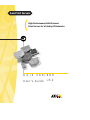 1
1
-
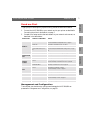 2
2
-
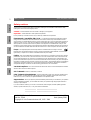 3
3
-
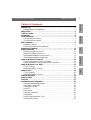 4
4
-
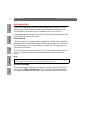 5
5
-
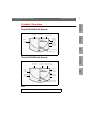 6
6
-
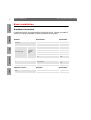 7
7
-
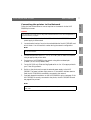 8
8
-
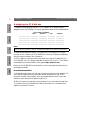 9
9
-
 10
10
-
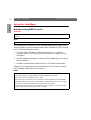 11
11
-
 12
12
-
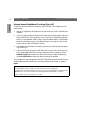 13
13
-
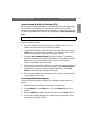 14
14
-
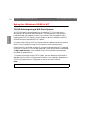 15
15
-
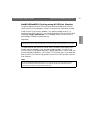 16
16
-
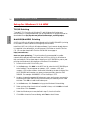 17
17
-
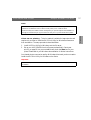 18
18
-
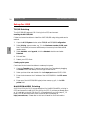 19
19
-
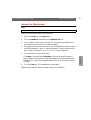 20
20
-
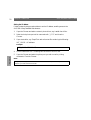 21
21
-
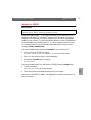 22
22
-
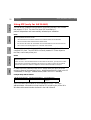 23
23
-
 24
24
-
 25
25
-
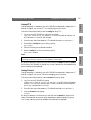 26
26
-
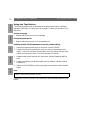 27
27
-
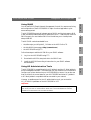 28
28
-
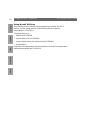 29
29
Ask a question and I''ll find the answer in the document
Finding information in a document is now easier with AI
Related papers
-
Axis 12866 Datasheet
-
Axis 150 Quick Installation Manual
-
Axis Communications 5400 User manual
-
Axis Communications 5600 User manual
-
Axis 540 Series User manual
-
Axis PrintPoint 560/100 Quick Installation Manual
-
Axis 5400+ User manual
-
Axis Communications 640 series User manual
-
Axis Communications AXIS 560 User manual
-
Philips AXIS 5900 User manual
Other documents
-
Edimax PS-1202m Datasheet
-
Axis Communications 5400 User manual
-
Axis Communications AXIS 1440 User manual
-
Intermec EasyLAN 100I User manual
-
Axis Communications Printer AXIS 540/640 User manual
-
Epson C1440AXIS - Axis 1440 Print Server User guide
-
Epson 1440 User manual
-
Axis Communications S/390 User manual
-
Intermec 69227 Installation guide
-
Canon AXIS 1650 User manual