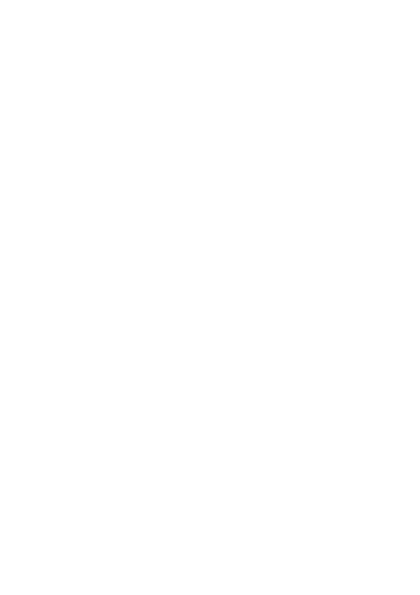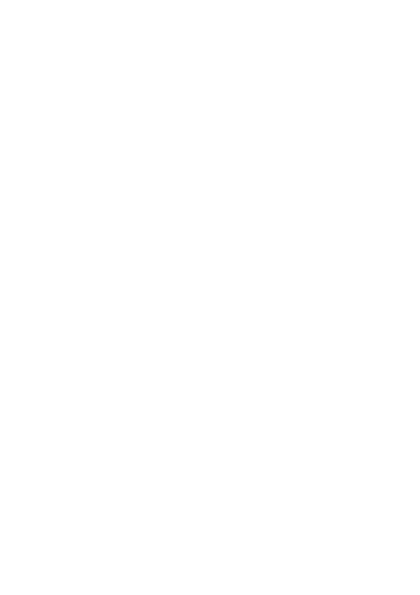
10
equipment are as follows: GSM 900: 37 dBm, GSM 1800:
34 dBm, WCDMA 900/2100: 25.7 dBm,
LTE Band 1/3/7/8/20/38/40: 25.7 dBm,
Wi-Fi 2.4G: 20 dBm, Bluetooth: 20 dBm.
Accessories and Software Information
Some accessories are optional in certain countries or
regions. Optional accessories can be purchased from a
licensed vendor as required. The following accessories
are recommended:
Adapters: HW-050100X01 (X represents the different plug
types used, which can be either C, U, J, E, B, A, I, R, Z or
K, depending on your region)
Batteries: HB3080G1EBW, HB3080G1EBC
Earphones: MEMD1532B528000
,
HA1-3
,
1293#+3283#
3.5MM-150
The product software version is KOB-L09C001B008.
Software updates will be released by the manufacturer to
fix bugs or enhance functions after the product has been
released. All software versions released by the
manufacturer have been verified and are still compliant
with the related rules.
All RF parameters (for example, frequency range and
output power) are not accessible to the user, and cannot
be changed by the user.
For the most recent information about accessories and
software, please see the DoC (Declaration of
Confirmation) at http://consumer.huawei.com/certification.