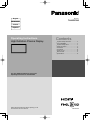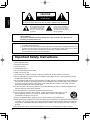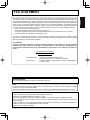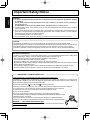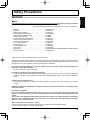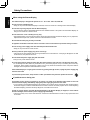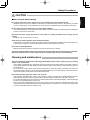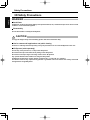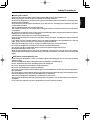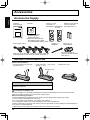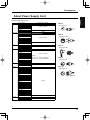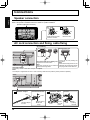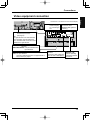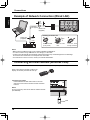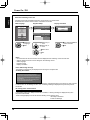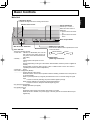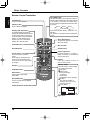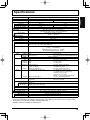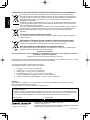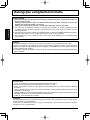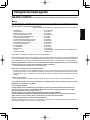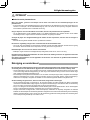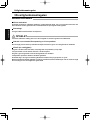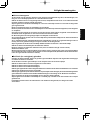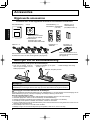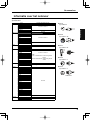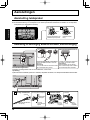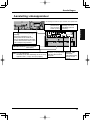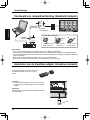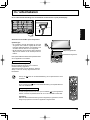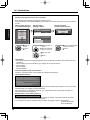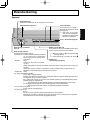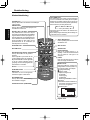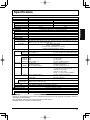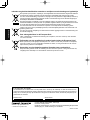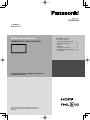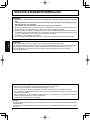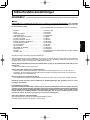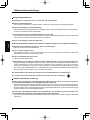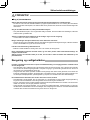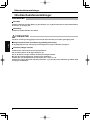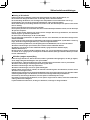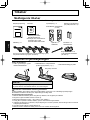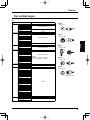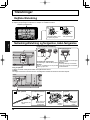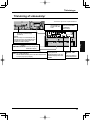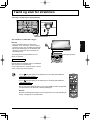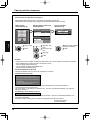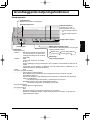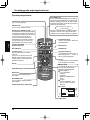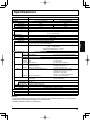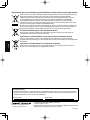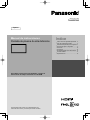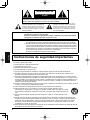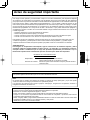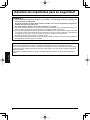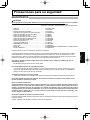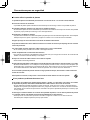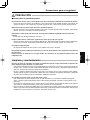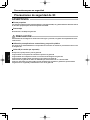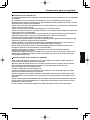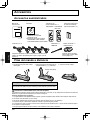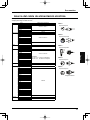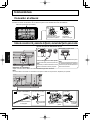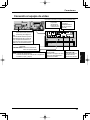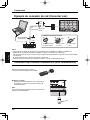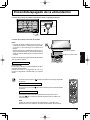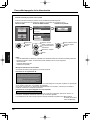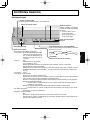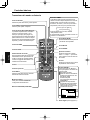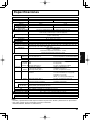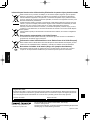Panasonic TH65PF50G Operating instructions
- Type
- Operating instructions

Model No.
TH-65PF50G
Operating Instructions
High Defi nition Plasma Display
For more detailed instructions, refer to the
Operating Instructions on the CD-ROM.
Contents
•
Important Safety Instructions .....................2
•
FCC STATEMENT .....................................3
•
Important Safety Notice .............................4
•
Safety Precautions .....................................5
•
Accessories ..............................................10
•
Connections .............................................12
•
Power On / Off .........................................15
•
Basic Controls ..........................................17
•
Specifi cations ...........................................19
Please read these instructions before operating your set
and retain them for future reference.
TQB3DC0062
English
Nederlands
Dansk
Español

English
2
Important Safety Instructions
1) Read these instructions.
2) Keep these instructions.
3) Heed all warnings.
4) Follow all instructions.
5) Do not use this apparatus near water.
6) Clean only with dry cloth.
7) Do not block any ventilation openings. Install in accordance with the manufacturer’s instructions.
8) Do not install near any heat sources such as radiators, heat registers, stoves, or other apparatus (including
amplifi ers) that produce heat.
9) Do not defeat the safety purpose of the polarized or grounding-type plug. A polarized plug has two blades with
one wider than the other. A grounding type plug has two blades and a third grounding prong. The wide blade
or the third prong are provided for your safety. If the provided plug does not fi t into your outlet, consult an
electrician for replacement of the obsolete outlet.
10) Protect the power cord from being walked on or pinched particularly at plugs, convenience receptacles, and
the point where they exit from the apparatus.
11) Only use attachments / accessories specifi ed by the manufacturer.
12) Use only with the cart, stand, tripod, bracket, or table specifi ed by the manufacturer, or sold
with the apparatus. When a cart is used, use caution when moving the cart / apparatus
combination to avoid injury from tip-over.
13) Unplug this apparatus during lightning storms or when unused for long periods of time.
14) Refer all servicing to qualifi ed service personnel. Servicing is required when the apparatus has been damaged
in any way, such as power-supply cord or plug is damaged, liquid has been spilled or objects have fallen into
the apparatus, the apparatus has been exposed to rain or moisture, does not operate normally, or has been
dropped.
15) To prevent electric shock, ensure the grounding pin on the AC cord power plug is securely connected.
WARNING: To reduce the risk of electric shock, do not remove cover or back.
No user-serviceable parts inside. Refer servicing to qualifi ed service personnel.
The lightning flash with
arrow-head within a triangle
is in tend ed to tell the user
that parts inside the product
are a risk of electric shock
to per sons.
The exclamation point within
a triangle is intended to
tell the user that important
operating and servicing
instructions are in the papers
with the ap pli ance.
CAUTION
RISK OF ELECTRIC SHOCK
DO NOT OPEN
WARNING : To prevent damage which may result in fi re or shock hazard, do not expose this apparatus to
rain or mois ture.
Do not place containers with water (fl ower vase, cups, cosmetics, etc.) above the set.
(including on shelves above, etc.)
WARNING : 1) To prevent electric shock, do not remove cover. No user serviceable parts inside. Refer servicing
to qualifi ed service personnel.
2) Do not remove the grounding pin on the power plug. This apparatus is equipped with a three pin
grounding-type power plug. This plug will only fi t a grounding-type power outlet. This is a safety
fea ture. If you are unable to insert the plug into the outlet, contact an electrician.
Do not defeat the purpose of the grounding plug.

English
3
This equipment has been tested and found to comply with the limits for a Class B digital device, pursuant to Part
15 of the FCC Rules. These limits are designed to provide reasonable protection against harmful interference
in a residential installation. This equipment generates, uses and can radiate radio frequency energy and, if not
installed and used in accordance with the instructions, may cause harmful interference to radio communications.
However, there is no guarantee that interference will not occur in a particular installation. If this equipment does
cause harmful interference to radio or television reception, which can be determined by turning the equipment
off and on, the user is encouraged to try to correct the interference by one or more of the following measures:
• Reorient or relocate the receiving antenna.
• Increase the separation between the equipment and receiver.
• Connect the equipment into an outlet on a circuit different from that to which the receiver is connected.
• Consult the dealer or an experienced technician for help.
This device complies with Part15 of the FCC Rules. Operation is subject to the following two conditions:(1) This
device may not cause harmful interference, and (2) this device must accept any interference received, including
interference that may cause undesired operation.
FCC CAUTION:
To assure continued compliance, follow the attached installation instructions and use only shielded
interface cables when connecting to computer or peripheral devices. Any changes or modifi cations not
expressly approved by Panasonic Corp. of North America could void the user's authority to operate this
device.
FCC Declaration of Conformity
Model No. TH-65PF50G
Responsible Party: Panasonic Corporation of North America
Three Panasonic Way 2F-5, Secaucus, NJ 07094
Contact Source: Panasonic System Communications Company of North America
1-800-973-4390
FCC STATEMENT
CANADIAN NOTICE:
This Class B digital apparatus complies with Canadian ICES-003.
Note:
Do not allow a still picture to be displayed for an extended period, as this can cause a permanent image
retention to remain on the Plasma Display.
Examples of still pictures include logos, video games, computer images, teletext and images displayed in 4:3 mode.
Trademark Credits
• VGA is a trademark of International Business Machines Corporation.
• Macintosh is a registered trademark of Apple Inc., USA.
• SVGA, XGA, SXGA and UXGA are registered trademarks of the Video Electronics Standard Association.
Even if no special notation has been made of company or product trademarks, these trademarks have been
fully respected.
• HDMI, the HDMI Logo, and High-Defi nition Multimedia Interface are trademarks or registered trademarks of
HDMI Licensing LLC in the United States and other countries.
• “RealD 3D” is a trademark of RealD.

English
4
Important Safety Notice
WARNING
1) To prevent damage which may result in fi re or shock hazard, do not expose this appliance to dripping
or splashing.
Do not place containers with water (fl ower vase, cups, cosmetics, etc.) above the set. (including on
shelves above, etc.)
No naked fl ame sources, such as lighted candles, should be placed on / above the set.
2) To prevent electric shock, do not remove cover. No user serviceable parts inside. Refer servicing to qualifi ed
service personnel.
3) Do not remove the earthing pin on the power plug. This apparatus is equipped with a three pin earthing-type
power plug. This plug will only fi t an earthing-type power outlet. This is a safety feature. If you are unable to
insert the plug into the outlet, contact an electrician.
Do not defeat the purpose of the earthing plug.
4) To prevent electric shock, ensure the earthing pin on the AC cord power plug is securely connected.
CAUTION
This appliance is intended for use in environments which are relatively free of electromagnetic fi elds.
Using this appliance near sources of strong electromagnetic fi elds or where electrical noise may overlap with the
input signals could cause the picture and sound to wobble or cause interference such as noise to appear.
To avoid the possibility of harm to this appliance, keep it away from sources of strong electromagnetic fi elds.
IMPORTANT: THE MOULDED PLUG IMPORTANT: THE MOULDED PLUG
FOR YOUR SAFETY, PLEASE READ THE FOLLOWING TEXT CAREFULLY.
This display is supplied with a moulded three pin mains plug for your safety and convenience. A 10 amp fuse is
fi tted in this plug. Shall the fuse need to be replaced, please ensure that the replacement fuse has a rating of 10
amps and that it is approved by ASTA or BSI to BS1362.
Check for the ASTA mark
ASA
or the BSI mark on the body of the fuse.
If the plug contains a removable fuse cover, you must ensure that it is refi tted when the fuse is replaced.
If you lose the fuse cover the plug must not be used until a replacement cover is obtained.
A replacement fuse cover can be purchased from Authorized Service Center.
Do not cut off the mains plug.
Do not use any other type of mains lead except the one supplied with this display.
The supplied mains lead and moulded plug are designed to be used with this display to avoid
interference and for your safety.
If the socket outlet in your home is not suitable, get it changed by a qualifi ed electrician.
If the plug or mains lead becomes damaged, purchase a replacement from an authorized dealer.
WARNING : — THIS DISPLAY MUST BE EARTHED.
How to replace the fuse.
Open the fuse compartment with a screwdriver and replace the fuse.
IMPORTANT INFORMATION
If a display is not positioned in a suffi ciently stable location, it can be potentially hazardous due to falling. Many
injuries, particularly to children, can be avoided by taking simple precautions such as:
• Using cabinets or stands recommended by the manufacturer of the display.
• Only using furniture that can safely support the display.
• Ensuring the display is not overhanging the edge of the supporting furniture.
• Not placing the display on tall furniture (for example, cupboards or bookcases) without anchoring both the furniture
and the display to a suitable support.
• Not standing the displays on cloth or other materials placed between the display and supporting furniture.
• Educating children about the dangers of climbing on furniture to reach the display or its controls.

English
5
Safety Precautions
WARNING
Setup
This Plasma Display is for use only with the following optional accessories. Use with any other type of optional
accessories may cause instability which could result in the possibility of injury.
(All of the following accessories are manufactured by Panasonic Corporation.)
Always be sure to ask a qualifi ed technician to carry out set-up.
Small parts can present choking hazard if accidentally swallowed. Keep small parts away from young children. Discard
unneeded small parts and other objects, including packaging materials and plastic bags/sheets to prevent them from
being played with by young children, creating the potential risk of suffocation.
Do not place the Plasma Display on sloped or unstable surfaces, and ensure that the Plasma Display does
not hang over the edge of the base.
• The Plasma Display may fall off or tip over.
Do not place any objects on top of the Plasma Display.
• If water is spills onto the Plasma Display or foreign objects get inside it, a short-circuit may occur which could result
in fi re or electric shock. If any foreign objects get inside the Plasma Display, please consult an Authorized Service
Center.
Transport only in upright position!
• Transporting the unit with its display panel facing upright or downward may cause damage to the internal
circuitry.
Ventilation should not be impeded by covering the ventilation openings with items such as newspapers, table
cloths and curtains.
For suffi cient ventilation;
If using the pedestal (optional accessory), leave a space of 3
15/16” (10 cm) or more at the top, left and right,
and 2 3/4” (7 cm) or more at the rear, and also keep the space between the bottom of the display and the fl oor
surface.
If using some other setting-up method, follow the manual of it. (If there is no specifi c indication of installation
dimension in the installation manual, leave a space of 3 15/16” (10 cm) or more at the top, bottom, left and right,
and 2 3/4” (7 cm) or more at the rear.)
When installing the Plasma Display vertically;
Turn up the power switch for the upward direction when you install the Plasma Display vertically.
And set “Display orientation” to “Portrait” in Setup menu.
• Speakers ........................................................................ TY-SP65P11WK
• Pedestal ......................................................................... TY-ST65P20
• Mobile Stand for Display ................................................ TY-ST65PF1
• Wall-hanging bracket (angled) ....................................... TY-WK65PR20
• BNC Dual Video Terminal Board .................................... TY-FB9BD
• HD-SDI Terminal Board .................................................. TY-FB9HD
• HD-SDI Terminal Board with audio ................................ TY-FB10HD
• Dual Link HD-SDI Terminal Board .................................. TY-FB11DHD
• Dual HDMI Terminal Board ............................................ TY-FB10HMD
• DVI-D Terminal Board .................................................... TY-FB11DD
• AV Terminal Box ............................................................. TY-TB10AV
• 3D IR TRANSMITTER ................................................... TY-3D30TRW
• Touch Panel ................................................................... TY-TP65P30K
• 3D Eyewear ....................................................................
TY-EW3D3SU/E/W, TY-EW3D3MU/E/W, TY-EW3D3LU/E/W
• Wireless Module ............................................................. ET-WM200U/E

English
6
Safety Precautions
When using the Plasma Display
The Plasma Display is designed to operate on 110 - 127 or 220 - 240 V AC, 50/60 Hz.
Do not cover the ventilation holes.
• Doing so may cause the Plasma Display to overheat, which can cause fi re or damage to the Plasma Display.
Do not stick any foreign objects into the Plasma Display.
• Do not insert any metal or fl ammable objects into the ventilations holes or drop them onto the Plasma Display, as
doing so can cause fi re or electric shock.
Do not remove the cover or modify it in any way.
• High voltages which can cause severe electric shocks are present inside the Plasma Display. For any inspection,
adjustment and repair work, please contact an Authorized Service Center.
Ensure that the mains plug is easily accessible.
An apparatus with CLASS I construction shall be connected to a mains socket outlet with a protective earthing connection.
Do not use any power supply cord other than that provided with this unit.
• Doing so may cause fi re or electric shocks.
Securely insert the power supply plug as far as it will go.
• If the plug is not fully inserted, heat may be generated which could cause fi re. If the plug is damaged or the wall
socket is loose, they shall not be used.
Do not handle the power supply plug with wet hands.
• Doing so may cause electric shocks.
Do not do anything that may damage the power cable. When disconnecting the power cable, pull on the plug body, not the cable.
• Do not damage the cable, make any modifi cations to it, place heavy objects on top of it, heat it, place it near any
hot objects, twist it, bend it excessively or pull it. To do so may cause fi re and electric shock. If the power cable is
damaged, have it repaired at Authorized Service Center.
If the Plasma Display is not going to be used for any prolonged length of time, unplug the power supply plug
from the wall outlet.
To prevent the spread of fi re, keep candles or other open fl ames away from this product at all times.
If problems occur during use
If a problem occurs (such as no picture or no sound), or if smoke or an abnormal odour starts to come out
from the Plasma Display, immediately unplug the power supply plug from the wall outlet.
• If you continue to use the Plasma Display in this condition, fi re or electric shock could result. After checking that the
smoke has stopped, contact an Authorized Service Center so that the necessary repairs can be made. Repairing
the Plasma Display yourself is extremely dangerous, and shall never be done.
If water or foreign objects get inside the Plasma Display, if the Plasma Display is dropped, or if the cabinet
becomes damages, disconnect the power supply plug immediately.
• A short circuit may occur, which could cause fi re. Contact an Authorized Service Center for any repairs that need
to be made.

English
7
Safety Precautions
CAUTION
When using the Plasma Display
Do not bring your hands, face or objects close to the ventilation holes of the Plasma Display.
• Heated air comes out from the ventilation holes at the top of Plasma Display will be hot. Do not bring your hands
or face, or objects which cannot withstand heat, close to this port, otherwise burns or deformation could result.
Be sure to disconnect all cables before moving the Plasma Display.
• If the Plasma Display is moved while some of the cables are still connected, the cables may become damaged,
and fi re or electric shock could result.
Disconnect the power supply plug from the wall socket as a safety precaution before carrying out any
cleaning.
• Electric shocks can result if this is not done.
Clean the power cable regularly to prevent it becoming dusty.
• If dust built up on the power cord plug, the resultant humidity can damage the insulation, which could result in fi re.
Pull the power cord plug out from the wall outlet and wipe the mains lead with a dry cloth.
Do not burn or breakup batteries.
• Batteries must not be exposed to excessive heat such as sunshine, fi re or the like.
This Plasma Display radiates infrared rays, therefore it may affect other infrared communication equipment.
Install your infrared sensor in a place away from direct or refl ected light from your Plasma Display.
Cleaning and maintenance
The front of the display panel has been specially treated. Wipe the panel surface gently using only a cleaning
cloth or a soft, lint-free cloth.
• If the surface is particularly dirty, wipe with a soft, lint-free cloth which has been soaked in pure water or water in
which neutral detergent has been diluted 100 times, and then wipe it evenly with a dry cloth of the same type until
the surface is dry.
• Do not scratch or hit the surface of the panel with fi ngernails or other hard objects, otherwise the surface may
become damaged. Furthermore, avoid contact with volatile substances such as insect sprays, solvents and thinner,
otherwise the quality of the surface may be adversely affected.
If the cabinet becomes dirty, wipe it with a soft, dry cloth.
• If the cabinet is particularly dirty, soak the cloth in water to which a small amount of neutral detergent has been
added and then wring the cloth dry. Use this cloth to wipe the cabinet, and then wipe it dry with a dry cloth.
• Do not allow any detergent to come into direct contact with the surface of the Plasma Display. If water droplets get
inside the unit, operating problems may result.
• Avoid contact with volatile substances such as insect sprays, solvents and thinner, otherwise the quality of the
cabinet surface may be adversely affected or the coating may peel off. Furthermore, do not leave it for long periods
in contact with articles made from rubber or PVC.

English
8
Safety Precautions
WARNING
Small Parts
3D Eyewear contains small parts (battery and specialised band, etc.) and must be kept out of reach of small
children to avoid accidental ingestion.
Disassembly
Do not disassemble or modify the 3D Eyewear.
CAUTION
To enjoy 3D images safely and comfortably, please read these instructions fully.
Use for commercial applications and public viewing
Someone in authority should responsibly convey the precautions for use of the 3D Eyewear to the user.
3D Eyewear (sold separately)
Do not drop, exert pressure on, or step on the 3D Eyewear.
Be careful of the tips of the frame when putting on the 3D Eyewear.
Be careful not to trap a fi nger in the hinge section of the 3D Eyewear.
Pay special attention when children are using the 3D Eyewear.
3D Eyewear should not be used by children younger than 5 - 6 years old, as a guideline.
All children must be fully supervised by parents or guardians who must ensure their safety and health
throughout the using 3D Eyewear.
3D Safety Precautions

English
9
Safety Precautions
Viewing 3D Content
Content for 3D viewing includes commercially available Blu-ray discs, 3D broadcasts, etc.
When preparing your own 3D content, ensure that it is properly produced.
Do not use the 3D Eyewear if you have a history of over-sensitivity to light, heart problems, or have any other
existing medical conditions.
Please stop using the 3D Eyewear immediately, if you feel tired, are not feeling well or experience any other
uncomfortable sensation.
Take an appropriate break after viewing a 3D movie.
Take a break of between 30 - 60 minutes after viewing 3D content on interactive devices such as 3D games
or computers.
Be careful not to strike the screen or other people unintentionally. When using the 3D Eyewear the distance
between the user and screen can be misjudged.
The 3D Eyewear must only be worn when viewing 3D content.
If you do not look toward the screen for a while when viewing 3D images, the 3D Eyewear may be turned off
automatically.
If you suffer from any eyesight problems (short / far-sighted, astigmatism, eyesight differences in left and
right), please ensure to correct your vision before using the 3D Eyewear.
Stop using the 3D Eyewear if you can clearly see double images when viewing 3D content.
Do not use the 3D Eyewear at a distance less than the recommended distance.
View from at least the recommended distance (3 times the effective height of the screen).
Recommended distance: 94.5” / 2.4 m
When the top and bottom area of the screen is blackened, such as movies, view the screen at a distance
3 times further than the height of the actual image. (That makes the distance closer than above recommended
fi gure.)
3D Eyewear (sold separately) Use
Before using the 3D Eyewear, ensure no breakable objects surrounding the user to avoid any accidental
damage or injury.
Remove the 3D Eyewear before moving around to avoid falling or accidental injury.
Use the 3D Eyewear only for the intended purpose and nothing else.
Do not use 3D Eyewear in the condition of high temperature.
Do not use if the 3D Eyewear is physically damaged.
Do not use any devices that emit the infrared signals near the 3D Eyewear, as this may cause the 3D Eyewear
false operations.
Do not use devices (such as mobile phones or personal transceivers) that emit strong electromagnetic waves
near the 3D Eyewear as this may cause the 3D Eyewear to malfunction.
Stop using the 3D Eyewear immediately if a malfunction or fault occurs.
Stop using the 3D Eyewear immediately if you experience any redness, pain, or skin irritation around the nose
or temples.
In rare cases, the materials used in the 3D Eyewear may cause an allergic reaction.

English
10
+
-
+
-
Accessories Supply
Accessories
Remote Control Batteries
Requires two R6 batteries.
1. Pull and hold the hook, then open
the battery cover.
2. Insert batteries - note correct
polarity ( + and -).
3. Replace the cover.
Helpful Hint:
For frequent remote control users, replace old batteries with Alkaline
batteries for longer life.
Precaution on battery use
Incorrect installation can cause battery leakage and corrosion that will damage the remote control transmitter.
Disposal of batteries should be in an environment-friendly manner.
Observe the following precaution:
1. Batteries shall always be replaced as a pair. Always use new batteries when replacing the old set.
2. Do not combine a used battery with a new one.
3. Do not mix battery types (example: “Zinc Carbon” with “Alkaline”).
4. Do not attempt to charge, short-circuit, disassemble, heat or burn used batteries.
5.
Battery replacement is necessary when remote control acts sporadically or stops operating the Plasma Display set.
6. Do not burn or breakup batteries.
7. Batteries must not be exposed to excessive heat such as sunshine, fi re or the like.
“R6 (UM3)” size
Power supply cord × 5 Clamper × 1
TMME289
Ferrite core × 2
J0KG00000014
Batteries for the Remote
Control Transmitter
(R6 (UM3) Size × 2)
Remote Control
Transmitter × 2
Operating
Instruction book
Check that you have the accessories and items shown
Use the Ferrite cores to
comply with the EMC standard.
(See page 14)
CD-ROM
N2QAYB000691 N2QAYB000692
(For China)
Make sure to use the power supply cord with the voltage and
shape appropriate to your country and region. (See page 11)
• Operating Instructions
Display Operations
Network Operations
• Software license statements
GNU GENERAL PUBLIC LICENSE
GNU LESSER GENERAL PUBLIC LICENSE

English
11
Accessories
About Power Supply Cord
There are 5 types of power supply cords supplied with the product. Check the shape of the power plugs to choose
the appropriate cable for you.
Country Name Appropriate AC Cables
Asia
India
Cable B or Cable C
Indonesia
Philippine
Malaysia
Singapore
Cable C
Hong Kong
China Cable D
Middle East
United Arab Emirates
Cable B or Cable C
Iraq
Iran
Oman
Syria
Lebanon
Qatar
Kuwait
Cable C
Saudi Arabia
Africa
Egypt
Cable B or Cable CEthiopia
South Africa
Middle/South America
Uruguay
Cable A or Cable B
Caution:
110-127 V AC: Cable A is adaptable
220-240 V AC: Cable B is adaptable
Ecuador
Colombia
Chili
Panama
Paraguay
Puerto Rico
Venezuela
Peru
Bolivia
Honduras
North America
USA
Cable A (110-127 V AC Compatible)
Canada
Europe
Italy
Cable B
Austria
Netherlands
Greece
Switzerland
Sweden
Spain
Czech
Denmark
Germany
Norway
Hungary
Finland
France
Bulgaria
Belgium
Portugal
Poland
Monaco
Luxembourg
Russia
Kazakhstan
Ukraine
Belarus
UK Cable C
Oceania
Australia
Cable E
New Zealand
Cable A
Plug Type : A
Cable B
Plug Type : SE
Cable C
Plug Type : BF
Cable D
Plug Type : O
Cable E
Plug Type : O
Insulating sleeve

English
12
Connections
1
2
When connecting the speakers, be sure to use only the optional accessory speakers.
Refer to the speaker’s Installation Manual for details on speaker installation.
AC cord connection and fi xing, cable fi xing
Speaker connection
hole
To loosen:
hooks
To remove from the unit:
Insert the clamper
in a hole.
Bundle the cables
snaps
Keep pushing
both side
snaps
Set the
tip in the
hooks
knob
Keep
pushing
the knob
Attach the clamper
1
2
Speakers (Optional accessories)
Red
Black
While pressing the lever,
insert the core wire.
Red
Black
Return the lever.
Plug the AC cord into the display unit.
Plug the AC cord until it clicks.
Note:
Make sure that the AC cord is locked on
both the left and right sides.
AC cord fi xing
Unplug the AC cord
Unplug the AC cord pressing the
two knobs.
Note:
When disconnecting the AC cord, be
absolutely sure to disconnect the AC
cord plug at the socket outlet fi rst.
Using the clamper
Secure any excess cables with clamper as required.
Note:
One clamper is supplied with this unit. In case of securing cables at three positions, please purchase it separately.

English
13
Connections
Video equipment connection
(8Ω,20W[10W+10W])
SLOT: Terminal board (optional
accessories) insert slot
(see page 5)
Note:
The right side slot is for terminal board
with 2-slot width. The terminal board
with 1-slot width does not function when
installed in the right side slot.
AV IN (HDMI): HDMI Input
Terminal
Connect to video equipment
such as VCR or DVD player.
WIRELESS
MODULE, LAN:
Refer to “Operating
Instructions, Network
Operations”.
DVI-D IN: DVI-D Input Terminal
PC IN:
PC Input Terminal
Connect to video terminal of PC or equipment with Y,
P
B
(C
B
) and P
R
(C
R
) output.
SERIAL:
Control the
Plasma Display
by connecting to
PC
3D IR TRANSMITTER:
Connect the 3D IR
TRANSMITTER (optional
accessory).
Terminals are on the bottom side of the Plasma Display.
AV IN (VIDEO): Composite Video Input
Terminal
COMPONENT/RGB IN:
Component/RGB Video
Input Terminal

English
14
Example of Network Connection (Wired LAN)
Connecting Wireless Module (Wireless LAN)
Connections
Display (main unit, rear)
Hub or broadband router
LAN cable
(not supplied)
COMPUTER
Less
than
10 cm
Less
than
10 cm
Ferrite core
(supplied)
Ferrite core
(supplied)
Installing the Ferrite core
Pull back the tabs
(in two places)
Wind the cable
twice
Open
Press the cable
through and close
Notes:
• Make sure the broadband router or hub supports 10BASE-T/100BASE-TX.
• To connect a device using 100BASE-TX, use “category 5” LAN cable.
• Touching the LAN terminal with a statically charged hand (body) may cause damage due to its discharge.
Do not touch the LAN terminal or a metal part of the LAN cable.
• For instructions on how to connect, consult your network administrator.
(8Ω,20W[10W+10W])
To use the wireless function, the wireless module (ET-WM200U/E) (sold separately) is necessary.
When connecting the wireless module to the
display, remove the protective fi lm and cap.
Connecting procedure
Hold the wireless module with its LED on the near
side and connect it to the wireless module connection
terminal.
Notes:
Do not connect any other device than the wireless module
(ET-WM200E).
LED
ET-WM200

INPUT MENU ENTER/
+
/VOL
-
/
English
15
Power On / Off
Connecting the AC cord plug to the Plasma Display.
Press the button on the remote control to turn the Plasma Display off.
Power Indicator: Red (standby)
Press the button on the remote control to turn the Plasma Display on.
Power Indicator: Green
Turn the power to the Plasma Display off by pressing the switch on the
unit, when the Plasma Display is on or in standby mode.
Note:
During operation of the power management function, the power indicator turns
orange in the power off state.
Connecting the plug to the Wall Outlet
Notes:
• Main plug types vary between countries. The power
plug shown at right may, therefore, not be the type
fi tted to your set.
• When disconnecting the AC cord, be absolutely
sure to disconnect the AC cord plug at the socket
outlet fi rst.
Press the Power switch on the Plasma Display to
turn the set on: Power-On.
Power Indicator: Green
[Starting up the network]
It takes some time for the network to start up just
after the power is turned on.
During that time, “Network Setup” in the “Setup” menu
is grayed out and cannot be set.
Power Indicator
Remote Control Sensor

Day/Time Setup
Time MON 99:99
Set
Time
99:99
Day
MON
Day/Time Setup
Time MON 99:99
Set
Time
10:00
Day
TUE
Landscape
Portrait
Display orientation
Italiano
Español
ENGLISH (US)
English (UK)
Deutsch
Français
OSD Language
SetSelect
English
16
Power On / Off
When fi rst switching on the unit
Following screen will be displayed when the unit is turned on for the fi rst time.
Select the items with the remote control. Unit buttons are invalid.
Notes:
• Once the items are set, the screens won't be displayed when switching on the unit next time.
• After the setting, the items can be changed in the following menus.
OSD Language
Day/Time Setup
Display orientation
When 3D images will be viewed by unspecifi ed number of
people or used for commercial applications, someone in
authority should convey the following precautions.
These precautions should be followed in the home as well.
3D Viewing/ 3D Content/ Viewing distance/ 3D Eyewear
recommendations
- To enjoy 3D images safely and comfortably, please
read the Operating Instructions fully.
Power ON warning message
The following message may be displayed when turning the unit power ON:
3D Safety Precautions
No activity power off Precautions
’No activity power off’ is enabled.
If “No activity power off” in Setup menu is set to “Enable”, a warning message is displayed every time
the power is turned ON.
These message displays can be set with the following menu: Options menu
3D Safety Precautions
Power On Message
Activate 3D Safety Precautions if you deliver 3D images to unspecifi ed audiences for business or other purposes.
If “3D Function” in “3D Settings” is set to “On”, a warning message is displayed every time the power is
turned ON.
OSD Language Day/Time Setup Display orientation
1
Select the
language.
2
Set.
1
For vertical installation,
select “Portrait”.
2
Set.
1
Select “Day” or
“Time”.
2
Setup “Day” or
“Time”.
1
Select “Set”.
2
Set.

English
17
Basic Controls
Main Unit
MENU Screen ON / OFF
Each time the MENU button is pressed, the menu
screen will switch.
Normal Viewing Picture
Sound Pos./Size
Setup
INPUT button
(INPUT signal selection)
Volume Adjustment
Volume Up “+” Down “–”
When the menu screen is
displayed:
“+” : press to move the cursor
up
“–” : press to move the cursor
down
Enter / Aspect button
Remote control sensor
Main Power On / Off Switch
Power Indicator
The Power Indicator will light.
• Power-OFF .... Indicator not illuminated (The unit will
still consume some power as long as
the power cord is still inserted into the
wall outlet.)
• Standby ........Red
Orange (When “Slot power” is set to
“On”.)
Orange (Depending on the type of the function board installed, when the power is supplied to
the slot)
Orange (When “Control I/F Select” is set to “LAN” or “WEB Control” is set to “On”. Refer to
“Operating Instructions, Network Operations”)
• Power-ON ...... Green
• PC Power management (DPMS)
........................ Orange (With PC input signal.)
When this function is set to ON, it operates under the following conditions to turn the power on
or off automatically.
When no pictures (HD/VD sync signals) are detected for 30 or so seconds during PC signal
input:
→ Power is turned off (standby); the power indicator lights up orange.
When pictures (HD/VD sync signals) are subsequently detected:
→ Power is turned on; the power indicator lights up green.
• DVI-D Power management
........................Orange (With DVI input signal.)
• No Signal power off
........................Red
Equipment power supply is turned OFF when there is no signal.
When this is set to “Enable”, the power supply of the unit goes Off 10 minutes after the input
signals stop.
INPUT MENU ENTER/+/VOL
-
/
Brightness Sensor
Detects the brightness in the viewing environment

English
18
Basic Controls
Remote Control Transmitter
Standby (ON / OFF) button
The Plasma Display must fi rst be
plugged into the wall outlet and turned
on at the power switch (see page 15).
Press this button to turn the Plasma
Display On, from Standby mode.
Press it again to turn the Plasma
Display Off to Standby mode.
ACTION button
Press to make selections.
ASPECT button
Press to adjust the aspect.
POS./SIZE button
PICTURE button
Sound mute On / Off
Press this button to mute the
sound.
Press again to reactivate sound.
Sound is also reactivated when
power is turned off or volume level
is changed.
N button
POSITION buttons
INPUT button
Press to select Input signal
sequentially.
ECO MODE (ECO)
Press to change the ECO MODE
setup status.
FUNCTION buttons (FUNCTION)
Digital Zoom
AUTO SETUP button
Automatically adjusts the position/
size of the screen.
SET UP button
SOUND button
Volume Adjustment
Press the Volume Up “+” or Down “–”
button to increase or decrease the
sound volume level.
R button
Press the R button to return to
previous menu screen.
OFF TIMER button
The Plasma Display can be preset to switch to
stand-by after a fi xed period. The setting changes
to 30 minutes, 60 minutes, 90 minutes and 0
minutes (off timer cancelled) each time the button
is pressed.
30 min 60 min
0 min (Cancel)
90 min
When three minutes remain, “Off timer 3 min”
will fl ash.
The off timer is cancelled if a power interruption
occurs.
RECALL button
Press the “RECALL” button to display
the current system status.
1
Input label
2
Aspect mode
During 3D images
Audio input
Profi le name
NANODRIFT Saver operating
3
Off timer
The off timer indicator is
displayed only when the off
timer has been set.
4
Clock display
Off timer
90min
1
2
3
4
PC
10:00
4:33D
COMPONENT
Memory name: MEMORY2
NANODRIFT

English
19
Specifi cations
Notes:
• Design and specifi cations are subject to change without notice. Mass and dimensions shown are approximate.
• This equipment complies with the EMC standards listed below.
EN55022, EN55024, EN61000-3-2, EN61000-3-3.
TH-65PF50G
For USA, Canada and Mexico For Europe and Asia
Power Source 110 - 127 V AC, 50/60 Hz 220 - 240 V AC, 50/60 Hz
Power Consumption
Power on 555 W 510 W
Stand-by condition 0.4 W 0.5 W
Power off condition 0.2 W 0.3 W
Plasma Display panel Drive method : AC type 65-inch, 16:9 aspect ratio
Screen size 56.4” (W) × 31.7” (H) × 64.7” (diagonal) /
1,434 mm (W) × 806 mm (H) × 1,645 mm (diagonal)
(No.of pixels) 2,073,600 (1,920 (W) ×1,080 (H))
[5,760 × 1,080 dots]
Operating condition
Temperature 32 °F - 104 °F / 0 °C - 40 °C
Humidity 20 % - 80 %
Applicable signals
Colour System NTSC, PAL, PAL60, SECAM, Modifi ed NTSC
Scanning format 525 (480) / 60i · 60p, 625 (575) / 50i · 50p, 750 (720) / 60p · 50p, 1125 (1080) / 60i · 60p · 50i ·
50p · 24p · 25p · 30p · 24sF, 1250 (1080) / 50i
PC signals VGA, SVGA, XGA, SXGA
UXGA ···· (compressed)
Horizontal scanning frequency 15 - 110 kHz
Vertical scanning frequency 48 - 120 Hz
Connection terminals
AV IN VIDEO
AUDIO L-R
BNC
RCA Pin jack × 2
1.0 Vp-p (75 Ω)
0.5 Vrms, Shared with COMPONENT/RGB IN
HDMI TYPE A Connector
COMPONENT/RGB IN
Y/G
P
B/CB/B
P
R/CR/R
AUDIO L-R
BNC
BNC
BNC
RCA Pin jack × 2
with sync 1.0 Vp-p (75 Ω)
0.7 Vp-p (75 Ω)
0.7 Vp-p (75 Ω)
0.5 Vrms, Shared with VIDEO
DVI-D IN
AUDIO
DVI-D 24 Pin
Content Protection
Stereo mini jack (M3) × 1
Compliance with DVI Revision 1.0
Compatible with HDCP 1.1
0.5 Vrms, Shared with PC IN
PC IN
AUDIO
High-Density Mini D-sub 15 Pin
Stereo mini jack (M3) × 1
Y or G with sync 1.0 Vp-p (75 Ω)
Y or G without sync 0.7 Vp-p (75 Ω)
P
B/CB/B: 0.7 Vp-p (75 Ω)
P
R/CR/R: 0.7 Vp-p (75 Ω)
HD/VD: 1.0 - 5.0 Vp-p (high impedance)
0.5 Vrms, Shared with DVI-D IN
SERIAL External Control Terminal
D-sub 9 Pin RS-232C compatible
3D IR TRANSMITTER for 3D IR TRANSMITTER (TY-3D30TRW)
3D SHUTTER OUT
M3 jack × 1
DC 8V OUT Center plus, for EIAJ 4mm plug
WIRELESS MODULE for Wireless module (ET-WM200U/E)
LAN RJ45 10BASE-T/100BASE-TX, compatible with PJLink™
EXT SP 8 Ω, 20 W [10 W + 10 W] (10 % THD)
Dimensions (W × H × D) 61.2” × 36.5” × 3.9” / 1,554 mm × 925 mm × 99 mm
Mass (weight)
main unit only approx. 132.3 lbs / 60.0 kg net
with speakers approx. 145.5 lbs / 66.0 kg

Web Site : http://panasonic.net
© Panasonic Corporation 2012
Printed in China
Information for Users on Collection and Disposal of Old Equipment and used Batteries
These symbols on the products, packaging, and/or accompanying documents mean that used
electrical and electronic products and batteries should not be mixed with general household waste.
For proper treatment, recovery and recycling of old products and used batteries, please take them to
applicable collection points, in accordance with your national legislation and the Directives
2002/96/EC and 2006/66/EC.
By disposing of these products and batteries correctly, you will help to save valuable resources and
prevent any potential negative effects on human health and the environment which could otherwise
arise from inappropriate waste handling.
For more information about collection and recycling of old products and batteries, please contact your
local municipality, your waste disposal service or the point of sale where you purchased the items.
Penalties may be applicable for incorrect disposal of this waste, in accordance with national
legislation.
For business users in the European Union
If you wish to discard electrical and electronic equipment, please contact your dealer or supplier for
further information.
[Information on Disposal in other Countries outside the European Union]
These symbols are only valid in the European Union. If you wish to discard these items, please
contact your local authorities or dealer and ask for the correct method of disposal.
Note for the battery symbol (bottom two symbol examples):
This symbol might be used in combination with a chemical symbol. In this case it complies with the
requirement set by the Directive for the chemical involved.
Customer’s Record
The model number and serial number of this product can be found on its rear panel. You should note this serial
number in the space provided below and retain this book, plus your purchase receipt, as a permanent record of
your purchase to aid in identifi cation in the event of theft or loss, and for Warranty Service purposes.
Model Number Serial Number
USA Only:
Disposal may be regulated in your community due to environmental considerations. For disposal or recycling
information, please visit Panasonic website:
http://www.panasonic.com/environmental or call 1-888-769-0149.
Pursuant to the directive 2004/108/EC, article 9(2)
Panasonic Testing Centre
Panasonic Service Europe, a division of Panasonic Marketing Europe GmbH
Winsbergring 15, 22525 Hamburg, F.R. Germany
Declaration of Conformity
with the requirements of Technical Regulation on the Restriction Of the use of certain Hazardous Substances
in Electrical and Electronic Equipment
(adopted by Order No.1057 of Cabinet of Ministers of Ukraine)
The Product is in conformity with the requirements of Technical Regulation on the Restriction Of the use of certain
Hazardous Substances in electrical and electronic equipment (TR on RoHS).
The content of hazardous substance with the exemption
of the applications listed in the Annex No.2 of TR on RoHS:
1. Lead (Pb) – not over 0.1wt % or 1000wt ppm;
2. Cadmium (Cd) – not over 0.01wt % or 100wt ppm;
3. Mercury (Hg) – not over 0.1wt % or 1000wt ppm;
4. Hexavalent chromium (Cr
6+
) – not over 0.1wt % or 1000wt ppm;
5. Polybrominated biphenyls (PBBs) – not over 0.1wt % or 1000wt ppm;
6. Polybrominated diphenyl ethers (PBDEs) – not over 0.1wt % or 1000wt ppm.
English
Page is loading ...
Page is loading ...
Page is loading ...
Page is loading ...
Page is loading ...
Page is loading ...
Page is loading ...
Page is loading ...
Page is loading ...
Page is loading ...
Page is loading ...
Page is loading ...
Page is loading ...
Page is loading ...
Page is loading ...
Page is loading ...
Page is loading ...
Page is loading ...
Page is loading ...
Page is loading ...
Page is loading ...
Page is loading ...
Page is loading ...
Page is loading ...
Page is loading ...
Page is loading ...
Page is loading ...
Page is loading ...
Page is loading ...
Page is loading ...
Page is loading ...
Page is loading ...
Page is loading ...
Page is loading ...
Page is loading ...
Page is loading ...
Page is loading ...
Page is loading ...
Page is loading ...
Page is loading ...
Page is loading ...
Page is loading ...
Page is loading ...
Page is loading ...
Page is loading ...
Page is loading ...
Page is loading ...
Page is loading ...
Page is loading ...
Page is loading ...
Page is loading ...
Page is loading ...
Page is loading ...
Page is loading ...
Page is loading ...
Page is loading ...
-
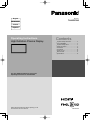 1
1
-
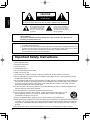 2
2
-
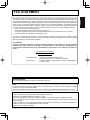 3
3
-
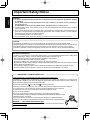 4
4
-
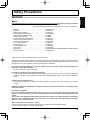 5
5
-
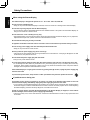 6
6
-
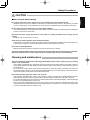 7
7
-
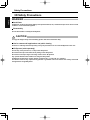 8
8
-
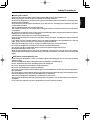 9
9
-
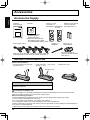 10
10
-
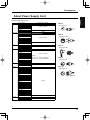 11
11
-
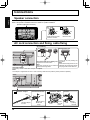 12
12
-
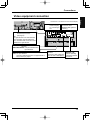 13
13
-
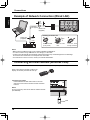 14
14
-
 15
15
-
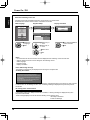 16
16
-
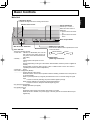 17
17
-
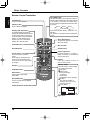 18
18
-
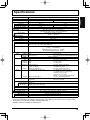 19
19
-
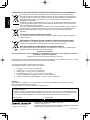 20
20
-
 21
21
-
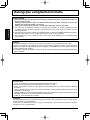 22
22
-
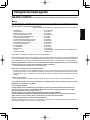 23
23
-
 24
24
-
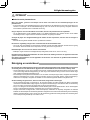 25
25
-
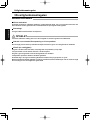 26
26
-
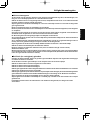 27
27
-
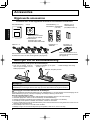 28
28
-
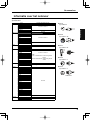 29
29
-
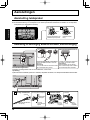 30
30
-
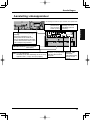 31
31
-
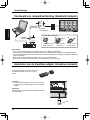 32
32
-
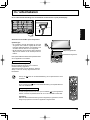 33
33
-
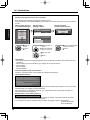 34
34
-
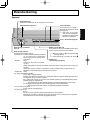 35
35
-
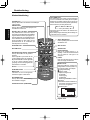 36
36
-
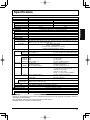 37
37
-
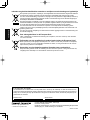 38
38
-
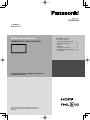 39
39
-
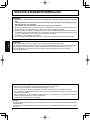 40
40
-
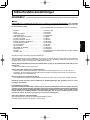 41
41
-
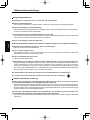 42
42
-
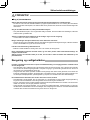 43
43
-
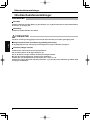 44
44
-
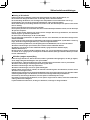 45
45
-
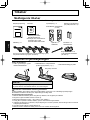 46
46
-
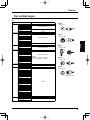 47
47
-
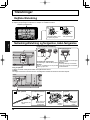 48
48
-
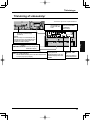 49
49
-
 50
50
-
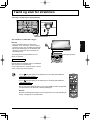 51
51
-
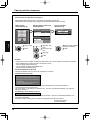 52
52
-
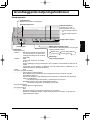 53
53
-
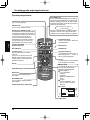 54
54
-
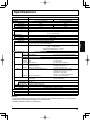 55
55
-
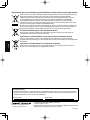 56
56
-
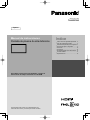 57
57
-
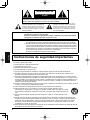 58
58
-
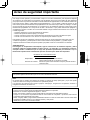 59
59
-
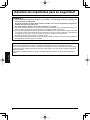 60
60
-
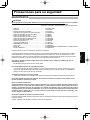 61
61
-
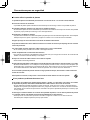 62
62
-
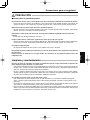 63
63
-
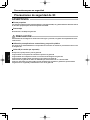 64
64
-
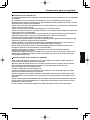 65
65
-
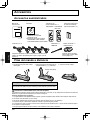 66
66
-
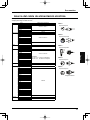 67
67
-
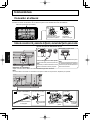 68
68
-
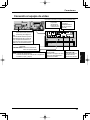 69
69
-
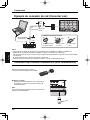 70
70
-
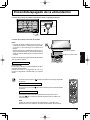 71
71
-
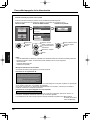 72
72
-
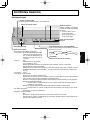 73
73
-
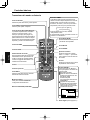 74
74
-
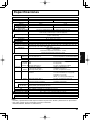 75
75
-
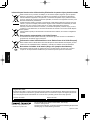 76
76
Panasonic TH65PF50G Operating instructions
- Type
- Operating instructions
Ask a question and I''ll find the answer in the document
Finding information in a document is now easier with AI
in other languages
- español: Panasonic TH65PF50G Instrucciones de operación
- Nederlands: Panasonic TH65PF50G Handleiding
- dansk: Panasonic TH65PF50G Betjeningsvejledning
Related papers
-
 Mark Audio TC-P50ST50 User manual
Mark Audio TC-P50ST50 User manual
-
Panasonic TH60PF50E Operating instructions
-
Panasonic TH65PB1EK Operating instructions
-
Panasonic TH42PF30ER Owner's manual
-
Panasonic TH42PF50E Owner's manual
-
Panasonic TH50PF30E Operating instructions
-
Panasonic TH-65PB1U Operating instructions
-
Panasonic TH60PF30ER Owner's manual
-
Panasonic TH60PF50E Operating instructions
-
Panasonic Viera TC-P50GT50 Owner's manual