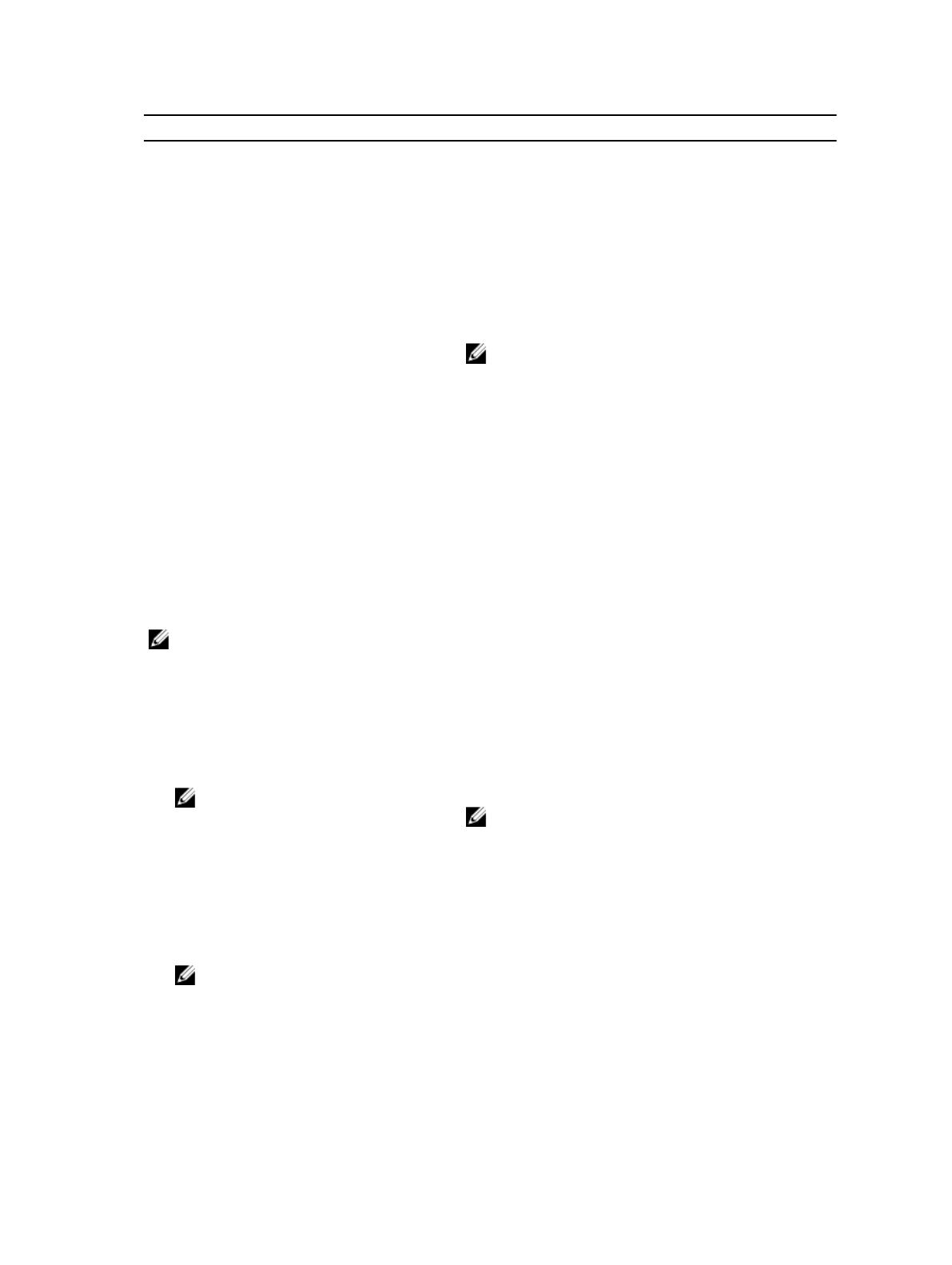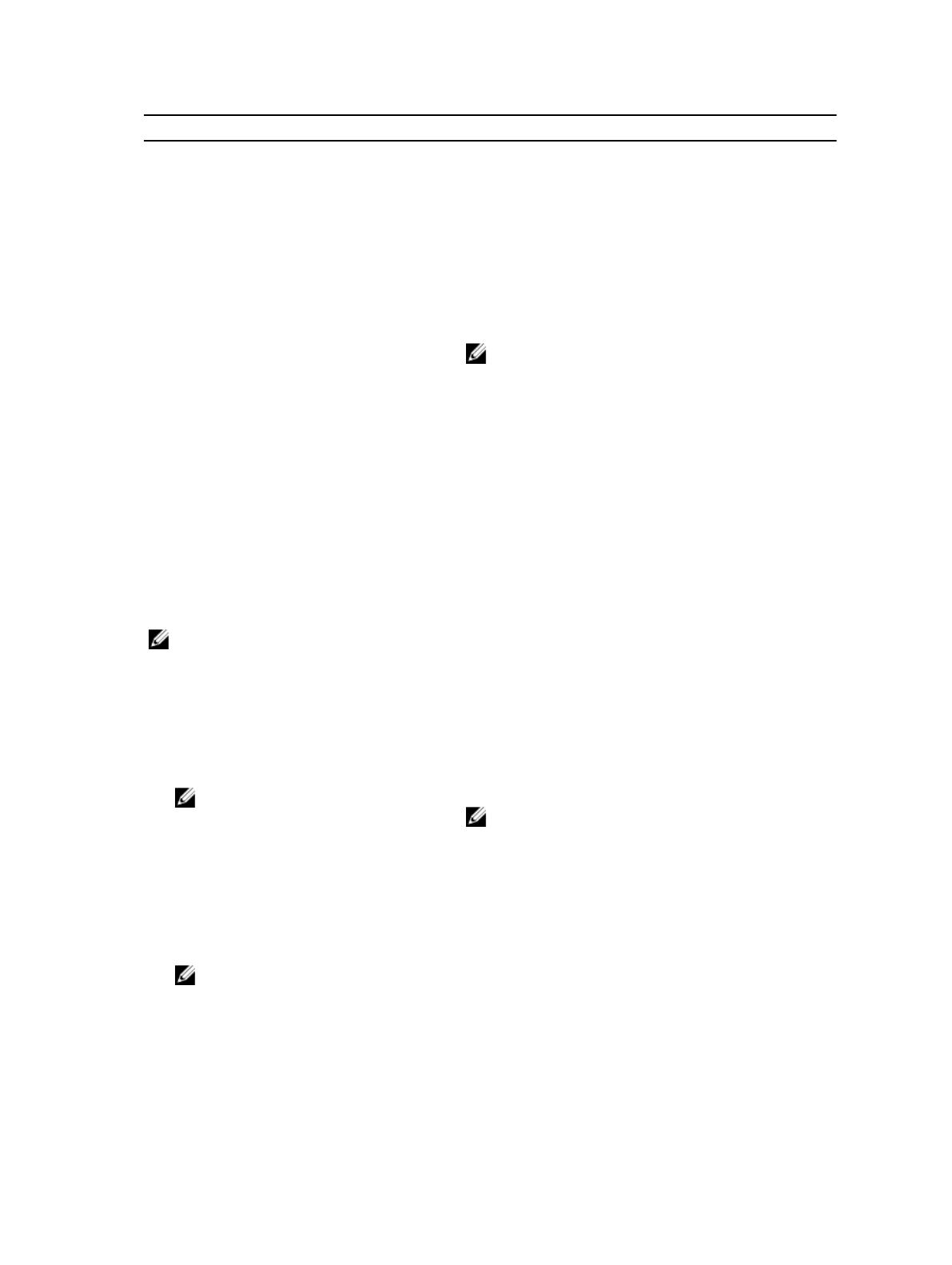
Environmental
Operating One shock pulse in the positive z axis (one pulse on
each side of the system) of 31 G for 2.6 m in the
operational orientation.
Storage Six consecutively executed shock pulses in the positive
and negative x, y, and z axes (one pulse on each side of
the system) of 71 G for up to 2 m.
Altitude
Operating
–30.5 m to 3048 m (–50 to 10,000 ft).
NOTE: For altitudes above 2950 ft, the maximum
operating temperature is derated 1.8 ºF/1000 ft.
Storage Up to 12,000 m ( 39,370 ft).
Operating Altitude De-rating Up to 35 °C (95 °F) maximum temperature is reduced
by 1 °C/300 m (1 °F/547 ft) above 950 m (3,117 ft)
35 °C to 40 °C (95 °F to 104 °F) maximum temperature
is reduced by 1 °C/175 m (1 °F/319 ft) above 950 m
(3,117 ft)
40 °C to 45 °C (104 °F to 113 °F) maximum temperature
is reduced by 1 °C/125 m (1 °F/228 ft) above 950 m
(3,117 ft)
Particulate Contamination
NOTE: This section defines the limits to help avoid IT equipment damage and/or failure from
particulates and gaseous contamination. If it is determined that levels of particulates or gaseous
pollution are beyond the limits specified below and are the reason for the damage and/or failures
to your equipment it may be necessary for you to remediate the environmental conditions that are
causing the damage and/or failures. Remediation of environmental conditions will be the
responsibility of the customer.
Air Filtration
NOTE: Applies to data center
environments only. Air filtration
requirements do not apply to IT
equipment designed to be used
outside a data center, in
environments such as an office or
factory floor.
Data center air filtration as defined by ISO Class 8 per
ISO 14644-1 with a 95% upper confidence limit.
NOTE: Air entering the data center must have
MERV11 or MERV13 filtration.
Conductive Dust
NOTE: Applies to data center and
non-data center environments.
Air must be free of conductive dust, zinc whiskers, or
other conductive particles.
Corrosive Dust
• Air must be free of corrosive dust.
• Residual dust present in the air must have a
deliquescent point less than 60% relative humidity.
9