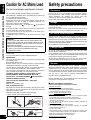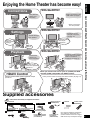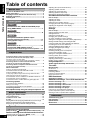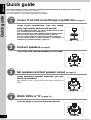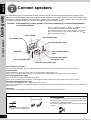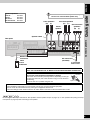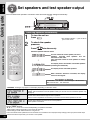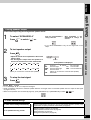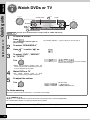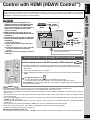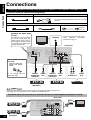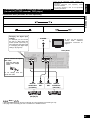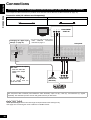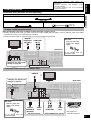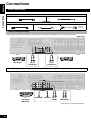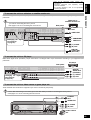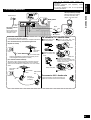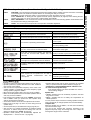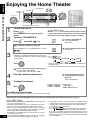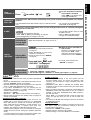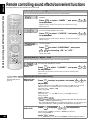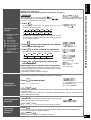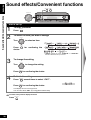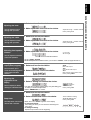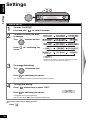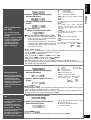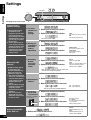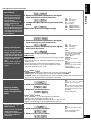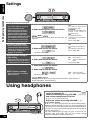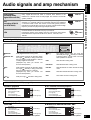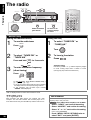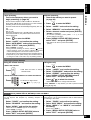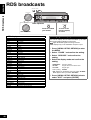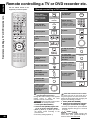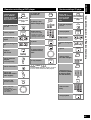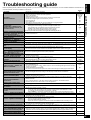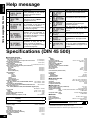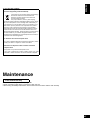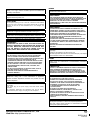Panasonic SAXR700 Owner's manual
- Category
- AV receivers
- Type
- Owner's manual
This manual is also suitable for

RQT8743-B
EG GN
Dear customer
Thank you for purchasing this product.
Before connecting, operating or adjusting this product, please read
the instructions completely.
Please keep this manual for future reference.
Operating Instructions
AV Control Receiver
Model No. SA-XR700

2
RQT8743
Caution for AC Mains Lead
(For the United Kingdom and Republic of Ireland)
For your safety, please read the following text carefully.
This appliance is supplied with a moulded three pin mains plug
for your safety and convenience.
A 5-ampere fuse is fitted in this plug.
Should the fuse need to be replaced please ensure that the
replacement fuse has a rating of 5-ampere and that it is
approved by ASTA or BSI to BS1362.
Check for the ASTA mark or the BSI mark on the body of
the fuse.
If the plug contains a removable fuse cover you must ensure
that it is refitted when the fuse is replaced.
If you lose the fuse cover the plug must not be used until a
replacement cover is obtained.
A replacement fuse cover can be purchased from your local
dealer.
If a new plug is to be fitted please observe the wiring code as
stated below.
If in any doubt please consult a qualified electrician.
IMPORTANT
The wires in this mains lead are coloured in accordance with
the following code:
Blue: Neutral, Brown: Live.
As these colours may not correspond with the coloured markings
identifying the terminals in your plug, proceed as follows:
The wire which is coloured Blue must be connected to the terminal
which is marked with the letter N or coloured Black or Blue.
The wire which is coloured Brown must be connected to the terminal
which is marked with the letter L or coloured Brown or Red.
WARNING: DO NOT CONNECT EITHER WIRE TO THE
EARTH TERMINAL WHICH IS MARKED WITH THE
LETTER E, BY THE EARTH SYMBOL OR COLOURED
GREEN OR GREEN/YELLOW.
THIS PLUG IS NOT WATERPROOF–– KEEP DRY.
Before use
Remove the connector cover.
How to replace the fuse
The location of the fuse differ according to the type of AC mains
plug (figures A and B). Confirm the AC mains plug fitted and
follow the instructions below.
Illustrations may differ from actual AC mains plug.
1. Open the fuse cover with a screwdriver.
2. Replace the fuse and close or attach the fuse cover.
Safety precautions
Set the unit up on an even surface away from direct sunlight,
high temperatures, high humidity, and excessive vibration.
These conditions can damage the cabinet and other
components, thereby shortening the unit’s service life.
Do not place heavy items on the unit.
Do not use high voltage power sources. This can overload the
unit and cause a fire.
Do not use a DC power source. Check the source carefully when
setting the unit up on a ship or other place where DC is used.
Ensure the AC mains lead is connected correctly and not
damaged. Poor connection and lead damage can cause fire or
electric shock. Do not pull, bend, or place heavy items on the lead.
Grasp the plug firmly when unplugging the lead. Pulling the AC
mains lead can cause electric shock.
Do not handle the plug with wet hands. This can cause electric shock.
Do not let metal objects fall inside the unit. This can cause
electric shock or malfunction.
Do not let liquids get into the unit. This can cause electric shock
or malfunction. If this occurs, immediately disconnect the unit
from the power supply and contact your dealer.
Do not spray insecticides onto or into the unit. They contain
flammable gases which can ignite if sprayed into the unit.
Do not attempt to repair this unit by yourself. If sound is
interrupted, indicators fail to light, smoke appears, or any other
problem that is not covered in these operating instructions
occurs, disconnect the AC mains lead and contact your dealer
or an authorized service center. Electric shock or damage to the
unit can occur if the unit is repaired, disassembled or
reconstructed by unqualified persons.
Extend operating life by disconnecting the unit from the power
source if it is not to be used for a long time.
g Sales and Support Information
(For the United Kingdom and Republic of Ireland)
Customer Care Centre
• For customers within the UK: 08705 357357
• For customers within the Republic of Ireland: 01 289 8333
• Visit our website for product information
• E-mail: customer[email protected].uk
Direct Sales at Panasonic UK
• Order accessory and consumable items for your product with ease
and confidence by phoning our Customer Care Centre
Monday-Thursday 9:00am-5:30pm, Friday 9:30am-5:30pm.
(Excluding public holidays)
• Or go on line through our Internet Accessory ordering application at
www.panasonic.co.uk
.
• Most major credit and debit cards accepted.
• All enquiries transactions and distribution facilities are provided
directly by Panasonic UK Ltd.
• It couldn’t be simpler!
• Also available through our Internet is direct shopping for a wide range
of finished products, take a browse on our website for further details.
Interested in purchasing an extended guarantee?
Please call 0870 240 6284 or visit our website
www.panasonic.co.uk/guarantee
.
CAUTION!
IF THE FITTED MOULDED PLUG IS UNSUITABLE FOR
THE SOCKET OUTLET IN YOUR HOME THEN THE FUSE
SHOULD BE REMOVED AND THE PLUG CUT OFF AND
DISPOSED OF SAFELY.
THERE IS A DANGER OF SEVERE ELECTRICAL SHOCK
IF THE CUT OFF PLUG IS INSERTED INTO ANY
13-AMPERE SOCKET.
Fuse cover
Figure A
Figure
B
Fuse
(5
ampere)
Fuse
(5 ampere)
Figure A
Figure
B
Placement
Voltage
AC mains lead protection
Foreign matter
Service
Caution for AC Mains Lead/Safety precautions
ENGLISH

3
RQT8743
Enjoying the Home Theater has become easy!
Supplied accessories
AB
Connections
Settings
Playback
Until now...
Until now...
Until now...
With SA-XR700!
With SA-XR700!
With SA-XR700!
With SA-XR700!
With SA-XR700!
With SA-XR700!
With SA-XR700!
With SA-XR700!
With SA-XR700!
Until now...
Until now...
Until now...
Until now...
Until now...
Until now...
Many different
cables were
necessary
Previous Home Theater systems required multiple
operations.
Manual setting for
each speaker
We must
make speaker
settings...
It’s
difficult.
Remote control
operations for
surround playback
The
Home
Theater
begins.
One-touch
playback
Automatic setting
with simple
operations!
It
’
s easy.
HDAVI Control
TM
Press just one button and enjoy the Home Theater. (➡ page 13)
Other connections
are also possible.
∗
Speakers provide surround
sound when you just play
DVDs or receive TV
broadcast. (➡ page 12)
Speakers are set
with just one press.
(➡ page 10)
Simple connections using
HDMI cables. (➡ page 7)
How can we get
sound from speakers
behind us?
When you connect the unit to your TV (VIERA) and DVD
recorder (DIGA) compatible with HDAVI Control
AC mains lead
1 Setup microphone
(L0CBAB000123)
1 FM indoor antenna
(RSA0007-L)
1 AM loop antenna
(RSA0037)
1 Remote control
(EUR7662YS0)
2 Batteries
Please check and identify the supplied accessories.
Use numbers indicated in parentheses
when asking for replacement parts.
(Product numbers correct as of August
2006. These may be subject to change.)
1 Antenna plug adapter
For the United Kingdom and Republic
of Ireland
(K2CT3CA00004)
(K2CJ2DA00010)
For continental Europe
(K2CQ2CA00002)
For Australia and
New Zealand
(K2RC021B0004)
For the United Kingdom
and Republic of Ireland
(K1YZ02000013)
For continental Europe, the United Kingdom and Republic of Ireland
For Australia and
New Zealand
Enjoying the Home Theater has become easy!/Supplied accessories
ENGLISH

4
RQT8743
Table of contents
Caution for AC Mains Lead................................................... 2
Safety precautions ................................................................ 2
Enjoying the Home Theater has become easy!.................. 3
Supplied accessories............................................................ 3
Control guide ......................................................................... 5
Connections
Connecting cables to video and audio terminals
(to use the TV, DVD recorder, DVD player, VCR)............................14
Connection with 21-pin scart cable
(For continental Europe, the United Kingdom and Republic of Ireland)
........14
Connecting cables to S video and audio terminals
(to use the TV, DVD recorder, DVD player) .....................................15
Connecting cables to component and audio terminals
(to use the TV and DVD recorder) ...................................................16
Other connections
To enjoy TV with surround sound .......................................... 17
To connect a DVD recorder with built-in VCR........................ 17
To enjoy analogue sounds..................................................... 18
To enjoy high-quality analogue sounds using DVD-Audio discs
(DVD analogue 6-channel connections).............................................18
To connect the unit to a cable box or satellite receiver etc. ... 19
To connect the unit to a CD player......................................... 19
To connect the unit to a video camera or game player etc.
........ 19
Connecting speakers
To connect bi-wire speakers.................................................. 20
Making bi-wire setting.........................................................................20
To connect a second pair of front speakers........................... 20
Connecting antennas.......................................................... 21
Auto speaker setup using the setup microphone...22
Enjoying the Home Theater.......................................24
Using SPEAKERS B ............................................................. 25
ADVANCED DUAL AMP........................................................ 25
BI-AMP .................................................................................. 25
Playing DVD-Audio (Enjoying DVD-Audio sources through
digital connections/Playing DVD ANALOG 6CH/
Enjoying high quality 2-channel analogue sounds) ............... 25
Listening to surround sound
Dolby Pro Logic /NEO:6/SFC (Sound Field Control).... 26
Remote controlling sound effects/convenient functions
Adjusting Dolby Pro Logic ’s “MUSIC
” mode ................... 28
Adjusting NEO:6’s “MUSIC
” mode ....................................... 28
Adjusting SFC (Sound Field Control) .....................................28
Adjusting speaker volumes ....................................................29
Adjusting the subwoofer level.................................................29
Silencing speakers temporarily ..............................................29
Dimming the display light (Dimmer) .......................................29
Sound effects/Convenient functions
How to set up........................................................................30
Adjusting the bass..................................................................31
Adjusting the treble ................................................................31
Balancing front speaker volumes ...........................................31
Changing the audio output (Dual program)............................31
Adjusting the brightness of the display...................................31
Sleep timer.............................................................................31
Settings
How to set up........................................................................32
Setting speakers and their sizes ............................................33
Setting distances....................................................................33
Setting the lowpass filter ........................................................33
Changing auto speaker settings
(To return speakers to factory settings/
Setting the unit against automatic polarity adjustment)..........34
Making BI-AMP settings (Cancelling BI-AMP
(using the triple amp mode)/Adjusting the balance/
Correcting the HF and LF difference).....................................34
Setting ADVANCED DUAL AMP off .......................................34
Changing the digital input settings .........................................35
Setting input signals...............................................................35
Reducing standby power consumption
(power saving standby mode) ................................................35
Setting the unit against HDAVI Control ..................................35
Listening clearly at low volume ..............................................36
Switching the attenuator.........................................................36
Adjusting audio timing to video timing....................................36
RESET (factory settings)........................................................36
Using headphones .....................................................36
Audio signals and amp mechanism .........................37
The radio
Manual tuning.......................................................................38
AM allocation...................................................................................... 38
Preset tuning ........................................................................39
Presetting stations..................................................................39
Listening to preset stations ....................................................39
Reducing excessive noise.................................................................. 39
RDS broadcasts
Changing the display...........................................................40
Remote controlling a TV or DVD recorder etc.
Remote controlling a TV......................................................41
Remote controlling a VCR...................................................41
Remote controlling a DVD recorder ...................................42
Remote controlling a DVD player........................................43
Remote controlling a CD player..........................................43
Using two or more Panasonic equipment
(a mini component system, an AV amp etc.)..........................44
Entering a code to operate other equipment..........................44
Troubleshooting guide.........................................................45
Help message.......................................................................46
Specifications.......................................................................46
Maintenance .........................................................................47
Before use
Quick guide
Connect a TV and a DVD recorder/DVD player
using HDMI cables ................................................. 7
Connect speakers................................................... 8
Set speakers and test speaker output
Detecting speakers automatically.................................10
Testing speaker output ..................................................11
Watch DVDs or TV ................................................ 12
Control with HDMI (HDAVI Control
™
)
Enjoying the Home Theater through one-touch operations
......13
Preparations
Basic operations
Operations
Step 1
Step 2
Step 3
Step 4
Reference
Table of contents
ENGLISH

5
RQT8743
Control guide
This unit
Display
Remote control
Batteries
• Insert so the poles (( and )) match those in the
remote control.
• Do not use rechargeable type batteries.
• Do not heat or expose to flame.
Use
Caution
• Do not place an object between the signal sensor
and the remote control.
• Do not place the signal sensor under direct sunlight
or the strong light of an inverter fluorescent lamp.
• Keep the transmission window and the unit’s
sensor free from dust.
When you set the unit in a cabinet
The remote controlling range may decrease
depending on the thickness or colours of glass
cabinet doors.
-MENU/
-
SETUP
ENTER
INPUT SELECTOR VOLUME
BI-AMP
SURROUND
SURROUND
SPEAKERS
AUTO DETECTOR
TUNE
AUX
ADVANCED DUAL AMP
AUTO SPEAKER SETUP
SETUP MIC
HDMI
RETURN
SURROUND
SPEAKERS
ENTER
-
MENU/
-
SETUP
AUTO DETECTOR
RETURN
TUNE
AUX
S VIDEO
VIDEO
L
-
AUDIO
-
R
SETUP MIC
Lights on when ADVANCED DUAL AMP is on (á page 25)
Lights on when BI-AMP is on (á page 25)
For connecting a video
camera etc. (á page 19)
For connecting headphones
(á page 36)
For adjusting volumes
(á pages 12 and 24)
For MENU operations
(
á
pages 30, 31, 38, 39 and 40)
For SETUP operations
(
á
pages 20, 32 to 36 and 44)
Lights on during surround playback (á pages 12 and 24)
Standby indicator (^)
When the unit is connected to
the AC mains supply, this
indicator lights up in standby
mode and goes out when the
unit is turned on.
Standby/on switch [8]
Press to switch the unit from on
to standby mode or vice versa.
In standby mode, the unit is still
consuming a small amount of
power.
For tuning the radio and selecting
preset stations (
á
pages 38 and 39)
For switching the surround function
on and off (
á
pages 12 and 24)
For selecting front speakers
(á pages 11, 12, 22, 24 and 25)
For detecting speakers
automatically (á page 10)
For connecting the setup
microphone (
á
page 22)
For selecting input sources
(á pages 12 and 24)
Lights on during the auto
speaker setup (á page 22)
Lights on while
communicating through
HDMI connections
(á page 12)
A B
2CH MIX
SPEAKERS
BI-WIRE
TUNED
MONO ST
SLEEP
PCM
DTS
96/24DTS
-ES
DIGITAL EX
EX
M
DIGITAL INPUT
kHz
MHz
PS
PTY
cm
RDS
Lights on when
2-channel mix is
functioning
Unit display Lights on when PCM FIX is selected
General displa
y
Frequenc
y
unit indicators
Input signals (digital audio)
(á page 37)
Radio display Sleep timer indicator
Displa
y
s front speakers in use
O
N
E
T
O
U
C
H
P
L
A
Y
D
I
R
E
C
T
N
A
V
I
G
A
T
O
R
T
O
P
M
E
N
U
F
U
N
C
T
I
O
N
S
0
RECEIVER
AV
SYSTEM
TV
RECORDER
DVD
BD/DVD
PLAYER
ANALOG 6CH
VCRCD
TUNER
BAND
CH
VOLUME
SKIP
SLOW/SEARCH
STOP
PAUSE
PLAY
DRIVE SELECT
MANUAL SKIP
ENTER
SUB MENU RETURN
OFF
SUBWOOFER
TV
LEVEL
EFFECT
VOL
NEO
:
6
SFC
MUSIC MOVIE
MUTING
TV/AV
DIMMER
-/-
-
DISC
DIRECT
TUNING
TEST
AUTO
Power button
For switching an input
source on and off/
Source switching/
Switching remote control
modes (á pages 41 to 44)
For selecting a channel
TUNER (á page 39)
TV (á page 41)
VCR (á page 41)
DVD recorder (á page 42)
For adjusting volumes
(á pages 13 and 29)
For operating other
equipment
(á pages 13 and 41 to 43)
For confirming speaker
output (á page 11)/
For auto speaker setup
using the setup microphone
(á page 22)/
For adjusting speaker
volumes (á page 29)
For listening to surround
sounds (á pages 26 to 28)
For playing DVD-Audio
sources on 6 channels
(á page 25)
For inputting channels
TV (á page 41)
VCR (á page 41)
DVD recorder (á page 42)
For selecting a track or
chapter
DVD recorder (á page 42)
DVD player (á page 43)
For selecting a track
CD player (á page 43)
For inputting the station
frequency/
For selecting a channel
TUNER (
á
pages 38 and 39)
For dimming the display
light (á page 29)
For selecting tuner/
For switching FM or AM
(á page 38)
For silencing speakers
temporarily (á page 29)
For adjusting the subwoofer
level (á page 29)
(R6/LR6, AA)
Press on the tab to open.
Place this side in before the other side
when you close.
INPUT SELECTOR
BI-AMP
SURROUND
ADVANCED DUAL AMP
AUTO SPEA
Remote control signal sensor
About 7 meters or less when you
sit directly in front of the signal
sensor (Exact distance depends
on angles).
Transmission window
Control guide
ENGLISH

6
RQT8743
Quick guide
This section introduces basic connection, setting and playback methods for enjoying the Home Theater.
• Turn off all equipment before making any connections.
• Peripheral equipment sold separately unless otherwise indicated.
• To connect equipment, refer to the appropriate operating instructions.
Using HDMI connections, you can easily
enjoy high-quality pictures and sounds.
To make HDMI connections, you need an HDMI terminal on both
your TV and DVD recorder (DVD player).
When one of the two or both equipment lacks an HDMI terminal:
You can connect cables to S video terminals (
á page 15).
You can connect cables to component terminals (
á page 16).
You can connect cables to video terminals (in the absence of
component or S video terminals) (
á page 14).
You install and connect speakers in this step.
Using automatic speaker detection, you can
easily set speakers.
After speakers are set, you can confirm audio output using the test
signal.
You can enjoy DVDs with surround sound.
Step
1
Connect a TV and a DVD recorder/DVD player using HDMI cables
(á page 7)
W
Connect speakers (á
page 8)
Step
2
W
Set speakers and test speaker output (á page 10)
Step
3
Watch DVDs or TV (á page 12)
Step
4
W
Quick guide
ENGLISH

7
RQT8743
Connect a TV and a DVD recorder/DVD player using HDMI cables
Connection cable (All cables are sold separately)
.
HDMI stands for High-Definition Multimedia Interface.
• The HDMI cable enables you to transmit digital audio and video signals using a single cable. You can also transmit control signals
using HDMI connections.
• The unit complies with CPPM
∗1
. It can digitally transmit surround sound in DVD-Audio sources.
∗1 Content Protection for Prerecorded Media (CPPM): This copyright protection technology prevents copying of DVD-Audio files.
• We recommend using Panasonic cables 5.0 meters long or shorter for enjoying 1125p
∗2
(1080p) pictures. They prevent picture
degradation.
∗2 1125p (1080p): a progressive (non-interlace) scanning system that sends 1,125 scan lines every 1/60 second.
• The audio signal transmitted through HDMI takes priority when you use both HDMI and digital terminals (á pages 14 to 17) for
connection.
Video and Audio cable Audio cable
HDMI Cable (It is recommended that you use Panasonic’s HDMI cable.)
[Recommended part number: RP-CDHG15 (1.5 m), RP-CDHG30 (3.0 m), RP-CDHG50 (5.0 m) etc.]
Stereo phono cable
When the HDMI terminal does not exist on your TV, DVD recorder (DVD player) or both
You can connect cables to S video terminals. See page 15.
Move on to “Connect speakers”
(á page 8) in the Quick guide.
You can connect cables to component terminals. See page 16.
You can connect cables to video terminals. See page 14.
Step
1
White
Red
(L)
(R)
(CD)
VIDEO
CD DVD 6CH IN
SUBWOOFER
BD/DVD/ VCR TV/STB
FRONT A FRONT B CENTER SURROUND
SURROUND BACK
Y
TV MONITOR OUT TV / STB INDVD RECORDER IN
PB PR
COMPONENT VIDEO
YYPB PR PB PR
AC IN
R L R LRLRL
BI-WIRE
LF HF
AUDIO
LOOP EXT
AM ANTFM ANT
DIGITAL IN
(BD/
DVD PLAYER)
(DVD RECODER)
(TV/STB)
OPTICAL1 OPTICAL2
COAXIAL1 COAXIAL2
LOOP ANT
GND
(BD/DVD PLAYER) IN
OUT
OUT
OUT
IN IN
IN IN IN IN
OUT
SUBWOOFER SURROUND
FRONT
IN IN IN IN IN
TV/STBVCR
DVD RECORDER
DVD RECORDER
DVD RECORDER
TV MONITORTV MONITOR
TV/STB
CENTER
BD/
DVD PLAYER
BD/
DVD PLAYER
(DVD RECORDER) IN
R
L
(6-16 Ω EACH SPEAKER)
A OR B / BI-WIRE (4-16 Ω EACH SPEAKER)
A AND B (6-16 Ω EACH SPEAKER)
S VIDEO
75
SPEAKERS
TV
HDMI
(AV IN)
HDMI
(AV OUT)
Rear panel
DVD player
(BD player)
DVD recorder
HDMI
(AV OUT)
You can hear DVD sounds from speakers on the TV when you turn off the unit connected in the way shown above (standby
through function). This convenient function enables you to enjoy DVDs late at night.
AUDIO OUT
(R) (L)
You need a stereo phono cable for
enjoying TV with surround sound.
See “To enjoy TV with surround sound”
(á page 17) for making digital
connections (using an optical cable).
HDMI connection
The HDMI input terminal on the unit’s rear is made to specifications that presume connection of a DVD recorder/DVD player.
When other equipment is connected, sounds may not come out of the unit, or pictures shown on the equipment (TV) connected to
the HDMI output terminal may be disrupted.
In such cases, see page 19 and make connections other than HDMI.
Note
Connect a TV and a DVD recorder/DVD player using HDMI cables
ENGLISH
Quick guide

8
RQT8743
Connect speakers
The ideal placement is to set each speaker (excluding the subwoofer) the same distance away from the listening-viewing position.
Measure the actual distance from each of the connected speakers to the listening-viewing position and perform steps
instructed in “Setting distances” (á page 33) or perform steps instructed in “Auto speaker setup using the setup
microphone” (á page 22) when you cannot install speakers the same distance away.
Front speakers (left, right)
Place on the left and right of the TV at seated ear height so that there is good coherency between the picture and sound.
Center speaker
Place underneath or above the center of the TV. Aim the speaker at the seating area.
When you do not install the center speaker, sound assigned to it is distributed to front speakers and output from them.
Surround speakers (left, right)
Place on the side of or slightly behind the seating area.
When you do not install surround speakers, sound assigned to them is distributed to front speakers and output from them.
Surround back speakers (left, right)
Place behind the seating area, about 1 meter higher than ear level.
When you do not install any surround back speaker, sound assigned to them is distributed to surround speakers or front speakers and
output from them.
Subwoofer
The subwoofer can be placed in any position as long as it is at a reasonable distance from the TV.
How to connect speaker cables
• Connect speaker cords properly to terminals after making
sure left and right, and ( and ). Improper connections may
cause the unit to develop problems.
• Do not short-circuit speaker cords. The action may damage
circuits.
Step
2
Surround speaker (left)
Surround back speaker (left)
Surround back speaker
(right)
Surround speaker (right)
Front speaker (right)
Center speaker
Front speaker (left)
Surround back speaker
(one speaker only)
Subwoofer
Example: Front speakers (2), center speaker (1), surround speakers (2), surround back speaker(s)
(1 or 2) and subwoofer
This is a placement suited for playing 6.1-channel sources
(Dolby Digital Surround EX and DTS-ES materials).
This placement offers 7.1/6.1-channel playback of 2-channel
and 5.1-channel sources with the aid of Dolby Pro Logic ,
NEO:6, and SFC technology.
12
Speaker terminals
Remove the vinyl covering the tips
of speaker cords by twisting it off.
Note
Quick guide
ENGLISH
Connect speakers

9
RQT8743
Do not forget to take steps instructed in “Set speakers and test speaker output” (á page 10) or “Auto speaker setup using the setup
microphone” (á page 22) after connecting a new speaker.
(CD)
VIDEO
CD DVD 6CH IN
SUBWOOFER
BD/DVD/ VCR TV/STB
FRONT A FRONT B CENTER SURROUND
SURROUND BACK
Y
TV MONITOR OUT TV / STB INDVD RECORDER IN
PB PR
COMPONENT VIDEO
YYPB PR PB PR
AC IN
R L R L RLRL
BI-WIRE
LF HF
AUDIO
LOOP EXT
AM ANTFM ANT
DIGITAL IN
(BD/
DVD PLAYER)
(DVD RECODER)
(TV/STB)
OPTICAL1 OPTICAL2
COAXIAL1 COAXIAL2
LOOP ANT
GND
(BD/DVD PLAYER) IN
OUT
OUT
OUT
IN IN
IN IN IN IN
OUT
SUBWOOFER SURROUND
FRONT
IN IN IN IN IN
TV/STBVCR
DVD RECORDER
DVD RECORDER
DVD RECORDER
TV MONITORTV MONITOR
TV/STB
CENTER
BD/
DVD PLAYER
BD/
DVD PLAYER
(DVD RECORDER) IN
R
L
S VIDEO
75
(6-16 Ω EACH SPEAKER)
A OR B / BI-WIRE (4-16 Ω EACH SPEAKER)
A AND B (6-16 Ω EACH SPEAKER)
SPEAKERS
To household
mains socket
Front speakers
(R) (L)
Center
speaker
Surround speakers
(R) (L)
Surround back
speakers
(R) (L)
Active
subwoofer
Speaker cable
Rear panel
Use the terminal for the left speaker when you
connect one surround back speaker only.
Monaural
connection
cable
AC mains lead
(included)
Connect AC mains lead after all other cables and cords are connected.
• The included AC mains lead is for use with this unit only. Do not use it with other equipment.
• Do not use an AC mains lead from any other type of equipment with this unit.
• The unit’s settings remain effective after the AC mains lead is removed from the household mains socket.
Speaker impedance
Front A: 4 to 16 Ω
Center: 6 to 16 Ω
Surround: 6 to 16 Ω
Surround back: 6 to 16 Ω
FOR THE
UNITED KINGDOM
AND REPUBLIC OF IRELAND ONLY
READ THE CAUTION FOR THE AC MAINS LEAD ON PAGE 2 BEFORE CONNECTION.
Insertion of connector
(Except the United Kingdom and Republic of Ireland)
Even when the connector is perfectly inserted, depending on the type
of inlet used, the front part of the connector may jut out as shown in
the drawing.
However there is no problem using the unit.
Appliance inlet
Connector
Approx. 6 mm
Note
Connect speakers
ENGLISH
Quick guide

10
RQT8743
Set speakers and test speaker output
The unit checks each speaker’s connection status and make speaker settings automatically.
• Automatic detection does not work well depending on speakers and cables.
Make speaker settings manually in such cases (á page 33).
• These settings remain effective after the unit goes off.
•
The unit considers seven speakers and one subwoofer are connected to the unit (keeps factory settings) unless you perform these steps.
• Perform the above steps when you connect a new speaker.
Detecting speakers automatically
1
To turn the unit on
Press
• The standby indicator “^” goes off when
you turn the unit on.
2
To check the speaker
presence
Press simultaneously.
Automatic speaker detection starts.
“WARNING ” messages may appear on the display depending on detection results.
The right surround back speaker was detected, but the unit did not detect the left surround back
speaker. Use the terminal for the left speaker when you connect one surround back speaker only
(á page 9).
The unit did not detect left and right surround speakers.
Connect surround speakers as well when you connect surround back speakers to the unit.
The unit did not detect one of the two surround speakers.
Check speaker connections.
Step
3
-MENU/
-
SETUP
ENTER
INPUT SELECTOR VOLUME
BI-AMP
SURROUND
SURROUND
SPEAKERS
AUTO DETECTOR
TUNE
AUX
ADVANCED DUAL AMP
AUTO SPEAKER SETUP
SETUP MIC
HDMI
RETURN
SURROUND
SPEAKERS
ENTER
-
MENU/
-
SETUP
AUTO DETECTOR
RETURN
TUNE
AUX
S VIDEO
VIDEO
L
-
AUDIO
-
R
SETUP MIC
AB
SPEAKERS
AUTO DETECTOR
“ ”
O
N
E
T
O
U
C
H
P
L
A
Y
D
I
R
E
C
T
N
A
V
I
G
A
T
O
R
T
O
P
M
E
N
U
F
U
N
C
T
I
O
N
S
0
CH
VOLUME
SKIP
SLOW/SEARCH
STOP
PAUSE
PLAY
DRIVE SELECT
MANUAL SKIP
ENTER
SUB MENU RETURN
OFF
SUBWOOFER
TV
LEVEL
EFFECT
VOL
NEO
:
6
SFC
MUSIC MOVIE
MUTING
TV/AV
DIMMER
-/-
-
DISC
DIRECT
TUNING
TEST
AUTO
8
AB
SPEAKERS
AUTO DETECTOR
The unit checks the center speaker, surround
speakers, surround back speakers and the
subwoofer in that order.
(The connection status for front speakers is always
present.)
The display shows the number of detected speakers
(excluding the subwoofer).
The display shows connected speakers.
When automatic detection is finished, the display
returns to the original.
(e.g.)
L : Front left C : Center R : Front right S : Surround
SB : Surround back W : Subwoofer
How speakers are displayed
Note
Quick guide
ENGLISH
Set speakers and test speaker output

11
RQT8743
• Unconnected speakers do not output the test signal.
• Check connections and perform automatic speaker detection once again when a connected speaker does not output the test signal.
(á pages 9 and 10)
• When bi-wire speakers are connected (á page 20), press [SPEAKERS A] or [SPEAKERS B] to switch “ ” on.
Testing speaker output
Confirm audio output using the test signal after speakers are set.
1
To select “SPEAKERS A”
Press to switch “ ” on.
• If you select SPEAKERS B only, the test signal will not be
output.
2
To test speaker output
Press
• Adjust the volume of front speakers to the normal
listening level.
• The test signal is output from one speaker at a
time for two seconds in the order shown below.
or
(When you connect one surround back speaker)
3
To stop the test signal
Press
To make detailed settings
To make various settings automatically
With the supplied setup microphone, the unit sets speaker distances, polarity, size,
lowpass filter, frequency and levels automatically (á page 22).
To set speakers the way you like
“Adjusting speaker volumes” (á page 29)
“Setting speakers and their sizes” (á page 33)
“Setting distances” (á page 33)
“Setting the lowpass filter” (á page 33)
A
SPEAKERS
A
A B
SPEAKERS
When SPEAKERS A and
SPEAKERS B settings are
selected
A
SPEAKERS
When only the SPEAKERS A
setting is selected
TEST
AUTO
SBR SBL LS SWRSCLR
SB LS SWRSCLR
Speaker
How speakers are displayed
L : Front left C :Center R : Front right
RS : Surround right LS : Surround left
SBR : Surround back right SBL : Surround back left
SB : Surround back
(When you connect one surround back speaker)
SW
: Subwoofer
TEST
AUTO
Note
A B
A B
SPEAKERS
BI-WIRE
Set speakers and test speaker output
ENGLISH
Quick guide

12
RQT8743
Watch DVDs or TV
Turn the TV on and switch the TV’s input mode (to “HDMI” and others).
Playback modes switch between 2-channel stereo and surround each time you press [SURROUND].
The “SURROUND” indicator is off during 2-channel stereo playback.
See page 24.
1
To turn the unit on
Press
The “SURROUND” indicator lights on
(factory setting).
• The standby indicator “^” goes off when you turn the unit on.
2
To select “SPEAKERS A”
Press to switch “ ” on.
3
To select “DVR ”, “BD/DVD ”
or “TV/STB ”
Turn
• Select the connected terminal when the
names of the terminal and equipment you wish
to use for playback do not match.
You can also select the input source using the
remote control (á page 5).
4
Watch DVDs or TV
• The “HDMI” indicator lights on while
communicating through HDMI connections.
5
To adjust the volume
Turn
Volume range:
– – dB (minimum),
– 79dB to 0dB (maximum)
To finish watching
Be sure to reduce the volume and press [8] to turn the unit to standby.
When you play back sources using a CD player and other equipment
Step
4
SPEAKERS
-MENU/
-
SETUP
ENTER
INPUT SELECTOR VOLUME
BI-AMP
SURROUND
SURROUND
SPEAKERS
AUTO DETECTOR
TUNE
AUX
ADVANCED DUAL AMP
AUTO SPEAKER SETUP
SETUP MIC
HDMI
RETURN
SURROUND
SPEAKERS
ENTER
-
MENU/
-
SETUP
AUTO DETECTOR
RETURN
TUNE
AUX
S VIDEO
VIDEO
L
-
AUDIO
-
R
SETUP MIC
A
SPEAKERS
“SURROUND”
SURROUND
“
HDMI
”
VOLUME
“ ”
INPUT SELECTOR
8
A
SPEAKERS
A
A
SPEAKERS
INPUT SELECTOR
Note
VOLUME
Note
Quick guide
ENGLISH
Watch DVDs or TV

13
RQT8743
Control with HDMI (HDAVI Control
™
)
• Only this unit turns off when you shut it down. Other connected equipment compatible with HDAVI Control stay on.
• Audio output automatically switches to speakers on your TV (VIERA) when you turn the unit off.
Audio output from the DVD recorder (DIGA) switches from speakers on the TV (VIERA) to speakers connected to the unit when you
turn the unit on.
• This unit goes from off to on, and speakers connected to this unit start making audio output when you set the TV (VIERA) to output
sounds from the unit.
• This unit automatically goes off when you switch your TV (VIERA) off. (This operation is unavailable when you set the input source as
“TUNER ” or “CD ” on this unit.)
• (For Australia and New Zealand) Only this unit turns off when you shut it down. Other connected equipment compatible with HDAVI
Control stay on.
• The input for the unit switches automatically to “DVR ” when a source is played back on the DVD recorder.
• When pictures arrive after sounds, select “ON ” in “Adjusting audio timing to video timing” (
á
page 36).
• To set the unit against HDAVI Control, see page 35.
Enjoying sounds from the TV
The input source for the unit switches to “TV/STB ” when you select a TV channel or operate the TV in other ways (á page 41).
What is HDAVI Control?
HDAVI Control is a convenient function that offers linked operations of this unit, and a Panasonic TV (VIERA) or DVD recorder
(DIGA) under HDAVI Control. You can use this function by connecting the equipment with the HDMI cable. See the operating
instructions for connected equipment for operational details.
1 Connect the unit to a Panasonic TV
(VIERA) and DVD recorder (DIGA) under
HDAVI Control using the HDMI cable.
(It is recommended that you use Panasonic’s
HDMI cable. Non-HDMI-compliant cables
cannot be utilized.)
2 Make settings in the menu for the TV
(VIERA) to activate linked HDAVI Control
operations.
3 Perform the following steps to make sure
the unit accurately identifies connected
equipment.
1) Turn all equipment on.
2) Switch the TV (VIERA) off and then put it
back on.
3) Switch the unit’s input to “DVR ” and make
sure the TV (VIERA) correctly shows
pictures.
(Take these steps after changing connections
or settings.)
.
Enjoying the Home Theater through one-touch operations
Aim the remote control at the DVD recorder (DIGA) and press
The following operations are automatically performed when you just press [ONE TOUCH PLAY].
1 The DVD recorder goes on and starts playing back the recorded media in the selected drive (e.g.
HDD, DVD).
2 The TV goes on and the TV input changes.
3 Surround playback starts after the unit is turned on and the input source for the unit switches to
“DVR ”.
To adjust the volume: Press
You can also adjust the volume on your TV (VIERA)’s remote control.
(A message informing the action appears on your TV while you adjust the volume.)
• Press [u SKIP] to start playing a DVD disc or a recorded TV program again when playback does
not start from the beginning.
VIDEO
CD DVD 6CH IN
SUBWOOFER
BD/DVD/ VCR TV/STB
AUDIO
(BD/DVD PLAYER) IN
OUT
OUT
OUT
IN IN
IN IN IN
OUT
SUBWOOFER SURROUND
FRONT
IN IN IN IN IN
TV/STBVCR
DVD RECORDER
DVD RECORDER
DVD RECORDER
TV MONITORTV MONITOR
TV/STB
CENTER
BD/
DVD PLAYER
BD/
DVD PLAYER
(DVD RECORDER) IN
R
L
S VIDEO
IN
A OR B
TV (VIERA)
DVD recorder
(DIGA)
HDMI
(AV OUT)
HDMI
(AV IN)
Rear panel
AUDIO
OUT
(L)
(R)
You need a stereo phono cable for enjoying
TV with surround sound.
O
N
E
T
O
U
C
H
P
L
A
Y
D
I
R
E
C
T
N
A
V
I
G
A
T
O
R
T
O
P
M
E
N
U
F
U
N
C
T
I
O
N
S
0
CH
VOLUME
SKIP
SLOW/SEARCH
STOP
PAUSE
PLAY
DRIVE SELECT
MANUAL SKIP
ENTER
-/-
-
DISC
DIRECT
TUNING
O
N
E
T
O
U
C
H
P
L
A
Y
VOLUME
Note
Control with HDMI (HDAVI Control
TM
)
ENGLISH
Quick guide

14
RQT8743
Connections
Connection cable (All cables are sold separately)
• The input video signal can be sent out through an output terminal of the same type only.
• See page 19 for connecting the unit to a cable box or satellite receiver.
Connecting cables to video and audio terminals (to use the TV, DVD recorder, DVD player, VCR)
Video cable Scart cable
Video connection cable
21-pin scart cable
Use when connecting equipment with a 21-pin scart
terminal.
Audio cable
Optical fiber cable
Coaxial cable Stereo phono cable
Connection with 21-pin scart cable (For continental Europe, the United Kingdom and Republic of Ireland)
White
Red
(L)
(R)
(CD)
VIDEO
CD DVD 6CH IN
SUBWOOFER
BD/DVD/ VCR TV/STB
Y
TV
AUDIO
LOOP EXT
AM ANTFM ANT
DIGITAL IN
(BD/
DVD PLAYER)
(DVD RECODER)
(TV/STB)
OPTICAL1 OPTICAL2
COAXIAL1 COAXIAL2
LOOP ANT
GND
(BD/DVD PLAYER) IN
OUT
OUT
OUT
IN IN
IN IN IN IN
OUT
SUBWOOFER SURROUND
FRONT
IN IN IN IN IN
TV/STBVCR
DVD RECORDER
DVD RECORDER
DVD RECORDER
TV MONITORTV MONITOR
TV/STB
CENTER
BD/
DVD PLAYER
BD/
DVD PLAYER
(DVD RECORDER) IN
R
L
S VIDEO
75
A OR B / BI-
TV
Rear panel
Changing the digital input
settings
For example, you can connect
the unit to a DVD player that
makes optical output only by
performing the steps instructed
in “Changing the digital input
settings” (á page 35).
Insert the cable after
making sure shapes
match.
How to connect the optical
fiber cable
Do not sharply bend the
optical fiber cable.
• To enjoy TV with surround sound,
make additional connections
instructed on page 17.
VIDEO IN
DIGITAL
AUDIO OUT
(COAXIAL)
VIDEO
OUT
DIGITAL
AUDIO OUT
(OPTICAL)
VIDEO
OUT
(R) (L)
AUDIO OUT
VIDEO
OUT
DVD player
(BD player)
DVD recorder VCR
Note
CD)
VIDEO
CD DVD 6CH IN
SUBWOOFER
BD/DVD/ VCR TV/STB
AUDIO
EXT
M ANT
XIAL2
LOOP ANT
GND
(BD/DVD PLAYER) IN
OUT
OUT
OUT
IN IN
IN IN IN IN
OUT
SUBWOOFER SURROUND
FRONT
IN IN IN IN IN
TV/STBVCR
DVD RECORDER
DVD RECORDER
DVD RECORDER
TV MONITORTV MONITOR
TV/STB
CENTER
BD/
DVD PLAYER
BD/
DVD PLAYER
(DVD RECORDER) IN
R
L
S VIDEO
A
AV
AV
DVD player
(BD player)
DVD recorder
AV
TV
Rear panel
Connections
ENGLISH

15
RQT8743
Connections
ENGLISH
Connection cable (All cables are sold separately)
• The input video signal can be sent out through an output terminal of the same type only.
• See page 19 for connecting the unit to a cable box or satellite receiver.
Connecting cables to S video and audio terminals
(to use the TV, DVD recorder, DVD player)
Video cable
S VIDEO connection cable
Audio cable
Optical fiber cable
Coaxial cable
(CD)
VIDEO
CD DVD 6CH IN
SUBWOOFER
BD/DVD/ VCR TV/STB
Y
TV
AUDIO
LOOP EXT
AM ANTFM ANT
DIGITAL IN
(BD/
DVD PLAYER)
(DVD RECODER)
(TV/STB)
OPTICAL1 OPTICAL2
COAXIAL1 COAXIAL2
LOOP ANT
GND
(BD/DVD PLAYER) IN
OUT
OUT
OUT
IN IN
IN IN IN IN
OUT
SUBWOOFER SURROUND
FRONT
IN IN IN IN IN
TV/STBVCR
DVD RECORDER
DVD RECORDER
DVD RECORDER
TV MONITORTV MONITOR
TV/STB
CENTER
BD/
DVD PLAYER
BD/
DVD PLAYER
(DVD RECORDER) IN
R
L
S VIDEO
75
A OR B / BI-
TV
S VIDEO
IN
Rear panel
• To enjoy TV with surround
sound, make additional
connections instructed on
page 17.
Changing the digital input
settings
For example, you can connect
the unit to a DVD player that
makes optical output only by
performing the steps instructed
in “Changing the digital input
settings” (á page 35).
DVD player
(BD player)
DVD recorder
DIGITAL
AUDIO OUT
(COAXIAL)
S VIDEO
OUT
DIGITAL
AUDIO OUT
(OPTICAL)
S VIDEO
OUT
Insert the cable after
making sure shapes
match.
How to connect the optical
fiber cable
Do not sharply bend the
optical fiber cable.
Note
• Turn off all equipment before making any
connections.
• Peripheral equipment sold separately unless
otherwise indicated.
• To connect equipment, refer to the appropriate
operating instructions.

16
RQT8743
Connections
The component video terminals can produce more accurate colours than the S video terminals (á page 15).
Connection cable (All cables are sold separately)
• The input video signal can be sent out through an output terminal of the same type only.
• See page 19 for connecting the unit to a cable box or satellite receiver.
Connecting cables to component and audio terminals (to use the TV and DVD recorder)
Video cable Audio cable
Video connection cable
Optical fiber cable
(CD)
VIDEO
CD DVD 6CH IN
SUBWOOFER
BD/DVD/ VCR TV/STB
FRONT A FRONT B CENTER SURROUND
SURROUND BACK
Y
TV MONITOR OUT TV / STB INDVD RECORDER IN
PB PR Y YPB PR PB PR
AC IN
R L R LRLRL
BI-WIRE
LF HF
AUDIO
LOOP EXT
AM ANTFM ANT
DIGITAL IN
(BD/
DVD PLAYER)
(DVD RECODER)
(TV/STB)
OPTICAL1 OPTICAL2
COAXIAL1 COAXIAL2
LOOP ANT
GND
(BD/DVD PLAYER) IN
OUT
OUT
OUT
IN IN
IN IN IN IN
OUT
SUBWOOFER SURROUND
FRONT
IN IN IN IN IN
TV/STBVCR
DVD RECORDER
DVD RECORDER
DVD RECORDER
TV MONITORTV MONITOR
TV/STB
CENTER
BD/
DVD PLAYER
BD/
DVD PLAYER
(DVD RECORDER) IN
R
L
S VIDEO
75
COMPONENT VIDEO
(6-16 Ω EACH SPEAKER)
A OR B / BI-WIRE (4-16 Ω EACH SPEAKER)
A AND B (6-16 Ω EACH SPEAKER)
SPEAKERS
YPB PR
YPB PR
TV
COMPONENT
VIDEO OUT
Rear panel
“Changing the digital input
settings” (á page 35)
• To enjoy TV with surround sound,
make additional connections
instructed on page 17.
DIGITAL
AUDIO OUT
(OPTICAL)
DVD recorder
COMPONENT
VIDEO IN
Component video terminals
The component video terminals (colour-difference video terminals) output red (PR), blue (PB), and luminance (Y) signals
separately. The terminals reproduce colours with greater accuracy for this reason.
Insert the cable after
making sure shapes
match.
How to connect the optical
fiber cable
Do not sharply bend the
optical fiber cable.
Note
Connections
ENGLISH

17
RQT8743
Connections
ENGLISH
Connection cable (All cables are sold separately)
Make the following connections in addition to those instructed on pages 14 to 16.
• Speakers produce sounds when you make connections for either digital audio (OPTICAL) output or analogue audio output. Make
connections according to your equipment and preference.
• Use the optical fiber cable for connection when your TV has the digital output terminal.
Other connections
Video cable
Video connection cable
Audio cable
Optical fiber cable
Stereo phono cable
To enjoy TV with surround sound
To connect a DVD recorder with built-in VCR
White
Red
(L)
(R)
(CD)
VIDEO
CD DVD 6CH IN
SUBWOOFER
BD/DVD/ VCR TV/STB
FRONT A FRONT B
Y
TV MONITOR OUT DVD RECORDER IN
P
B PR
COMPONENT VID
YPB PR
R L R L
BI-WIRE
LF HF
AUDIO
LOOP EXT
AM ANTFM ANT
DIGITAL IN
(BD/
DVD PLAYER)
(DVD RECODER)
(TV/STB)
OPTICAL1 OPTICAL2
COAXIAL1 COAXIAL2
LOOP ANT
GND
(BD/DVD PLAYER) IN
OUT
OUT
OUT
IN IN
IN IN IN IN
OUT
SUBWOOFER SURROUND
FRONT
IN IN IN IN IN
TV/STBVCR
DVD RECORDER
DVD RECORDER
DVD RECORDER
TV MONITORTV MONITOR
TV/STB
CENTER
BD/
DVD PLAYER
BD/
DVD PLAYER
(DVD RECORDER) IN
R
L
S VIDEO
75
A OR B / BI-WIRE (4-16 Ω EACH SPEAKER)
A AND B (6-16 Ω EACH SPEAKER)
S
TV
DIGITAL
AUDIO OUT
(OPTICAL)
AUDIO OUT
(R) (L)
Rear panel
“Changing the digital input
settings” (á page 35)
Insert the cable after
making sure shapes
match.
How to connect the optical
fiber cable
Do not sharply bend the
optical fiber cable.
DIGITAL IN
(DVD RECODER)
(CD)
VIDEO
CD DVD 6CH IN
SUBWOOFER
BD/DVD/ VCR TV/STB
FRONT A FRONT B CENTER SURROUND
SURROUND BACK
Y
TV MONITOR OUT TV / STB INDVD RECORDER IN
P
B
P
R
COMPONENT VIDEO
YYP
B
P
R
P
B
P
R
AC IN
R L R LRLRL
BI-WIRE
LF HF
AUDIO
LOOP EXT
AM ANTFM ANT
(BD/
DVD PLAYER)
(TV/STB)
OPTICAL1 OPTICAL2
COAXIAL1 COAXIAL2
LOOP ANT
GND
(BD/DVD PLAYER) IN
OUT
OUT
OUT
IN IN
IN IN IN IN
OUT
SUBWOOFER SURROUND
FRONT
IN IN IN IN IN
TV/STBVCR
DVD RECORDER
DVD RECORDER
DVD RECORDER
TV MONITORTV MONITOR
TV/STB
CENTER
BD/
DVD PLAYER
BD/
DVD PLAYER
(DVD RECORDER) IN
R
L
S VIDEO
75
(6-16 Ω EACH SPEAKER)
A OR B / BI-WIRE (4-16 Ω EACH SPEAKER)
A AND B (6-16 Ω EACH SPEAKER)
SPEAKERS
Rear panel
“Changing the digital input
settings” (á page 35)
DVD recorder with
built-in VCR
DVD OUT terminals
DVD/VCR COMMON OUT terminals
DIGITAL
AUDIO OUT
(OPTICAL)
VIDEO
OUT
VIDEO
OUT
• See page 24 for
playback instructions.
(R) (L)
AUDIO OUT
TV
VIDEO IN
Insert the cable after
making sure shapes
match.
How to connect the optical
fiber cable
Do not sharply bend the
optical fiber cable.
• Turn off all equipment before making any
connections.
• Peripheral equipment sold separately unless
otherwise indicated.
• To connect equipment, refer to the appropriate
operating instructions.

18
RQT8743
Connections
Connection cable (All cables are sold separately)
Make analogue connections according to your equipment and preference. See pages 14 to 16 for video connections.
Other connections
Video cable
Video connection cable
S VIDEO connection cable
Audio cable
Optical fiber cable
Coaxial cable
Stereo phono cable
To enjoy analogue sounds
To enjoy high-quality analogue sounds using DVD-Audio discs (DVD analogue 6-channel connections)
White
Red
(L)
(R)
(CD)
VIDEO
CD DVD 6CH IN
SUBWOOFER
BD/DVD/ VCR TV/STB
FRONT A FRONT B CENTER SURROUND
SURROUND BACK
Y
TV MONITOR OUT TV / STB INDVD RECORDER IN
PB PR
COMPONENT VIDEO
YYPB PR PB PR
AC IN
R L R LRLRL
BI-WIRE
LF HF
AUDIO
LOOP EXT
AM ANTFM ANT
DIGITAL IN
(BD/
DVD PLAYER)
(DVD RECODER)
(TV/STB)
OPTICAL1 OPTICAL2
COAXIAL1 COAXIAL2
LOOP ANT
GND
(BD/DVD PLAYER) IN
OUT
OUT
OUT
IN IN
IN IN IN IN
OUT
SUBWOOFER SURROUND
FRONT
IN IN IN IN IN
TV/STBVCR
DVD RECORDER
DVD RECORDER
DVD RECORDER
TV MONITORTV MONITOR
TV/STB
CENTER
BD/
DVD PLAYER
BD/
DVD PLAYER
(DVD RECORDER) IN
R
L
S VIDEO
75
(6-16 Ω EACH SPEAKER)
A OR B / BI-WIRE (4-16 Ω EACH SPEAKER)
A AND B (6-16 Ω EACH SPEAKER)
SPEAKERS
(R) (L)
AUDIO OUT
(R) (L)
AUDIO OUT
DVD player
(BD player)
DVD recorder
Rear panel
(CD)
VIDEO
CD DVD 6CH IN
SUBWOOFER
BD/DVD/ VCR TV/STB
FRONT A FRONT B CENTER SURROUND
SURROUND BACK
Y
TV MONITOR OUT TV / STB INDVD RECORDER IN
PB PR
COMPONENT VIDEO
YYPB PR PB PR
AC IN
R L R LRLRL
BI-WIRE
LF HF
AUDIO
LOOP EXT
AM ANTFM ANT
DIGITAL IN
(BD/
DVD PLAYER)
(DVD RECODER)
(TV/STB)
OPTICAL1 OPTICAL2
COAXIAL1 COAXIAL2
LOOP ANT
GND
(BD/DVD PLAYER) IN
OUT
OUT
OUT
IN IN
IN IN IN IN
OUT
SUBWOOFER SURROUND
FRONT
IN IN IN IN IN
TV/STBVCR
DVD RECORDER
DVD RECORDER
DVD RECORDER
TV MONITORTV MONITOR
TV/STB
CENTER
BD/
DVD PLAYER
BD/
DVD PLAYER
(DVD RECORDER) IN
R
L
S VIDEO
75
(6-16 Ω EACH SPEAKER)
A OR B / BI-WIRE (4-16 Ω EACH SPEAKER)
A AND B (6-16 Ω EACH SPEAKER)
SPEAKERS
Rear panel
DVD recorder
or
DVD player
(BD player)
(R) (L)
FRONT
CENTER
SUBWOOFER
• See page 25 for playback instructions.
(R) (L)
SURROUND
Connections
ENGLISH

19
RQT8743
Connections
ENGLISH
Make either digital audio (OPTICAL) output connections or analogue audio output connections according to your equipment and
preference.
Make either digital audio (COAXIAL) output connections or analogue audio output connections according to your equipment and
preference.
These terminals are convenient for equipment you want to connect only temporarily.
To connect the unit to a cable box or satellite receiver etc.
To connect the unit to a CD player
To connect the unit to a video camera or game player etc.
(CD)
VIDEO
CD DVD 6CH IN
SUBWOOFER
BD/DVD/ VCR TV/STB
FRONT A FRONT B CENTER SURROUND
SURROUND BACK
Y
TV MONITOR OUT TV / STB INDVD RECORDER IN
PB PR
COMPONENT VIDEO
Y YPB PR PB PR
AC IN
R L R LRLRL
BI-WIRE
LF HF
AUDIO
LOOP EXT
AM ANTFM ANT
DIGITAL IN
(BD/
DVD PLAYER)
(DVD RECODER)
(TV/STB)
OPTICAL1 OPTICAL2
COAXIAL1 COAXIAL2
LOOP ANT
GND
(BD/DVD PLAYER) IN
OUT
OUT
OUT
IN IN
IN IN IN IN
OUT
SUBWOOFER SURROUND
FRONT
IN IN IN IN IN
TV/STBVCR
DVD RECORDER
DVD RECORDER
DVD RECORDER
TV MONITORTV MONITOR
TV/STB
CENTER
BD/
DVD PLAYER
BD/
DVD PLAYER
(DVD RECORDER) IN
R
L
S VIDEO
75
(6-16 Ω EACH SPEAKER)
A OR B / BI-WIRE (4-16 Ω EACH SPEAKER)
A AND B (6-16 Ω EACH SPEAKER)
SPEAKERS
Y
P
B
PR
S VIDEO
OUT
VIDEO OUT
COMPONENT
VIDEO OUT
AUDIO
OUT
(L)
(R)
DIGITAL
AUDIO OUT
(OPTICAL)
• Use cables that belong to the same type as the video cable
you used for connecting the unit to your TV.
• See pages 14 to 16 for connecting the unit to the TV.
Cable box or
satellite receiver etc.
Rear panel
“Changing the digital
input settings”
(á page 35)
(CD)
VIDEO
CD DVD 6CH IN
SUBWOOFER
BD/DVD/ VCR TV/STB
FRONT A FRONT B CENTER SURROUND
SURROUND BACK
Y
TV MONITOR OUT TV / STB INDVD RECORDER IN
PB PR
COMPONENT VIDEO
YYPB PR PB PR
AC IN
R L R LRLRL
BI-WIRE
LF HF
AUDIO
LOOP EXT
AM ANTFM ANT
DIGITAL IN
(BD/
DVD PLAYER)
(DVD RECODER)
(TV/STB)
OPTICAL1 OPTICAL2
COAXIAL1 COAXIAL2
LOOP ANT
GND
(BD/DVD PLAYER) IN
OUT
OUT
OUT
IN IN
IN IN IN IN
OUT
SUBWOOFER SURROUND
FRONT
IN IN IN IN IN
TV/STBVCR
DVD RECORDER
DVD RECORDER
DVD RECORDER
TV MONITORTV MONITOR
TV/STB
CENTER
BD/
DVD PLAYER
BD/
DVD PLAYER
(DVD RECORDER) IN
R
L
S VIDEO
75
(6-16 Ω EACH SPEAKER)
A OR B / BI-WIRE (4-16 Ω EACH SPEAKER)
A AND B (6-16 Ω EACH SPEAKER)
SPEAKERS
DIGITAL
AUDIO OUT
(COAXIAL)
AUDIO
OUT
(L)
(R)
CD player
“Changing the digital
input settings”
(á page 35)
Rear panel
-MENU/
-
SETUP
ENTER
INPUT SELECTOR VOLUME
BI-AMP
SURROUND
SURROUND
SPEAKERS
AUTO DETECTOR
TUNE
AUX
ADVANCED DUAL AMP
AUTO SPEAKER SETUP
SETUP MIC
HDMI
RETURN
SURROUND
SPEAKERS
ENTER
-
MENU/
-
SETUP
AUTO DETECTOR
RETURN
TUNE
AUX
S VIDEO
VIDEO
L
-
AUDIO
-
R
SETUP MIC
Video camera
etc.
S VIDEO
OUT
VIDEO OUT
• Use a cable that belongs to the same type as the video cable you used for connecting the unit to your TV.
• See pages 14 to 16 for connecting the unit to the TV.
AUDIO
OUT
(L)
(R)
• Turn off all equipment before making any
connections.
• Peripheral equipment sold separately unless
otherwise indicated.
• To connect equipment, refer to the appropriate
operating instructions.

20
RQT8743
Connections
See pages 8 and 9 for placing and connecting your speakers according to their number.
Bi-wire speakers have separate connection terminals for high frequency and low frequency signals.
• Bi-wiring prevents high frequency and low frequency signals from interfering with each other. It offers playback in high audio quality.
• HF and LF stand for high frequency and low frequency, respectively.
• Make sure to select “YES ” in “Making bi-wire setting” (below) when you connect the unit to bi-wire speakers. The speakers do not
produce adequate sounds unless you make this setting.
•
Make sure to connect speakers’ HF terminals with the unit’s FRONT B terminals, and speakers’ LF terminals with the unit’s FRONT A terminals.
• Different amps for high frequency and low frequency signals produce BI-AMP stereo sounds that are clearer and higher in audio
quality when you play on 2 channels sources containing analogue audio and 2-channel PCM signals (á page 25).
See “Making BI-AMP settings” (á page 34) for detailed settings.
Make the following connections when you wish to install a second pair of speakers in another room and enjoy music there.
•
“Auto speaker setup using the setup microphone” (
á
page 22) is unavailable for speakers connected to the FRONT B terminals. When “SPEAKERS
B” is selected, the unit automatically switches the selection to “SPEAKERS A” only and uses the setting for the auto speaker setup.
• Select “SPEAKERS B” when you wish to enjoy sounds from speakers connected to the FRONT B terminals (á page 25).
• If you select “SPEAKERS B” only, playback is 2-channel stereo. When a surround source is played, the sounds intended for all the
speakers are played through the front left and front right speakers (2CH MIX).
Connecting speakers
To connect bi-wire speakers
Making bi-wire setting
1 Press and hold [-MENU/–SETUP, RETURN] for
about 2 seconds to enter the SETUP.
2 Select and confirm the choice.
3 Select and confirm the choice.
YES : When bi-wire speakers are connected
NO : When bi-wire speakers are not connected
Factory setting: NO
4 Select and finish the setting.
To connect a second pair of front speakers
VIDEO
6CH IN
SUBWOOFER
VCR TV/STB
FRONT A FRONT B CENTER SURROUND
SURROUND BACK
Y
TV MONITOR OUT TV / STB INDVD RECORDER IN
PB PR
COMPONENT VIDEO
YYPB PR PB PR
AC IN
R L R L RLRL
BI-WIRE
LF HF
AUDIO
IN IN IN
OUT
FRONT
IN IN IN IN
TV/STBVCR
DVD RECORDER
DVD RECORDER
BD/
DVD PLAYER
DER) IN
(6-16 Ω EACH SPEAKER)
A OR B / BI-WIRE (4-16 Ω EACH SPEAKER)
A AND B (6-16 Ω EACH SPEAKER)
SPEAKERS
HFHF
LF
LF
Speaker cable
Speaker impedance
BI-WIRE: 4 to 16 Ω
Rear panel
Front speaker (L)
Rear view
Front speaker (R)
Rear view
Note
-MENU/
-
SETUP
ENTER
INPUT SELECTOR
BI-AMP
SURROUND
SURROUND
SPEAKERS
AUTO DETECTOR
TUNE
ADVANCED DUAL AMP
RETURN
SURROUND
SPEAKERS
ENTER
-
MENU/
-
SETUP
AUTO DETECTOR
RETURN
TUNE
INPUT SELECTOR
INPUT SELECTOR
ENTER
-
MENU/
-
SETUP
RETURN
-
MENU/
-
SETUP
ENTER
RETURN
Turn to select.
Press to
confirm your
choice.
To return to
the previous
display/
To cancel
Basic operation
Note
VIDEO
VD 6CH IN
SUBWOOFER
VCR TV/STB
FRONT A FRONT B CENTER SURROUND
SURROUND BACK
Y
TV MONITOR OUT TV / STB INDVD RECORDER IN
PB PR
COMPONENT VIDEO
YYPB PR PB PR
AC IN
R L R L RLRL
BI-WIRE
LF HF
AUDIO
IN IN IN
OUT
ND
FRONT
IN IN IN IN
TV/STBVCR
DVD RECORDER
DVD RECORDER
OR
BD/
DVD PLAYER
CORDER) IN
(6-16 Ω EACH SPEAKER)
A OR B / BI-WIRE (4-16 Ω EACH SPEAKER)
A AND B (6-16 Ω EACH SPEAKER)
SPEAKERS
Speaker cable
Rear panel
Front speaker (R) Front speaker (L)
Speaker impedance
Front A and B: 6 to 16 Ω
Front B: 4 to 16 Ω
Note
Connections
ENGLISH
Page is loading ...
Page is loading ...
Page is loading ...
Page is loading ...
Page is loading ...
Page is loading ...
Page is loading ...
Page is loading ...
Page is loading ...
Page is loading ...
Page is loading ...
Page is loading ...
Page is loading ...
Page is loading ...
Page is loading ...
Page is loading ...
Page is loading ...
Page is loading ...
Page is loading ...
Page is loading ...
Page is loading ...
Page is loading ...
Page is loading ...
Page is loading ...
Page is loading ...
Page is loading ...
Page is loading ...
Page is loading ...
-
 1
1
-
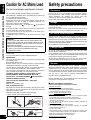 2
2
-
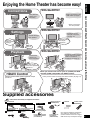 3
3
-
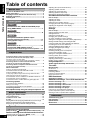 4
4
-
 5
5
-
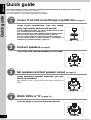 6
6
-
 7
7
-
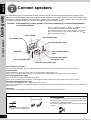 8
8
-
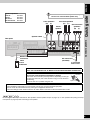 9
9
-
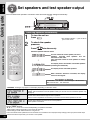 10
10
-
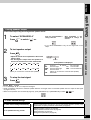 11
11
-
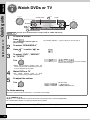 12
12
-
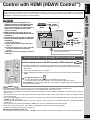 13
13
-
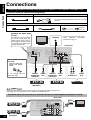 14
14
-
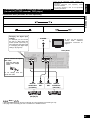 15
15
-
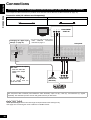 16
16
-
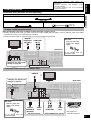 17
17
-
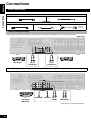 18
18
-
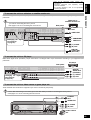 19
19
-
 20
20
-
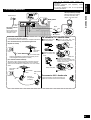 21
21
-
 22
22
-
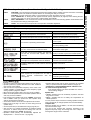 23
23
-
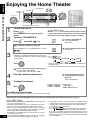 24
24
-
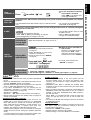 25
25
-
 26
26
-
 27
27
-
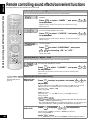 28
28
-
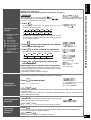 29
29
-
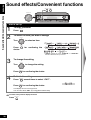 30
30
-
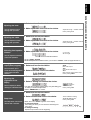 31
31
-
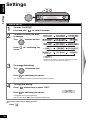 32
32
-
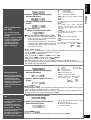 33
33
-
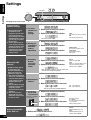 34
34
-
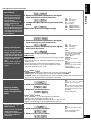 35
35
-
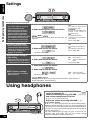 36
36
-
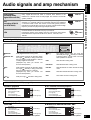 37
37
-
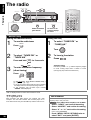 38
38
-
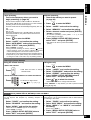 39
39
-
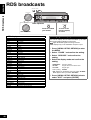 40
40
-
 41
41
-
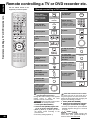 42
42
-
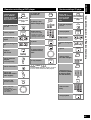 43
43
-
 44
44
-
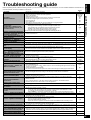 45
45
-
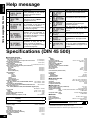 46
46
-
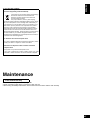 47
47
-
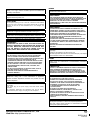 48
48
Panasonic SAXR700 Owner's manual
- Category
- AV receivers
- Type
- Owner's manual
- This manual is also suitable for
Ask a question and I''ll find the answer in the document
Finding information in a document is now easier with AI
Related papers
-
Panasonic SA-XR700 Owner's manual
-
Panasonic SAXR10 Owner's manual
-
Digital Monitoring XR10 User manual
-
Digital Monitoring SAXR10PP User manual
-
Panasonic SA-DX940 User manual
-
Panasonic SA-XR30 User manual
-
Panasonic SAXR30 Owner's manual
-
Panasonic Universal Remote EUR7722X80 User manual
-
Panasonic SAHE70 Owner's manual
-
Panasonic EUR7722X80 Operating instructions