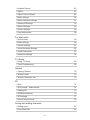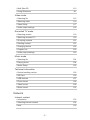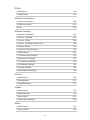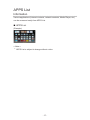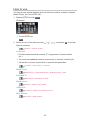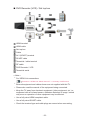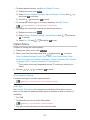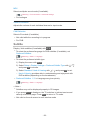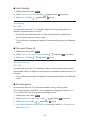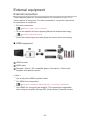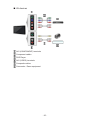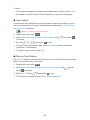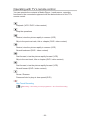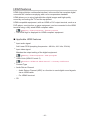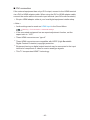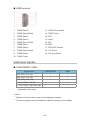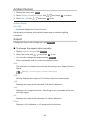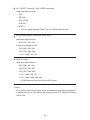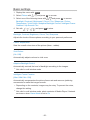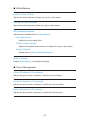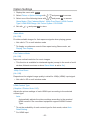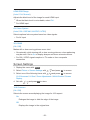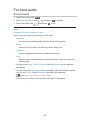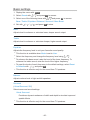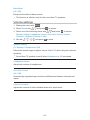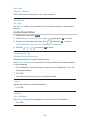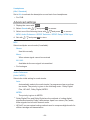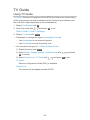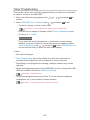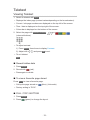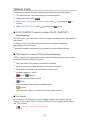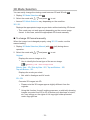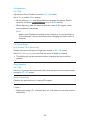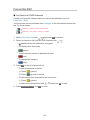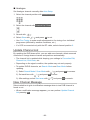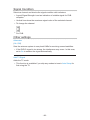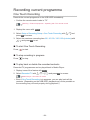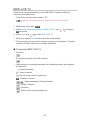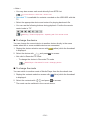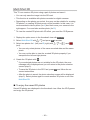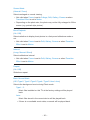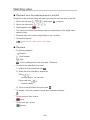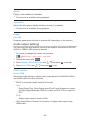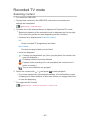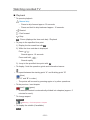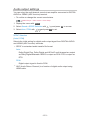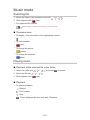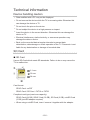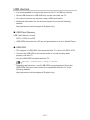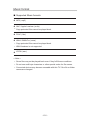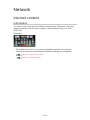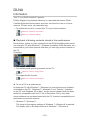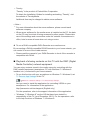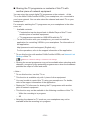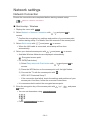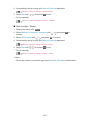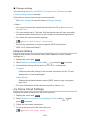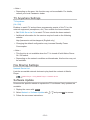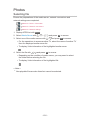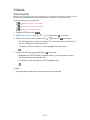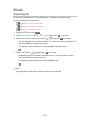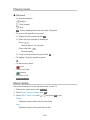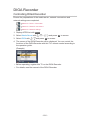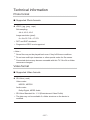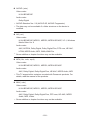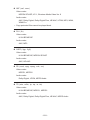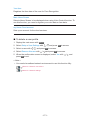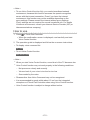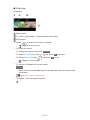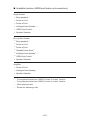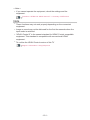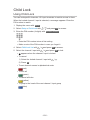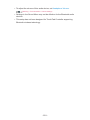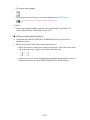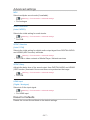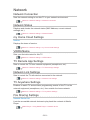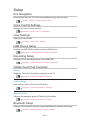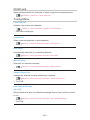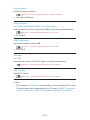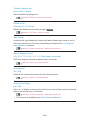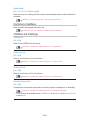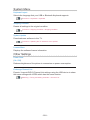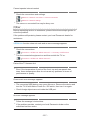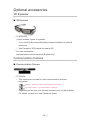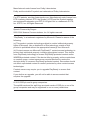Panasonic TX47ASR750 Operating instructions
- Category
- LCD TVs
- Type
- Operating instructions
This manual is also suitable for

TX-42ASR750
TX-47ASR750
TX-55ASR750
e
HELP
English

- 2 -
my Home Screen
my Home Screen
•Information 12
•How to use 13
•Settings 14
•OSD Colour 16
APPS List
•Information 17
•How to use 18
•Settings 19
Watching
Basic
•Satellite connection 20
•Basic connection 22
•Selecting channel 24
•Information banner 25
•Option Menu 27
•Subtitle 29
•Last view 30
•Off Timer 30
•Energy saving functions 30
•Adjusting time 32
•Language 33
External equipment
•External connection 34
•Watching external input 37
•Operating with TV’s remote control 39
•HDMI features 41
•Terminal information 43
•Valid input signals 44
For best picture
•Viewing Mode 45

- 3 -
•Ambient Sensor 46
•Aspect 46
•Aspect Control Signal 48
•Basic settings 50
•Noise reduction settings 51
•Advanced Settings 52
•Option Settings 55
•Screen Settings 56
•Copy Adjustment 58
For best audio
•Sound mode 59
•Basic settings 60
•Volume settings 61
•Voice Guidance Settings 62
•Audio Description 63
•Advanced settings 64
TV Guide
•Using TV Guide 66
•Timer Programming 69
Teletext
•Viewing Teletext 70
•Teletext mode 72
•Teletext Character Set 73
3D
•Note 74
•3D Eyewear - Maintenance 74
•Viewing 3D 75
•3D Mode Selection 76
•3D Settings 77
•Source image format 79
Tuning and editing channels
•Setting menu 80
•Favourites Edit 81

- 4 -
•Channel List 83
•Auto Setup 84
•Manual Tuning 87
•Update Channel List 88
•New Channel Message 88
•Signal Condition 89
•Other settings 89
•Selectable satellites 90
Recording
USB HDD setup
•Preparations 91
•Setting for USB HDD 92
Recording current programme
•One Touch Recording 94
•REW LIVE TV 95
Timer Programming
•Setting Timer Programming 97
•Editing Timer Programming 99
•Remote recording 100
•Note 100
Technical information
•USB HDD 102
Media Player
Using Media Player
•Information 103
•Selecting device / mode 105
•Network device 107
Photo mode
•Selecting file 108
•Viewing photo 109
•Sorting photos 109

- 5 -
•Multi Shot 3D 110
•Using Slideshow 111
Video mode
•Selecting file 115
•Watching video 116
•Video Setup 117
•Audio output settings 118
Recorded TV mode
•Selecting content 119
•Watching recorded TV 120
•Grouping contents 121
•Deleting content 121
•Changing device 122
•Chapter List 122
•Audio output settings 123
Music mode
•Selecting file 124
•Playing music 124
•Music Setup 125
Technical information
•Device handling caution 126
•SD Card 126
•USB devices 127
•Photo format 128
•Video format 128
•Music format 132
Network
Internet content
•Information 133
•Selecting internet content 134
•Note 135

- 6 -
DLNA
•Information 136
•Using DLNA 139
Network connections
•Internet connection 140
•DLNA connection 141
•Note 143
Network settings
•Network Connection 144
•Custom - Wireless 146
•Custom - Wired 148
•Custom - Wireless Access Point 149
•Network Status 150
•my Home Cloud Settings 150
•VIERA Name 151
•TV Remote App Settings 151
•Network Link Settings 153
•TV Anywhere Settings 154
•File Sharing Settings 154
•Software Update 154
•New Software Message 155
Photos
•Selecting file 156
•Viewing photo 157
•Using Slideshow 157
Videos
•Selecting file 159
•Watching video 160
•Video Setup 161
•Audio output settings 163
Music
•Selecting file 164
•Playing music 165

- 7 -
•Music Setup 165
DIGA Recorder
•Controlling DIGA Recorder 166
Technical information
•Photo format 167
•Video format 167
•Music format 171
Functions
User profile
•Information 172
•Settings 172
•my Stream 174
Voice Control
•Preparations 175
•How to use 176
Touch Pad Controller
•Information 177
•My button 177
•Settings 178
Multi Window
•Information 179
•How to use 180
•Note 182
VIERA Link “HDAVI Control™”
•Summary of VIERA Link 183
•Preparations 187
•Easy playback 187
•Power on Link 188
•Power off Link 188
•Standby Power Save 188
•Intelligent Auto Standby 188
•VIERA Link Control 189

- 8 -
•Speaker Selection 190
•Note 191
Child Lock
•Using Child Lock 192
•PIN number 193
Data Service Application
•Using Data Service Application 194
•Cookie 194
•Note 195
Common Interface
•Caution 196
•Using Common Interface 197
Shipping Condition
•Shipping Condition 198
Updating the TV Software
•Information 199
•Auto update 199
•Manual update 200
Setting characters
•Using Numeric buttons 201
Bluetooth devices
•Bluetooth Setup 202
Keyboard
•Keyboard 204
Settings
Setting menu
•How to use 205
Picture
•Viewing Mode 207
•Basic settings 207
•Ambient Sensor 208

- 9 -
•Noise reduction settings 208
•Advanced Settings 208
•Option Settings 209
•Screen Settings 210
•3D Settings 211
•Copy Adjustment 212
•Reset to Defaults 212
Sound
•Mode 213
•Basic settings 213
•Volume settings 214
•Voice Guidance Settings 215
•Audio Description 216
•Advanced settings 217
•Reset to Defaults 217
Network
•Network Connection 218
•Network Status 218
•my Home Cloud Settings 218
•VIERA Name 218
•TV Remote App Settings 218
•Network Link Settings 218
•TV Anywhere Settings 218
•File Sharing Settings 218
•Other settings 219
Timer
•Off Timer 220
•Timer Programming 220
•Time Zone 220
•Auto Standby 220
•No signal Power off 220
Setup
•Eco Navigation 221

- 10 -
•Voice Control Settings 221
•User Settings 221
•USB Device Setup 221
•Recording Setup 221
•VIERA Touch Pad Controller 221
•Bluetooth Setup 221
•Child Lock 222
•Tuning Menu 222
•Language 224
•Display Settings 224
•Common Interface 226
•VIERA Link Settings 226
•Data Service Application 227
•System Menu 228
•Other Settings 228
Support
FAQs
•Picture 229
•Digital TV 231
•Analogue TV 232
•Sound 233
•3D 234
•HDMI 235
•Network 236
•Other 237
Maintenance
•Care and Cleaning 239
Information
•Using Help menu 240
Optional accessories
•3D Eyewear 241
•Communication Camera 241

- 12 -
my Home Screen
my Home Screen
Information
“my Home Screen” is a gateway to the TV, applications, and more.
It provides easy access to special features such as Media Player, videos,
games, communication tools, etc. as shown below (example).
HOME
OK
OK HOME
Home Screen
Selected content screen (TV, application, etc.)
Home Screen Selection
– Your preferred Home Screen can be selected.

- 13 -
How to use
Home Screen provides access to special features such as Media Player, TV,
internet content, data services, communication tools, etc.
1. Display Home Screen with HOME.
(Example)
●
The last viewed Home Screen is displayed when the TV is turned on.
●
Press again to select or add your preferred Home Screen layout.
my Home Screen > my Home Screen > Settings
2. Select a feature with / / / and press OK to access.
●
To watch full-screen TV
1) Select the TV viewer with
/ / / .
(Example)
2) Press OK to watch.
(Example)
●
Also refer to Tutorial from the tool guide.

- 14 -
Settings
Select the setup menu from the tool guide on the top of the screen.
(Example)
■ Home Screen Selection
1. Display Home Screen Selection with HOME.
(Example)
2. Select the screen with / and press OK to set.
Full Screen TV:
Displays full-screen TV.
TV Home Screen:
To make your TV experience more convenient and comfortable
Lifestyle Screen:
Displays the TV with useful information and services for everyday life.
Info Screen:
Enjoy internet content while watching TV.

- 15 -
■ Face Recognition / Voice Print Recognition
By using the Communication Camera and Voice Control function, this TV
recognises your face / voice and displays the registered Home Screen.
●
Say “my Home Screen” into the microphone of the Touch Pad Controller to
use this function.
●
To use this function, you need to set up a user profile and register face /
voice data, preferred Home Screen, etc.
Functions > User profile > Settings
●
Communication Camera is not included. Please purchase as necessary.
Support > Optional accessories > Communication Camera
●
For details of Voice Control function
Functions > Voice Control
■ Settings
You can customise any Home Screen. (For example, changing the wallpaper,
renaming freely, editing applications, setting the screen launched when the
TV is turned on, etc.)
1. Select Settings from the tool guide.
2. Follow the on-screen instructions.
■ Search
You can search the content from various features.
1. Select Search from the tool guide.
2. Follow the on-screen instructions.
= Note =
●
To change the colour type of on-screen displays, set OSD Colour.
my Home Screen > my Home Screen > OSD Colour
●
To use this function fully, you need a broadband network environment.
Ensure the network connections and network settings are completed.
Network > Network connections
Network > Network settings
●
Be sure to update the software when a software update notice is displayed
on the TV screen. If the software is not updated, you may not be able to
use my Home Screen. You can update the software later manually.
Network > Network settings > Software Update

- 16 -
OSD Colour
1. Display the menu with MENU.
2. Select Setup > Display Settings > OSD Colour with
/ and press OK
to access.
3. Set with
/ and press OK to store.
OSD Colour
(Jet black / Pale grey / Organic brown / Sand beige)
Selects the preferred colour type of on-screen displays.
●
This function is available for the information banner, menu screen, Home
Screen, etc.

- 17 -
APPS List
Information
Various applications (internet contents, network contents, Media Player, etc.)
can be accessed easily from APPS List.
■ APPS List
(Example)
= Note =
●
APPS List is subject to change without notice.

- 18 -
How to use
You can access special features such as internet contents, network contents,
Media Player, etc. from APPS List.
1. Display APPS List with APPS.
(Example)
●
To exit APPS List
EXIT
2. Select an icon of the features with
/ / / and press OK to access.
Internet contents
Network > Internet content
my Stream
●
Provides recommended contents (TV programme, internet content,
etc.).
●
You need a broadband network environment to use this function fully.
●
Follow the on-screen instructions to operate the application.
Functions > User profile > my Stream
Media Player
Media Player > Using Media Player > Selecting device / mode
Recorded TV
Media Player > Recorded TV mode
Media Server
Network > DLNA > Using DLNA
VIERA Link
Functions > VIERA Link “HDAVI Control™”
Multi Window
Functions > Multi Window

- 19 -
Settings
You can customise APPS List (screen settings, etc.).
1. Display APPS List with APPS.
2. Select the icon for settings on APPS List with
/ / / and press OK
to access.
3. Follow the on-screen instructions.
= Note =
●
Setup menu items may be changed without notice.

- 20 -
Watching
Basic
Satellite connection
Please ensure that the unit is disconnected from the mains socket before
attaching or disconnecting any cables.
●
For DVB-S
■ Dual Tuner (DiSEqC)
Connect the both of satellite IN 1 / IN 2 terminals to the satellite dish with Multi
Switcher, and you can watch or record 2 DVB-S programmes simultaneously,
etc.
Satellite IN 1 / IN 2 terminals
Satellite cables with Multi Switcher
Satellite dish
■ Dual Tuner (Single Cable System)
Connect the satellite IN 1 terminal to the satellite dish with the Single Cable
router, and you can watch or record 2 DVB-S programmes simultaneously,
etc.
Satellite IN 1 terminal
Satellite cable with Single Cable router
Satellite dish
Page is loading ...
Page is loading ...
Page is loading ...
Page is loading ...
Page is loading ...
Page is loading ...
Page is loading ...
Page is loading ...
Page is loading ...
Page is loading ...
Page is loading ...
Page is loading ...
Page is loading ...
Page is loading ...
Page is loading ...
Page is loading ...
Page is loading ...
Page is loading ...
Page is loading ...
Page is loading ...
Page is loading ...
Page is loading ...
Page is loading ...
Page is loading ...
Page is loading ...
Page is loading ...
Page is loading ...
Page is loading ...
Page is loading ...
Page is loading ...
Page is loading ...
Page is loading ...
Page is loading ...
Page is loading ...
Page is loading ...
Page is loading ...
Page is loading ...
Page is loading ...
Page is loading ...
Page is loading ...
Page is loading ...
Page is loading ...
Page is loading ...
Page is loading ...
Page is loading ...
Page is loading ...
Page is loading ...
Page is loading ...
Page is loading ...
Page is loading ...
Page is loading ...
Page is loading ...
Page is loading ...
Page is loading ...
Page is loading ...
Page is loading ...
Page is loading ...
Page is loading ...
Page is loading ...
Page is loading ...
Page is loading ...
Page is loading ...
Page is loading ...
Page is loading ...
Page is loading ...
Page is loading ...
Page is loading ...
Page is loading ...
Page is loading ...
Page is loading ...
Page is loading ...
Page is loading ...
Page is loading ...
Page is loading ...
Page is loading ...
Page is loading ...
Page is loading ...
Page is loading ...
Page is loading ...
Page is loading ...
Page is loading ...
Page is loading ...
Page is loading ...
Page is loading ...
Page is loading ...
Page is loading ...
Page is loading ...
Page is loading ...
Page is loading ...
Page is loading ...
Page is loading ...
Page is loading ...
Page is loading ...
Page is loading ...
Page is loading ...
Page is loading ...
Page is loading ...
Page is loading ...
Page is loading ...
Page is loading ...
Page is loading ...
Page is loading ...
Page is loading ...
Page is loading ...
Page is loading ...
Page is loading ...
Page is loading ...
Page is loading ...
Page is loading ...
Page is loading ...
Page is loading ...
Page is loading ...
Page is loading ...
Page is loading ...
Page is loading ...
Page is loading ...
Page is loading ...
Page is loading ...
Page is loading ...
Page is loading ...
Page is loading ...
Page is loading ...
Page is loading ...
Page is loading ...
Page is loading ...
Page is loading ...
Page is loading ...
Page is loading ...
Page is loading ...
Page is loading ...
Page is loading ...
Page is loading ...
Page is loading ...
Page is loading ...
Page is loading ...
Page is loading ...
Page is loading ...
Page is loading ...
Page is loading ...
Page is loading ...
Page is loading ...
Page is loading ...
Page is loading ...
Page is loading ...
Page is loading ...
Page is loading ...
Page is loading ...
Page is loading ...
Page is loading ...
Page is loading ...
Page is loading ...
Page is loading ...
Page is loading ...
Page is loading ...
Page is loading ...
Page is loading ...
Page is loading ...
Page is loading ...
Page is loading ...
Page is loading ...
Page is loading ...
Page is loading ...
Page is loading ...
Page is loading ...
Page is loading ...
Page is loading ...
Page is loading ...
Page is loading ...
Page is loading ...
Page is loading ...
Page is loading ...
Page is loading ...
Page is loading ...
Page is loading ...
Page is loading ...
Page is loading ...
Page is loading ...
Page is loading ...
Page is loading ...
Page is loading ...
Page is loading ...
Page is loading ...
Page is loading ...
Page is loading ...
Page is loading ...
Page is loading ...
Page is loading ...
Page is loading ...
Page is loading ...
Page is loading ...
Page is loading ...
Page is loading ...
Page is loading ...
Page is loading ...
Page is loading ...
Page is loading ...
Page is loading ...
Page is loading ...
Page is loading ...
Page is loading ...
Page is loading ...
Page is loading ...
Page is loading ...
Page is loading ...
Page is loading ...
Page is loading ...
Page is loading ...
Page is loading ...
Page is loading ...
Page is loading ...
Page is loading ...
Page is loading ...
Page is loading ...
Page is loading ...
Page is loading ...
Page is loading ...
Page is loading ...
Page is loading ...
Page is loading ...
Page is loading ...
Page is loading ...
Page is loading ...
Page is loading ...
Page is loading ...
Page is loading ...
Page is loading ...
-
 1
1
-
 2
2
-
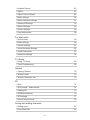 3
3
-
 4
4
-
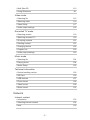 5
5
-
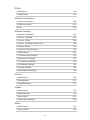 6
6
-
 7
7
-
 8
8
-
 9
9
-
 10
10
-
 11
11
-
 12
12
-
 13
13
-
 14
14
-
 15
15
-
 16
16
-
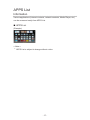 17
17
-
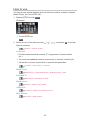 18
18
-
 19
19
-
 20
20
-
 21
21
-
 22
22
-
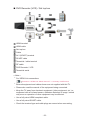 23
23
-
 24
24
-
 25
25
-
 26
26
-
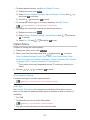 27
27
-
 28
28
-
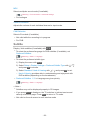 29
29
-
 30
30
-
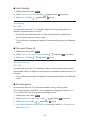 31
31
-
 32
32
-
 33
33
-
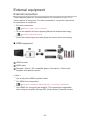 34
34
-
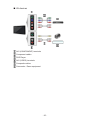 35
35
-
 36
36
-
 37
37
-
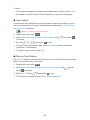 38
38
-
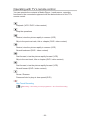 39
39
-
 40
40
-
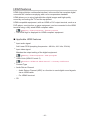 41
41
-
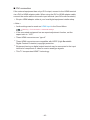 42
42
-
 43
43
-
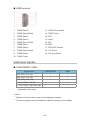 44
44
-
 45
45
-
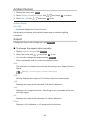 46
46
-
 47
47
-
 48
48
-
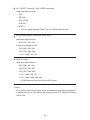 49
49
-
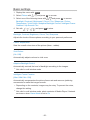 50
50
-
 51
51
-
 52
52
-
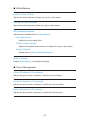 53
53
-
 54
54
-
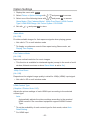 55
55
-
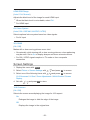 56
56
-
 57
57
-
 58
58
-
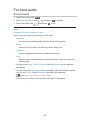 59
59
-
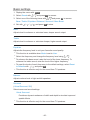 60
60
-
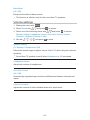 61
61
-
 62
62
-
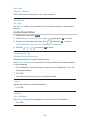 63
63
-
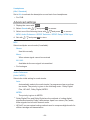 64
64
-
 65
65
-
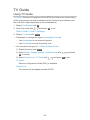 66
66
-
 67
67
-
 68
68
-
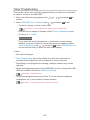 69
69
-
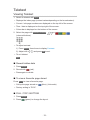 70
70
-
 71
71
-
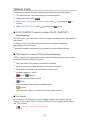 72
72
-
 73
73
-
 74
74
-
 75
75
-
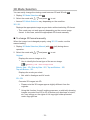 76
76
-
 77
77
-
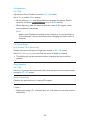 78
78
-
 79
79
-
 80
80
-
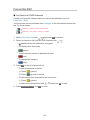 81
81
-
 82
82
-
 83
83
-
 84
84
-
 85
85
-
 86
86
-
 87
87
-
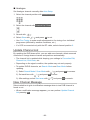 88
88
-
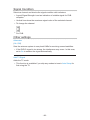 89
89
-
 90
90
-
 91
91
-
 92
92
-
 93
93
-
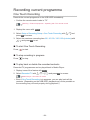 94
94
-
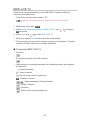 95
95
-
 96
96
-
 97
97
-
 98
98
-
 99
99
-
 100
100
-
 101
101
-
 102
102
-
 103
103
-
 104
104
-
 105
105
-
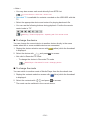 106
106
-
 107
107
-
 108
108
-
 109
109
-
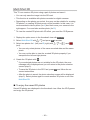 110
110
-
 111
111
-
 112
112
-
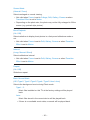 113
113
-
 114
114
-
 115
115
-
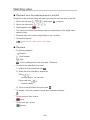 116
116
-
 117
117
-
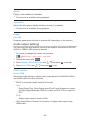 118
118
-
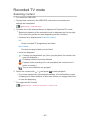 119
119
-
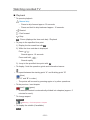 120
120
-
 121
121
-
 122
122
-
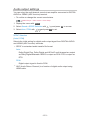 123
123
-
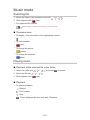 124
124
-
 125
125
-
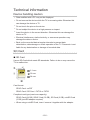 126
126
-
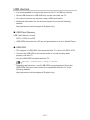 127
127
-
 128
128
-
 129
129
-
 130
130
-
 131
131
-
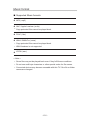 132
132
-
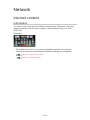 133
133
-
 134
134
-
 135
135
-
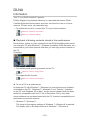 136
136
-
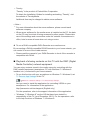 137
137
-
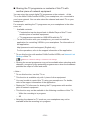 138
138
-
 139
139
-
 140
140
-
 141
141
-
 142
142
-
 143
143
-
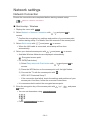 144
144
-
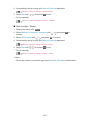 145
145
-
 146
146
-
 147
147
-
 148
148
-
 149
149
-
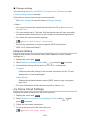 150
150
-
 151
151
-
 152
152
-
 153
153
-
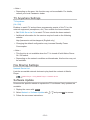 154
154
-
 155
155
-
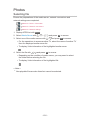 156
156
-
 157
157
-
 158
158
-
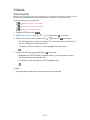 159
159
-
 160
160
-
 161
161
-
 162
162
-
 163
163
-
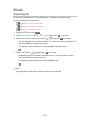 164
164
-
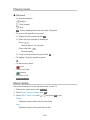 165
165
-
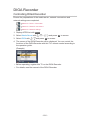 166
166
-
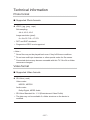 167
167
-
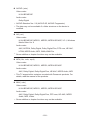 168
168
-
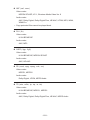 169
169
-
 170
170
-
 171
171
-
 172
172
-
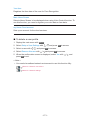 173
173
-
 174
174
-
 175
175
-
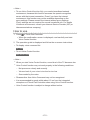 176
176
-
 177
177
-
 178
178
-
 179
179
-
 180
180
-
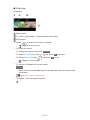 181
181
-
 182
182
-
 183
183
-
 184
184
-
 185
185
-
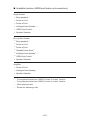 186
186
-
 187
187
-
 188
188
-
 189
189
-
 190
190
-
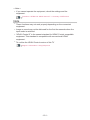 191
191
-
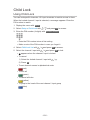 192
192
-
 193
193
-
 194
194
-
 195
195
-
 196
196
-
 197
197
-
 198
198
-
 199
199
-
 200
200
-
 201
201
-
 202
202
-
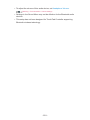 203
203
-
 204
204
-
 205
205
-
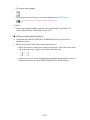 206
206
-
 207
207
-
 208
208
-
 209
209
-
 210
210
-
 211
211
-
 212
212
-
 213
213
-
 214
214
-
 215
215
-
 216
216
-
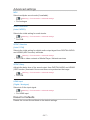 217
217
-
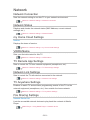 218
218
-
 219
219
-
 220
220
-
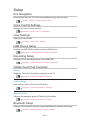 221
221
-
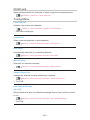 222
222
-
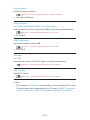 223
223
-
 224
224
-
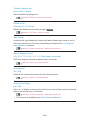 225
225
-
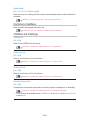 226
226
-
 227
227
-
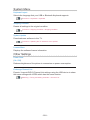 228
228
-
 229
229
-
 230
230
-
 231
231
-
 232
232
-
 233
233
-
 234
234
-
 235
235
-
 236
236
-
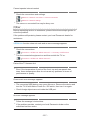 237
237
-
 238
238
-
 239
239
-
 240
240
-
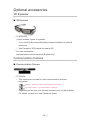 241
241
-
 242
242
-
 243
243
-
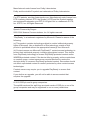 244
244
-
 245
245
-
 246
246
Panasonic TX47ASR750 Operating instructions
- Category
- LCD TVs
- Type
- Operating instructions
- This manual is also suitable for
Ask a question and I''ll find the answer in the document
Finding information in a document is now easier with AI
Related papers
-
Panasonic TX-47AS750E Owner's manual
-
Panasonic TX60ASR800 Operating instructions
-
Panasonic TX40CSW524 Operating instructions
-
Panasonic TX32CSX609 Operating instructions
-
Panasonic TX-55CS630E Operating instructions
-
Panasonic TX-40DS500ES Owner's manual
-
Panasonic TX24DSW504 Operating instructions
-
Panasonic TX60ASR650 Operating instructions
-
Panasonic TX39AS650E Operating instructions
-
Panasonic TX32ASN608 Operating instructions