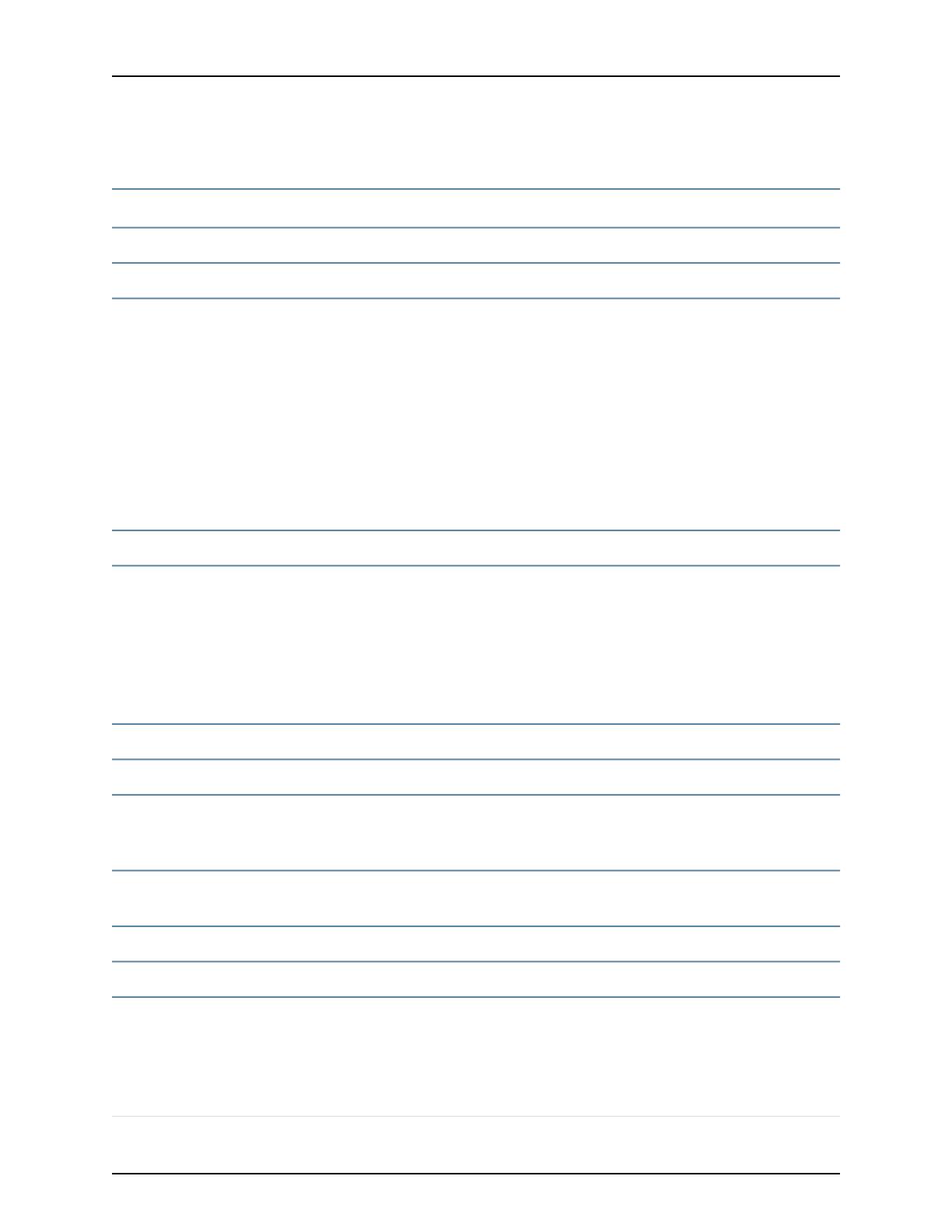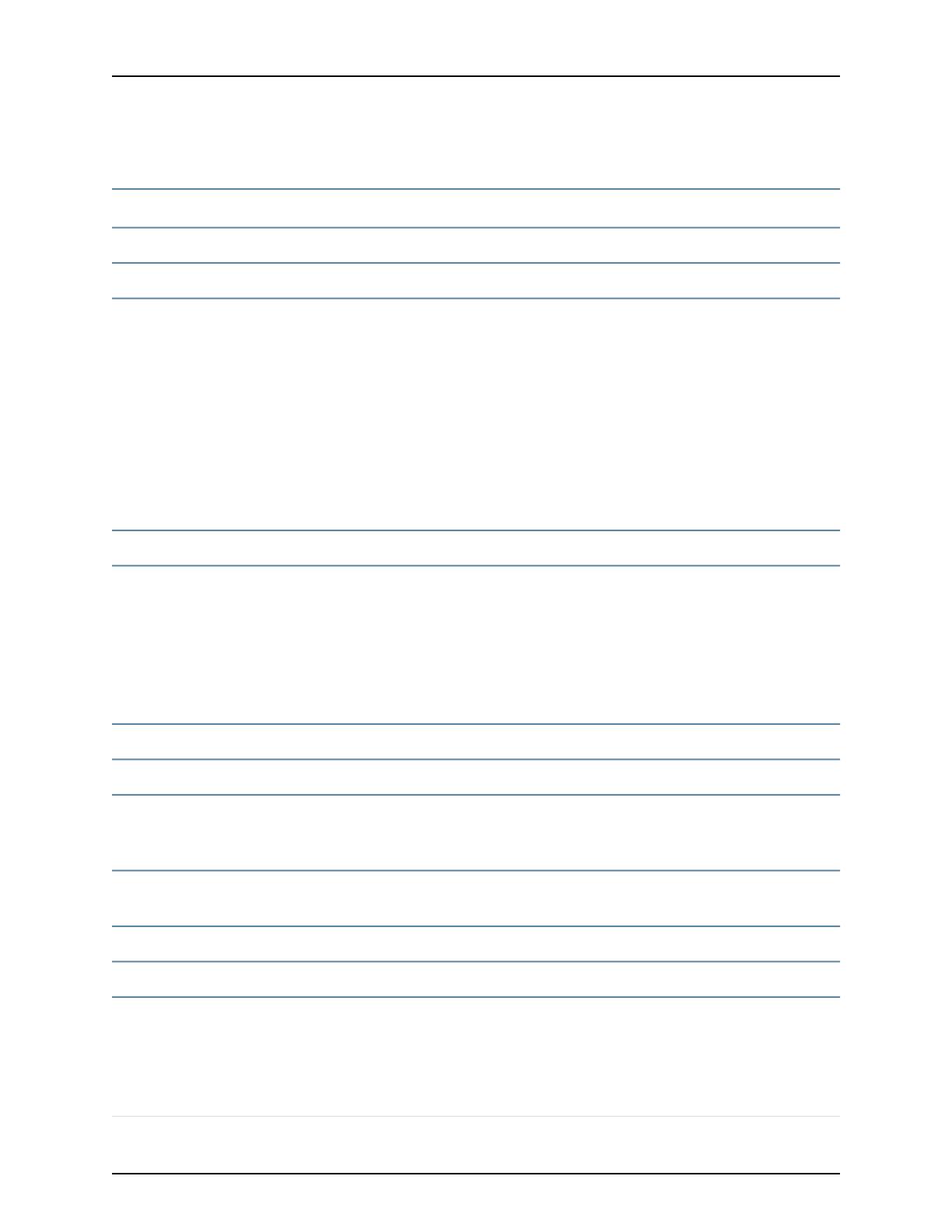
LM-10 Line Module
ES2 10G LM
Module label
•
Not applicable
Number of ports
•
First supported: 8.0.0
Software release
•
198 W maximum
•
Acts as frame forwarding engines for the physical interfaces
•
Processes up to 10 Gb of data traffic
•
Pairs with ES2–S2 10GE PR IOA and ES2–S1 GE-8 IOA
•
In a SRP-100 configuration, it must be installed in a turbo slot only (slot 2 or slot 4)
•
If you install the line module in a slot other than slot 2 or slot 4, it will be disabled
•
If you install the LM-10 module next to a configured line module that is already
installed in slot 3 or slot 5, the LM-10 module will be disabled
•
If you install a line module in slot 3 or slot 5 next to a previously installed LM-10
module, the non-LM-10 module will be disabled
•
In a SRP-120 and SRP-320 configuration, it can be installed in any slot
Description
•
TFA ASIC
Type
•
Supports a line rate of 128–byte frames on IOAs
•
The 100–Gbps switch fabric allocates 3.4 Gbps of overall bandwidth to each regular
line module slot and 10 Gbps of overall bandwidth to each of the turbo slots (slot 2
and slot 4).
•
The 120–Gbps and 320–Gbps switch fabrics allocate 10 Gbps of overall bandwidth
to each line module slot.
•
See JunosE System Basics Configuration Guide, Chapter 6, Managing Modules for more
information.
Capability
•
Not applicable
Software features
•
Not applicable
Line module compatibility
•
SRP-100
•
SRP-120
•
SRP-320
SRP module compatibility
•
Yes (Redundancy IOA must be installed in either slot 0 or slot 11)
•
Can only back up another ES2 10G LM
Line module redundancy
compatibility
•
Not applicable
Port redundancy support
•
Not applicable
Cables and connectors
When lit, LED indicates:
•
OK (green)—Self-test passed
•
FAIL (red)—Failure detected
•
ONLINE (green)—Online with no alarms or errors
•
REDUN (green)—Redundant card available
LEDs
9Copyright © 2010, Juniper Networks, Inc.
LM-10 Line Module