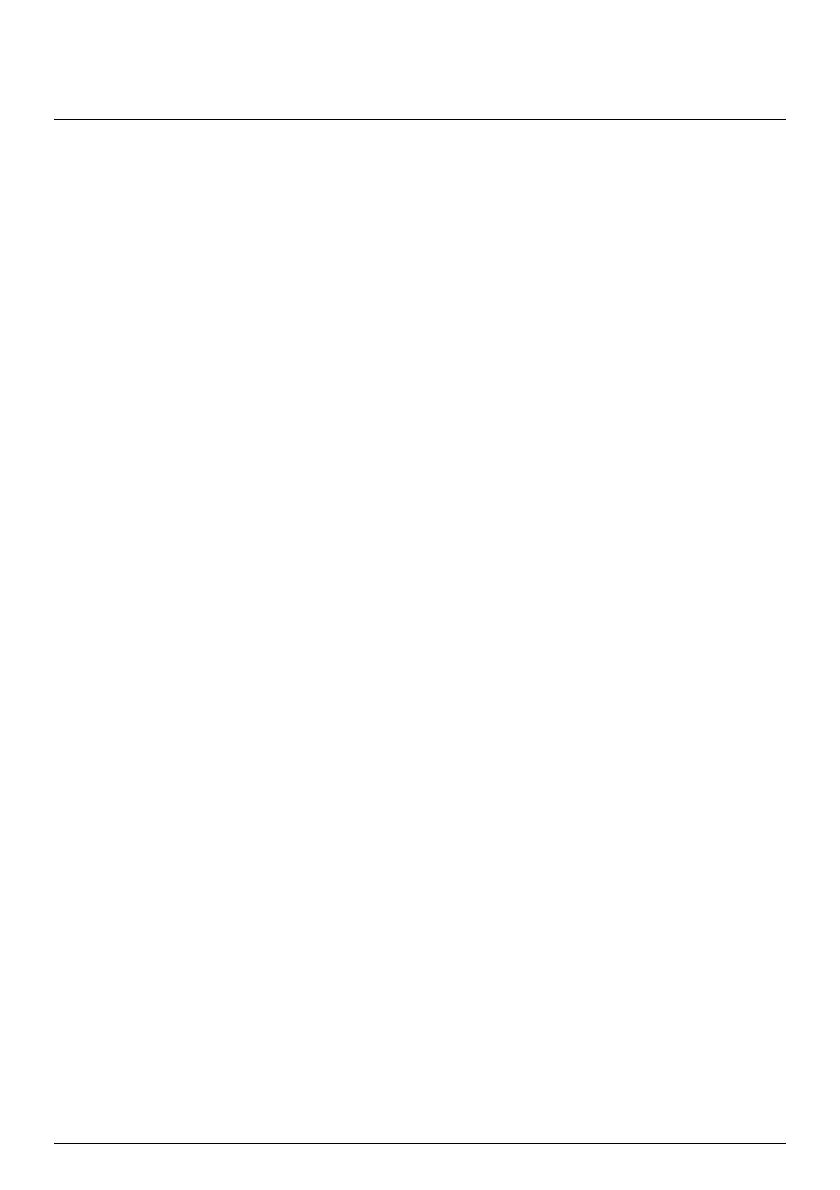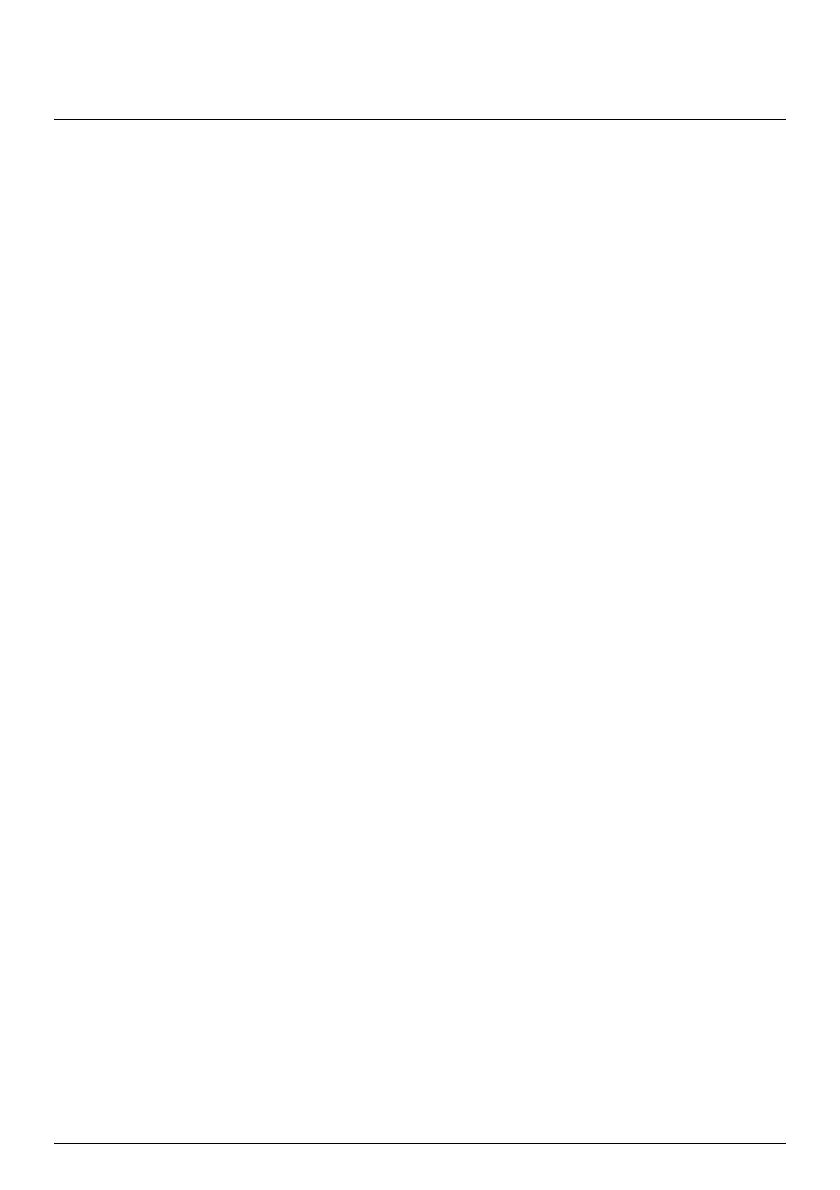
Contents
Contents ............................................................................................................................................ 2
Welcome............................................................................................................................................ 4
How do I use the touch screen?.................................................................................................... 5
Navigating on the screen .......................................................................................................... 5
How do I get started? ..................................................................................................................... 6
Main Menu......................................................................................................................................... 7
How do I navigate through the menu screens?.................................................................... 7
How do I go from A-B? ................................................................................................................... 9
How do I plan my first trip?...................................................................................................... 9
How do I preview the destination on map? ........................................................................ 10
How do I view my route? ..............................................................................................................11
The driving map..........................................................................................................................11
How do I view my route statistics?....................................................................................... 12
How do I adjust the volume? ................................................................................................. 12
How do I zoom in/out the map?............................................................................................ 13
What if I miss a turn? ............................................................................................................... 13
IQ Routes™ and LearnMe™.................................................................................................... 14
How do I search for a POI by type? ........................................................................................... 15
How do I search for a POI by keyword?..................................................................................................17
How do I receive current traffic information via TMC?......................................................... 18
How will I know when a Traffic Event occurs? ................................................................... 18
Traffic Overview screen........................................................................................................... 18
Traffic messages........................................................................................................................ 21
My Places .........................................................................................................................................22
How do I save a location as My Place or Home? ...............................................................22
How do I navigate to a location I have saved? ...................................................................22
How do I navigate to Home? .................................................................................................23
How do I navigate to a recent place? ...................................................................................23
How do I edit the name of a location in My Places?.........................................................24
How do I delete a saved location? ........................................................................................24
What is NEAR ME?.........................................................................................................................25
How do I search for a POI using NEAR ME?........................................................................25
What can I customise?..................................................................................................................
27
Audio............................................................................................................................................ 27
Screen..........................................................................................................................................28
Safety...........................................................................................................................................28
Maps.............................................................................................................................................29
Route options ............................................................................................................................30
Language.....................................................................................................................................30
2