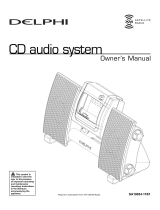Page is loading ...

0
Commercial Vehicle Systems
Radio Ready Receiver with Bluetooth
®
Delphi Part No. 28315188 Amber Display
28315190 Green Display
28315192 Red Display
CD/MP3/USB/iPod
®
/Aux/Bluetooth
®
/Receiver
Owner’s Manual

1
TABLE OF CONTENTS
In this manual you will find out how to operate the receiver included in your vehicle and information about
optional equipment that can be purchased to enhance your audio system.
TABLE OF CONTENTS......................................................................................................................................................... 1
INTRODUCTION ................................................................................................................................................................... 3
VEHICLE DAMAGE WARNINGS .......................................................................................................................................... 4
OPERATING INSTRUCTIONS.............................................................................................................................................. 4
Using the Clock .......................................................................................................................................... 4
Setting the Clock......................................................................................................................................................... 4
Using the Alarm.......................................................................................................................................... 4
Setting the Alarm......................................................................................................................................................... 4
Turning the Alarm Off.................................................................................................................................................. 5
Activating Snooze ....................................................................................................................................................... 5
GENERAL RADIO RECEIVER FUNCTIONS ........................................................................................................................ 5
Turning the Receiver On ............................................................................................................................ 6
One-Hour Timer ......................................................................................................................................... 6
Adjusting the Volume ................................................................................................................................. 6
Displays...................................................................................................................................................... 6
Radio Mode Displays .................................................................................................................................................. 6
CD Mode Displays ...................................................................................................................................................... 6
MP3/USB/iPod Mode Displays.................................................................................................................................... 6
AUX Input Displays ..................................................................................................................................................... 7
Hands Free Displays (Bluetooth
®
) .............................................................................................................................. 7
Phone Disconnection............................................................................................................................................. 7
Phone Reconnection ............................................................................................................................................. 8
Clock/Alarm Button .................................................................................................................................... 8
Front Auxiliary Mode .................................................................................................................................. 8
Rear Auxiliary Mode................................................................................................................................... 8
Adjusting the Receiver Audio Settings ....................................................................................................... 8
Adjusting the Receiver Menu Settings ....................................................................................................... 9
CLOCK........................................................................................................................................................................ 9
SET ALARM................................................................................................................................................................ 9
ADVANCED ................................................................................................................................................................ 9
USB............................................................................................................................................................................. 9
USING THE RADIO ............................................................................................................................................................... 9
Finding a Station ........................................................................................................................................ 9
Setting the Presets....................................................................................................................................10
Using the Weatherband.............................................................................................................................10
Using the Bluetooth
®
Hands Free .............................................................................................................11
Setup......................................................................................................................................................................... 11
BLUETOOTH ON ................................................................................................................................................ 11
ADD PHONE ....................................................................................................................................................... 11
CONNECT ........................................................................................................................................................... 11
DELETE ALL ....................................................................................................................................................... 11
Available Hands Free/Bluetooth® features............................................................................................................... 11
DIAL REDIAL....................................................................................................................................................... 11
DIAL CONTACTS ................................................................................................................................................ 11
QUICK DIAL ........................................................................................................................................................ 12
LAST CALLS ....................................................................................................................................................... 12
DIAL VOICE......................................................................................................................................................... 12
DISCONNECT ..................................................................................................................................................... 12
Bluetooth
®
Audio Source (BT AUDIO)................................................................................................................. 12
Call Options............................................................................................................................................................... 12
Accepting a Call................................................................................................................................................... 13
Rejecting a Call.................................................................................................................................................... 13
Ending a Call ....................................................................................................................................................... 13
Microphone Mute ................................................................................................................................................. 13
Call Transfer ........................................................................................................................................................ 13
TWO WAY CALL operation ................................................................................................................................. 13
Using the Compact Disc Player/USB ........................................................................................................13

2
Playing a Compact Disc ............................................................................................................................................ 13
Button Functions ....................................................................................................................................................... 14
Playing an MP3/WMA Disc or USB .......................................................................................................................... 14
Root Directory ........................................................................................................................................................... 14
Empty Directory or Folder ......................................................................................................................................... 14
No Folder .................................................................................................................................................................. 14
File Name Display ..................................................................................................................................................... 14
Playing MP3/WMA Files............................................................................................................................................ 14
MP3/WMA Additional Functions ............................................................................................................................... 15
Using an iPod
®
..........................................................................................................................................15
Playing an iPod
®
....................................................................................................................................................... 15
Button Functions ....................................................................................................................................................... 16
TROUBLESHOOTING......................................................................................................................................................... 16
OPTIONAL EQUIPMENT .................................................................................................................................................... 17
Infrared Remote Control............................................................................................................................17
Button Functions ....................................................................................................................................................... 17
TIPS ABOUT YOUR AUDIO SYSTEM ................................................................................................................................ 17
Understanding Radio Reception ...............................................................................................................18
Care of Your Compact Discs.....................................................................................................................18
REGULATORY NOTICES ................................................................................................................................................... 19
FCC Requirements Part 15 .......................................................................................................................19
Industry Canada Radio Equipment ...........................................................................................................19

3
INTRODUCTION
Your Delphi
Receiver has been designed to operate easily and give you years of listening pleasure. To get
the most enjoyment out of your receiver, read this manual and acquaint yourself with the receiver before you
use it. Find out what it can do and how to operate all of its controls. By doing so you can be sure you are
getting the most out of the advanced technology that has been designed into the unit.
Delphi CD/MP3/USB/iPod
®
/AUX Jack/Bluetooth
®
___Button_____________Function______________________________________________________Page
1.
Ejects CD . . . . . . . . . . . . . . . . . . . . . . . . . . . ……………………………………...14
2. BAND/AUTO Switches bands/ Stores strongest stations to presets . . . . . . . . …………...........9
3. Turns Radio ON and OFF . . . . . . . . . . . . . . . . . . . . . . . . . . . . . . ………………..6
4. /AUDIO Access Bluetooth
®
features and adjusts audio, bass, middle, treble, fade,
balance, auto EQ/ iPod control (iPod mode)/ Scroll (on menu) . . . . . . . . . . 11,8
5. SEEK Switches to next or previous available Radio station/CD track/MP3/WMA file.....9
6. SCAN/PSCAN Scans stations and scans presets in current band/CD tracks/MP3/WMA files
and folders.………………………………………………………………………….. ....9
7. CLOCK/ALARM Displays alarm set time for 3 seconds. . . . . . . . . . . . . . . . . . . . ……………….…4
8. SRC Switches to CD/MP3/USB/iPod/AUX mode/ Bluetooth Audio (BT AUDIO). . .....13
9. Pushbuttons 1-6 Presets stations/controls CD/MP3/WMA/USB/iPod/Menu functions and
Quick Dial . . . . . . . . . ………………………………………………………………..10
10. ESC Exits when in a menu or backs one submenu or hangs a call while in
Hands Free Mode…………………………………………………………………….13
11. Pause/Play Pauses CDs, MP3 files and iPod and BT AUDIO. Mutes Microphone while in
Hands Free mode. . . . . . . . . . . . . . . . . . . . . . . . ………………………….......13,14
12. BRWSE Allows access into iPod
®
menu ……………………………………………………..16
13. RPT Repeats the same CD track or MP3/WMA file/folder until cancelled. . . . . . . . . 14
14. RDM Plays CD tracks and MP3/WMA files and folders randomly (shuffle mode on
iPod)…………………………………………………………………………………….14
15. OK Enables selection on a menu and accepts Hands Free incoming calls…………13
16. Switches to next or previous available Radio station (TUNE)/ Changes
folder on a MP3/WMA disc or USB. . . . . . . . . . …………………………………9,15
17. Aux input Auxiliary input for external audio devices . . . . . . . . . ……………………………….8
19
1
18
16
16
6
9
2
3
4
8
7
5
10 11 12
13
14 15
17

4
18. i Title/Menu Displays information/Title of current song/Enter menu mode……………………...9
19. USB USB input for memory devices……………………………………...…………….....14
VEHICLE DAMAGE WARNINGS
In this manual you will find the following Notices:
In the NOTICE area, you are informed of something that can damage your vehicle. Many times this damage
would not be covered by your warranty and could be costly. The notice will tell you what to do to help avoid
the damage.
NOTE: Other manuals may use NOTICE differently.
OPERATING INSTRUCTIONS
To learn how to get the most from your Delphi receiver, read all of the instructions that follow.
Using the Clock
Your clock can function in a 12-hour or 24-hour mode. The 12-hour mode distinguishes between AM and
PM. The 24-hour mode operates as military time.
Setting the Clock
1. Turn the ignition on.
2. Press and hold the “i Title/Menu” button for more than 2 seconds until the menu appears. This indicates
you are in the menu mode.
3. Press OK button to enter to the clock submenu.
4. Turn the /AUDIO knob or press the up/down buttons to change to SET TIME. Press the OK button to
enter set mode.
5. Turn the /AUDIO knob or press the up/down buttons to change between 12-hour or 24-hour format.
Press the OK button to select one.
6. The display changes to clock configuration, causing the hour digits to flash. Rotate the /AUDIO knob or
press the up/down buttons to change the hour. Rotating the knob clockwise or pressing the up button will
increase the hour, rotating counterclockwise or pressing the down button will decrease the hour.
7. Press the OK button causing the minute digits to flash. Rotate the /AUDIO knob or press the up/down
buttons to change the minutes. Rotating the knob clockwise or pressing the up button will increase the
minutes, rotating counterclockwise or pressing the down button will decrease the minutes.
At any point in the time set process, not pressing a button or rotating the knob within 8 seconds will cancel
time set mode, return the Radio to normal operation and keep whatever setting changes have been made.
Pressing the power or band buttons sets the clock at whatever time you have selected. The clock is
displayed when the ignition is on and the Radio is off. With Radio and ignition off, the display is blank.
Using the Alarm
The Alarm activates the Radio at a set time.
Pressing the CLOCK/ALARM button for more than 2 seconds will display the alarm set time for 3 seconds.
Setting the Alarm

5
1. With the Radio on, press and hold the “i Title/Menu” button for more than 2 seconds until the Menu
appears. This indicates you are in the menu mode.
2. Rotate the /AUDIO knob or press the up/down buttons to change to SET ALARM. Press the OK button
to enter the alarm submenu.
3. Press the OK button to turn the alarm on or off. The alarm icon will turn on when enabling the alarm.
Rotate the /AUDIO knob or press up/down buttons to change to SET TIME and press the OK button. The
hour digits for the alarm time will begin to flash. The format will be the same as you set for the clock (12- or
24-hour mode).
4. Rotate the /AUDIO knob or press the up/down buttons to change the hour. Rotating the knob clockwise
or pressing up button will increase the hour, rotating counterclockwise or pressing the down button will
decrease the hour.
5. Press the OK button causing the minute digits to flash. Rotate the /AUDIO knob or press the up/down
buttons to change the minutes. Rotating the knob clockwise & pressing up button will increase the minutes,
rotating counterclockwise & pressing the down button will decrease the minutes.
6. Press the OK button to set the alarm time. You will be prompted to select between SET MUS (Music) or
SET TONE. Press the OK button to select.
NOTE: If you choose SET TONE, the alarm will sound a medium priority tone for 2 minutes before
changing to a constant high priority tone.
If you choose SET MUS, the alarm sound will be whatever you were listening to when you turned
off the Radio. For example: if you were listening to FM, the alarm you hear will be the FM station
you last listened to. If that station is no longer available, the alarm will sound a medium priority tone
for 2 minutes before changing to a high priority tone. If you were listening to an AUX input, a CD or
other media and there is no longer AUX input or CD available, the alarm will turn the Radio on
instead.
6. Press the OK button again to set the volume of the alarm tone or music. When you press the OK button,
VOLUME will appear and you will hear the actual volume of the tone or music, whichever you have selected.
To increase the volume, rotate the /AUDIO knob clockwise. To decrease the volume, rotate the /AUDIO
knob counterclockwise.
7. Press the OK button again to finish and return the display to normal operation. The ALARM icon will
appear on the display to indicate that the alarm is active.
NOTE: If you do not press any button or rotate the knob for 8 seconds during the alarm set process,
alarm clock setup will be cancelled and the Radio will return to normal operation, keeping
whatever setting changes have been made.
Turning the Alarm Off
When the alarm is triggered, press and hold the CLOCK/ALARM button until the ALARM icon on the display
disappears.
If you do not turn the alarm off, it will automatically shut off after 63 minutes. The Radio will return to the
mode (on or off) it was in before the alarm went off.
Activating Snooze
To use SNOOZE, press any button for less than 2 seconds when the alarm sounds. SNOOZE will appear for
3 seconds and the alarm will be postponed for 9 minutes. If you press any button during these 3 seconds,
the Radio will return to the mode it was in before the alarm sounded.
GENERAL RADIO RECEIVER FUNCTIONS
Your receiver is equipped with:
• Two FM bands with a total of 12 FM presets
• An AM band with 6 AM presets
• One weather band with 6 WX presets

6
Turning the Receiver On
With the ignition on, the receiver can be turned on and off by pressing the
button.
One-Hour Timer
With the ignition off, pressing the
button will turn on the receiver and activate the receiver’s one-hour
timer. The receiver will turn off after one hour or by pressing the
button.
Adjusting the Volume
To increase volume, rotate the /AUDIO knob clockwise. To decrease volume, rotate the knob
counterclockwise.
Displays
The receiver will display the time of day when it is off. Pressing the “i Title/Menu” button when the receiver is
on allows you to toggle between displays (i.e., information on the current song playing) depending upon the
mode you are in.
Radio Mode Displays
When you are using the Radio pressing the “i Title/Menu” button will have no effect.
CD Mode Displays
When you are using the CD player, press the “i Title/Menu” button to toggle between different display views:
1. Artist Name
2. Song Name
3. Album Name
CD information, including disc and track title, is shown when a track is starts to play. If there is more
information than can appear on the display at one time, the display will advance every 2 seconds until
all of the information has appeared.
NOTE: When an audio CD is inserted into the CD player, the receiver will display CD READING until the first
track is played. Then the track number, time elapsed and CD will appear.
If the RPT button is pressed, the Radio will display the RPT icon. If it is pressed again, the display will
delete the RPT icon.
If the RDM button is pressed, the Radio will display the RDM icon. If it is pressed again, the display
will delete the RDM icon.
If the Preset 2/PAUSE/PLAY button is pressed, the Radio will display PAUSE. If pressed again, it will
go back to the previous display and continue playing the CD.
MP3/USB/iPod Mode Displays
When you are playing MP3 or WMA files, press the “i Title/Menu” button to toggle between different displays
views:
1. Track Number
2. Artist Name
3. Song Name (“Song Title” for iPod)
4. Album Name
5. Folder/PLST Name (excluding iPod)
Information including track title and artist name is shown when a track is starts to play. If no information is
available then the Radio will show blank fields. If there is more information than can appear on the display at
one time, the display will advance every 2 seconds until all of the information has been displayed.

7
NOTE: When an MP3 or WMA disc is inserted into the CD player, it will display CD READING until the first
track is played. When a USB stick or an iPod is connected into the USB connector, it will display USB
READING or iPod READING until the first track is played. The file type and elapsed time will appear
next. Then the track/file number, artist, song, album & folder/playlist name will appear on the second
row display. The access time to begin playing CD, USB or iPod will vary depending on the content the
media has.
If folder or folder are pressed, the Radio will display the folder and track number, and then
it will begin showing the track/file number, artist, song, album & folder/playlist name on the second
row display before returning to the default display.
If RPT is pressed once, REPEAT TRACK will appear and the RPT icon will turn on. Then the display
returns to its default, current track playing. In iPod mode, only the RPT icon will turn on
If RPT is pressed a second time, REPEAT FOLDER/PLST will appear and the RPT icon will remain
turned on. Then the display returns to its default.
If RPT is pressed a third time, REPEAT OFF will appear and the RPT icon will turn off. Then the
display returns to its default.
If RDM is pressed once, RANDOM FOLDER/PLST will appear and the RDM icon will turn on. Then
the display returns to its default. In iPod mode, only the RDM icon will turn on
If RDM is pressed a second time, RANDOM ALL will appear and the RDM icon will remain turned on.
Then the display returns to its default.
If RDM is pressed a third time, RANDOM OFF will appear and the RDM icon will turn off. Then the
display returns to its default. In iPod mode, only the RDM icon will turn off.
If the Preset 2/PAUSE/PLAY button is pressed, the Radio will display PAUSE (if RPT or RDM are
currently selected the icon will remain on). If pressed again, it will go back to the previous display and
continue playing the CD/USB/iPod.
When a USB stick is connected and DEVICE NOT SUPPORTED appears on the display this means
that the USB used does not meet the requirements. Please use a different USB stick. Please see
TROUBLESHOOTING section.
AUX Input Displays
When you are using an external device connected through the auxiliary inputs, pressing the “i Title/Menu”
button will have no effect.
When a device is connected via the aux input, the Radio will display FRONT AUX as long as it is kept in this
mode. If AUX is selected by pressing the SRC button and no device is connected, the Radio will select the
rear auxiliary input, and display REAR AUX as long as is kept in this mode.
Hands Free Displays (Bluetooth
®
)
When a cell phone has been previously paired and connected (see Using the Bluetooth
®
Hands Free
section) with the Radio and an incoming call is received, the Radio will pause/mute and the display will show
the phone name on the first line and the phone number on the second line. The << characters indicate an
incoming call. Note: If the phone is in normal mode the Radio will emit a ring tone. If the phone is in silent
mode, there will not be a ring tone.
When a cell phone has been previously paired and connected (see Using the Bluetooth
®
Hands Free
section) with the Radio and a call is placed from Radio or the cell phone, the Radio will pause/mute and the
display will show the phone name on the first line and the phone number on the second line. The >>
characters indicate an outgoing call.
Phone Disconnection
If the cell phone ends the Bluetooth
®
connection, the phone turns off or the phone signal weakens,
the Radio will display terminate the connection and the Radio will display PHONE
DISCONNECTED for 3 seconds

8
Use the DISCONNECT (see Using the Bluetooth
®
Hands Free section) option from the Hands Free
Menu and the Radio will attempt to disconnect with the current cell phone device,
Phone Reconnection
If a previously connected cell phone re-activates the connection with the Radio, the cell phone is
turned on or the phone re-establishes signal, the Radio will display PHONE CONNECTED for 3
seconds.
Use the CONNECT (see Using the Bluetooth
®
Hands Free section) option from the Hands Free
MENU and the Radio will attempt to reconnect with the cell phone device, if previously paired.
Clock/Alarm Button
In any mode, if you press the CLOCK/ALARM button the display will show the time of day for 3 seconds. If
you press and hold the CLOCK/ALARM button, the display will show the alarm set time for 3 seconds and a
beep will be heard.
Front Auxiliary Mode
In Front Auxiliary Mode, you can play an external device such as an iPod
®
or MP3 player via the auxiliary
input jack on the front of the receiver.
To use an external device simply connect the device via the auxiliary input jack.
Front Auxiliary mode will not be available if no device is connected to the auxiliary input jack on the front of
the receiver.
Rear Auxiliary Mode
In rear auxiliary mode, you can play an external device that you have connected via the rear power cavity
connector, stereo auxiliary input lines of the Radio.
To enable rear auxiliary mode:
• Press the SRC button until the display shows REAR AUX.
Adjusting the Receiver Audio Settings
To adjust the bass, middle, treble, fade, balance and auto EQ, simply press and hold for more than 3 secs
the /AUDIO knob. Each time you press the knob you will advance to the next setting and BASS, MIDDLE,
TREBLE, FADE, BALANCE or AUTO EQ will appear on the display.
BASS: Rotate the /AUDIO knob clockwise to increase the bass and counterclockwise to decrease it. The
display will show BASS and its level from -6 to +6.
MIDDLE: Rotate the /AUDIO knob clockwise to increase the middle sound and counterclockwise to
decrease it. The display will show MIDDLE and its level from -6 to +6.
TREBLE: Rotate the /AUDIO knob clockwise to increase the treble sound and counterclockwise to
decrease it. The display will show TREBLE and its level from -6 to +6.
FADE: Rotate the /AUDIO knob clockwise to move the sound to the front speakers and counterclockwise
to move the sound to the rear speakers. The display will show FADE and the fade level from R15 to F15.
Fade is not available in 2-speaker mode.
BALANCE: Rotate the /AUDIO knob clockwise to move the sound to the right speakers and
counterclockwise to move it to the left speakers. The display will show BALANCE and the balance level
from L15 to R15.

9
AUTO EQ: Rotate the /AUDIO knob clockwise and counterclockwise to cycle through auto EQ options
from 1 to 7.
Options are:
1. Pop
2. Rock
3. Country
4. News
5. Jazz
6. Classical
7. Manual
To select the desired option, press the /AUDIO knob again.
Adjusting the Receiver Menu Settings
To adjust the Clock, Alarm, Advanced (Speakers, Seek Sensitivity & Dimming), Hands free, and USB, press
and hold “i Title/Menu” button until you hear a beep. Rotate the /AUDIO knob clockwise and
counterclockwise to cycle through options available, up and down buttons can be used as well until the
desired feature appears on the display.
When reached desired feature press OK button to select option and ESC button will take you back to
previous options or exit menu options.
CLOCK
See “Using the Clock” section for details.
SET ALARM
See “Using the Alarm” section for details.
ADVANCED
Rotate the /AUDIO knob or press up/down button to select between the following options:
1. Speakers
2. Seek Sensitivity (Available only in Tuner mode)
3. Dimming
SPEAKERS: Rotate the /AUDIO knob in either direction to toggle from 2-speaker to 4-speaker
functionality. When 2-speaker functionality is chosen, only front speakers are used.
SEEK SENSITIVITY: Rotate the /AUDIO knob clockwise to increase the seek sensitivity and
counterclockwise to decrease it. The display will show SEEK SENSITIVITY and the seek level
from -2 to +2. With a sensitivity at +2, the Radio will only stop on high quality stations. Decreasing
the sensitivity will make the Radio stop on more stations.
DIMMING: Rotate the /AUDIO knob clockwise to increase the brightness of the display and
counterclockwise to decrease the brightness. The display will show DIMMING and the dim level
from 0 to 30.
USB
Press the OK button to select and the Radio will display PLAYLIST MODE. Rotate the /AUDIO knob in
either direction to toggle from ON to OFF.
USING THE RADIO
Finding a Station
BAND/AUTO:
Press this button to switch between FM1, FM2, AM and WX.
TUNE: To tune your Radio manually, press the up/down button once to tune to the next higher or lower
station, one frequency at a time.
SEEK
: Press the or button once to tune to the next available station. The SEEK mode ends when you
reach a tunable station.

10
If you push either the
or button while the Radio is finding a station, the tuner will stop at the frequency
tuned at the time you pressed the button.
If SEEK doesn’t find a tunable station, the Radio will show “NO STATION FOUND”
AUTO STORE: AUTO STORE temporarily stores the 6 strongest stations onto pushbuttons 1-6. Press and
hold the BAND/AUTO button for more than 2 seconds. You will hear a beep and AUTOSTORE will appear
on the display until all of the presets have been saved in the band. AS will be displayed while AUTO STORE
is active. Pressing BAND/AUTO will not affect the other bands. For example: if you press BAND/AUTO while
listening to FM1, the presets on AM, FM2, FM3 and WX will not change. Pressing and holding BAND/AUTO
again will cancel AUTO STORE, and the original presets will be restored.
SCAN: Press SCAN/PSCAN and release to scan all stations on the band you are using. When a strong
enough frequency is found, the Radio will play for 8 seconds before continuing to scan. To end the scan,
press SCAN/PSCAN again. The Radio will beep and display SCAN plus the frequency.
PSCAN:
Press and hold SCAN/PSCAN for more than 2 seconds to scan the presets on the band you are
using. When a strong enough frequency is found, the Radio will play that station for 8 seconds and then
continue scanning. The display will show PSCN, the frequency, preset number and the current band.
Preset scan will continue until you press SCAN/PSCAN again.
Setting the Presets
The six numbered pushbuttons allow you to preset 6 of your favorite stations per band and easily return to
them with the touch of a button. To set the presets:
1. Turn the receiver on.
2. Select the band.
3. Tune to the desired station.
4. Press and hold one of the 6 numbered buttons for more than 2 seconds to store the selected station.
During the 2-second set time, the Radio will be muted and the preset number will be displayed. When the
preset station has been set, you will hear a beep, and then the audio and selected preset number will return.
5. Repeat steps 1-4 for each pushbutton.
Pressing a preset button in the future will tune the Radio to the station you set on the band to which you are
listening.
Using the Weatherband
NOAA Weather Radio is a service of the National Weather Service. It provides continuous broadcasts of the
latest weather information directly from the National Weather Service. Taped weather messages are
repeated every four to six minutes and are revised every one to three hours or more frequently if needed.
Most stations operate 24 hours a day.
The weather for your location can be found on one of 7 stations. When in Weatherband mode, the display
will show WX and the channel number. The channel can be changed using the SEEK
/ buttons, the
up/down buttons and can also be preset to the pushbuttons.
The frequencies associated with each channel are as follows:
1. 162.400 MHz 5. 162.500 MHz
2. 162.425 MHz 6. 162.525 MHz
3. 162.450 MHz 7. 162.550 MHz
4. 162.475 MHz
The National Weather Service operates approximately 372 stations. Nearly 90 percent of the nation’s
population is within listening range of an NOAA Weather Radio broadcast.

11
Using the Bluetooth
®
Hands Free
Setup
This section comprehends the setup options that initialize your Hands Free and Bluetooth
®
features
available in your Radio.
BLUETOOTH ON
Press the /AUDIO knob and select BLUETOOTH ON to activate Bluetooth
®
. The Bluetooth
Status icon is turned on. There are two Bluetooth icons:
Connection Active icon and Status
icon.
Then select one of the following options:
ADD PHONE
Press the OK button to select. The Radio will display ADDING PHONE for 3 seconds and the
Bluetooth
®
status icon will blink. In this discoverable mode, the Bluetooth
®
status icon will continue
to blink up to 3 minutes. If no phone was added after the 3 minutes, the Radio will display NO
PHONE FOUND. During this discoverable mode set your cell phone to add a Bluetooth device and
look for the name “Delphi Radio”. Follow the instructions on your phone to add a connection. Use
PIN number 0000 to connect to the Radio. When the cell phone has successfully added, the Radio
will display PHONE CONNECTED on the first line and the Bluetooth
®
cell phone name on the
second line for 3 seconds.
The Radio can save up to 8 cell phones. If the eight phones have been stored in the Radio, adding
another phone will eliminate the oldest cell phone used.
CONNECT
This function is used when the user wants to connect a phone that has been previously paired with
the Radio. Press the /AUDIO button to confirm the action and the Radio will attempt the
connection starting with the last connected phone and trying each one of the previously stored
phones.
When the Radio connects, the
Connection Active icon will blink. This is since the Radio is
attempting to download the CONTACTS (for the DIAL CONTACS function). The Radio will cease to
blink this icon if the contacts have been totally downloaded or if the Radio timed out from receiving
contacts from the cell phone device.
DELETE ALL
This option will let the user delete all previously paired phones from the Radio memory.
Available Hands Free/Bluetooth® features
Once your cell phone is properly paired (see ADD PHONE) and connected (See CONNECT), the following
are the features that the Radio may allow for your Hands Free experience, provided that your cell phone
device supports any or all of them
DIAL REDIAL
The user can retrieve the last phone called and place the call. Press the /AUDIO button and the
last phone called will be dialed.
DIAL CONTACTS
The Radio is able to read the cell phone contacts and display them. Press the /AUDIO knob to
select this feature. Rotate the /AUDIO knob to select between the different stored contacts (up to
15 contacts are shown). Press the OK button if you want to dial to the listed contact. See Notes 1, 2
and 5.
Press or in order to fetch the next/previous group of 15 contacts while in the DIAL
CONTACTS submenu

12
QUICK DIAL
The Radio is capable of storing phone numbers into any of the six presets available.
To save a phone number, you can select the contact using either the DIAL CONTACTS feature or
the LAST CALLS feature, and when the desired contact phone number is displayed, press and hold
any of the PRESETs until a roger beep will be heard, confirming the phone number has been
saved.
To dial a saved phone number, select QUICK DIAL from the menu and rotate the /AUDIO knob
to select the appropriate PRESET to place the call. Finally, press the /AUDIO to place the call to
the saved phone number.
To erase any or all the QUICK DIAL saved contacts from the Radio, simply select QUICK DIAL,
then rotate /AUDIO knob until EDIT PRESET is shown. Press /AUDIO once more and select
by rotating the knob which preset to erase.
LAST CALLS
The Radio is capable of listing the last 15 calls (made, received or missed). Rotating the /AUDIO
knob will navigate the user thru all the calls. Press the OK button to place the call over the
visualized phone. See Note 1.
DIAL VOICE
The Radio can interface via Bluetooth
®
with your cell phone device to place on VOICE
COMMANDS mode. The display will show DIAL VOICE and will display SPEAK when ready. See
Notes 1 and 6
DISCONNECT
This function is used when the user wants to disconnect a phone that has been previously paired
with the Radio. Press the /AUDIO button to confirm the action and the Radio will disconnect.
This option allows you to go back to the ADD PHONE option to add up a new cell phone device to
your Radio.
Bluetooth
®
Audio Source (BT AUDIO)
If the phone supports it, it can be used as an audio source input to the Radio, allowing you to enjoy
the music files resident on your cell phone device, between others. Simply press the SRC button to
select BT AUDIO.
While using BT AUDIO as source you can use the following buttons: Play, Pause, Seek UP/Seek
Down, Fast Forward and Rewind, provided that your cell phone device supports any or all of them.
See Notes 1 and 4.
If the display shows BT AUDIO PAUSE or if the Bluetooth
®
audio is not being heard, simply press
PLAY at your cell phone device, See Note 5.
Button Functions
SEEK : Press for less than 2 seconds to forward to the next track. Press and hold the button
to fast forward. When you release the button, the audio will be heard.
SEEK
: Press for less than 2 seconds to go to the beginning of the current track. If pressed
within the first 10 seconds of the track, the Radio goes to the previous track. Press the button again
within the first second to go to the beginning of the previous track. Press and hold the button to fast
reverse. When you release the button, the audio will be heard.
Preset 2/PAUSE/PLAY: Press the PAUSE/PLAY button to pause the BT AUDIO. “BT AUDIO
PAUSE” will be displayed and the audio will be muted. Press PAUSE/PLAY again to resume
playing. See Note 7.
Call Options
The following describe the available options during the Hands Free ongoing call experience

13
Accepting a Call
When an incoming call is received, the Radio will display the Name and Number of the cell phone
and “<<”. To accept the call, press the OK button.
Rejecting a Call
When an incoming call is received, the Radio will display the Name and Number of the cell phone
and “<<”. To reject the call, press the ESC button.
Ending a Call
While in Hands Free mode, when a call is in progress, the Radio will display the Number of the cell
phone and the elapsed time. To end a call, simply press the ESC button.
Microphone Mute
While in Hands Free mode, when a call is in progress, pressing Preset 2/Pause/Play pushbutton
will mute the Radio’s microphone. Press again to deactivate.
Call Transfer
If a call is in progress, press the /AUDIO button, select TRANSFER and press the /AUDIO
button again to allow the Radio to transfer the call to the cell phone for private conversations.
Repeat this process, while in a call, if you want to return into Hands Free mode again.
TWO WAY CALL operation
Whenever the user is on a phone conversation and there is a second incoming call, the Radio can
accept the second incoming call by pressing the OK button. This will put ON HOLD the original call.
To Switch Calls, simply press the /AUDIO button, rotate the knob and select SWITCH CALL to
go back and forth between calls or select CONFERENCE if you wish to have the three parties on
the same conversation. See Note 3 and Note 4.
Note 1: This function will only be shown if the cell phone supports this feature
Note 2: The contacts shown on Radio display will depend on the information received by the Radio from the
phone device used.
Note 3: Function depends on cell phone device and/or network service provider.
Note 4: Function might be different depending on the phone.
Note 5: Some cell phones may require enabling this feature through their own applications. Please consult
your cell phone user guide regarding how to enable it.
Note 6: The interpretation of the voice commands rely on the cell phone and not in the Radio.
Note 7: Some phones will make the Radio display ‘BT AUDIO PAUSE” and have audio available. This is
normal as those phones do not have full compatibility with the Radio for BT remote control commands.
Using the Compact Disc Player/USB
The integrated CD player plays full size CDs, MP3 and WMA discs.
Playing a Compact Disc
1. Turn the receiver on.
2. Insert a disc partway into the slot, label-side up. The player will automatically pull the disc in once it has
been partially inserted. CD READING and the CD icon will appear on the display followed by the track
number and elapsed time. Then, the disc will begin to play.
3. If you are listening to FM/AM/WX Radio, press the SRC button to play a CD that has been loaded into the
player. If no CD has been loaded, the option will not be available and the Radio will access the next
available source. If no sources are available, the Radio will remain on REAR AUX. If a CD has been loaded,
the CD icon remains on until the CD has been ejected. CD READING will appear followed by the track
number and the elapsed time.
If a CD is ejected and not removed within 15 seconds, the CD will reload but will not start playing until the
SRC button is pressed.

14
Button Functions
SEEK
: Press for less than 2 seconds to forward to the next track. Press and hold the button to fast
forward. When you release the button, the disc will begin to play.
SEEK
: Press for less than 2 seconds to go to the beginning of the current track. If pressed within the
first 10 seconds of the track, the Radio goes to the previous track. Press the button again within the first
second to go to the beginning of the previous track. Press and hold the button to fast reverse. When you
release the button, the disc will begin to play.
2/PAUSE/PLAY: Press the PAUSE/PLAY button to pause a CD. “PAUSE” will be displayed and the audio
will be muted. Press PAUSE/PLAY again to resume playing.
4/RPT: Press the RPT button to repeat the track you are playing. When “Track Repeat” is on, the RPT icon
will be on, and the track you are playing will be repeated until you press the RPT button again.
5/RDM: Press the RDM button to activate random track selection. RDM icon on the display indicates that
tracks on the loaded disc will be played randomly until the RDM button is pushed again.
TRACK SCAN: Press SCAN/PSCAN for less than 2 seconds to scan the tracks on a disc. After playing 8
seconds of the current track, the Radio will go to the next track. When all tracks on the disc have been
scanned, the SCAN ends and playback begins with the first track in the SCAN. Press SCAN again to
deactivate.
EJECT: Press the
button to eject a CD.
Playing an MP3/WMA Disc or USB
The MP3 player will play files recorded on a CD-R up to 700 MB or on a USB stick of up to 1 GB. Files can
be recorded at a variable bit rate or the following fixed-bit rates: 32 Kbps, 40 Kbps, 64 Kbps, 80 Kbps, 96
Kbps, 112 Kbps, 128 Kbps, 160 Kbps, 192 Kbps, 224 Kbps, 256 Kbps, and 320 Kbps. Both single and
multi-session discs will play. Song title, artist name and album are available when discs are recorded using
ID3 tags, versions 1 and 2.
Files supported on USB sticks: MP1, MP2, MP3 (VBR) and WMA (ver. 9 and VBR).
Your MP3 player is able to read and play a maximum of 50 folders and playlists. Long files, folders or a
combination can reduce the number of files and folders that can be played. If you want to play a large
number of files or folders, minimize the length of the files and folders. You can also play an MP3/WMA
recorded without file folders. The system can support up to 11 levels of folder nesting. If a disc contains
more than 50 folders or 11 folder levels, your player will only let you access and navigate the maximum
number and will ignore additional items.
Root Directory
The root directory is treated as a folder. If the root directory has compressed audio files, the directory is
displayed as ROOT. All files contained directly under the root directory are accessed prior to any root
directory folders.
Empty Directory or Folder
If there is a root directory or folder in the file structure that contains empty folders/subfolders, play advances
to the next folder in the file structure that contains compressed audio files. The empty folder will not be
displayed or numbered.
No Folder
When a disc or USB stick contains only compressed files, the files are located under the root folder. The
next and previous folder functions have no function on a CD recorded without folders. When displaying the
name of the folder, the Radio displays ROOT.
File Name Display
A song title is displayed when contained in the ID3 tag. Titles longer than 16 characters scroll at a rate of 16
characters every 2 seconds until the entire name is shown.
Playing MP3/WMA Files
Insert a disc partway into the slot, label-side up. The player will pull it in, CD READING and the CD icon will
appear on the display and the CD will begin playing. The type of file, elapsed time and the track number will

15
be displayed. Play begins from the first track and continues sequentially through all tracks. After playing the
last track of the last folder, play continues at the first track of the first folder or root directory.
Insert a USB stick fully into the slot. USB READING will appear on the display, and the USB will begin
playing. The type of file, elapsed time and the track number will be displayed. Play begins from the first track
and continues sequentially through all tracks. After playing the last track of the last folder, play continues at
the first track of the first folder or root directory.
MP3/WMA Additional Functions
4/RPT: Press the RPT button once to repeat the current file. The RPT icon & REPEAT TRACK will appear
on the display. The same file will continue to play until the RPT button is pressed again. If RPT is pressed a
second time REPEAT FOLDER/PLST will appear on the display and the RPT icon will remain turned on.
The same folder/playlist will continue to play until the RPT button is pressed again. If RPT is pressed a third
time, REPEAT OFF will appear on the display. The function will be off and the RPT icon will turn off. Then
the display returns to its default.
5/RDM: Pressing the RDM button activates random folder/playlist. The RDM icon on the display indicates
that this feature is on. To cancel RANDOM FOLDER/PLAYLIST or RANDOM ALL, press the RDM button
again to reach RANDOM OFF.
RANDOM FOLDER/PLAYLIST: Press the RDM button once to play MP3 files within a folder/playlist
randomly.
RANDOM ALL: Press the RDM button a second time to play MP3 files on a media device randomly.
FOLDER SCAN: Press the SCAN/PSCAN button for less than 2 seconds to scan files within a folder. After
playing 5 seconds of the first MP3 file in the current folder, the Radio will go to the next file. When all of the
files within the folder have been scanned, normal play resumes with the first file scanned.
SCAN FOLDERS: Press the SCAN/PSCAN button for more than 2 seconds to scan all the folders on a
device. When all folders on the disc have been scanned, normal play resumes with the MP3 file that was
scanned first.
: Press the button for less than 2 seconds while playing an MP3 file to find the previous folder on
the disc.
Home Jump: Press the
button for more than 2 seconds while playing an MP3 file to start playback at the
first file in the first folder.
: Press the button for less than 2 seconds while playing an MP3 file to find the next folder on the
disc.
End Jump: Press the
button for more than 2 seconds while playing an MP3 file to start playback at the
first file in the last folder.
EJECT: Press the
button to eject a disc.
To remove a USB device simply pull the device out of the USB port. The Radio will return to its previous
mode/source.
Using an iPod
®
The Radio is capable of controlling and playing music from an iPhone/iPod with the latest firmware from
Apple.
Playing an iPod
®
Insert the iPod USB cable connector to the Radio USB connector (the other end connected to your iPod).
iPod READING will appear on the display. After all the connections have been made, and the Radio has
finished reading the iPod, the iPod will begin playing. The elapsed time and the track number will be
displayed. Play begins from current track played on iPod and continues sequentially through all tracks from

16
the iPod last selected mode. After playing the last track of the iPod last selected mode, play stops and the
Radio will display the iPod Menu.
Button Functions
SEEK
: Press for less than 2 seconds to forward to the next track. Press and hold the same button to
fast forward. When you release the button, the track will continue to play.
SEEK
: Press for less than 2 seconds to go to the beginning of the current track, if pressed within the
first 10 seconds of the track, the Radio goes to the previous track. Press the button again within the first
second to go to the beginning of previous track. Press and hold the same button to fast reverse. When you
release the button, the track will continue to play.
1/ESC: Press the ESC button to exit or go back to previous menu when in a menu.
2/PAUSE/PLAY: Press the PAUSE/PLAY button to pause a track. PAUSE will be displayed and the audio
will be muted. Press PAUSE/PLAY again to resume playing the track.
3/BRWSE: Press the BRWSE button to enter to the iPod menu. In the iPod menu you will be able to scroll
and select with the /AUDIO knob. Turn to the right to increase, left to decrease and press knob to confirm
selection (only on iPod menu).
4/RPT: Press the RPT button once to repeat the current track. RPT icon & REPEAT ONE TRACK will
appear on the display. The same file will continue to play until the RPT button is pressed again. If RPT is
pressed a second time REPEAT ALL TRACKS will appear on the display and the RPT icon will remain
turned on. The same folder/playlist (iPod last selected mode) will continue to play until the RPT button is
pressed again. If RPT is pressed a third time, REPEAT OFF will appear on the display. The function will be
off and the RPT icon will turn off. Then the display returns to its default.
5/RDM: Pressing the RDM button activates shuffle the shuffle feature. RDM icon on the display indicates
that this feature is on. To cancel SHUFFLE TRACKS or SHUFFLE ALBUMS, press the RDM button again
to reach SHUFFLE OFF.
6/OK: Press the OK button when on a menu to confirm the selection.
To remove the iPod USB cable connector, simply pull the device out of the USB port. The Radio will return
to the previous mode/source.
TROUBLESHOOTING
The following error messages may appear while playing a CD, MP3 disc/USB, iPod:
NO CD: No CD has been loaded in the player.
NO PLAYABLE DISC: No playable files on media – Change media
NO MUSIC FILES: No playable files on media – Include music files to media
DEVICE NOT SUPPORTED: iPod or USB device connected not supported by receiver – Disconnect
iPod or USB device. On iPod case, make sure the firmware is the latest.
Contact Apple for details on firmware upgrades to your iPod.
CD Media Note:
Sound quality, skipping, difficulty in finding tracks, and/or difficulty in loading or ejecting a CD-R
may be affected by a CD-R’s quality, the method of recording, the quality of the music that has
been recorded or the way the CD-R has been handled. If these problems occur, try playing a CD
you know is good to see if the error corrects itself. If an error occurs repeatedly or if an error
cannot be corrected, contact your dealer. If the Radio displays an error message, write it down and
provide it to your dealer when reporting the problem.
USB Media Note:
Not all USB memories can be played. It will depend on the formatting and size of the USB memory.

17
Bluetooth
®
Audio Note:
Audio Bluetooth
®
transmission has channel occupation limitations when used together with a
Bluetooth
®
Hands Free channel of the cell phone. In such cases, short audio mutes could exist.
This is a technology limitation and it is not related to a Radio malfunction.
In addition, make sure the cell phone device does not have low battery, as this can affect the
Bluetooth
®
performance.
OPTIONAL EQUIPMENT
Infrared Remote Control
Your receiver is compatible with an optional handheld remote control available from your dealer. The remote
control will:
Button Functions
BAND: Press this button to select FM1, FM2, AM or WX.
PWR: Press this button to turn the receiver on/off.
SEEK ▲/▼: Press these buttons to move to the next available Radio station or to go to the next track.
||: Press this button to reduce volume to a minimum. The Radio display will read MUTE. To deactivate mute,
press this button again. The audio source will continue to play while the volume is at a minimum.
SRC: Press this button to select Front Auxiliary, Rear Auxiliary, iPod
®
/USB or Bluetooth
®
Audio
CASS/CD:
Press this button to turn on your integrated CD player.
VOL +/-: Press this button to adjust the volume.
1 – 6: Press this button to advance through the presets in the selected band.
TIPS ABOUT YOUR AUDIO SYSTEM
Hearing damage from loud noise is almost undetectable until it is too late. Your hearing can adapt to high
volumes of sound. Sound that seems normal can be loud and harmful to your hearing. Take precautions by
adjusting your receiver’s volume to a safe sound level before your hearing adapts to it.
Select a band (1)
Turn your receiver on and off (2)
Select the next or previous track (3)
Seek up and down (3)
Mute/Pause (4)
Select AUX inputs 1 or 2, iPod/USB (5)
Play a CD (6)
Adjust volume (7)
Select a preset station (8)

18
To help avoid hearing loss:
• Adjust the volume control to the lowest setting.
• Increase the volume slowly until you hear comfortably and clearly.
Understanding Radio Reception
FM STEREO: FM stereo will give you better sound than AM, but FM signals will only reach between 10
and 40 miles (16-65 km). Tall buildings or hills can interfere with FM signals, causing the sound to come and
go.
AM: The range for most AM stations is greater than for FM, especially at night. The longer range, however,
can cause stations to interfere with each other. AM can pick up noise from things like storms and power
lines. Try reducing the treble to reduce this noise if you experience it.
Care of Your Compact Discs
Handle discs carefully. Store them in their original or other protective cases and away from direct sunlight
and dust. If the surface of a disc is soiled, dampen a clean, soft cloth in a mild, neutral detergent solution.
Clean the disc, wiping from the center to the edge.
Never touch the signal surface when handling discs. Pick up discs by grasping the outer edges or the edge
of the hole and the outer edge.
Do not attach a label or tape or write on the surface of a disc.

19
REGULATORY NOTICES
FCC Requirements Part 15
Changes or modifications not expressly approved by the party responsible for compliance could void the user’s authority
to operate the equipment.
This device complies with Part 15 of the FCC Rules. Operation is subject to the following two conditions:
(1) this device may not cause harmful interference, and (2) this device must accept any interference received,
including interference that may cause undesired operation.
.
These
limits are designed to provide reasonable protection against harmful interference in a residential
installation. This equipment generates, uses, and can radiate radio frequency energy and, if not installed
and used in accordance with the instructions mentioned in this Owner’s Manual, may cause harmful
interference to radio communications.
Industry Canada Radio Equipment
User manual Notice for Licence-Exempt Radio Apparatus
This device complies with Industry Canada licence-exempt RSS standard(s).
Operation is subject to the following two conditions:(1) this device may not cause interference, and (2) this
device must accept any interference, including interference that may cause undesired operation of the
device.
Avis de conformité insérés dans le manuel d'utilisation des appareils radio exempts de licence
Le présent appareil est conforme aux CNR d'Industrie Canada applicables aux appareils radio exempts de
licence.
L'exploitation est autorisée aux deux conditions suivantes: (1) l'appareil ne doit pas produire de brouillage, et
(2) l'utilisateur de l'appareil doit accepter tout brouillage radioélectrique subi, même si le brouillage est
susceptible d'en compromettre le fonctionnement.
/