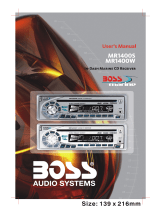Page is loading ...

E-1
PANEL
RELEASE
BUTTON
1
MUTE
BUTTON
2
PRESET
EQUALIZER
BUTTON
3
FUNCTION
SELECT
BUTTON
DISP
BUTTON
LOC
BUTTON
4
MONO
BUTTON
5
PANEL
OPEN
BUTTON
6
SCAN
BUTTON
MODE
BUTTON
PRESET MEMORY BUTTONS
9
(M1-M6)
7
10 11
AMS
BUTTON
POWER
BUTTON
14
12
16
13
BAND/
LOUDNESS
BUTTON
TUNING/SEEK UP AND
TUNING/SEEK DOWN
TRACK UP/DOWN
BUTTONS
15
VOLUME
UP/DOWN
BUTTON
8
V
O
L
U
M
E
TU
N
N
G
MUTE
PEQ
RX
DISP
BND/LUD
SE
L
M
O
DE
AMS
1 2 3
PAU
SCN RPT
4 5
6
SHF
LOUD
ST
SU
B-
W
CONTROL
DN UP
(9)
(8) (7)
MENU
ID3 (0)
ENTER
VBD-1700MP CAR CD / MP3 PLAYER RECEIVER
V
O
LU
M
E
TU
N
N
G
MUTE
PEQ
RX
DISP
BND/LUD
SE
L
M
O
DE
AMS
1 2 3
PAU
SCN RPT
4 5
6
SHF
LOUD
ST
SU
B-
W
CONTROL
DN UP
(9)
(8) (7)
MENU
ID3 (0)
ENTER
VBD-1700MP CAR CD / MP3 PLAYER RECEIVER
MP3
ID3 INFORMATION
BUTTON
MP3
MENU
BUTTON
VFD DIMMER
CONTROL
MP3
ENTER
BUTTON

HANDLING COMPACT DISCS
MOISTURE CONDENSATION
NOTES ON CDs
P. 2
P. 3
P. 4
P. 1
P. 5
P. 6
P. 7
1.
2.
3.
4.
5.
NOTES ON DISCS
There are paste residue.
Ink is sticky (P.5).
Stickers that are beginning
to peel away, leaving a
sticky residue (P.6).
Labels are attached (P.7).
On a rainy day or in a very damp area, moisture may condense on the lenses inside the unit.
Should this occur, the unit will not operate properly. In such a case, remove the disc and wait for
about an hour until the moisture has evaporated.
A dirty or defective disc may cause sound
dropouts while playing. To enjoy optimum
sound, handle the disc as follows.
Handle the disc by its edge. To keep the disc
clean, do not touch the surface (P.1).
If you use the discs explained below, the
sticky residue can cause the CD to stop
spinning and may cause malfunction or ruin
your discs.
Do not use second-hand or rental CDs that
have a sticky residue on the surface (for
example, from peeled-off stickers or from
ink, or glue leaking from under the stickers).
Do not stick paper or tape on the disc (P.2).
Before playing, clean the discs with an
optional cleaning cloth. Wipe each disc from
the centre out (P.4).
Do not use solvents such as benzine,
thinner,commercially available cleaners, or
antistatic spray intended for analog discs.
Do not expose the discs to direct sunlight or
heat sources such as hot air-ducts, or leave
them in a car parked in direct sunlight where
there can be a considerable rise in
temperature inside the car (P.3).
Do not use rental CDs with old labels that
are beginning to peel off.
Do not use your CDs with labels or stickers
attached.
**************
*******
*******
*******
*******
*******
*******
*******
*******
****
*******
*******
*******
*******
Do Not Use Special Shape CDs
Be sure to use round shape CDs only for
this unit and do not use any special shape
CDs. Use of special shape CDs may cause
the unit to malfunction.(P.8).
Be sure to use CDs with disc mark
Only for this unit.
RECORDABLE
REWRITABLE
P. 8
CD-Rs and CD-RWs which have not
undergone finalization processing cannot
be played. (For more information on
finalization processing, refer to the manual
for your CD-R/CD-RW writing software or
CD-R/CD-RW recorder.) Additionally,
depending on the recording status, it may
prove impossible to play certain CDs
record on CD-R or CD-RW.
E-2

1.INSTALLATION
Before finally installing the unit, connect the wiring temporarily and make sure it is all connected
up properly and the unit and system work properly.
Use only the parts included with the unit to ensure proper installation. The use of unauthorized
parts can cause malfunctions.
Consult with your nearest dealer if installation requires the drilling of holes or other
modifications of the vehicle.
Install the unit where it does not get in the driver's way and cannot injure the passenger if there is
a sudden stop, like an emergency stop.I
If installation angle exceeds 30° from horizontal, the unit might not give its optimum
performance.
Avoid installing the unit where it would be subject to high temperature, such as from direct
sunlight, or from hot air, from heater, or where it would be subject to dust dirt or excessive
vibration.
Be sure to remove the front panel before installing the unit.
DIN FRONT/REAR-MOUNT
This unit can be property installed either from “Front” (conventional DIN Front-mount) or “Rear”(DIN
Rear-mount installation, utilizing threaded screw holes at the sides of the unit chassis). For details,
refer to the following illustrated installation methods A and B.
DIN FRONT-MOUNT (Method A)
Installation the unit
1. Dashboard
2. Holder
After inserting the half sleeve into the
dashboard, select the appropriate tab
according to the thickness of the dashboard
material and bend them inwards to secure
the holder in place.
3. Screw
30°
1
7
4
2
3
5
6
1. Dashboard
2. Nut (5mm)
3. Spring washer
4. Screw (5x25mm)
5. Screw
6. Support Strap
Be sure to use the support strap to secure
the back of the unit in place. The strap can
be bent by hand to the desired angle.
7. Plain washer
182
53
1
2
3
E-3

DIN REAR-MOUNT (METHOD B)
Installation using the screw holes on the sides of the unit.
Fastening the unit to the factory radio mounting bracket.
1. Select a position where the screw
holes of the bracket and the screw
holes of the main unit become
aligned (are fitted) and tighten the
screws at 2 places on each side.
2. Screw
3. Factory radio mounting bracket.
4. Dashboard or Console
5. Hook (Remove this part)
Note: the mounting box, outer trim ring,
and half-sleeve are not used for method
B installation.
5
2
4
3
2
5
a. Frame
b. Insert fingers into the groove in the
front of frame and pull out to remove
the frame. (When re-attaching the
frame, point the side with a groove
down wards and attach it.)
c. Insert the levers supplied with the
unit into the grooves at both sides of
the unit as shown in figure until they
click. Pulling the levers makes it
possible to remove the unit from the
dashboard.
Trim Plate Installation:
Push the trim plate against the chassis until it is fitted.
You must do this before you install the front panel, otherwise it can't be attached.
Removing the unit
a
b
c
E-4

2.DETACHABLE CONTROL PANEL (D.C.P.)
Removing The Detachable Control Panel (D.C.P.).
1. Turn the power off
2. Press the D.C.P. release button
3. Remove the D.C.P.
PANEL RELEASE
BUTTON
B
A
2
Attaching the DCP
CAUTION
1. Attach the panel at the right side first, with
point B on the main unit touching point A on the
D.C.P. (As shown on the digram).
2. Then press the left side of D.C.P. onto the main
unit until a “click” sound is heard.
DO NOT insert the D.C.P from the left side. Doing so may damage it.
The D.C.P can easily be damaged by shocks. After removing it, place it in a protective case and be careful not
to drop it or subject it to strong shocks.
When the release button is pressed and the D.C.P is unlocked, the car's vibrations may cause it to fall. To
prevent damage to the D.C.P, always store it in a protective case after detaching it.
The rear connector that connects the main unit and the D.C.P is an extremely important part. Be careful not to
damage it by pressing on it with fingernails, pens, screwdrivers, etc.
Note:
If the D.C.P is dirty, wipe off the dirt with soft,
dry cloth only. And use a cotton swab soaked
in isopropyl alcohol to clean the socket on the
back of the D.C.P.
Socket
E-5

3. WIRING DIAGRAM (20 PIN HARNESS PLUG)
E-6
20-PIN AUDIO/POWER HARNESS
11 12
1 2
Pin View
13 14 15
3 4 5
19
9
1716 18
76 8
20
10
AUDIO/POWER
20-PIN
HARNESS
FRONT LINE OUT
See Figure 1
R-CH R-CHL-CH
RED
WHITE
RED
(OPTION)
BLACK
FUSE
(See Figure 1)
DIN SOCKET
8 PIN CD
CHANGER
(OPTION)
(OPTION)
RCA-TO-RCA CABLES
REAR LINE OUT
SUB WOOFER
(not supplied)
WHITE
AUX IN
(OPTION)
RED
WHITE
R-CH
L-C H
L-C H
WHITE
(OPTION)
YELLOW
BLUE
GREY
WHITE-BLACK LF-
GREEN-BLACK LR
WHITE LF+
GREEN LR+
Ground
Connect to ground terminal or
clean unpainted metal part of
chassis
Accessory/Ignition
Connect to existing radio wire or radio fuse.
The radio will not work if this wire is not
connected
Memory/Battery P
Connect to battery or 12 volt power sourse that is
always live.
Power Antenna
Connect to power antenna or
amplifier,If not used,Tape bare end of wire.
AMP
RED
YELLOW
BLACK
BLUE
VIOLET-BLACK RR-
VIOLET RR+
RIGHT REAR
RIGHT FRONT
GREY-BLACK RF-
GREY RF+
LEFT REAR
LEFT FRONT
ANTENNA
PEXTENDERP
CABLE
S
U
B
W
O
O
FE
R
ANTENNA
JACK
(OPTION)
(OPTION)
RCA-TO-RCA CABLES
(not supplied)
3 VIOLET
7 GREEN/BLACK
4 VIOLET/BLACK
9 BLACK
10 RED
6 GREEN
8 RED
5
1 GREY/BLACK
2 GREY
PIN
RIGHT FRONT SPEAKER (-)
RIGHT REAR SPEAKER (+)
LEFT REAR SPEAKER (+)
LEFT REAR SPEAKER (-)
IGNITION(ACC)
REAR PRE-AMP LINE OUT COMMON
RIGHT REAR PRE-AMP LINE OUT
RIGHT REAR SPEAKER (-)
RIGHT FRONT SPEAKER (+)
WIRE COLOR
13
19 BLACK
20 WHITE
14 BLUE
17 WHITE
18 RED
15 YELLOW
16 BLACK
11 WHITE
12 WHITE/BLACK
PIN
FUNCTION/LABEL
LEFT FRONT SPEAKER (+)
LEFT FRONT SPEAKER (-)
LEFT FRONT PRE-AMP LINE OUT
RIGHT FRONT PRE-AMP LINE OUT
FRONT PRE-AMP LINE OUT COMMON
LEFT REAR PRE-AMP LINE OUT
POWER ANTENNA
CHASSIS GROUND
BATTERY(+)
WIRE COLOR

Press this button to remove the control panel.
Press this button long to turn on or off the power.
5. BASIC OPERATIONS
1) PANEL RELEASE BUTTON (REL)
14)POWER ON/OFF BUTTON
8) DISPLAY BUTTON (DISP)
For RDS models:
Press this button to view other information such as clock , RDS information, band and frequency ...etc.
For Non-RDS Models:
Press this button briefly, the VFD will display the clock for about 2 seconds, then return to previous
display mode.
Clock Adjustment
Under clock display mode, press DISP button until the VFD flashes, press Tuning Up Button to adjust
hour and Tuning Down Button to adjust minute.
CLOCK ADJUSTMENT (Only useful for NON-RDS Model)
NOTE: In VFD button short press this button to toggle dimmer function. This will change the
brightness of VFD three level can be selected.
E-7
4.PANEL OPEN/CLOSE OPERATION
This unit is equipped with the most advanced full logic motorized slide down system. You can
enjoy this advance technology with just a single press of the “OPEN” button Please read
carefully the following operation instruction before operating the unit.
OPEN / CLOSE THE PANEL:
Press the Open button to slide down (open) a closed panel or to slide up (close) an opened
panel.
LOADING A CD
When the panel is in the slide down position, the disc slot becomes accessible.
Insert a CD through the disc slot, the CD will be automatically loaded and the panel will also
close automatically & playback will begin.
If no CD is inserted, press Open button again to slide up(close) the panel.
EJECTING A CD
Press and hold Open button more than 3 seconds to slide down the panel, if a cd is loaded, it
will be ejected automatically. No further key press is needed.
If the ejected CD is not being removed, after 10 seconds it will be reloaded automatically. And
then press the Open button again to slide up(close) the panel.
Warning : If the ejected disc remains in the slot, the Open button will not function, so closing the
panel by using Open button is prevented unless the disc is removed or reloaded.
CAUTION:
A) Please always use the “OPEN” button to slide up/ down the front panel. Please never try to
slide up or down the front panel manually, this will cause serious & permanent damage to
the slide down mechanism, and this will void the warranty.
B) Please do not try to detach / remove the front panel ( by pressing the detach button ) or
attach the front panel when the panel is in the slide down position. This may cause serious &
permanent damage to the unit & panel. Only attach or detach the front panel when the panel
is in the slide up position.

11)MODE BUTTON (MODE)
Press this button to select Radio, Tape, CDP(MP3) or CDC/Aux In modes.
The available selections depends on version:
Radio Cassette Player:
Radio > Tape > CDC/Aux In(Optional)
Radio CD/MP3 Player
Radio > CDP > CDC/Aux In(Optional)
The RESET button is located on the main unit (as shown on the diagram). To press it vertically with a
ballpoint pen or metal object will activate it. The reset button is to be activated for the following reasons:
Initial installation of the unit when all wiring is completed.
All the function buttons do not operate.
Error symbol on the display.
RESET BUTTON
Note: If press RESET button, the unit still cannot function normally, please use a cotton swab
soaked in isopropyl alcohol to clean the socket on the back of the control panel.
6. AUDIO OPERATIONS
12)VOLUME UP/DOWN BUTTON
7) FUNCTION SELECT BUTTON
Press this button to select desired audio function.
While the selected function is displayed, turn Volume Knob to adjust the level within 5 seconds,
otherwise the unit will return to volume adjustment mode.
2) MUTE BUTTON (MUTE)
Press this button to mute the sound. Press it again to resume listening.
3) PRESET EQUALIZER BUTTON (PEQ)
Press this button to toggle the following EQ setting:
FLAT->CLASSICS->POP M->ROCK M->DSP OFF
At DSP OFF mode, EQ will be controlled by Bass/Treble setting.
15)BAND/LOUDNESS BUTTON (BND/LD)
Press the Band/Loudness Button long to switch the loudness on or off. When Loudness is on, display
will show 'Loud On' for a few seconds.
ORDER OF FUNCTION:
VOLUME(VOL) -> BASS(BAS) -> TREBLE(TRE) ->BALANCE(BAL) ->FADER(FAD)
Press these buttons alone to adjust sound level, use this button with Function Select Button to
adjust the level of Volume, Bass, Treble, Balance or Fader.
R
E
SE
T
7. RADIO OPERATIONS
5) LOCAL/DISTANT BUTTON (LOC) - Optional
During station tuning, this button allows you prior to access strong local station only (Local
mode), or to access a wider range of using distant mode (DX). When power up DX mode will be
selected automatically; Press LOC button briefly to select Local mode and “LOCAL” symbol on
the VFD will light up for a few seconds.
4) MONO BUTTON (MONO)
When you receive a station,“ST” on the display will on. Press this button to enter Mono
Mode.
E-8

E-9
13)AUTO MEMORY STORE/PRESET SCAN BUTTON (AMS)
1.PRESET SCAN: Press AMS button briefly enter Preset Scan mode, it will scan all the
preset stations in the memories, you can hear that will stay on each station for about 5
seconds.
2.AUTO MEMORY STORE: Press AMS button long to enter Auto Store mode, this feature
will automatically scan the current band and enter up to 6 strongest stations into the 6
preset memories. To stop Auto Store & Scan, press the AMS button again.
9) STATION PRESET BUTTONS (M1-M6)
16)TUNING / SEEK UP AND TUNING / SEEK DOWN BUTTONS
15)BAND/LOUDNESS BUTTON (BND/LD)
1.Press these buttons briefly to recall the stored stations in the selected band.
2.Presetting stations manually, Press the BAND button to select the band for the station to
be preset. Use Tuning Up/Down to tune in the stations to be preset. Press the Preset
button at which you want to store the station for at least 2 second. The preset number will
appear on the display accompanied by a beep, this indicate that the station has been
stored into memory.
1.Press these buttons briefly will operate AUTO SEARCH tuning mode, the radio will tune up or
down to the next station and remain on the frequency.
2.Press these buttons more than 2 seconds, operate as MANUAL SEARCH buttons, under this
mode the tuning frequency will advance up or down rapidly when the button is pressed. If the
buttons are not pressed within 3 seconds, they will return to auto search mode.
This a dual function button. Press this button short to change between BAND FM1, FM2, FM3
& AM bands. Press it long to turn on or off Loudness function.
8.CD OPERATIONS
M1) PAUSE BUTTON (PAU)
Press this button to pause CD play, press again to release pause.
M2) SCAN BUTTON (SCN)
Press this button, the first 10 seconds of each track will be played sequentially until this button
is pressed again, then normal play will resume at the current track.
M3) REPEAT BUTTON (RPT)
Press this button, the current track will be played repeatedly until this button is pressed again.
M4) SHUFFLE BUTTON (SHF)
Press this button to play all tracks on CD in random. Press again to deactivate it.
16) TRACK UP AND TRACK DOWN BUTTON
Press the Track Up Button to skip to the next track or previous track. Press the Track Down
button during play will return to the beginning of the current track, press it one more time to skip
to previous skip. Press and hold Track Up/Down Button to fast forward or fast reverse. CD
player starts when you release the button.
10) SCAN BUTTON(SCAN)
Press this button, the radio will tune up to search stations, the available stations will blinking
and stay on the display for a few seconds.

9.MP3 OPERATIONS
Notes :
LOADING DISC
NAVIGATING THROUGH ALBUMS AND TRACKS
Insert the CD as usual, if it is an MP3 CD, the display will show “MP3 T01” then the message
“READING” will appear, when disc scanning completed, the first track on the first album will play.
- An MP3 directory is shown in this manual as “Album”, and an Mp3 file is shown as “Track”.
- Maximum length of file name : 28 characters.
- Maximum length of directory : 16 characters.
- Maximum number of tracks per disc : 254.
- Maximum number of directories per disc : 128.
- Sampling Frequencies support : 32KHz, 44 KHz, 48KHz.
- Bit Rates support : 64 - 320KHz including VBR.
- Supports Multi-Session recording.
- Supports CD, CDR and CDRW.
- Disc written by Packet Write (UDF) is not supported.
Number
Button
1
2
3
4
5
6
7
8
9
0
M1
M2
M3 M4
M5
M6 MODE TUNE DN
DISP
TUNE UP
NOTE: 1) MP3 ICON is turns on the display when a MP3 disc is playing.
2) MP3 ICON is blinking when under Directory / Files search mode.
3) DIR ICON is turns on the display when the playing file is a directory.
NOTE: MP3 Album / Track selection can be done by Volume Knob or Tune Up / Down Buttons Both
operations will be described. But Volume Knob is available on some models only. Please
skip this description if your model is not equipped with this feature.
THERE ARE THREE WAY TO SELECT YOUR FAVORITE TRACK / ALBUM
A) SEARCHING TRACK DIRECTLY
Under MP3 play mode, press MP3 MENU BUTTON once, the display shows “MP3 T*”, enter the
desired track number directly, then press MP3 ENTER BUTTON to confirm. The distribution of the
number are listed as follow:
(2) SEARCH TRACK NUMBER BY USING VOLUME KNOB
Rotate the VOLUME KNOB to scroll through the numbers, then press MP3 ENTER BUTTON to
confirm.
(3) Press 10 track Up Button (M6) or 10 track Down Button (M5) to skip 10 tracks at a time.
Character
A,B,C
D,E,F
G,H,I
J,K,L
M,N,O
P,Q,R
S,T,U
V,W,X
Y,Z, Space
_,-,+
Move Cursor
Next/Previous Character
M1
M2
M3
M4
M5
M6
DISP
SEL
VOL UP/DN
MODE
TUNE DN
TUNE UP
Button
B) SEACRCHING BY ALBUM OR TRACK NAME
(1) SEARCH ALBUM / TRACK NAME BY USING TUNE UP / DOWN BUTTON
Under MP3 Play Mode, press MP3 MENU BUTTON twice, the display shows “ * “ , enter the
character directly. The unit searches files and directories which have the same character which is
inputted by the user. The unit shows these sorted files and directories by TUNE UP / DOWN Button
(TUNE DOWN First). If the selected name is directory, the user can go into the selected directory by
press MP3 ENTER BUTTON and continue to search the directory or file name in the directory by
TUNE UP / DOWN Button (TUNE DOWN First). The selected file can be played by pressing MP3
Enter Button
The distribution of alphabetical characters are listed as follow :
E-10

(2) SEARCH ALBUM / TRACK NAME BY USING VOLUME KNOB
Under MP3 Play Mode, press MP3 MENU BUTTON twice, the display shows “ * “. Rotate
theVOLUME KNOB for selecting the character. In this Search mode, SELECT button use as move
cursor. Press BAND/LOUDNESS button use as MP3 CONFIRM BUTTON. The unit searches files and
directories which have the same character which is inputted by the user. The unit shows these
sorted files and directories by VOLUME KNOB (ROTATE ANTI-CLOCKWISE First). If the selected
name is directory, the user can go into the selected directory by press MP3 CONFIRM BUTTON and
continue to search the directory or file name in the directory by VOLUME KNOB (ROTATE ANTI-
CLOCKWISE First ) The selected file can be played by pressing MP3 ONFIRM BUTTON.
(C) SEARCHING FROM ALBUM
(1) SEARCH ALBUM BY USING TUNE UP / DOWN BUTTON.
Under MP3 play mode, press MP3 MENU BUTTON three times, Then the first Album name is
shown. Press TUNE UP/DOWN (TUNE DOWN FIRST ) to navigate through the album list, press
MP3 ENTER BUTTON to select the desired album. The display will show “ \\ “. To select the tracks
under the selected album, by pressing TUNE UP/DOWN Buttons (TUNE DOWN FIRST) then press
MP3 ENTER BUTTON to confirm when desired track is found.
(2) SEARCH ALBUM BY USING VOLUME KNOB
Under MP3 play mode, press MP3 MENU BUTTON three times, Then the first Album name is
shown. Rotate VOLUME KNOB (ROTATE ANTI-CLOCKWISE First ) to navigate through the album
list, press MP3 ENTER BUTTON to select the desired album. The display will show “ \\ “. To select
the tracks under the selected album, by Rotate VOLUME KNOB (ROTATE ANTI-CLOCKWISE First )
then press MP3 ENTER BUTTON to confirm when desired track is found.
ID3 TAG
Press DISPLAY button repeatedly to Display ID3 TAG information.
If the MP3 file is available with ID3 TAG, pressing the display button repeatedly will show information
in the following sequence:
SONG TITLE > ARTIST> ALBUM TITLE > YEAR> COMMENTS
If any of the ID3-TAG information is not available, pressing the DISPLAY button repeatedly will show
information in the following sequence:
UNKNOWN SONGNAME> UNKNOWN ARTIST> NO ALBUM TITLE > UNKNOWN YEAR > NO
COMMENTS
If the MP3 file is without ID3 TAG, pressing the DISPLAY button, & “NO ID3 TAG” will be displayed.
The file name & track number of the MP3 file will scroll repeatedly through the display during the
playing of the MP3 file.
E-11

1
2
3
4
5
6
7
8
11
12
14
13
9
10
U
VOL
VOL
S
D
BND
SCN
MOD
LOC
AMS
PEQ
MO
MUT
DISP
1 2
3
6
5
4
PAU SCN RPT
SHUF 10-DN 10-UP
TR. DN TR. UPLOUD
Key
CD Player Mode
MP3 Mode
Power On/Off
Power On/Off Power On/Off
2.Select (S)
Select vol,Bas,
Tre,Fad,Bal
Select vol,Bas,
Tre,Fad,Bal
Select vol,Bas,
Tre,Fad,Bal
3.Volume Up/Down
Adjust Vol,Bas,
Tre,Fad,Bal
Adjust Vol,Bas,
Tre,Fad,Bal
Adjust Vol,Bas,
Tre,Fad,Bal
4.Tuning Up/Down Tuning/Seek Up/Down Track Up/Down
Track Up/Down or
Numeric Key 8 (DN),9(UP)
5.Scan (SCN)
Station Scan
No Function No Function
6.Band (BND)
Band/Loudness
Loudness
Loudness or Enter*
7.Loc
Local/DX
No Function No Function
8.Mute
Mute Mute Mute
9.Mono/ST (MO)
FM Mono/Stereo
No Function No Function
10.Numeric Key (1)
Preset station 1
Pause Pause
(2)
Preset station 2
CD Scan CD Scan
(3)
Preset station 3
Repeat
Repeat
(4)
Preset station 4
Shuffle Shuffle
(5)
Preset station 5
No Function
10-Track Down
(6)
Preset station 6
No Function
10-Track Up
11.Mode (MOD)
Change to CD Mode
Change to Radio Mode Change to Radio Mode
Or Numeric Key 7*
1.Power( )
Radio Mode
OPETATIONS:
12.AMS
Auto Store/Preset Scan
No Function
Menu
13.PEQ
Preset EQ Preset EQ Preset EQ
14.DISP
Display Clock
Display Clock,Track,
Play Time
Display Clock,MP3 info
or Numeric Key 0*
*Numeric key 0,7,8,9, and “Enter” Function are accessible after Menu key has been pressed.
10.REMOTE CONTROL
E-12

AM
Frequency Range
Intermediate Frequency
Usable Sensitivity
Stereo Separation
S/N Ratio
Frequency Range
Intermediate Frequency
Usable Sensitivity
S/N Ratio
87.5-108 MHz
10.7 MHz
Better than 15dB at S/N 30 dB
25 dB at 1KHz
50 dB
522-1620 KHz
450KHz
Better than 45dB
40 dB
11.SPECIFICATIONS
CD PLAYER
REMARK :
Specifications subject to change without notice.
RADIO SECTION
FM
System
Usable disc
Sampling frequency
No of quantization bits
Frequency
Number of channels
S/N Ration
Compact disc audio system
Compact disc
44.1KHz
1bit
5-20,000Hz
2 stereo
70dB
GENERAL
Power Supply
Polarity
Speaker impedance
Power Output
DC 11 -14V
Negative Ground
4 ohms
40W x 4
E-13

12.TROUBLE SHOOTING
Before going through the check list, check wiring connection. If any of the problems persist after
check list has been made, consult your nearest service dealer.
Symptom
Cause
Solution
No power
The car ignition is not on.
If the power supply is properly connected
to the car accessory terminal, switch the
ignition key to “ACC”
Disc cannot be loaded
or ejected
The fuse is blown.
Replace the fuse.
Presence of CD disc inside
the player.
Remove the disc in the player, then put a
new one.
Inserting the disc in reverse
direction.
Insert the compact disc with the label
facing upward.
Compact disc is extremely
dirty or defective disc.
Clean the disc or try to play a new one.
Temperature inside the car is
too high.
Cool off or until the ambient temperature
returns to normal.
Condensation.
Leave the player to off for an hour or so,
then try again.
Volume is in minimum.
Adjust volume to a desired level.
Wiring is not properly
connected.
Check wiring connection.
The operation keys do
not work
No sound
The built-in microcomputer is
not operating properly due to
noise.
Press the RESET button.
Front panel is not properly fixed into its
place
Sound skips.
The installation angle is
more than 30 degrees.
Adjust the installation angle to less than
30 degrees.
The disc is extremely dirt or
defective disc.
Clean the compact disc. Then try to play a
new one.
The antenna cable is not
connected.
Insert the antenna cable firmly.
The signals are too weak.
Select a station manually.
The radio does not
work.
The radio station
automatic selection
does not work.
ERROR 1
Mechanism Error
Press the reset button if the error code
does not disappear, consult your nearest
sevice dealer.
ERROR 2
Servo Error
Press the reset button if the error code
does not disappear, consult your nearest
sevice dealer.
E-14
www.lanzar.com
752-00SL12LA-02-00
/