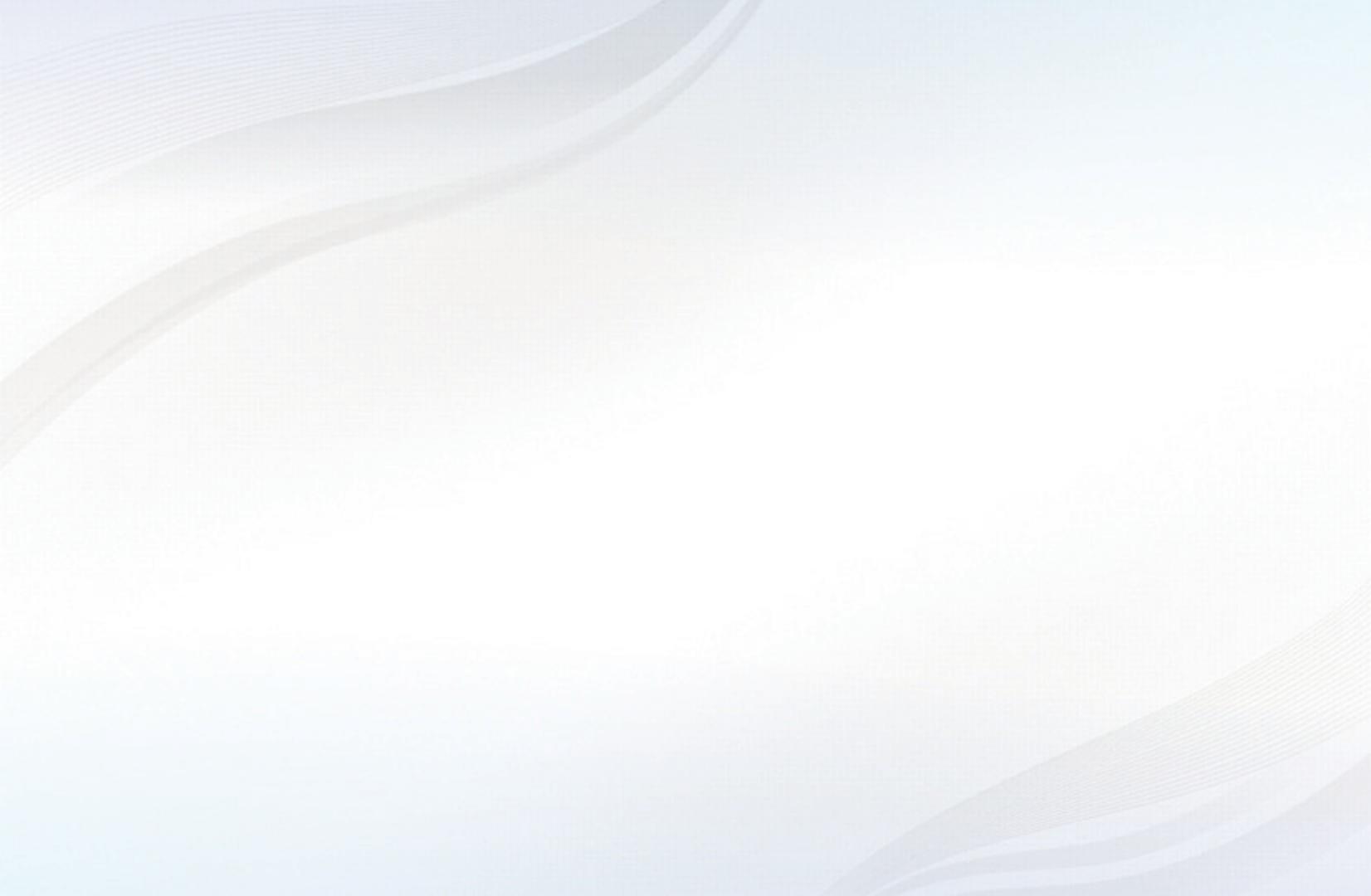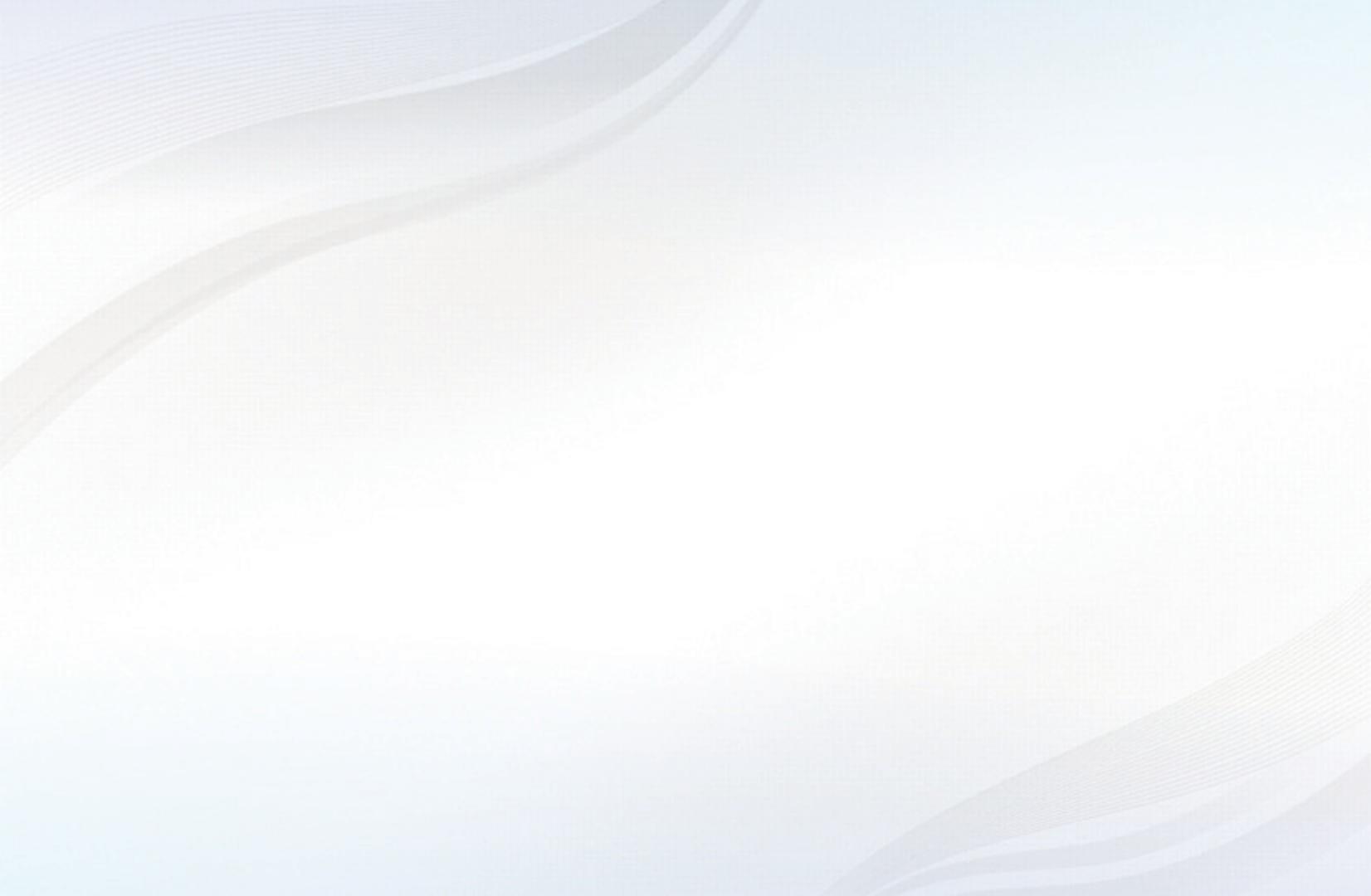
Contents
Channel Menu
• Using the Channel Menu 1
• Using the Favorite Channels 19
• Memorizing Channels 23
• Other Features 27
Basic Features
• Changing the Preset Picture Mode 29
• Adjusting Picture Settings 30
• Changing the Picture Size 31
• Changing the Picture Options 37
• Using the TV with Your PC 47
• Changing the Preset Sound Modes 51
• Adjusting Sound Settings 52
Preference Features
• Wired Network Connection 61
• Wireless Network Connection 72
• Setting the Time 103
• Blocking Programs 112
• Economical Solutions 126
• Picture In Picture (PIP) 129
• Other Features 132
• Support Menu 147
Advanced Features
• 3D 160
• Smart Hub 172
• Setting up Smart Hub 186
• Using Smart Hub 208
• Videos 218
• Music 225
• Photos 229
• Smart Hub - Additional Functions 232
• Using Samsung Apps 237
• AllShare™ 251
• Anynet+(HDMI-CEC) 257
Other Information Menu
• TroubleShooting 267
• Anti-theft Kensington Lock 282
• License 284