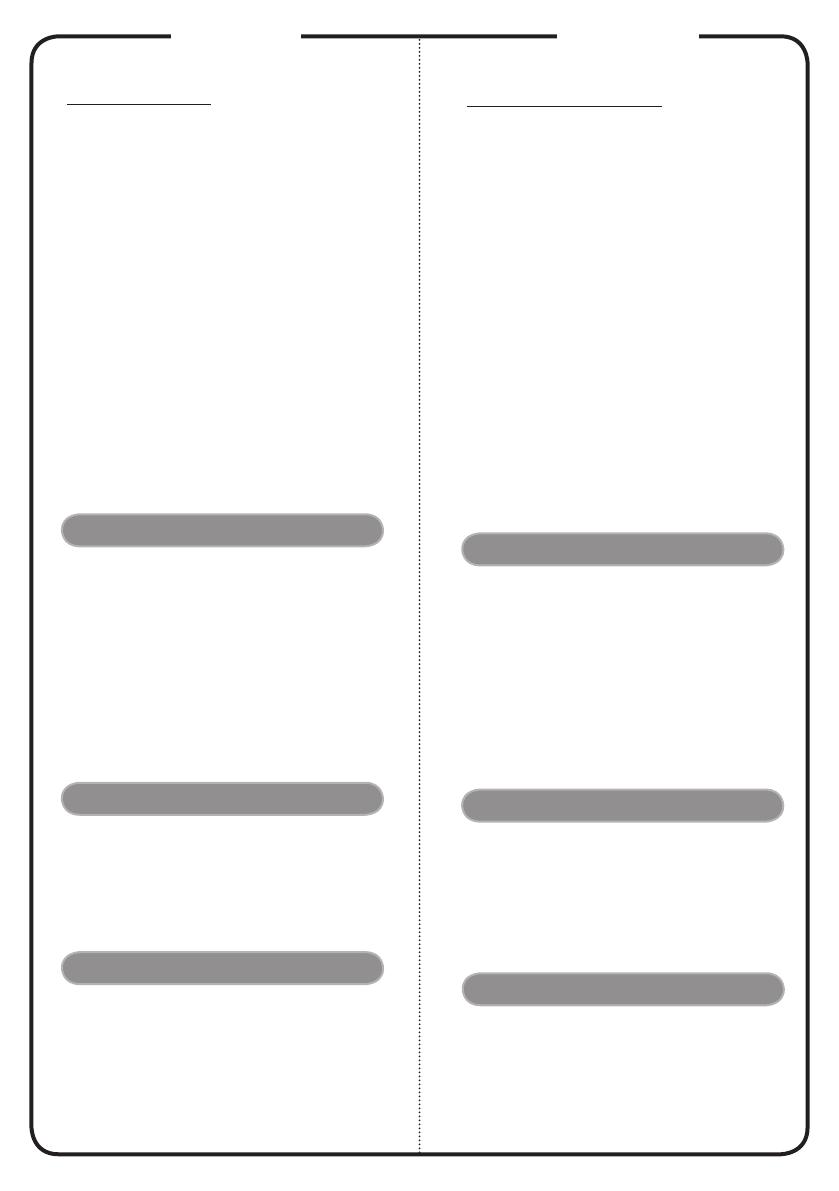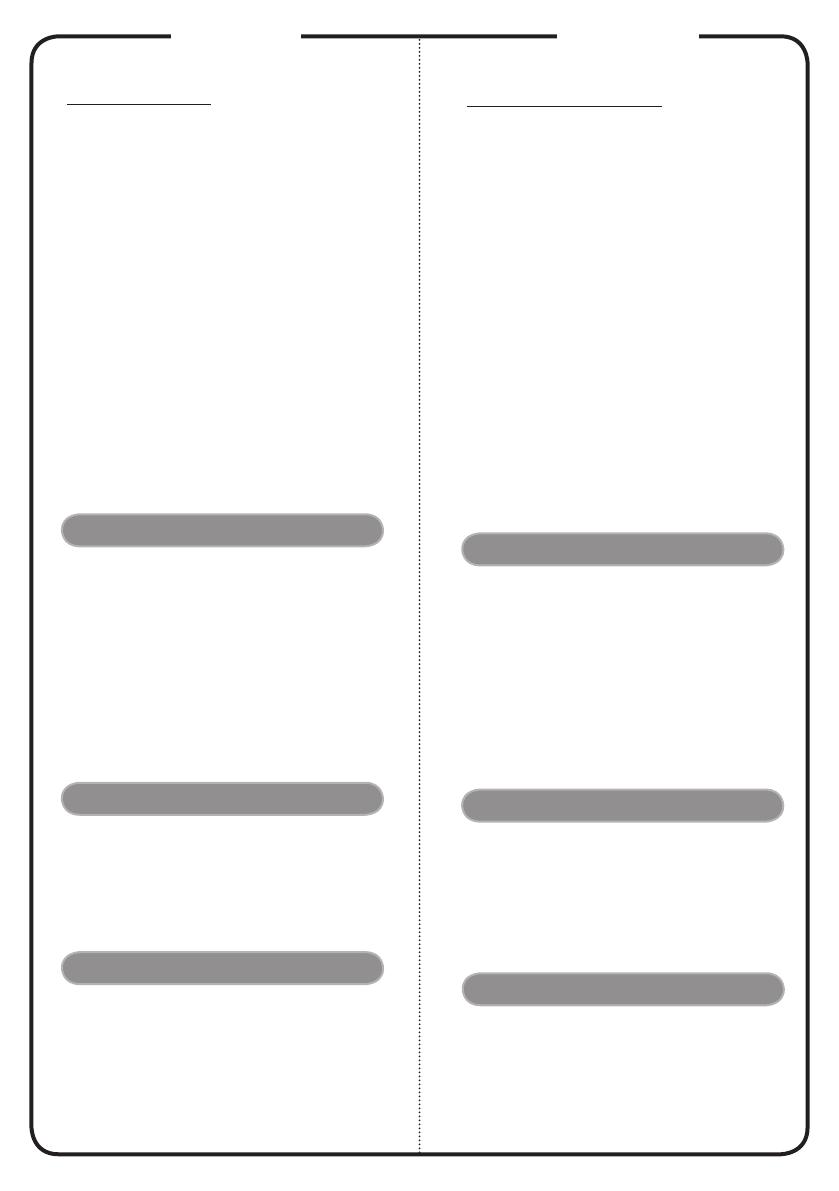
Deutsch
INSTALLATION
Anschließen an einen computer
1. Gehen Sie sicher, dass Projektor und
Computer ausgeschaltet sind.
2. Schließen Sie das eine Ende des VGA-
Kabels an den „VGA IN“ -Anschluss
des Projektors an und das andere Ende
an den VGA-Anschluss des Computers.
Ziehen Sie die Schrauben fest.
3. Schließen Sie das eine Ende des
Netzkabels an den Netzanschluss des
Projektors und das andere Ende an
eine Netzsteckdose an.
Einschalten des Projektors
1. Entfernen Sie die Objektivkappe.
2. Schalten Sie erst den Projektor und
dann den Rechner ein.
3. Passen Sie die Position, die Schärfe
und den Zoom an.
4. Beginnen Sie mit lhrer Präsentation.
Ausschalten des Projektors
1. Drücken Sie zweimal auf die
Ein/Aus-Taste.
2. Trennen Sie erst dann das Netzkabel
von der Netzsteckdose, wenn der
Ventilator des Projektors ausgeschaltet
wurde.
SCHNITTSTELLEN-
ANSCHLUSS
SCHELLSTRART
1. Netzkabel
2. RS232-Kabel
3. VGA-Kabel
4. HDMI Kabel
5. 3 RCA Component-Kabel
6. Audiokabelanschluss/ Anschluss
7. Audiokabel mit Cinch-Anschluss
8. Composite Video-Kabel
9. S-Video Kabel
Hinweis: Die Anschlussschnittstelle variiert je nach dem
Modell
English
INSTALLATION
Connecting to a Computer
1. Ensure the projector and your
computer are turned off.
2. Connect one end of the VGA cable
to the “VGA IN” connector on the
projector; connect the other end to
the VGA connector on the computer
and tighten the screws.
3. Connect one end of the power cord
into the AC power socket on the
projector; connect the other end to an
electrical outlet.
Powering On the Projector
1. Remove the lens cap.
2. Turn on the projector first and then
the computer.
3. Adjust the position, focus and zoom.
4. Run you presentation.
Powering Off the Projector
1. Press the power button twice.
2. Do not remove AC power cord from
outlet until the projector fan shut
down.
INTERFACE CONNECTOR
Quick Start
1. Power Cord
2. RS232 Cable
3. VGA Cable
4. HDMI Cable
5. 3 RCA Component Cable
6. Audio Cable Jack/Jack
7. Audio Cable Jack/RCA
8. Composite Video Cable
9. S-Video Cable
Note: Connector interface is subject to model’s specifications