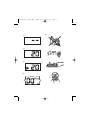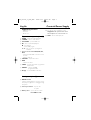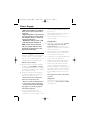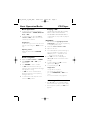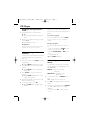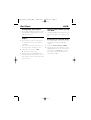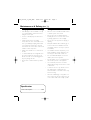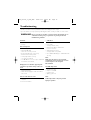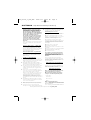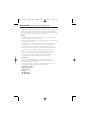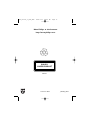These warranty conditions are valid for the
following consumer electronics products:
Colour Televisions, Projection TV, Plasma &
LCD TV, Video Cassette Recorders, CD
Recorders & Players, DVD Players, DVD
Recorders, DVD Recorders with HDD, Audio
Systems, Home Theatre systems, Digital Set
Top Box & Portable Audio products.
The benefits given to the purchaser by this
warranty are in addition to all other rights
and remedies which the purchaser has in
respect of the product under the Trade
Practices Act or other Commonwealth or
State Law.
Philips Consumer Electronics warrants its products to
the purchaser as follows and subject to the stated
conditions.
1 Year Free Repair Service - at Philips ASC
Colour Television, Plasma Television, LCD Television,
Projection Televsion, DVDR/VCR Combo, DVD
Recorders with Hard Drive, LCD Projectors, Wireless
Audio Systems, Audio Systems, Home Theatre
Systems & Digital Set-Top-Box.
1 Year free Replacement – at your Retailer
Por table Audio, MP3 Infotainment products, Video
Cassette recorders, DVD Player, DVD/VCR Combo
Player, DVD Recorder without HDD & Por table
DVD/LCD players.
Conditions of Repair Warranty
1. All claims for warranty ser vice should be made to
your nearest Philips Authorised Service Centre or the
Philips Technology Care Centre. Reasonable evidence
of date of purchase must be provided.
2. This warranty extends only to defects in material or
workmanship occurring under normal use of the product
when operated in accordance with the instructions.
3. If a replacement product is supplied under the repair
policy it is warranted, under this warranty, for the
remainder of the warranty of the original purchased
product only.
4. Home service is provided only within the normal
service area of one of our recommended Authorised
Service Centres (ASC). It will be provided for
television receivers only with a screen side of 67cms
or above (product includes CRT, LCD TV, PTV, and
Plasma TV). Televisions with screen side less than
67cms and all other products types are to be taken or
sent by the consumer to the workshop of your
nearest Authorised Service Centre, at the Consumer’s
expense.
5. This Manufacturers Warranty is limited to 3 months
for the above listed Consumer Electronics products if
used in commercial applications.
6. Philips may, at its discretion choose to replace rather
than repair any product covered by this warranty.
7. Product accessories are covered by the same
warranty period. Please contact the Philips Technology
Care Centre for free replacement of faulty accessories.
8. This Manufacturers Warranty is neither transferable
nor valid in countries other than Australia.
This warranty does not cover:
a) Mileage or travel outside the normal service area
covered by selected Authorised Service Centre.
b) Service costs arising from failure to correctly
adjust the controls of the product or to observe the
instructions, or inspections that reveal that the
product is in normal working order.
c) Product failures caused by misuse, neglect,
accidental breakage, transit damage, inexpert repairs
or modification by un-authorised persons, external
fires, lightning strikes, floods, vermin infestation or
liquid spillage.
d) Cleaning of video or audio heads.
e) Inadequate receiving antennae.
f) Replacement of worn or used batteries or other
consumables.
g) Consumer products used in commercial applications
(This warranty is limited to 3 months only).
h) Second hand products.
The conditions contained in this warranty
card replace and override the provision of
the Philips World-Wide Guarantee for
products purchased in Australia and used in
Australia.
Service is provided through more than 100
accredited Authorised Service Centres throughout
Australia. For direct contact with the nearest
recommended Authorised Service Centre in capital
& regional cities/towns
Authorised Service Centre Network
1300 361 392
Customer support is provided in Australia by our
trained call centre staff. For assistance with product
features and specifications, please call
Technology Care Centre
1300 363 391
Please record the following information for
your records and keep in a safe place.
We recommend retaining your purchase
receipt to assist with any warranty claim.
Model number:....................................................
Serial number:....................................................
Date of purchase:....................................................
Retailer:....................................................
Philips Consumer Electronics
a division of Philips Electronics Australia Limited
ABN 24 008 445 743,
Level 1, 65 Epping Road NORTH RYDE NSW 2113.
AUSTRALIA - Philips Manufacturers Warranty for Australia only
Warranty valid for all new products purchased after 1
st
January 2007
IFU_DC1010_79_CCR_ENG 2008.6.25 10:40 AM Page 11













 1
1
 2
2
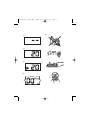 3
3
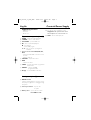 4
4
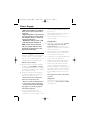 5
5
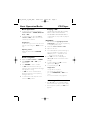 6
6
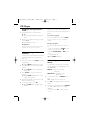 7
7
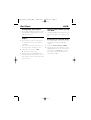 8
8
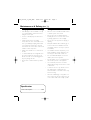 9
9
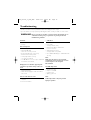 10
10
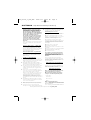 11
11
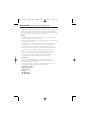 12
12
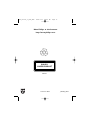 13
13