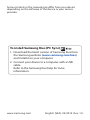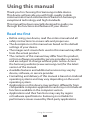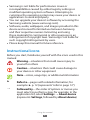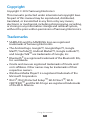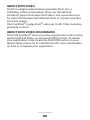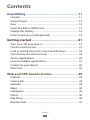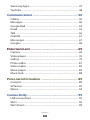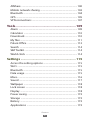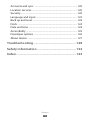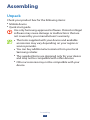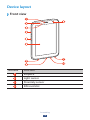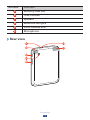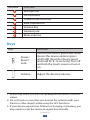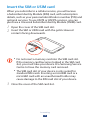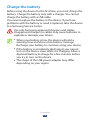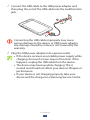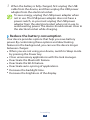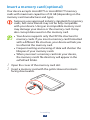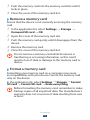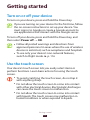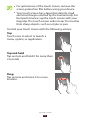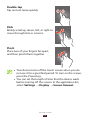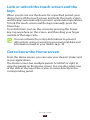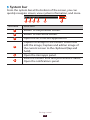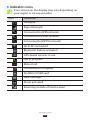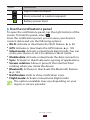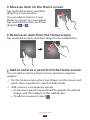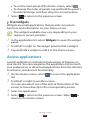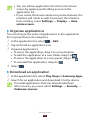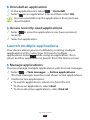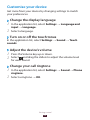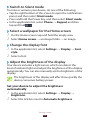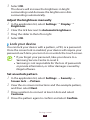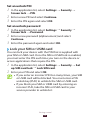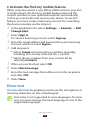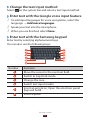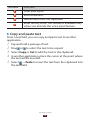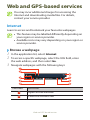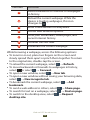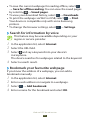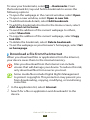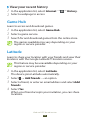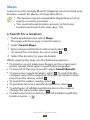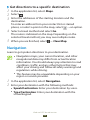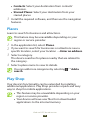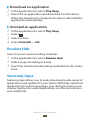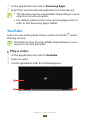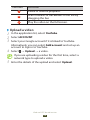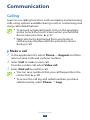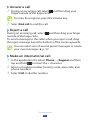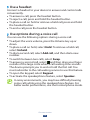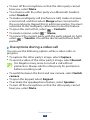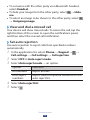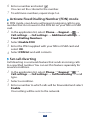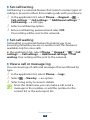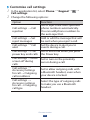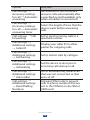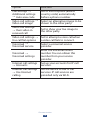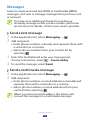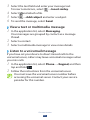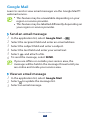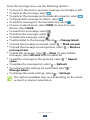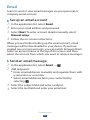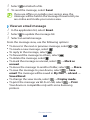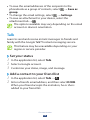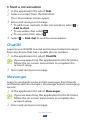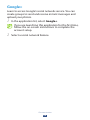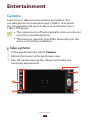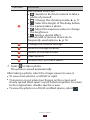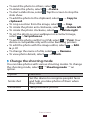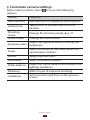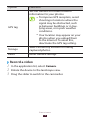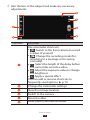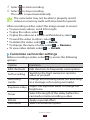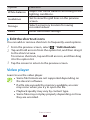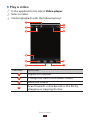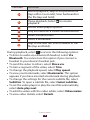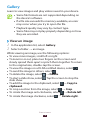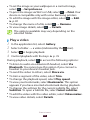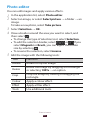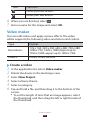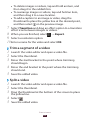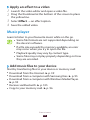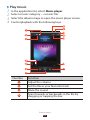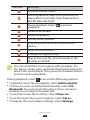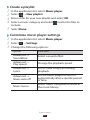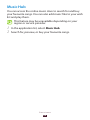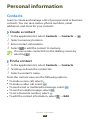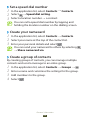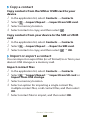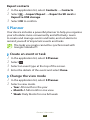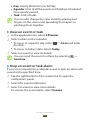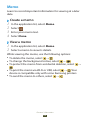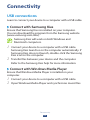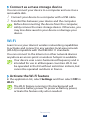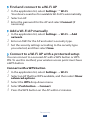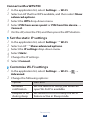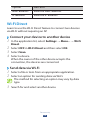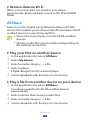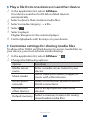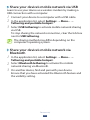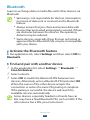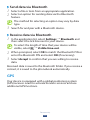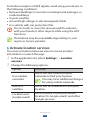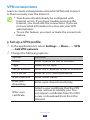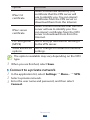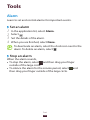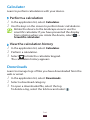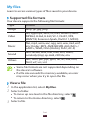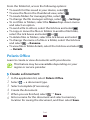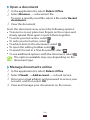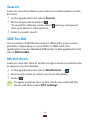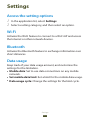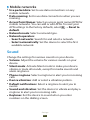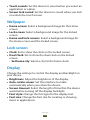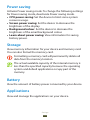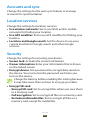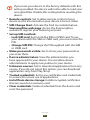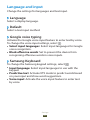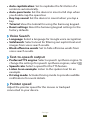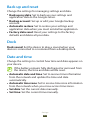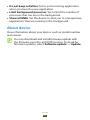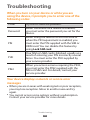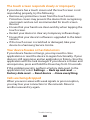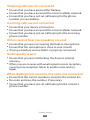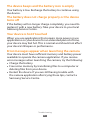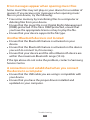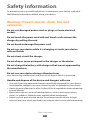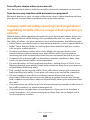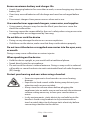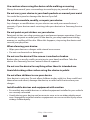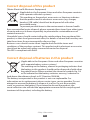Samsung GT-P3100B Owner's manual
- Category
- Smartphones
- Type
- Owner's manual

Some contents in this manual may differ from your device
depending on the software of the device or your service
provider.
www.samsung.com English (SEA). 05/2012. Rev. 1.0
To install Samsung Kies (PC Sync)
1. Download the latest version of Samsung Kies from
the Samsung website (www.samsung.com/kies)
and install it on your computer.
2. Connect your device to a computer with a USB
cable.
Refer to the Samsung Kies help for more
information.

(51#
user manual

Using this manual
2
Using this manual
Thank you for choosing this Samsung mobile device.
This device will provide you with high-quality mobile
communication and entertainment based on Samsung’s
exceptional technology and high standards.
This manual has been specially designed to guide you
through the functions and features of your device.
Read me first
Before using your device, read the entire manual and all
●
safety instructions to ensure safe and proper use.
The descriptions in this manual are based on the default
●
settings of your device.
The images and screenshots used in this manual may differ
●
from the actual product.
The contents of this manual may differ from the product,
●
or from software provided by service providers or carriers,
and are subject to change without prior notice. Access
the Samsung website (
www.samsung.com
) for the latest
version of the manual.
Available features and additional services may vary by
●
device, software, or service provider.
Formatting and delivery of this manual is based on Android
●
operating systems and may vary depending on the user’s
operating system.
Applications on this device may perform differently from
●
comparable computer applications and may not include all
functions available in the computer version.
Applications and their functions may vary by region
●
or hardware specifications. Samsung is not liable for
performance issues caused by third-party applications.

Using this manual
3
Samsung is not liable for performance issues or
●
incompatibilities caused by edited registry settings or
modified operating system software. Attempting to
customise the operating system may cause your device or
applications to work improperly.
You can upgrade your device’s software by accessing the
●
Samsung website (
www.samsung.com
).
Software, audio, wallpapers, and images provided in this
●
device are licensed for limited use between Samsung
and their respective owners. Extracting and using
these materials for commercial or other purposes is an
infringement of copyright laws. Samsung is not liable for
such copyright infringement by users.
Please keep this manual for future reference.
●
Instructional icons
Before you start, familiarise yourself with the icons used in this
manual:
Warning—situations that could cause injury to
yourself or others
Caution—situations that could cause damage to
your device or other equipment
Note—notes, usage tips, or additional information
►
Refer to—pages with related information; for
example:
► p. 12 (represents “refer to page 12”)
→
Followed by—the order of options or menus you
must select to perform a step; for example: In the
application list, select Settings
→
About device
(represents Settings, followed by About device)

Using this manual
4
Copyright
Copyright © 2012 Samsung Electronics
This manual is protected under international copyright laws.
No part of this manual may be reproduced, distributed,
translated, or transmitted in any form or by any means,
electronic or mechanical, including photocopying, recording,
or storing in any information storage and retrieval system,
without the prior written permission of Samsung Electronics.
Trademarks
SAMSUNG and the SAMSUNG logo are registered
●
trademarks of Samsung Electronics.
The Android logo, Google
●
™
, Google Maps
™
, Google
Mail
™
, YouTube
™
, Android Market
™
, Google Latitude
™
,
and Google Talk
™
are trademarks of Google, Inc.
Bluetooth
●
®
is a registered trademark of the Bluetooth SIG,
Inc. worldwide.
Oracle and Java are registered trademarks of Oracle and/
●
or its affiliates. Other names may be trademarks of their
respective owners.
Windows Media Player
●
®
is a registered trademark of the
Microsoft Corporation.
Wi-Fi
●
®
, Wi-Fi Protected Setup
™
, Wi-Fi Direct
™
, Wi-Fi
CERTIFIED
™
, and the Wi-Fi logo are registered trademarks
of the Wi-Fi Alliance.

Using this manual
5
DivX
●
®
, DivX Certified
®
, and
associated logos are trademarks
of Rovi Corporation or its
subsidiaries and are used under
licence.
All other trademarks and copyrights are the property of
●
their respective owners.

Using this manual
6
ABOUT DIVX VIDEO
DivX
®
is a digital video format created by DivX, LLC, a
subsidiary of Rovi Corporation. This is an official DivX
Certified
®
device that plays DivX video. Visit
www.divx.com
for more information and software tools to convert your files
into DivX videos.
DivX Certified
®
to play DivX
®
video up to HD 720p, including
premium content
ABOUT DIVX VIDEO-ON-DEMAND
This DivX Certified
®
device must be registered in order to play
purchased DivX Video-on-Demand (VOD) movies. To obtain
your registration code, locate the DivX VOD section in your
device setup menu. Go to
vod.divx.com
for more information
on how to complete your registration.

Contents
7
Assembling ........................................................ 11
Unpack ................................................................................................. 11
Device layout ..................................................................................... 12
Keys ........................................................................................................ 14
Insert the SIM or USIM card ......................................................... 15
Charge the battery .......................................................................... 16
Insert a memory card (optional) ................................................ 19
Getting started .................................................. 21
Turn on or off your device ............................................................ 21
Use the touch screen ...................................................................... 21
Lock or unlock the touch screen and the keys .................... 24
Get to know the Home screen ................................................... 24
Access applications ......................................................................... 29
Launch multiple applications ..................................................... 31
Customise your device .................................................................. 32
Enter text ............................................................................................. 36
Web and GPS-based services ............................ 39
Internet ................................................................................................. 39
Game Hub ........................................................................................... 43
Latitude ................................................................................................ 43
Maps ...................................................................................................... 44
Navigation ........................................................................................... 45
Places ..................................................................................................... 46
Play Shop ............................................................................................. 46
Readers Hub ....................................................................................... 47
Contents

Contents
8
Samsung Apps .................................................................................. 47
YouTube ............................................................................................... 48
Communication ................................................. 50
Calling ................................................................................................... 50
Messages ............................................................................................. 60
Google Mail ........................................................................................ 62
Email ...................................................................................................... 64
Talk ......................................................................................................... 66
ChatON ................................................................................................. 67
Messenger ........................................................................................... 67
Google+ ............................................................................................... 68
Entertainment .................................................... 69
Camera ................................................................................................. 69
Video player ........................................................................................ 76
Gallery ................................................................................................... 79
Photo editor ....................................................................................... 81
Video maker ....................................................................................... 82
Music player ....................................................................................... 84
Music Hub ........................................................................................... 88
Personal information ........................................ 89
Contacts ............................................................................................... 89
S Planner .............................................................................................. 92
Memo .................................................................................................... 94
Connectivity ....................................................... 95
USB connections .............................................................................. 95
Wi-Fi ....................................................................................................... 96
Wi-Fi Direct .......................................................................................... 99

Contents
9
AllShare .............................................................................................. 100
Mobile network sharing .............................................................. 102
Bluetooth ........................................................................................... 104
GPS ....................................................................................................... 105
VPN connections ............................................................................ 107
Tools .................................................................. 109
Alarm ................................................................................................... 109
Calculator .......................................................................................... 110
Downloads ........................................................................................ 110
My files ................................................................................................ 111
Polaris Office .................................................................................... 112
Search ................................................................................................. 114
SIM Toolkit ......................................................................................... 114
World clock ....................................................................................... 114
Settings ............................................................115
Access the setting options ......................................................... 115
Wi-Fi ..................................................................................................... 115
Bluetooth ........................................................................................... 115
Data usage ........................................................................................ 115
More... .................................................................................................. 116
Sound .................................................................................................. 117
Wallpaper .......................................................................................... 118
Lock screen ....................................................................................... 118
Display ................................................................................................ 118
Power saving .................................................................................... 119
Storage ............................................................................................... 119
Battery ................................................................................................ 119
Applications ..................................................................................... 119

Contents
10
Accounts and sync ........................................................................ 120
Location services ............................................................................ 120
Security ............................................................................................... 120
Language and input ..................................................................... 122
Back up and reset ........................................................................... 124
Dock ..................................................................................................... 124
Date and time .................................................................................. 124
Accessibility ...................................................................................... 125
Developer options ......................................................................... 126
About device .................................................................................... 127
Troubleshooting .............................................. 128
Safety information .......................................... 133
Index .................................................................143

Assembling
11
Assembling
Unpack
Check your product box for the following items:
Mobile device
●
Quick start guide
●
Use only Samsung-approved software. Pirated or illegal
software may cause damage or malfunctions that are
not covered by your manufacturer's warranty.
The items supplied with your device and available
●
accessories may vary depending on your region or
service provider.
You can buy additional accessories from your local
●
Samsung retailer.
The supplied items are designed only for your device
●
and may not be compatible with other devices.
Other accessories may not be compatible with your
●
device.

Assembling
12
Device layout
Front view
›
Number Function
1
Earpiece
2
Light sensor
3
Proximity sensor
4
SIM card slot

Assembling
13
Number Function
5
Memory card slot
6
Touch screen
7
Speaker
8
Multifunction jack
9
Front camera lens
10
Microphone
Rear view
›

Assembling
14
Number Function
11
Microphone
1
12
GPS antenna
2
13
Power/Reset/Lock key
14
Rear camera lens
15
Volume key
16
Headset jack
17
Main antenna
Keys
Key Function
Power/
Reset
3
/
Lock
Turn on the device (press and hold);
Access the device options (press
and hold); Reset the device (press
and hold for 8-10 seconds); Turn off
and lock the touch screen or turn it
on.
Volume Adjust the device’s volume.
1. Active only when you use the speakerphone feature or record
videos.
2. Do not touch or cover the area around the antenna with your
hands or other objects while using the GPS functions.
3. If your device experiences fatal errors, hanging, or freezing, you
may need to reset the device to regain functionality.

Assembling
15
Insert the SIM or USIM card
When you subscribe to a cellular service, you will receive
a Subscriber Identity Module (SIM) card, with subscription
details, such as your personal identification number (PIN) and
optional services. To use UMTS or HSDPA services, you can
purchase a Universal Subscriber Identity Module (USIM) card.
Open the cover of the SIM card slot.
1
Insert the SIM or USIM card with the gold-coloured
2
contacts facing downwards.
Do not insert a memory card into the SIM card slot.
●
If the memory card becomes lodged in the SIM card
slot, you must take your device to a Samsung Service
Centre to have the memory card removed.
The SIM card slot of your device is only suited for
●
standard SIM cards. Inserting a microSIM card or a
microSIM card with an unauthorised holder may
cause damage to the SIM card slot of your device.
Close the cover of the SIM card slot.
3

Assembling
16
Charge the battery
Before using the device for the first time, you must charge the
battery. Charge the battery only with a charger. You cannot
charge the battery with a USB cable.
You cannot replace the battery in the device. If you have
problems with the battery or need it replaced, take the device
to a Samsung Service Centre.
Use only Samsung-approved chargers and cables.
Unapproved chargers or cables may cause batteries to
explode or damage your device.
When your battery is low, the device will emit a
●
warning tone and show a low battery message.
Recharge your battery to continue using your device.
If the battery is completely discharged, you cannot
●
turn on the device, even while it is charging. Allow a
depleted battery to charge for a few minutes before
you try to turn on the device.
The shape of the USB power adapter may differ
●
depending on your region.

Assembling
17
Connect the USB cable to the USB power adapter and
1
then plug the end of the USB cable into the multifunction
jack.
Connecting the USB cable improperly may cause
serious damage to the device or USB power adapter.
Any damage caused by misuse is not covered by the
warranty.
Plug the USB power adapter into a power outlet.
2
If the device receives an unstable power supply while
●
charging, the touch screen may not function. If this
happens, unplug the USB cable from the device.
The device may heat up while charging. This is
●
normal and should not affect your device’s lifespan or
performance.
If your device is not charging properly, take your
●
device and the charger to a Samsung Service Centre.

Assembling
18
When the battery is fully charged, first unplug the USB
3
cable from the device, and then unplug the USB power
adapter from the electrical socket.
To save energy, unplug the USB power adapter when
not in use. The USB power adapter does not have a
power switch, so you must unplug the USB power
adapter from the electrical socket when not in use to
avoid wasting power. The device should remain close to
the electrical socket while charging.
Reduce the battery consumption
›
Your device provides options that help you save battery
power. By customising these options and deactivating
features in the background, you can use the device longer
between charges:
When you are not using your device, switch to Sleep mode
●
by pressing the Power key.
Close unnecessary applications with the task manager.
●
Deactivate the Bluetooth feature.
●
Deactivate the Wi-Fi feature.
●
Deactivate auto-syncing of applications.
●
Decrease the backlight time.
●
Decrease the brightness of the display.
●

Assembling
19
Insert a memory card (optional)
Your device accepts microSD
™
or microSDHC
™
memory
cards with maximum capacities of 32 GB (depending on the
memory card manufacturer and type).
Samsung uses approved industry standards for memory
cards, but some brands may not be fully compatible
with your device. Using an incompatible memory card
may damage your device or the memory card. It may
also corrupt data saved on the memory card.
Your device supports only the FAT file structure for
●
memory cards. If you insert a memory card formatted
with a different file structure, your device will ask you
to reformat the memory card.
Frequent writing and erasing of data will shorten the
●
lifespan of your memory cards.
When you insert a memory card into your device,
●
the memory card’s file directory will appear in the
extSdCard folder.
Open the cover of the memory card slot.
1
Insert a memory card with the gold-coloured contacts
2
facing downwards.
Page is loading ...
Page is loading ...
Page is loading ...
Page is loading ...
Page is loading ...
Page is loading ...
Page is loading ...
Page is loading ...
Page is loading ...
Page is loading ...
Page is loading ...
Page is loading ...
Page is loading ...
Page is loading ...
Page is loading ...
Page is loading ...
Page is loading ...
Page is loading ...
Page is loading ...
Page is loading ...
Page is loading ...
Page is loading ...
Page is loading ...
Page is loading ...
Page is loading ...
Page is loading ...
Page is loading ...
Page is loading ...
Page is loading ...
Page is loading ...
Page is loading ...
Page is loading ...
Page is loading ...
Page is loading ...
Page is loading ...
Page is loading ...
Page is loading ...
Page is loading ...
Page is loading ...
Page is loading ...
Page is loading ...
Page is loading ...
Page is loading ...
Page is loading ...
Page is loading ...
Page is loading ...
Page is loading ...
Page is loading ...
Page is loading ...
Page is loading ...
Page is loading ...
Page is loading ...
Page is loading ...
Page is loading ...
Page is loading ...
Page is loading ...
Page is loading ...
Page is loading ...
Page is loading ...
Page is loading ...
Page is loading ...
Page is loading ...
Page is loading ...
Page is loading ...
Page is loading ...
Page is loading ...
Page is loading ...
Page is loading ...
Page is loading ...
Page is loading ...
Page is loading ...
Page is loading ...
Page is loading ...
Page is loading ...
Page is loading ...
Page is loading ...
Page is loading ...
Page is loading ...
Page is loading ...
Page is loading ...
Page is loading ...
Page is loading ...
Page is loading ...
Page is loading ...
Page is loading ...
Page is loading ...
Page is loading ...
Page is loading ...
Page is loading ...
Page is loading ...
Page is loading ...
Page is loading ...
Page is loading ...
Page is loading ...
Page is loading ...
Page is loading ...
Page is loading ...
Page is loading ...
Page is loading ...
Page is loading ...
Page is loading ...
Page is loading ...
Page is loading ...
Page is loading ...
Page is loading ...
Page is loading ...
Page is loading ...
Page is loading ...
Page is loading ...
Page is loading ...
Page is loading ...
Page is loading ...
Page is loading ...
Page is loading ...
Page is loading ...
Page is loading ...
Page is loading ...
Page is loading ...
Page is loading ...
Page is loading ...
Page is loading ...
Page is loading ...
Page is loading ...
-
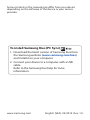 1
1
-
 2
2
-
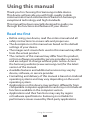 3
3
-
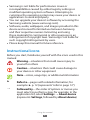 4
4
-
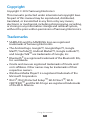 5
5
-
 6
6
-
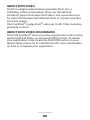 7
7
-
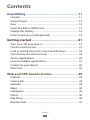 8
8
-
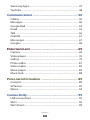 9
9
-
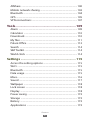 10
10
-
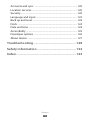 11
11
-
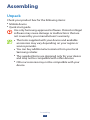 12
12
-
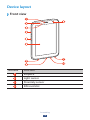 13
13
-
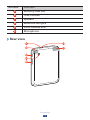 14
14
-
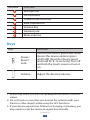 15
15
-
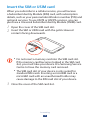 16
16
-
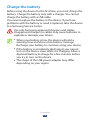 17
17
-
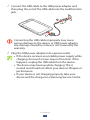 18
18
-
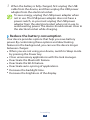 19
19
-
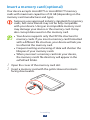 20
20
-
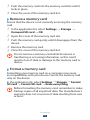 21
21
-
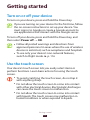 22
22
-
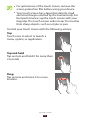 23
23
-
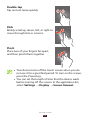 24
24
-
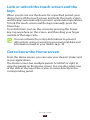 25
25
-
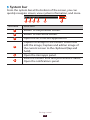 26
26
-
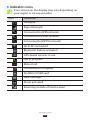 27
27
-
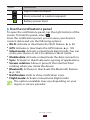 28
28
-
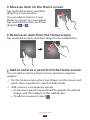 29
29
-
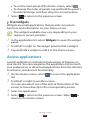 30
30
-
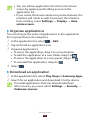 31
31
-
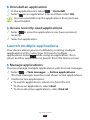 32
32
-
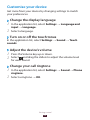 33
33
-
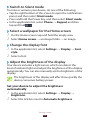 34
34
-
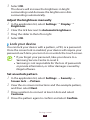 35
35
-
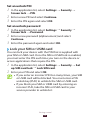 36
36
-
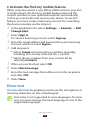 37
37
-
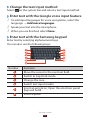 38
38
-
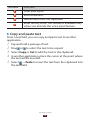 39
39
-
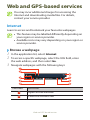 40
40
-
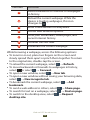 41
41
-
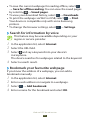 42
42
-
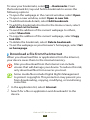 43
43
-
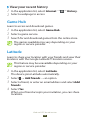 44
44
-
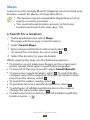 45
45
-
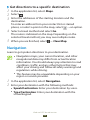 46
46
-
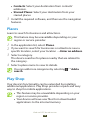 47
47
-
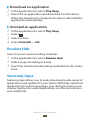 48
48
-
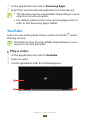 49
49
-
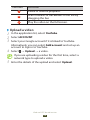 50
50
-
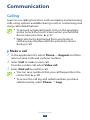 51
51
-
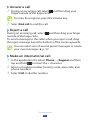 52
52
-
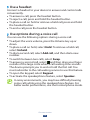 53
53
-
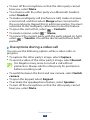 54
54
-
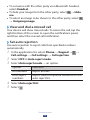 55
55
-
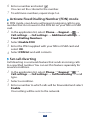 56
56
-
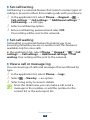 57
57
-
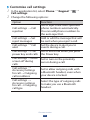 58
58
-
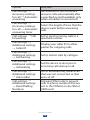 59
59
-
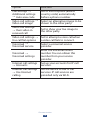 60
60
-
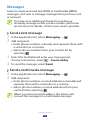 61
61
-
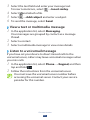 62
62
-
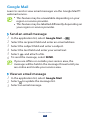 63
63
-
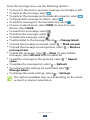 64
64
-
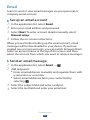 65
65
-
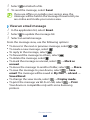 66
66
-
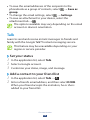 67
67
-
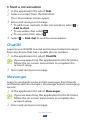 68
68
-
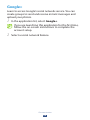 69
69
-
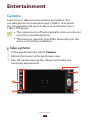 70
70
-
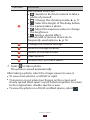 71
71
-
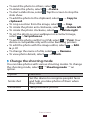 72
72
-
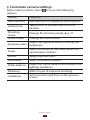 73
73
-
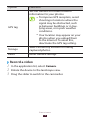 74
74
-
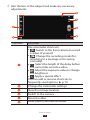 75
75
-
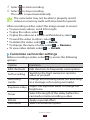 76
76
-
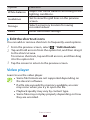 77
77
-
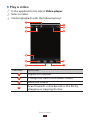 78
78
-
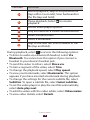 79
79
-
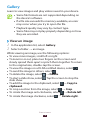 80
80
-
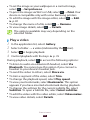 81
81
-
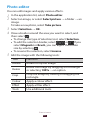 82
82
-
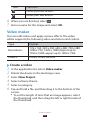 83
83
-
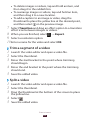 84
84
-
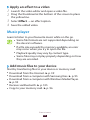 85
85
-
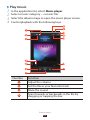 86
86
-
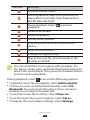 87
87
-
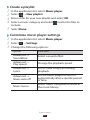 88
88
-
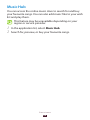 89
89
-
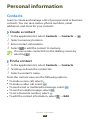 90
90
-
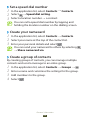 91
91
-
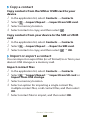 92
92
-
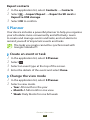 93
93
-
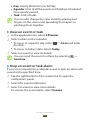 94
94
-
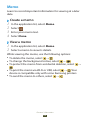 95
95
-
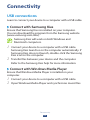 96
96
-
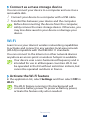 97
97
-
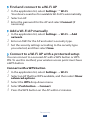 98
98
-
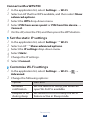 99
99
-
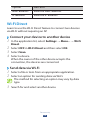 100
100
-
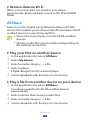 101
101
-
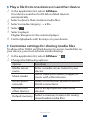 102
102
-
 103
103
-
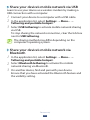 104
104
-
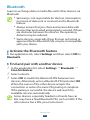 105
105
-
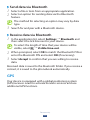 106
106
-
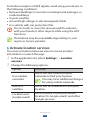 107
107
-
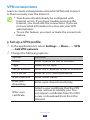 108
108
-
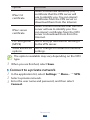 109
109
-
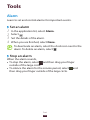 110
110
-
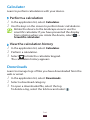 111
111
-
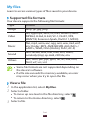 112
112
-
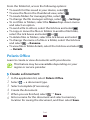 113
113
-
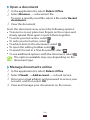 114
114
-
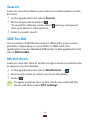 115
115
-
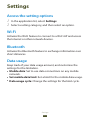 116
116
-
 117
117
-
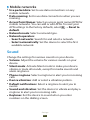 118
118
-
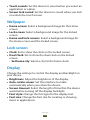 119
119
-
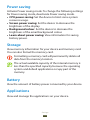 120
120
-
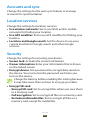 121
121
-
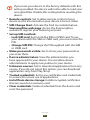 122
122
-
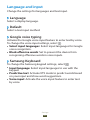 123
123
-
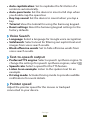 124
124
-
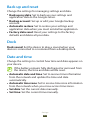 125
125
-
 126
126
-
 127
127
-
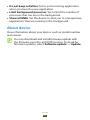 128
128
-
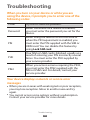 129
129
-
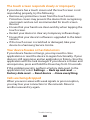 130
130
-
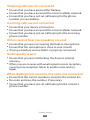 131
131
-
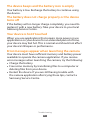 132
132
-
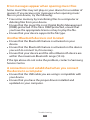 133
133
-
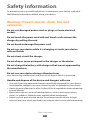 134
134
-
 135
135
-
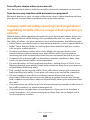 136
136
-
 137
137
-
 138
138
-
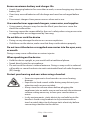 139
139
-
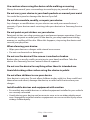 140
140
-
 141
141
-
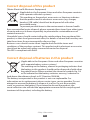 142
142
-
 143
143
Samsung GT-P3100B Owner's manual
- Category
- Smartphones
- Type
- Owner's manual
Ask a question and I''ll find the answer in the document
Finding information in a document is now easier with AI