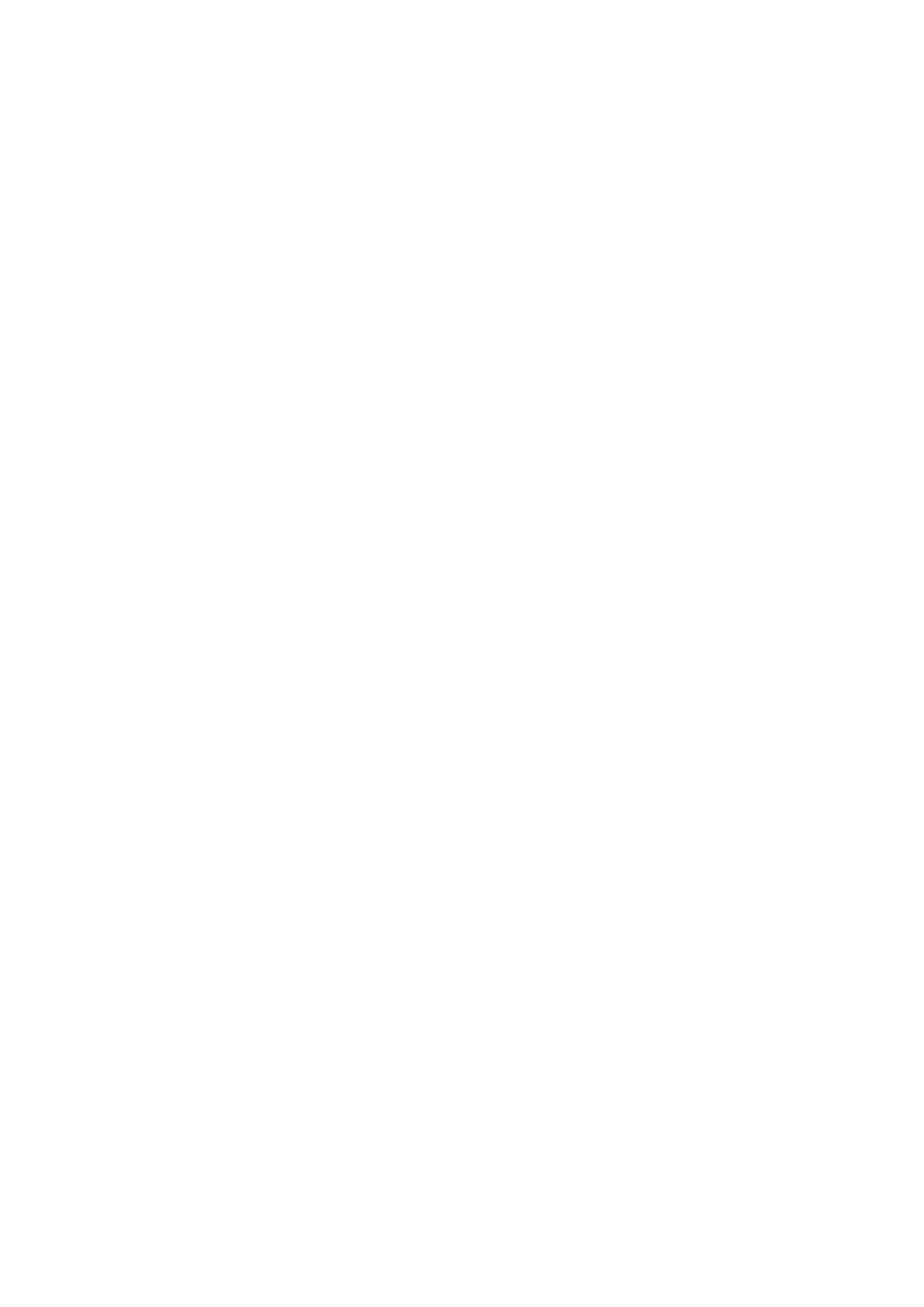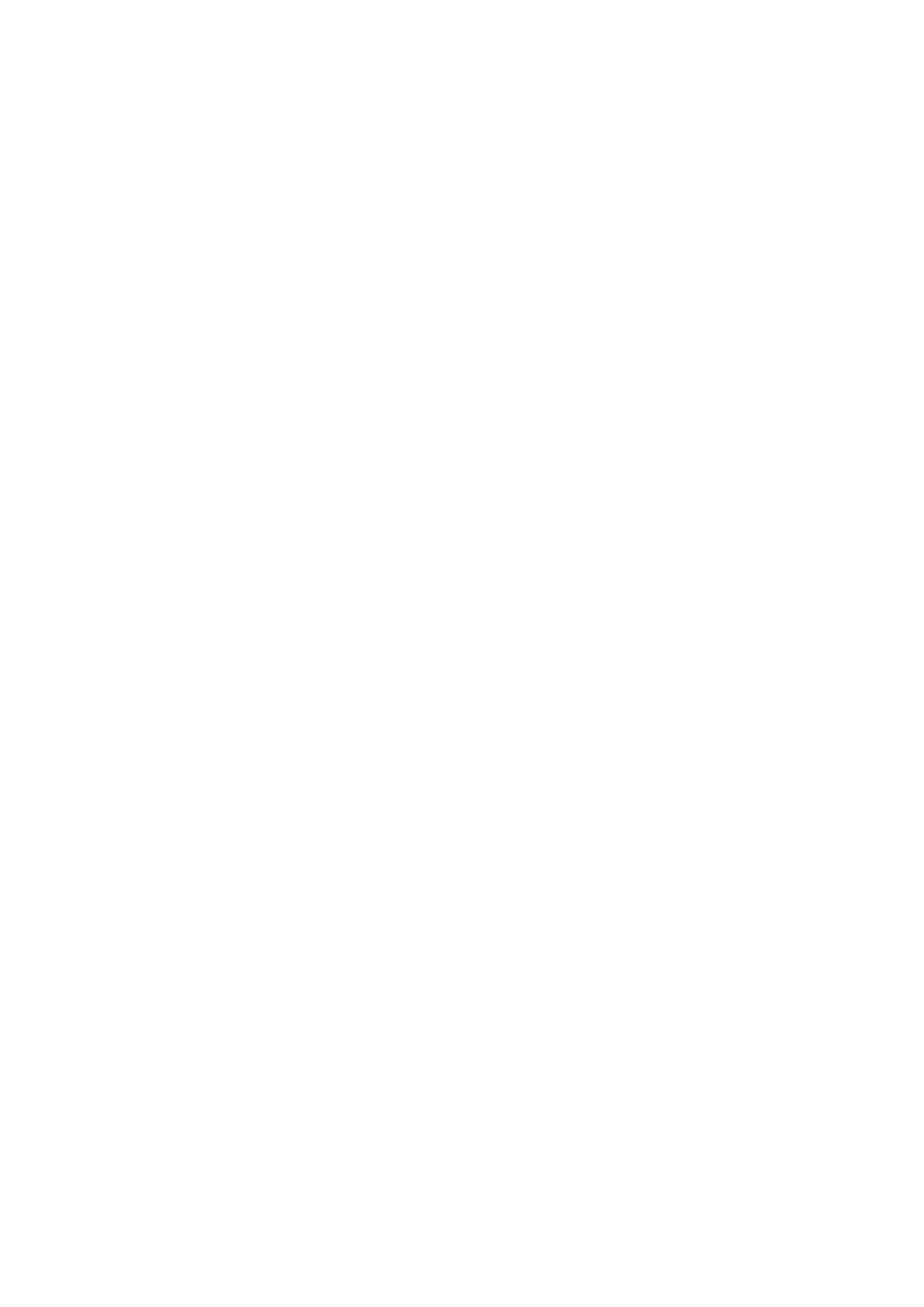
Nokia 225 4G user guide User Guide
9 Clock, calendar, and calculator 17
Set the time and date manually . . . . . . . . . . . . . . . . . . . . . . . . . . . . . . . . 17
Alarm clock . . . . . . . . . . . . . . . . . . . . . . . . . . . . . . . . . . . . . . . . . . . . 17
Calendar . . . . . . . . . . . . . . . . . . . . . . . . . . . . . . . . . . . . . . . . . . . . . 17
Calculator . . . . . . . . . . . . . . . . . . . . . . . . . . . . . . . . . . . . . . . . . . . . . 17
10 Empty your phone 19
Remove private content from your phone . . . . . . . . . . . . . . . . . . . . . . . . . . 19
11 Product and safety information 20
For your safety . . . . . . . . . . . . . . . . . . . . . . . . . . . . . . . . . . . . . . . . . . 20
Emergency calls . . . . . . . . . . . . . . . . . . . . . . . . . . . . . . . . . . . . . . . . . 22
Take care of your device . . . . . . . . . . . . . . . . . . . . . . . . . . . . . . . . . . . . 23
Recycle . . . . . . . . . . . . . . . . . . . . . . . . . . . . . . . . . . . . . . . . . . . . . . 24
Crossed-out wheelie bin symbol . . . . . . . . . . . . . . . . . . . . . . . . . . . . . . . . 24
Battery and charger information . . . . . . . . . . . . . . . . . . . . . . . . . . . . . . . . 24
Small children . . . . . . . . . . . . . . . . . . . . . . . . . . . . . . . . . . . . . . . . . . 25
Medical devices . . . . . . . . . . . . . . . . . . . . . . . . . . . . . . . . . . . . . . . . . 25
Implanted medical devices . . . . . . . . . . . . . . . . . . . . . . . . . . . . . . . . . . . 25
Hearing . . . . . . . . . . . . . . . . . . . . . . . . . . . . . . . . . . . . . . . . . . . . . . 26
Protect your device from harmful content . . . . . . . . . . . . . . . . . . . . . . . . . . 26
Vehicles . . . . . . . . . . . . . . . . . . . . . . . . . . . . . . . . . . . . . . . . . . . . . . 26
Potentially explosive environments . . . . . . . . . . . . . . . . . . . . . . . . . . . . . . 26
Certification information (SAR) . . . . . . . . . . . . . . . . . . . . . . . . . . . . . . . . 26
About Digital Rights Management . . . . . . . . . . . . . . . . . . . . . . . . . . . . . . . 27
Copyrights and other notices . . . . . . . . . . . . . . . . . . . . . . . . . . . . . . . . . . 27
© 2020 HMD Global Oy. All rights reserved. 4