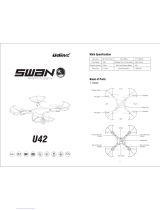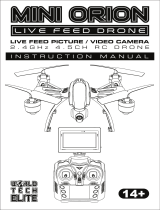Page is loading ...

Made in China
C001-CA-V1.0
17
INSTRUCTION BOOKLET
WARNING: Never leave product charging unattended for extended periods of
time. Always disconnect the battery from charger immediately after the battery
is fully charged. Please refer to enclosed safety instructions.
PACKAGE CONTAINS:
Colors and styles may vary slightly .
Instruction
Manual
Spare Parts Battery
PA-1003
USB Charger 2.4G Wireless
Controller
ON BOARD
HD VIDEO
ON BOARD
HD CAMERA
1280 x 720 pixel
25 frames per second
Phone Holder
CHOKING HAZARD
-
Small parts.
Not suitable for children under 3 years.
WARNING!
HD STREAMING VIDEO DRONE
PA-1003
Conforms to safety requirements of
FCC.
Voyage Aeronuatics™ is the registered trademark of AMAX Industrial Group LTD.
AMAX Group USA Address: 12645 Memorial Dr Suite F1 #388 Houston, TX 77024
© 2020 All Rights Reserved. Visit us at www.amaxbrands.com
Requires Speed Class 6 or higher microSD or
microSDHC card(not included)
microSDHC Logo is a trademark of SD-3C, LLC.
FCC Part 15 C Notice
CAUTION: Changes or modifications not expressly approved by the party responsible for compliance could
void the user’s authority to operate the equipment.
NOTE: This equipment has been tested and found to comply with the limits for a Class B digital device,
pursuant to Part 15 of the FCC Rules. These limits are designed to provide reasonable protection against
harmful interference in a residential installation. This equipment generates, uses and can radiate radio
frequency energy and, if not installed and used in accordance with the instructions, may cause harmful
interference to radio communications. However, there is no guarantee that interference will not occur in a
particular installation. If this equipment does cause harmful interference to radio or television reception,
which can be determined by turning the equipment off and on, the user is encouraged to try to correct
the interference by one or more of the following measures:
s 2EORIENTORRELOCATETHERECEIVINGANTENNA
s )NCREASETHESEPARATIONBETWEENTHEEQUIPMENTANDRECEIVER
s #ONNECTTHEEQUIPMENTINTOANOUTLETONACIRCUITDIFFERENTFROMTHATTOWHICHTHERECEIVERIS
connected.
s #ONSULTTHEDEALEROREXPERIENCEDRADIO46TECHNICIANFORHELP
This device complies with Part 15 of the FCC Rules. Operation is subject to the following two conditions :
(1) This device may not cause harmful interference, and
(2) this device must accept any interference received, including interference that may cause undesired
operation.

TABLE OF CONTENTS
Features . . . . . . . . . . . . . . . . . . . . . . . . . . . . . . . . . . . . . . . . . . . . . . . . . . . . . . . . . . . . . . . 2
Remote Control Battery Installation. . . . . . . . . . . . . . . . . . . . . . . . . . . . . . . . . . . . . . . . 2
Charging the PA-1003 Li-Poly Battery . . . . . . . . . . . . . . . . . . . . . . . . . . . . . . . . . . . . . . 2
Install The PA-1003 Battery. . . . . . . . . . . . . . . . . . . . . . . . . . . . . . . . . . . . . . . . . . . . . . . 2
How to Expand and Fold Your PA-1003. . . . . . . . . . . . . . . . . . . . . . . . . . . . . . . . . . . . . 2
PA-1003 Diagram . . . . . . . . . . . . . . . . . . . . . . . . . . . . . . . . . . . . . . . . . . . . . . . . . . . . . . . 3
Control Diagram . . . . . . . . . . . . . . . . . . . . . . . . . . . . . . . . . . . . . . . . . . . . . . . . . . . . . . . . 3
Flight Preparation. . . . . . . . . . . . . . . . . . . . . . . . . . . . . . . . . . . . . . . . . . . . . . . . . . . . . . . 4
Syncing Your PA-1003 . . . . . . . . . . . . . . . . . . . . . . . . . . . . . . . . . . . . . . . . . . . . . . . . . . . 4
Now You Are Ready To Fly . . . . . . . . . . . . . . . . . . . . . . . . . . . . . . . . . . . . . . . . . . . . . . . . 5
Recognizing The Front & Rear Of The PA-1003. . . . . . . . . . . . . . . . . . . . . . . . . . . . . . . 5
3TARTING3TOPPING4HE2OTORS
-ANUAL3TART3TOP
!UTO3TART,AND
Speed Select Button . . . . . . . . . . . . . . . . . . . . . . . . . . . . . . . . . . . . . . . . . . . . . . . . . . . . . 5
T (Training)Mode & Obstacle Avoidance Training Feature . . . . . . . . . . . . . . . . . . . . . 5
Flight Control. . . . . . . . . . . . . . . . . . . . . . . . . . . . . . . . . . . . . . . . . . . . . . . . . . . . . . . . . . . 5
Flight Practice . . . . . . . . . . . . . . . . . . . . . . . . . . . . . . . . . . . . . . . . . . . . . . . . . . . . . . . . . . 6
Adjusting The Trim . . . . . . . . . . . . . . . . . . . . . . . . . . . . . . . . . . . . . . . . . . . . . . . . . . . . . . 7
Calibrating The PA-1003 . . . . . . . . . . . . . . . . . . . . . . . . . . . . . . . . . . . . . . . . . . . . . . . . . 8
How To Perform 360º Stunt Rolls . . . . . . . . . . . . . . . . . . . . . . . . . . . . . . . . . . . . . . . . . . 8
Using Your On-board Camera And Video Recorder. . . . . . . . . . . . . . . . . . . . . . . . . . . . 9
Live Video Streaming Setup . . . . . . . . . . . . . . . . . . . . . . . . . . . . . . . . . . . . . . . . . . . . . . 10
PA-1003 WiFi APP Installation . . . . . . . . . . . . . . . . . . . . . . . . . . . . . . . . . . . . . . . . . . . . 11
Pairing PA-1003 to Your Compatible Device. . . . . . . . . . . . . . . . . . . . . . . . . . . . . . . . . 11
Quick Start . . . . . . . . . . . . . . . . . . . . . . . . . . . . . . . . . . . . . . . . . . . . . . . . . . . . . . . . . . . . . 12
Detailed APP Overview. . . . . . . . . . . . . . . . . . . . . . . . . . . . . . . . . . . . . . . . . . . . . . . . . . . 12
Troubleshooting Your PA-1003. . . . . . . . . . . . . . . . . . . . . . . . . . . . . . . . . . . . . . . . . . . . 13
Replacing The Propeller Blades. . . . . . . . . . . . . . . . . . . . . . . . . . . . . . . . . . . . . . . . . . . . 13
Warnings . . . . . . . . . . . . . . . . . . . . . . . . . . . . . . . . . . . . . . . . . . . . . . . . . . . . . . . . . . . . . . 14
Battery Warnings . . . . . . . . . . . . . . . . . . . . . . . . . . . . . . . . . . . . . . . . . . . . . . . . . . . . . . . 14
Care and Maintenance . . . . . . . . . . . . . . . . . . . . . . . . . . . . . . . . . . . . . . . . . . . . . . . . . . . 14
Limited 90-Day Warranty . . . . . . . . . . . . . . . . . . . . . . . . . . . . . . . . . . . . . . . . . . . . . . . . 15
FCC Information . . . . . . . . . . . . . . . . . . . . . . . . . . . . . . . . . . . . . . . . . . . . . . . . . . . . . . . . 16
Thank you for purchasing the PA-1003 HD Streaming Video Drone. Please read this instruction booklet as it
contains valuable information on how to properly fly and care your PA-1003.
1 2
B.
A.
D
E
FEATURES
s#OMPACTFOLDINDESIGNALLOWSFOREASYPORTABILITY
s.EWOBSTACLEAVOIDANCETRAININGFEATUREWILLCAUSETHEDRONETOAUTOMATICALLYCIRCUMVENTWALLSAND
other obstructions so new pilots can get the hang of flying
s!IRPRESSURESENSORLOCKSFLIGHTALTITUDEFORSTABLEVIDEOFOOTAGE
s4AKESVIDEOANDSTILLSHOTSWITHONBOARD($#AMERA
sAXISGYROFOREXTREMELYSTABLEFLIGHTANDMANEUVERABILITY
REMOTE CONTROL BATTERY INSTALLATION
1. Unscrew and remove the battery cover from the back of the controller.
2. Install 3 fresh “AAA” alkaline batteries into the controller as
shown in diagram A. Replace the battery cover and secure it.
3. Turn over the controller and press the power button.
If the power indicator turns on you have installed your
batteries properly.
INSTALL THE PA-1003 BATTERY
HOW TO EXPAND AND FOLD YOUR PA-1003
Before flying your PA-1003, you need to expand the foldable arms
out. Turn your PA-1003 over, bottom side facing you, pull and
expand the 4 arms as shown in the diagram below carefully. Make
sure the arms are fully expanded to the position. After flying your
PA-1003, it is recommended to fold all 4 arms back in. When
expanding or folding your PA-1003, make sure to be gentle.(
see
diagram E
)
Push the fully charged battery into the battery compartment
then lock the end with the battery locks.(see diagram D)
The battery only fits one way to the battery compartment, do not force it.
C.
Li-Poly Battery
CHARGING THE PA-1003 LI-POLY BATTERY
1. Connect the USB charger to the battery charging socket (see diagram B).
CAUTION:The USB plug fits the charging socket only in one way.Do not force it.Improper
connection will damage the PA-1003’s battery.
2. Connect the USB end of the cable to your computers USB port or a USB wall charger (see diagram C).
3. The indicator light on the USB charger will turn to solid red to indicate that the battery is charging. The
red LED indicator will turn off when charging is completed.
4. Average charging time is approximately 50-60 minutes ( via 5.0V 2A USB wall charger). A fully
charged PA-1003 can fly for 5-6 minutes depending on environment and user input.
IMPORTANT: ALWAYS REMEMBER TO UNPLUG YOUR CHARGING CORD WHEN NOT IN USE!
Battery Compartment
(3 “AAA” batteries not included)
Battery Cover
AAA
AAA
AAA

34
CONTROLLER DIAGRAM
Camera
Propeller Power Button
PA-1003 DIAGRAM
F
DO NOT FLY YOUR PA-1003 IN FOUL WEATHER!
WARNING
FLIGHT PREPARATION
s6ERIFYTHATTHEREAREh!!!vBATTERIESINSIDETHEREMOTECONTROLUNITANDTHE0!BATTERYHASBEEN
fully charged.
s-AKESURETOBEINALARGEOPENSPACEPREFERABLYAFIELDORAPARKWITHANOPENRADIUSOFATLEASTFEET
s-AKESURETOSTARTYOURDRONEONACLEANFLATLEVELSURFACEBEFORETAKEOFF
s
IMPORTANT! Until you have experience in flying your PA-1003, it is not advised to use in any rate of
wind. Pick a day with zero wind or extremely light wind condition when learning how to fly.
SYNCING YOUR PA-1003
Important! When syncing your PA-1003 with the controller always make sure that the drone is on a
flat level surface and that your digital trim settings are in the center position.
1. Before starting, make sure that the power on your controller is off and the battery is removed from the
PA-1003. Make sure that there are no other 2.4G devices in the area.
2. Insert the battery into the PA-1003 and set it down on a flat level surface. Press down the power button
and hold for a few seconds (see diagram F).The LED lights on the drone should begin to flash.
3. Quickly turn ON the remote and you will notice that the top red LED light on the face of the controller
4. Push the throttle stick all the way up until it stops and then pull it back all the way down to the
bottom(see diagram below). When pushing the stick up or pulling the stick down you should hear a
high-pitched beep both ways. The indicating lights on the drone and controller will stop flashing and stay
solid on.
You have successfully synced your PA-1003 and are ready to fly. If this doesn’t happen, repeat steps
1-4 again.
s
TIP 1: Try not to leave too much time between putting your battery into the
drone and turning on the controller or your syncing window will time-out.
s4)03YNCINGYOURDRONEINDOORSORINTHESHADEWILLMAKEITEASIERTOSEETHE
LED light indicators on both the controller and the drone.
Move the control stick all the way up
and all the way down, you should
hear two beeps.
Speed Setting Button 360˚ Stunt Rolls Button
!54/3TART,AND
4HROTTLE9AW
Direction Control
Press down to take photo
Press down & hold
to take video
Power Indicator
/./&&0OWER3WITCH
The flashing red LED light will
become solid when you are synced.
Left Bank Trim
Right Bank Trim
Forward Trim
Backward Trim
Power Button

5 6
G
H1
NOW YOU ARE READY TO FLY!
If you have successfully synced your PA-1003 to your controller as explained on page 4 you are now ready to
fly. Before beginning to fly your drone you should familiarize yourself with how to start and stop the rotors,
how to use your auto land feature and how the controls work so please carefully read and familiarize yourself
with various control features explained in the next. Once again as a beginner pilot you should learn how to
control your drone in a large open field or park on a day with zero or very light wind. Do not try to fly your
PA-1003 too high until you become a more experience pilot.
Even though the PA-1003 has four rotors there is still a front or "forward"
facing direction and "rear" or backwards facing direction. The front and
forward facing direction of the PA-1003 is the side with a camera
(see
diagram G). The rear and backward facing direction of the drone is the side
with a red light (see diagram G).
FRONT
REAR
RECOGNIZING THE FRONT & REAR OF THE PA-1003
SPEED SELECT BUTTON
The PA-1003 has 4 speed settings; T(Training),1 (SLOW), 2 (MEDIUM) and 3 (HIGH). The Default setting
when you first turn on your PA-1003 is the 1 (SLOW) speed mode. To increase the speed simply trigger the
speed setting button (see remote diagram on pg 3) you will hear beeping sounds of the controller will show
you what speed setting you are on. Speed settings can be set before flight or during the flight.
Fixed-Point Landing Square Pattern Maneuver Cross Pattern Maneuver
FLIGHT PRACTICE
To master flying your aircraft try practicing the exercises shown below, start with simple vertical takeoffs,
LANDINGSANDLEFTRIGHTTURNINGANDROTATING/NCETHOSEAREMASTEREDMOVEONTOSQUAREANDCROSS
maneuvers. Good luck and have fun!
STARTING/STOPPING THE ROTORS
AUTO START/LAND
4HE0!HASANAUTOSTARTLANDFEATUREWHICHALLOWSYOUTOSTARTLAND
automatically. Simply press the AUTO START / LAND button on the top of the
CONTROLLERANDYOUR0!WILLBEGINTAKINGOFFLANDINGSEEDIAGRAM(
NOTE: 9OUCANSTILLCONTROLTHEDIRECTIONWHILEAUTOSTARTINGLANDINGto avoid
obstacles.
Note: You can start/stop your PA-1003 manually or automatically.
Please follow one of the steps below to operate accordingly. Make
sure you have properly synced the PA-1003 and the power stays on.
MANUAL START/STOP
s4OSTARTTHEROTORSSIMPLYMOVETHETWOCONTROLSTICKSBOTHDOWNANDOUT
(see diagram H1), hold until the rotors start spinning. Now release both
sticks to the neutral position and push the throttle up to take off.
s4OSTOPTHEROTORSAFTERSTARTINGthe rotor you can simply wait about 15
seconds, and it will stop automatically. Or move both sticks down and
in to stop immediately (see diagram H2). After take off, you can simply pull
the throttle all the way down and land.
I
J
K
L
T (Training)MODE & OBSTACLE AVOIDANCE TRAINING FEATURE
Simply press and hold the Speed Button 2 seconds, you will hear a long beep indicating you are in T Mode
now.T mode allows you to learn how to operate your PA-1003 at a very slow speed. Also there are maximum
and minim height limits set to avoid crashing to ceiling or floor in T mode.
New obstacle avoidance training feature will cause the drone to automatically circumvent walls and other
obstructions so new pilots can get the hang of flying. Set the PA-1003 speed in the T(Training) speed mode
the obstacle avoidance feature will start working.
Note: the obstacle avoidance feature only works for T(Training) mode.
FLIGHT CONTROL
Below is a list of basic flight functions for your long-range remote to control the PA-1003. While learning
to fly your PA-1003 it is best to start in a large space with the drone facing away from you until you get used
to the basic controls. As you master flying your PA-1003 you can move to more advanced maneuvering
techniques. Practice makes perfect!
Move the left Throttle stick up to increase the
propeller speed and the PA-1003 will accelerate
and ascend.
Move the left Throttle stick down to decrease the
propeller speed and the PA-1003 will decelerate
and descend (see diagram I).
While in the air, move the left Throttle stick left
and the PA-1003 will rotate left.
Move the left Throttle stick right and the
PA-1003 will rotate right (see diagram J).
While in the air, move the right Direction Stick up
and the PA-1003 will move forward.
Move the right Direction Control down and the
PA-1003 will move backward (see diagram K).
While in the air, move the right Direction Control left
and the PA-1003 will bank to the left.
Move the right Direction Control right and the
PA-1003 will bank to the right (see diagram L).
H3
H2

7 8
R
CALIBRATING THE PA-1003
NOTE: Your PA-1003 comes per-calibrated out of the box so you are ready to fly.
After several crashes and shocks to your gyro sensors, you may notice that your drone is drifting and can
not hold its center position as well as it used to.
This most likely means that you need to recalibrate your PA-1003. Please follow the simple instructions
below.
1. Place the PA-1003 on a flat level surface
2. Make sure the PA-1003 is on and that the controller is synced (refer to syncing pg 4). Do not start the
blades. Instead move both the throttles and control stick down and to the right corner (see diagram R).
You will see the lights on the drone rapidly flash and stop. Once the lights stop flashing you have
completed your calibration and are ready to fly!
TROUBLE SHOOTING: If you do not see the lights flash, first remove the battery from the drone then turn off
your controller and start again. Always make sure to put your battery in first, then turn on your controller.
Push the left throttle stick up all the way and then pull back down again. When you hear the beep the
PA-1003
is synced to the controller and you are ready to calibrate.
360˚Stunt Roll Button
S
T
NOTE: To exit the stunt roll mode without flip, you can press the button again. The beeping sound
will stop.
HOW TO PERFORM 360º STUNT ROLLS
Performing 360º stunt rolls with the PA-1003 is as easy as 1-2-3:
1. Hover the PA-1003 in still position making sure that you have at least 5 feet of clearance above and below
the quadrocopter Set the speed settings to mode 2 or 3, the PA-1003 can not do the stunt in T(Training)
mode and speed 1(SLOW).
2. Press the 360 stunt button down and you will enter the stunt roll mode which is indicated by rapid
beeping sounds(see diagram S).
3. Determine which direction you want it to flip and quickly push the right control stick in the direction you
want to flip your PA-1003 (see diagram T).
ADJUSTING THE TRIM
NOTE: The PA-1003 is already properly trimmed and calibrated right out of the box and should not require
any trim adjustments before flying. Some more experienced pilots may want to adjust trim settings for
their style of flying. After several crashes you may need to adjust trim settings for the PA-1003 to be more
balanced.
NOTE: The use of the Trim buttons utilizes sounds. A single long Beep indicates the product is
center trimmed. When there’s no sound when press the trim means the product is trimmed to the
maximum on a particular side.
M
N
Forward/Backward Trim
s)FYOURPA-1003 is moving forwards or backwards
automatically, you may need to adjust the
&/27!2$"!#+7!2$42)-BUTTONS
s)FYOURPA-1003 drifts forward, push and release the
BACKWARD TRIM button repeatedly until the
moving stops and proper flight is maintained.
s)FYOURPA-1003 drifts backwards, push and release
the FORWARD TRIM button in the same manner
until the problem is resolved (see diagram M).
s&ROMTIMETOTIMEYOUMAYHAVETOADJUSTTHE
FORWARD or BACKWARD TRIM buttons to ensure the
PA-1003 will hover in mid-air and respond
accurately to your commands.
Banking Left/Right Trim
s)FYOURPA-1003 is not steadily hovering and is
banking to the left or right automatically, you may
need to adjust the LEFT BANK or RIGHT BANK Trim
buttons.
s)FYOURPA-1003 banks to the left, push and release
the RIGHT BANK TRIM button repeatedly until the
banking stops and proper flight is maintained.
s)FYOURPA-1003 banks to the right, push and release
the LEFT BANK TRIM button in the same manner
until the problem is resolved (see diagram N).
s&ROMTIMETOTIMEYOUMAYHAVETOADJUSTTHE,%&4
and RIGHT BANK TRIM to ensure the PA-1003 will
steadily hover in mid-air and respond accurately to
your commands.

11 12
PA-1003 WiFi APP INSTALLATION
1. Make sure you are using a compatible Android™ or Apple® iOS device.
2. Make sure your device has access to the Internet.
3. For Apple® iOS devices, within the App Store, search and select “ voyage1003 ”. Hit the Install button and
the “voyage1003” App should download and install automatically.
4. For Android™ OS devices, visit the Google Play store and search for “voyage1003”. Selecting
the “voyage1003 ” App will download the App and automatically install it on your device.
5. After the “voyage1003” App is installed, it should create an icon on your screen. Click the “voyage1003” icon
to run the App to make sure that it has installed correctly on your device. If not, please delete and repeat
the process again.
PAIRING PA-1003 TO YOUR COMPATIBLE DEVICE
1. Af
ter completely charging your PA-1003 battery, install the battery to your PA-1003
(Refer to the user manual).
2. In the Settings menu of your device, locate the Wi-Fi option.
3. Turn ON the Wi-Fi option.
4.
Select the voyage Wi-Fi network. You will be asked for a password. The password is the 8 numbers that are attached
to the Voyage WiFi network. Enter the numbers to activate your account. Return to the Main Menu.
Settings
voyage1003
Note: Apple® devices require the use of iOS 7.0 or higher.
ANDROID™
devices require the use of OS 4.2.2 or higher.
HOME PAGE
HELP PAGE 1 HELP PAGE 2
CONTROL STICKS
QUICK START
1. After you install the App correctly and have paired to the drone successfully, you can open the “voyage1003”
App icon. Tap “START” on the bottom right hand side of the screen. You should see the real-time video
streaming from your PA-1003 ‘s camera.
2. This App also allows you to control your PA-1003 by your mobile device. To activate the control sticks, tap
the “ON” button at the top right hand side of the screen. This will switch the control from your traditional
controller to your compatible device. Now click“ ” to start the motors. The control sticks will show up in
the screen for your fly control and you can now use your device as a traditional controller. Or you can
click “ ” to auto launch your PA-1003 in the air and then use your device as a traditional controller. Click
this button again, your PA-1003 will automatically land on the floor.
3. You can click “ " to take still pictures. Pictures will be storaged into your mobile device. To record videos,
you can click “ ”. There will be a timer start running on the screen, indicating the recording is on. The
video footage will also be storaged into your mobile device. Click “ ” you can see 2 folders,
pictures and videos, you can find the pictures and videos you took with your PA-1003 .
DETAILED APP OVERVIEW
Please see images below for a detailed App overview. This overview is also available under the “HELP” icon
in the home screen of the App.
LAUNCH
A
LAND

13 14
If you’re still encountering difficulties please contact our customer service department at
customercare@amaxbrands.com
HELP PAGE 3 CAMERA SETTINGS
V
W
W
Front
Blade Front Left = A
Blade Front Right = B
Blade Back Left = B
Blade Back Right = A
REPLACING THE PROPELLER BLADES
Your
PA-1003’s
propeller system is a precision instrument that may need repair or replacement from time to
time for optimal flight function. Crash landing at high-speed may cause damage to your PA-1003’s
propellers.
1. The PA-1003 has four sets blades, two sets blades with indication number A & B on front, and two
sets blades with indication number B & A on the rear (see the diagram V).
2. When replacing the propeller blades, make sure to match the indication markings on the blades.
3. Unscrew and take off the damaged blade.
4. Replace with new correct blade.
BLADES GUARD INSTALLATION
Your
PA-1003 come with the blade guard for safety flight, it is
recommended for beginners.
Simply attached the 4 blade guards to each of landing gear
(see the diagram W).
PROBLEM POSSIBLE CAUSE POSSIBLE SOLUTION
1. Power switched off 1. 3WITCHTHE/./&&SWITCHTO/.
No Power 2. Polarity is reversed 2. Make sure all batteries are installed
correctly (see diagram A)
3. Batteries may be low or in need of charging 3. Replace batteries
1. Remote is switched off 1.
0!THE/./&&0!TO/.
Aircraft Not 2. Battery power in remote is too weak 2. Replace remote batteries
Responding 3. The remote is not properly synced 3. Re-sync the remote
4. Out of control range 4. Do not fly beyond 500 feet
Aircraft Won’t 1. Rotor speed too slow 1. Push throttle lever forward
lift off 2. Aircraft not fully charged 2. Recharge your PA-1003
3. Obstruction of rotors
3. Check rotors for hair or other obstructions
TROUBLESHOOTING YOUR PA-1003
A
A
B
B
Aircraft Spins,
can not be trim
ed
Rotor deformation or bad motor Replace the damaged rotor (You may
need to consult with a Propel customer
service personnel)
Aircraft Tilt to
one direction Aircraft did not calibrate properly Restar the
aircraft and controller, properly
calibrate it on a flat level surface
Altitude Hold
height are not
stable (up and
down
constantly)
Aircraft vibrates too much Check the propeller deformation

PA-1003 WARNING:
The PA-1003 is designed for INDOOR & OUTDOOR use. The PA-1003’s blades revolve at high speeds and can
cause damage to the user, spectators and animals. Stand away from the PA-1003 to reduce the risk of
getting into the flight path. Warn spectators that you will be flying your PA-1003 so that they are aware of
its position. Before flight, inspect the rotor blades to make certain that the blades are securely fastened to
the PA-1003.
WARNING!
s#HOKING#UTTING(AZARD3MALL0ARTS3HARP2OTOR"LADES
s+EEPHANDSHAIRANDLOOSECLOTHINGAWAYFROMTHEPROPELLERWHENTHEPOWER0!ISTURNEDTOTHE
ON position.
s4URNOFFTHETRANSMITTERAND0!POWER0!ESWHENNOTINUSE
s4HEINCLUDEDCHARGERISBUILTSPECIFICALLYFORTHE0!,I0OLYBATTERY$ONOTUSEITTOCHARGEANY
other battery.
s.EWALKALINEBATTERIESARERECOMMENDEDFORMAXIMUMPERFORMANCE
s0ARENTALSUPERVISIONRECOMMENDEDWHENFLYINGPA-1003 .
BATTERY WARNINGS
RECHARGEABLE BATTERY:
This PA-1003 uses a Li-Poly rechargeable battery. If battery no longer stays charged, dispose of battery
properly according to local disposal requirements.
CONTROLLER BATTERIES:
Remote control requires 3 “AAA” batteries (not included).
Please read the important battery safety warning below.
s$ONOTMIXALKALINESTANDARDCARBONZINCANDRECHARGEABLEBATTERIES.ICKEL-ETAL(YDRIDE
s$ONOTMIXOLDANDNEWBATTERIES
s.ONRECHARGEABLEBATTERIESARENOTTOBERECHARGED
s2ECHARGEABLEBATTERIESARETOBEREMOVEDFROMTHEITEMBEFOREBEINGCHARGEDIFREMOVABLE
s2ECHARGEABLEBATTERIESAREONLYTOBECHARGEDUNDERADULTSUPERVISION
s%XHAUSTEDBATTERIESSHOULDBEREMOVEDIMMEDIATELYANDMUSTBERECYCLEDORDISPOSEDOFPROPERLY
according to state or local government ordinances and regulations.
s4HESUPPLYTERMINALSARENOTTOBESHORTCIRCUITED
s/NLYBATTERIESOFTHESAMEOREQUIVALENTTYPEASRECOMMENDEDARETOBEUSED
s"ATTERIESARETOBEINSERTEDWITHTHECORRECTPOLARITYSEEINSIDEBOOKLETFORDIAGRAM
s$ONOTDISPOSEBATTERIESINAFIREBATTERIESMAYLEAKOREXPLODE
CARE AND MAINTENANCE
s!LWAYSREMOVETHEBATTERIESFROMTHEWIRELESSREMOTECONTROLWHENITISNOTBEINGUSEDFORANEXTENDED
period of time.
s4OCLEANGENTLYWIPETHEREMOTECONTROLAND0!WITHACLEANDAMPCLOTH
s+EEPTHETOYAWAYFROMDIRECTHEATORSUNLIGHT
s$ONOTSUBMERGETHETOYINTOWATER4HISCANDAMAGETHEUNITBEYONDREPAIR
s0ARENTALGUIDANCERECOMMENDEDWHENINSTALLINGORREPLACINGTHEBATTERIES
15 16
Limited 90-Day Warranty
NORTH AMERICA
AMAX Group USA warrants to the original consumer that this product is free from any
electrical or mechanical defects for a period of 90 DAYS from the date of purchase. If any such
defect is discovered within the warranty period, AMAX Group USA will repair or replace the
unit free of charge upon receipt of the unit, shipped postage prepaid and insured to our
warranty center ALONG WITH THE ORIGINAL RECEIPT evidencing that the product was
purchased from an approved AMAX retail partner and that the product is still within the 90
day warranty period. The warranty covers normal consumer use and does not cover damage
that occurs in shipment or failure that results from alterations, accident, misuse, abuse,
neglect, wear and tear, inadequate maintenance, commercial use or unreasonable use of the
unit. Removal of any parts/components voids all warranties. This warranty does not cover
cost of repairs made or attempted outside by third-party individuals or companies. Any
applicable implied warranties, including warranties of merchantability and fitness, are hereby
limited to 90 DAYS from the date of purchase. Consequential or incidental damages resulting
from a breach of any applicable express or implied warranties are hereby excluded. Some
states do not allow limitations on the duration of implied warranties and do not allow
exclusion of incidental or consequential damages, so the above limitations and exclusions in
these instances may not apply.
REPAIR/REPLACE PRODUCT
If your product begins to malfunction or stop working, immediately contact our warranty
center (contact details listed below). If it is determined that a return is necessary, our warranty
department will issue you an RMA number/form and an address to the nearest return center
for shipping the product to us. When honoring the warranty, AMAX reserves the right to
either repair, replace or refund the product.
IMPORTANT NOTICE:
We will reject and return to sender returns that are not accompanied by an AMAX issued
RMA form and RMA number so make sure to contact our warranty center before attempting
to return your product!
PREPARATION FOR SHIPPING YOUR PRODUCT:
Please repack your product in a durable box, preferably in the original carton, and send it
prepaid, and adequately insured. Include the RMA form that was issued by our warranty
department along with your daytime telephone number and email address inside the
shipping carton. If your warranty has expired and you still require service please contact our
customer care team For further information please send all inquiries to:
IMPORTANT NOTICE!
DO NOT ATTEMPT TO SHIP YOUR PRODUCT BACK
WITHOUT FIRST CONTACTING OUR WARRANTY
DEPARTMENT AT:
www.amaxbrands.com
Email: customercare@amaxbrands.com

LIVE VIDEO STREAMING SETUP
Your PA-1003 comes equipped with an on board digital camera that takes both video and still photographs to your
mobile devices.
WHAT YOU WILL NEED TO GET STARTED USING YOUR CAMERA
1. One Apple or Android phone* (not included)
2. Voyage1003 APP installed (app store or Andriod market available)
PHONE HOLDER AND PHONE INSTALLATION
Insert the included phone holder hook (a) to the slots on the top of the controller properly, see the
illustration below, When you install the phone holder correctly you can use it to hold your phone
(see diagram U4)
U4
a
b
910
USING YOUR ON-BOARD CAMERA AND VIDEO RECORDER
Your PA-1003 comes equipped with an onboard digital camera(1280x720 pixel, 30 frames per second) that
takes both video and still photographs. Now you can have hours of fun creating aerial photography and
videos for family and friends.
WHAT YOU WILL NEED TO GET STARTED USING YOUR CAMERA
1. One microSD card(not included).
2. One microSD card reader(included).
3. A Computer with a USB port and Windows Media Player or other Media player that can play AVI files(not included).
FORMATTING YOUR microSD CARD
Before you can begin to take videos or digital photographs you must first format your microSD card. To format
your microSD card simply place the microSD card into the included USB SD card reader and plug it into your
computers USB port (see diagram U1 and U2 below). After a few moments an icon will appear on your
Desktop. Right click on the Icon and follow instructions to format your microSD card.
Diagram U2
microSD card
goes in back slot
Diagram U1
microSD card facing down
Diagram U3
IMPORTANT NOTICE: It’s recommend to test your camera functions before flying.
REMOVING YOUR microSD CARD
To remove your microSD Card push in gently on the back of the SD card with your thumb or forefinger until
you hear and feel a “clicking sound”. The microSD card will “pop-out” slightly and is ready for removal.
Simply grab and pull gently away from the PA-1003’s camera port to remove the card. Always store your
microSD card in a clean, safe and cool environment.
DOWNLOADING AND CLEARING SPACE ON YOUR microSD CARD
Plug your microSD card into the microSD card reader and connect to your computer. It is best to always
download all your videos and pictures on to your computer and not store this data on your microSD card.
After downloading your photos and videos , follow your computers instructions to “delete” files on your
microSD card.
INSTALLING THE microSD CARD IN YOUR PA-1003
s0LACETHEFORMATTEDMICRO3$CARDINTOTHEPA-1003 SD card port (see diagram U3 below). Push gently until
you hear and feel the microSD card “click” into the SD card slot.
s4URNTHE0!ONANDMAKESURETHATITISBOTHFULLYCHARGEDANDPROPERLYSYNCEDTOTHECONTROLLERSEE
HOW TO SYNC YOUR QUADROCOPTER on page 4 ).
TAKING DIGITAL PHOTOS
To take photographs short press the CAMERA button of the controller (refer to CONTROLLER DIAGRAM on pg.
3), when you push the button you will hear a "beep" and the red and white led lights on the will flash one
time indicating that a picture has been taken.
RECORDING VIDEOS
To begin recording a video long press CAMERA button for 2 seconds. You will hear 2 "beeps" and the red
and white LED lights on the camera start flashing to indicate that you are in video mode and the camera is
recording. To stop the video recording, long press the CAMERA button a second time, you will hear a “beep”
indicating that the video recording has stopped and the Camera is in ready mode again.
/