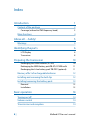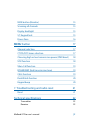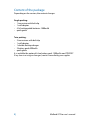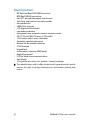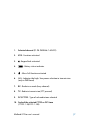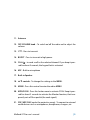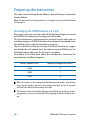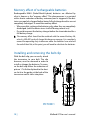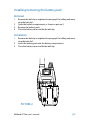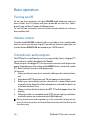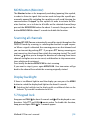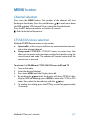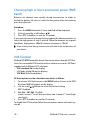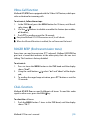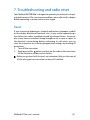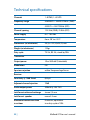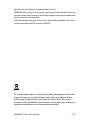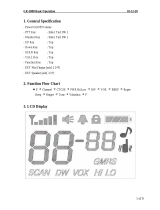Midland G7 Pro
Midland G7E Pro
” User manual
DUAL BAND PMR/LPD TRANSCEIVER |

B | Midland G7 Pro user’s manual
Index
Introduction 1
Content of the package 2
Coverage (referred to PMR frequency band) 3
Main functions 4
Above all….Safety! 5
Warnings 5
Identifying the parts 6
LCD Display 6
Transceiver 8
Preparing the transceiver 10
Recharging the NIMH batteries (4 x AA) 10
Recharging the NIMH battery pack PB-ATL/G7 800 mAh 11
Recharging the Li-Ion battery pack ‘PB-PRO’ (optional) 11
Memory effect of rechargeable batteries 12
Installing and removing the belt clip 12
Installing/removing the battery pack 13
Removal 13
Installation 13
Basic operation 14
Turning on/off 14
Volume control 14
Transmission and reception 14

Midland G7 Pro user’s manual | C
MON button (Monitor) 15
Scanning all channels 15
Display backlight 15
5.7 Keypad lock 15
Power Save 16
MENU button 17
Channel selection 17
CTCSS/DCS tones selection 17
Choosing high or low transmission power (PMR band) 18
VOX function 18
Vibra-Call function 19
ROGER BEEP (End transmission tone) 19
CALL function 19
Dual Watch function 20
Keypad beep 20
7. Troubleshooting and radio reset 21
Reset 21
Technical specifications 22
Transmitter 22
Receiver 22

Midland G7 Pro user’s manual | 1
Introduction
Thanks for purchasing Midland G7 Pro!
Midland G7/G7E Pro combines the most advanced technology in radio
communication with extreme reliability. This brand new transceiver, with
its eye-catching design and sturdy mechanical frame is the ideal solu-
tion for both the professionals who need to stay in touch with colleagues
(construction sites, buildings, hotels, trade fairs, shows) or with leisure
users that just want to keep up with friends and family.
Extremely robust and easy to use, G7/G7E Pro is ideal for use in any activi-
ty; it operates on both PMR446 and LPD bands (see the chart ‘Restrictions
on use’).
The Midland G7/G7E Pro incorporates all the functions that you would
expect to see on the latest and most advanced transceivers and guaran-
tees maximum efficiency.
The improved audio and Side Tone are the most important features of
this new radio; other key functions include an LCD backlit display, a Vi-
brating call alert feature for use in high-noise areas and an auto power
save function which reduces battery consumption by up to 50%. All of
the features on this outstanding radio are easily accessible thanks to the
centrally mounted controls.

2 | Midland G7 Pro user’s manual
Content of the package
Depending on the version, the content changes.
Single packing:
• 1 transceiver with belt clip
• 1 wall adaptor
• 4 AA rechargeable batteries 1800mAh
• quick guide
Twin packing:
• 2 transceivers with belt clip
• 1 wall adaptor
• 1 double desktop charger
• 2 battery packs 800mAh
• quick guide
It is available the optional Li-Ion battery pack 1200mAh mod. ‘PB-PRO’.
If any item is missing or damaged, contact immediately your supplier.

Midland G7 Pro user’s manual | 3
Coverage (referred to PMR frequency band)
The maximum range depends on terrain condition and is obtained du-
ring use in an open space.
The only limitation to maximum possible range are environmental factors
such as blockage caused by trees, buildings, or other obstructions. Insi-
de a car or a metallic constructions, the range can be reduced. Normally
the coverage in the city, with buidings or other obstructions is about 1
or 2 Km. In open space but with obstructions like trees, leafs or houses
the maximum possible range is about 4-6 Km. In open space, without
obstructions and in sight, like for example in mountain, the coverage can
be more than 12 Km.

4 | Midland G7 Pro user’s manual
Main functions
• G7 Pro: Dual Band LPD/PMR transceiver
G7E Pro: PMR446 transceiver
• Dual PTT for high/low power transmission
• Side Tone: end transmission noise muffler
• New audio level
• VIBRACALL function
• LCD display with backlight
• Low battery indicator
• Auto power save: automatic current economy circuit
• 38 CTCSS and 104 DCS tones in TX and RX
• CALL button with 5 tones selectable
• Automatic squelch adjustment
• Buttons for the channel selection
• SCAN function
• Keypad lock
• Hi/low power selection (PMR band)
• Roger Beep on/off
• VOX for hands-free communications
• Dual Watch
• 2 Pin jack for ext. mike / ext. speaker / battery recharge
The manufacturer, with its effort to constantly improve product quality,
reserves the right to change characteristics and features without prior
notice.

Midland G7 Pro user’s manual | 5
Above all….Safety!
Warnings
! Do not open the radio for any reason! The radio’s precision mechanics
and electronics require experience and specialized equipment; for the
same reason, the radio should under no circumstances be realigned as
it has already been calibrated for maximum performance. Unauthori-
zed opening of the transceiver will void the warranty.
! Do not use detergents, alcohol, solvents, or abrasives to clean the
equipment. Just use a soft, clean cloth. If the radio is very dirty, slightly
dampen the cloth with a mixture of water and a neutral soap.
BATTERIES
! Do not try to charge alkaline batteries or non rechargeable batteries.
Make sure that when you charge the radio, only rechargeable NI-MH
batteries should be contained in the battery compartment! It is very
dangerous attempting to recharge other types of batteries (for exam-
ple alkaline or manganese batteries). Batteries which are not suitable
to be recharged may leak, explode or even burn and cause damage!
! Using a different battery charger other than the one specified can cau-
se damage to your device or may even cause explosions and personal
injuries.
! Do not throw batteries into fire or place them near heat as this may
cause explosions or personal injuries. Dispose of the batteries accor-
ding to procedures set out by local regulations.
! Do not mix old and new batteries or batteries of different types or bat-
teries which have been used in different manners.

6 | Midland G7 Pro user’s manual
Identifying the parts
LCD Display
4 5 6
1
2
3
8
7
10
9
CALL
MENU
EMG
1
2
5
3
4 6 8 7
11
9
10
12
13
14
15
24
23
22
21
20
19
18
17
16
CALL
MENU
EMG
1
2
5
3
4 6 8 7
11
9
10
12
13
14
15
24
23
22
21
20
19
18
17
16
CALL
MENU
EMG
1
2
5
3
4 6 8 7
11
9
10
12
13
14
15
24
23
22
21
20
19
18
17
16
CALL
MENU
EMG
1
2
5
3
4 6 8 7
11
9
10
12
13
14
15
24
23
22
21
20
19
18
17
16
CALL
MENU
EMG
1
2
5
3
4 6 8 7
11
9
10
12
13
14
15
24
23
22
21
20
19
18
17
16

Midland G7 Pro user’s manual | 7
1. Selected channel (P1-P8: PMR446 /1-69:LPD)
2. VOX - Function activated
3. - Keypad lock activated
4. - Battery status indicator
5. - Vibra-Call function activated
6. H/L - Indicates the high / low power selection in transmission
(only in PMR band)
7. RX - Radio in rx mode (busy channel)
8. TX - Radio in transmission (PTT pressed)
9. DCS/CTCSS - Type of sub-audio tone selected
10. Code of the selected CTCSS or DCS tone
(CTCSS: 1-38; DCS: 1-104)

8 | Midland G7 Pro user’s manual
Transceiver
11
12
13
14
15
16
17
20
21
18
19
CALL
MENU
EMG
1
2
5
3
4 6 8 7
11
9
10
12
13
14
15
24
23
22
21
20
19
18
17
16
CALL
MENU
EMG
1
2
5
3
4 6 8 7
11
9
10
12
13
14
15
24
23
22
21
20
19
18
17
16
CALL
MENU
EMG
1
2
5
3
4 6 8 7
11
9
10
12
13
14
15
24
23
22
21
20
19
18
17
16
CALL
MENU
EMG
1
2
5
3
4 6 8 7
11
9
10
12
13
14
15
24
23
22
21
20
19
18
17
16
CALL
MENU
EMG
1
2
5
3
4 6 8 7
11
9
10
12
13
14
15
24
23
22
21
20
19
18
17
16
MON
SCAN
CALL
MIC
MENU

Midland G7 Pro user’s manual | 9
11. Antenna
12. OFF/VOLUME knob - To switch on/off the radio and to adjust the
volume.
13. PTT - Press to transmit.
14. BOOST - Press to transmit in high power.
15. CALL/ – to send a call to the selected channel. If you keep it pres-
sed for about 3 seconds, the keypad lock is activated.
16. MIC - Built-in microphone
17. Built-in Speaker.
18. ▲▼ controls - To change the settings in the MENU.
19. MENU - Press this control to enter the radios MENU
20. MON/SCAN - Press this button once to activate SCAN. Keep it pres-
sed for about 2 seconds to activate the Monitor function, that tem-
porarily cuts off the squelch (for weak signals)
21. SPK | MIC/CHG (under the protective cover) - To connect to external
audio devices such as microphones, headphones, chargers, etc

10 | Midland G7 Pro user’s manual
Preparing the transceiver
The radio can be recharged with different type of batteries: here below
the possibilities.
Note: To optimize the recharge process, we suggest you switch off the radio
to recharge it.
Recharging the NIMH batteries (4 x AA)
Place your transceiver into the cradle of the desktop charger or connect
the MW904 wall adaptor to the proper jack of the radio.
This type of batteries is recharged with a constant current, either you use
a desktop charger or MW904; therefore the recharge time depends from
the recharge status and from the batteries capacity.
There’s no evidence when the recharge is finished, therefore we suggest
you detach the wall adaptor from the radio or remove G7 Pro from the
desktop charger cradle once the recharge is complete.
Here below some information about the recharge time (indicative) for
some batteries of different capacity:
Battery capacity mAh Approx. recharge time (hours)
1200 5
1800 7
2100 8
When the radio is in the charger cradle, the processor makes a sort of che-
cking on the battery; the led on the charger will light up for 10 seconds,
then will turn off and the recharge will start.
The battery icon on the radio’s display will be blinking for all the rechar-
ging process, as well as the red led will be lighting up on the desktop char-
ger.

Midland G7 Pro user’s manual | 11
Recharging the NIMH battery pack PB-ATL/G7 800 mAh
Place your transceiver into the cradle of the desktop charger or connect
the MW904 wall adaptor to the proper jack of the radio.
This type of batteries is recharged with a constant current, either you use
a desktop charger or MW904, therefore a complete recharge takes about
5 hours.
There’s no evidence when the recharge is finished, therefore we suggest
you detach the wall adaptor from the radio or remove G7 Pro from the
desktop charger cradle after 5 hours.
When the radio is in the charger cradle, the processor makes a sort of che-
cking on the battery; the led on the charger will light up for 10 seconds,
then will turn off and the recharge will start; the battery icon on the ra-
dio’s display will be blinking for all the recharging process, as well as the
red led will be lighting up on the desktop charger.
Recharging the Li-Ion battery pack ‘PB-PRO’
(optional)
Place your transceiver into the cradle of the desktop charger or connect
the MW904 wall adaptor to the proper jack of the radio.
The recharge of the Li-Ion battery pack is managed by a radio processor
and the battery status can be checked by the icon on the display and by
the led on the desktop charger
• The recharge status is indicated by the led on the desktop charger and
by the battery icon blinking on the display of the radio;
• When the recharge is complete, the led will turn off and the battery
icon on the display will be full of bars and fix.
When the radio is in the charger cradle, the processor makes a sort of che-
cking on the battery status: in this step, the led on the desktop charger will
light up for 10 seconds, then will turn off and the recharge will start.
To optimize the recharge of the Li-Ion battery pack, in the final phase the
processor will alternately charge and pause for almost one minute (the
led will turn off).
If the radio is placed in the desktop charger switched on, when the rechar-
ge is complete the led will blink.

12 | Midland G7 Pro user’s manual
Memory effect of rechargeable batteries
Rechargeable NiMH (Nickel-Metal-Hydrate) batteries are affected by
what is known as the “memory effect”. This phenomenon is associated
with a drastic reduction of battery autonomy and is triggered if the bat-
teries are regularly charged before being fully discharged and/or are not
completely recharged. To avoid the memory effect:
• When possible, recharge the batteries only when they are completely
discharged (until the device turns itself off during normal use)
• Do not disconnect the battery charger before the time indicated for a
full battery charge.
The memory effect should not be confused with the normal battery life,
which is 300-400 cycles of charge/discharge on average. It is completely
normal for operating duty to decrease when the batteries have reached
the end of their life; at this point, you will need to substitute the batteries.
Installing and removing the belt clip
With the belt clip you can easily attach
the transceiver to your belt. The clip
however, must be removed in order to
install or change the batteries. To remo-
ve the belt clip follow the indication of
picture 1. To fix the clip back to the devi-
ce slot it in the guides at the back of the
transceiver until it clicks into place.
PICTURE 1

Midland G7 Pro user’s manual | 13
Installing/removing the battery pack
Removal
1. Remove the belt clip as explained in paragraph “Installing and remo-
ving the belt clip”;
2. Open the battery compartment as shown in picture 2;
3. Remove the battery pack;
4. Close the battery cover and fix the belt clip.
Installation
1. Remove the belt clip as explained in paragraph “Installing and remo-
ving the belt clip”;
2. Insert the battery pack into the battery compartment;
3. Close the battery cover and fix the belt clip.
PICTURE 2

14 | Midland G7 Pro user’s manual
Basic operation
Turning on/off
To turn on the transceiver, turn the VOLUME knob clockwise until you
hear it clicks: the LCD display will light up and do an Auto-Test. Subse-
quently you will hear 2 beeps of different tones.
To turn off the transceiver, turn the knob counter-clockwise until you
hear another click.
Volume control
Turn the knob VOLUME to about half way and adjust it to a comfortable
level as soon as you receive a signal. If you do not receive a signal you can
use the button MON/SCAN described in par. “MON button”.
Transmission and reception
The PTT key has a dual function, as it is composed by 2 parts: a bigger PTT
and a red one, smaller, identified with “boost”.
When you press the bigger PTT the transceiver transmits with high or low
power (depending on the setting of the MENU: H or L); while the smaller
PTT (Boost) always transmits with high power.
To transmit:
1. Make sure that no one else is currently talking on the selected chan-
nel;
2. Keep button PTT firmly pressed: TX will appear on the display;
3. Before you start talking wait for a fraction of a second then speak
normally, in the direction of the microphone, and hold the device at
a distance of about 5 cm.
4. When you have finished, release the PTT: TX will disappear from the
display;
5. When the radio is in reception mode (PTT not pressed) you will auto-
matically receive any communication (RX displayed).
During transmission and reception try, as far as possible, to keep the an-
tenna in vertical position and to avoid obstacles towards the direction of
the other party.

Midland G7 Pro user’s manual | 15
MON button (Monitor)
The Monitor button is for temporarily excluding (opening) the squelch,
in order to listen to signals that are too weak to keep the squelch per-
manently opened. By excluding the squelch you will avoid listening the
communication “chopped” by the squelch. In order to activate the Mo-
nitor function, so as to listen to all traffic on the selected channel, keep
pressed the MON/SCAN button for about 2 seconds. Keep pressed the
button MON/SCAN for about 2 seconds to disable this function.
Scanning all channels
Midland G7/G7E Pro can automatically search for signals throughout the
PMR/LPD bands by scanning, i.e. selecting the channels in rapid sequen-
ce. When a signal is detected, the scanning pauses on that channel and
you can transmit by pushing PTT . If you press PTT during scanning you
can transmit on the channel from which the scanning started. The scroll
buttons / allow you to change the direction of scanning (from lower
channels to higher ones or vice versa) and therefore to skip communica-
tions which are of no interest.
Press briefly the button MON/SCAN to start scanning.
If you want to stop it, press again MON/SCAN. Your transceiver will go
back to the channel from which the scanning originally started.
Display backlight
If there is insufficient light to read the display you can press the MENU
button to switch the display back light on for about 5 seconds.
Switching the backlight on the display adds an additional drain on the
batteries. Try to make a moderate use of this.
5.7 Keypad lock
Keep pressed CALL/ for about 5 seconds and will be displayed as con-
firmation. Only PTT and CALL/ remain active. To disable this function,
keep pressed again CALL/ for 5 seconds approx.

16 | Midland G7 Pro user’s manual
Power Save
The battery power saving feature enables a reduction in the consumption
of up to 50%; power saving comes on automatically when the transceiver
does not receive any signal for more than 5 seconds. When the batteries
are discharged, bt LO appears on the display: replace the batteries or re-
charge the battery pack.

Midland G7 Pro user’s manual | 17
MENU button
Channel selection
Press once the MENU button. The number of the channel will start
flashing on the display. Press the scroll buttons / to scroll up or down
the PMR and then LPD channels till you select the desired channel.
Press the PTT button to confirm, or wait for 10 seconds.
Refer to the table of frequencies.
CTCSS/DCS tones selection
Midland G7/G7E Pro can receive in two modes:
a. Open traffic: in this case you will hear any communication transmit-
ted on the selected channel;
b. Group mode CTCSS/DCS: CTCSS/DCS tones are access keys that
allow you to receive only messages coming from parties using the
same channel and code. The speaker will remain muted until the
correct tone is received.
To activate 1 of 38 different CTCSS/104 DCS tones in RX and TX
1. Turn on the radio.
2. Select the desired channel.
3. Press twice MENU until the Display shows oF.
4. By pushing the / controls the display will show CTCSS (ct blin-
king) or DCS (dc blinking); press MENU to enter the CTCSS or DCS
tones. Now select the desired tone with the / keys.
5. To confirm the setting, press the PTT key or wait for approximately
10 seconds.
Page is loading ...
Page is loading ...
Page is loading ...
Page is loading ...
Page is loading ...
Page is loading ...
Page is loading ...
-
 1
1
-
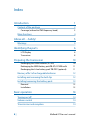 2
2
-
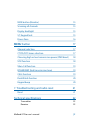 3
3
-
 4
4
-
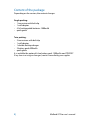 5
5
-
 6
6
-
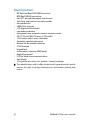 7
7
-
 8
8
-
 9
9
-
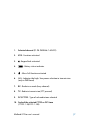 10
10
-
 11
11
-
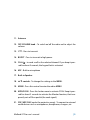 12
12
-
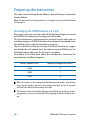 13
13
-
 14
14
-
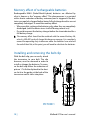 15
15
-
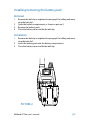 16
16
-
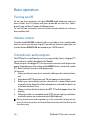 17
17
-
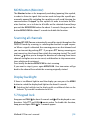 18
18
-
 19
19
-
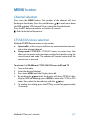 20
20
-
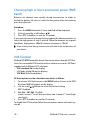 21
21
-
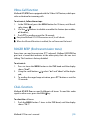 22
22
-
 23
23
-
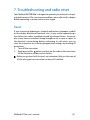 24
24
-
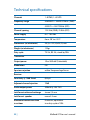 25
25
-
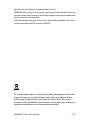 26
26
-
 27
27
Midland G7R PRO User manual
- Category
- Two-way radios
- Type
- User manual
Ask a question and I''ll find the answer in the document
Finding information in a document is now easier with AI
in other languages
- italiano: Midland G7R PRO Manuale utente
Related papers
-
Midland XT50 Owner's manual
-
Midland G9 Pro Funkgerät, Single, 16 PMR + 69 LPD Owner's manual
-
Midland G-11 User manual
-
Midland XT-30 Installation guide
-
Midland X-TRA TALK GXT950 Series User guide
-
Midland XT-70 Owner's manual
-
Midland G9 Pro Bikerset für Jet- & Integralhelm Owner's manual
-
Alan G8 User manual
-
Midland BR02 6er Case User guide
-
Midland G6 XT Owner's manual
Other documents
-
Alecto FR-17 User manual
-
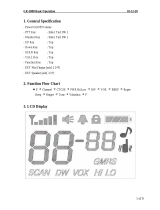 Genex GR-2000 User manual
Genex GR-2000 User manual
-
Binatone Latitude 650 User manual
-
Alan 777 User manual
-
Alan MIDLAND G7E XT Owner's manual
-
Ecom Instruments Ex-PMR 1000 Operating Instructions Manual
-
INTEK MT-5050 Owner's manual
-
Alecto FR-20 User manual
-
Akai APMP200 User manual
-
Sencor SMR 110 Owner's manual