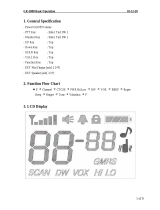Midland G7 Pro user’s manual | 11
Recharging the NIMH battery pack PB-ATL/G7 800 mAh
Place your transceiver into the cradle of the desktop charger or connect
the MW904 wall adaptor to the proper jack of the radio.
This type of batteries is recharged with a constant current, either you use
a desktop charger or MW904, therefore a complete recharge takes about
5 hours.
There’s no evidence when the recharge is finished, therefore we suggest
you detach the wall adaptor from the radio or remove G7 Pro from the
desktop charger cradle after 5 hours.
When the radio is in the charger cradle, the processor makes a sort of che-
cking on the battery; the led on the charger will light up for 10 seconds,
then will turn off and the recharge will start; the battery icon on the ra-
dio’s display will be blinking for all the recharging process, as well as the
red led will be lighting up on the desktop charger.
Recharging the Li-Ion battery pack ‘PB-PRO’
(optional)
Place your transceiver into the cradle of the desktop charger or connect
the MW904 wall adaptor to the proper jack of the radio.
The recharge of the Li-Ion battery pack is managed by a radio processor
and the battery status can be checked by the icon on the display and by
the led on the desktop charger
• The recharge status is indicated by the led on the desktop charger and
by the battery icon blinking on the display of the radio;
• When the recharge is complete, the led will turn off and the battery
icon on the display will be full of bars and fix.
When the radio is in the charger cradle, the processor makes a sort of che-
cking on the battery status: in this step, the led on the desktop charger will
light up for 10 seconds, then will turn off and the recharge will start.
To optimize the recharge of the Li-Ion battery pack, in the final phase the
processor will alternately charge and pause for almost one minute (the
led will turn off).
If the radio is placed in the desktop charger switched on, when the rechar-
ge is complete the led will blink.