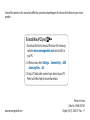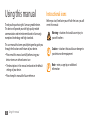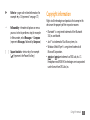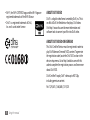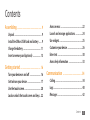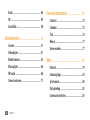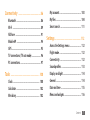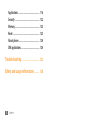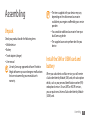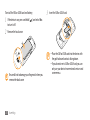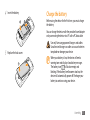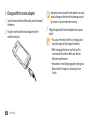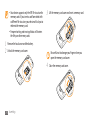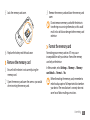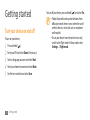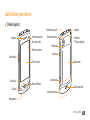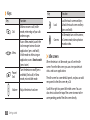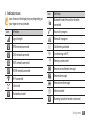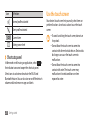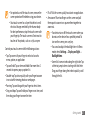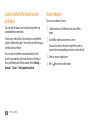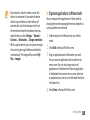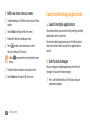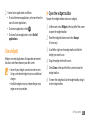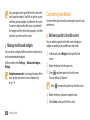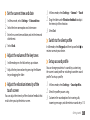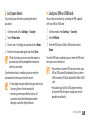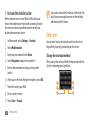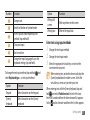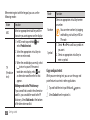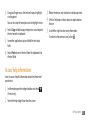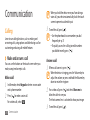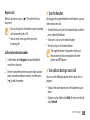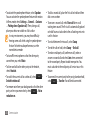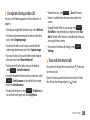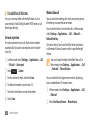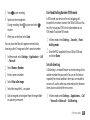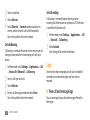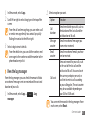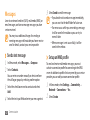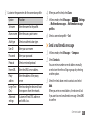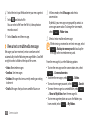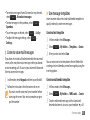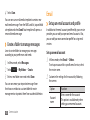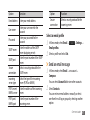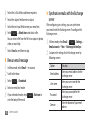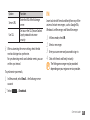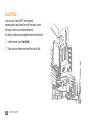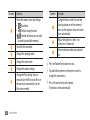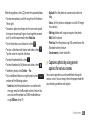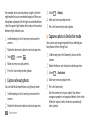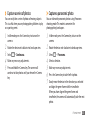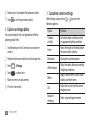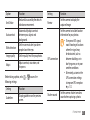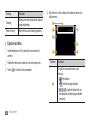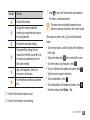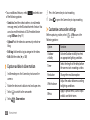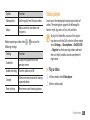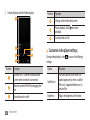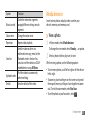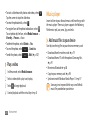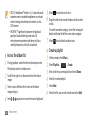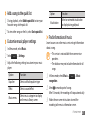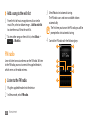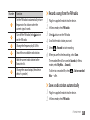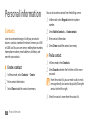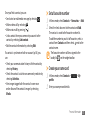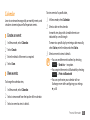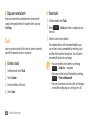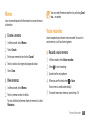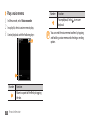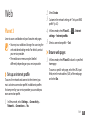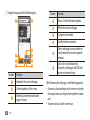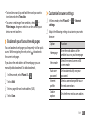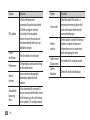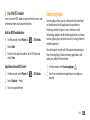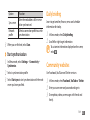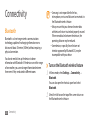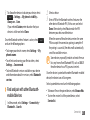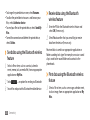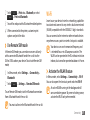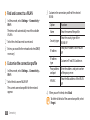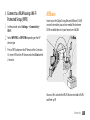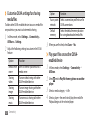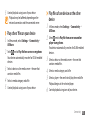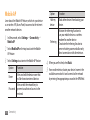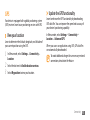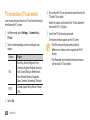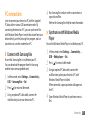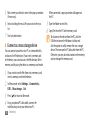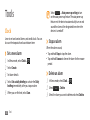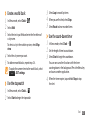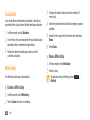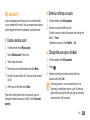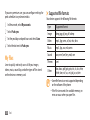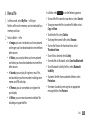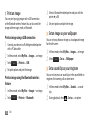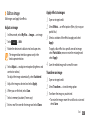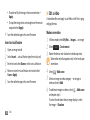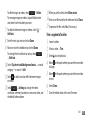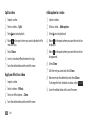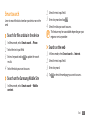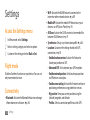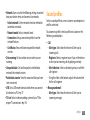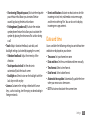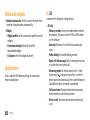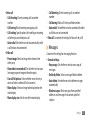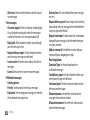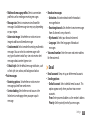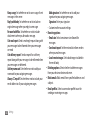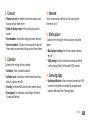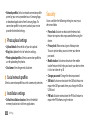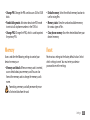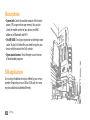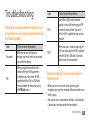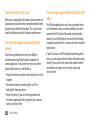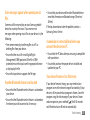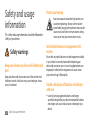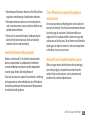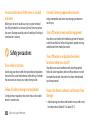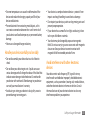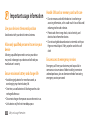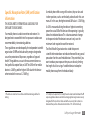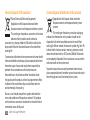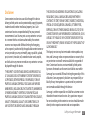Some of the contents in this manual may dier from your device depending on the software of the device or your service
provider.
www.samsungmobile.com
Printed in Korea
Code No.:GH68-28276A
English (HUT). 06/2010. Rev. 1.1
To install Kies (PC Sync)
Download the latest version of Kies from the Samsung 1.
website (www.samsungmobile.com) and install it in
your PC.
In Menu mode, select 2. Settings
→
Connectivity
→
USB
→
Samsung Kies
→
Set.
Using a PC data cable, connect your device to your PC.3.
Refer to the Kies help for more information.

GT-S8500T
user manual

Using this manual
2
Using this manual
Thank you for purchasing this Samsung mobile device.
This device will provide you with high quality mobile
communication and entertainment based on Samsung’s
exceptional technology and high standards.
This user manual has been specially designed to guide you
through the functions and features of your device.
Please read this manual carefully before using your •
device to ensure safe and correct use.
The descriptions in this manual are based on the default •
settings of your device.
Please keep this manual for future reference.•
Instructional icons
Before you start, familiarise yourself with the icons you will
see in this manual:
Warning—situations that could cause injury to
yourself or others
Caution—situations that could cause damage to
your device or other equipment
Note—notes, usage tips, or additional
information

Using this manual
3
Copyright information
Rights to all technologies and products that comprise this
device are the property of their respective owners:
Bluetooth® is a registered trademark of the Bluetooth •
SIG, Inc. worldwide.
Java™ is a trademark of Sun Microsystems, Inc.•
Windows Media Player® is a registered trademark of •
Microsoft Corporation.
• and are trademarks of SRS Labs, Inc. CS
Headphone and WOW HD technologies are incorporated
under licence from SRS Labs, Inc.
►
Refer to—pages with related information; for
example: ► p. 12 (represents “see page 12”)
→
Followed by—the order of options or menus
you must select to perform a step; for example:
In Menu mode, select Messages
→
Compose
(represents Messages, followed by Compose)
[ ]
Square brackets—device keys; for example:
[ ] (represents the Power/End key)

Using this manual
4
ABOUT DIVX VIDEO
DivX® is a digital video format created by DivX, Inc. This is
an ocial DivX Certied device that plays DivX video.
Visit http://www.divx.com for more information and
software tools to convert your les into DivX video.
ABOUT DIVX VIDEO-ON-DEMAND
This DivX Certied® device must be registered in order to
play DivX Video-on-Demand (VOD) content. To generate
the registration code, locate the DivX VOD section in the
device setup menu. Go to http://vod.divx.com with this
code to complete the registration process and learn more
about DivX VOD.
DivX Certied® to play DivX® video up to HD 720p,
including premium content.
Pat. 7,295,673; 7,460,688; 7,519,274
Wi-Fi®, the Wi-Fi CERTIFIED logo, and the Wi-Fi logo are •
registered trademarks of the Wi-Fi Alliance.
DivX® is a registered trademark of DivX, •
Inc. and is used under licence.

Contents
5
Contents
Assembling ............................................. 9
Unpack .................................................................. 9
Install the SIM or USIM card and battery ...... 9
Charge the battery ........................................... 11
Insert a memory card (optional) ................... 13
Getting started ..................................... 16
Turn your device on and o ........................... 16
Get to know your device ................................. 17
Use the touch screen ........................................ 20
Lock or unlock the touch screen and keys . . 22
Access menus .................................................... 22
Launch and manage applications ................ 24
Use widgets ........................................................ 25
Customise your device .................................... 26
Enter text ............................................................ 30
Access help information ................................. 33
Communication ................................... 34
Calling .................................................................. 34
Logs ...................................................................... 40
Messages ............................................................ 42

Contents
6
Personal information .......................... 72
Contacts .............................................................. 72
Calendar .............................................................. 75
Task ...................................................................... 76
Memo ................................................................... 77
Voice recorder .................................................... 77
Web ........................................................ 79
Planet 3 ............................................................... 79
Samsung Apps .................................................. 83
Synchronise ........................................................ 84
Daily brieng ..................................................... 85
Community websites ....................................... 85
Email .................................................................... 46
IM .......................................................................... 49
Social Hub ........................................................... 50
Entertainment ...................................... 51
Camera ................................................................ 51
Video player ....................................................... 61
Media browser ................................................... 63
Music player ....................................................... 64
FM radio .............................................................. 68
Games and more ............................................... 71

Contents
7
My accounts .................................................... 103
My les ............................................................. 104
Smart search ................................................... 111
Settings ................................................ 112
Access the Settings menu ............................ 112
Flight mode ..................................................... 112
Connectivity .................................................... 112
Sound proles ................................................ 113
Display and light ............................................ 114
General ............................................................. 114
Date and time ................................................. 115
Menu and widgets ......................................... 116
Connectivity ......................................... 86
Bluetooth ............................................................ 86
Wi-Fi ..................................................................... 89
AllShare .............................................................. 91
Mobile AP ........................................................... 94
GPS ....................................................................... 95
TV connections (TV out mode) ...................... 96
PC connections .................................................. 97
Tools ..................................................... 100
Clock ................................................................. 100
Calculator ......................................................... 102
Mini diary ......................................................... 102

Contents
8
Applications .................................................... 116
Security ............................................................ 122
Memory ............................................................ 123
Reset ................................................................. 123
About phone ................................................... 124
SIM applications ............................................. 124
Troubleshooting ................................ 125
Safety and usage information ......... 130

Assembling
9
Assembling
Unpack
Check your product box for the following items:
Mobile device•
Battery•
Travel adapter (charger)•
User manual•
Use only Samsung-approved software. Pirated or
illegal software may cause damage or malfunctions
that are not covered by your manufacturer's
warranty.
The items supplied with your device may vary •
depending on the software and accessories
available in your region or oered by your service
provider.
You can obtain additional accessories from your •
local Samsung dealer.
The supplied accessories perform best for your •
device.
Install the SIM or USIM card and
battery
When you subscribe to a cellular service, you will receive
a Subscriber Identity Module (SIM) card, with subscription
details, such as your personal identication number (PIN)
and optional services. To use UMTS or HSDPA services,
you can purchase a Universal Subscriber Identity Module
(USIM) card.

Assembling
10
Insert the SIM or USIM card.
3
Place the SIM or USIM card into the device with •
the gold-coloured contacts facing down.
If you do not insert a SIM or USIM card, you can •
only use your device’s non-network services and
some menus.
To install the SIM or USIM card and battery,
If the device is on, press and hold [
1
] and select Ye s
to turn it o.
Remove the back cover.
2
Be careful not to damage your ngernails when you
remove the back cover.

Assembling
11
Charge the battery
Before using the device for the rst time, you must charge
the battery.
You can charge the device with the provided travel adapter
or by connecting the device to a PC with a PC data cable.
Use only Samsung-approved chargers and cables.
Unauthorised chargers or cables can cause batteries
to explode or damage your device.
When your battery is low, the device will emit a
warning tone and display a low battery message.
The battery icon will also be empty and
blinking. If the battery level becomes too low, the
device will automatically power o. Recharge your
battery to continue using your device.
Insert the battery.
4
Replace the back cover.
5

Assembling
12
Improperly connecting the travel adapter can cause
serious damage to the device. Any damage caused
by misuse is not covered by the warranty.
Plug the large end of the travel adapter into a power
3
outlet.
You can use the device while it is charging, but it •
may take longer to fully charge the battery.
While charging, the device may heat up. This •
is normal and should not aect your device’s
lifespan or performance.
If your device is not charging properly, bring your •
device and the charger to a Samsung Service
Centre.
›
Charge with the travel adapter
Open the cover to the multifunction jack on the top of
1
the device.
Plug the small end of the travel adapter into the
2
multifunction jack.

Assembling
13
When the battery is fully charged (the battery icon is
4
no longer moving), unplug the PC data cable from the
device and then from the PC.
Insert a memory card (optional)
To store additional multimedia les, you must insert
a memory card. Your device accepts microSD™ or
microSDHC™ memory cards with maximum capacities
of 32 GB (depending on memory card manufacturer and
type).
Samsung uses approved industry standards for
memory cards, but some brands may not be fully
compatible with your device. Using an incompatible
memory card may damage your device or the
memory card and can corrupt data stored on the
card.
When the battery is fully charged (the battery icon is
4
no longer moving), unplug the travel adapter from the
device and then from the power outlet.
Do not remove the battery before removing the
travel adapter. Doing this may cause damage to the
device.
›
Charge with the PC data cable
Before charging, ensure that your PC is turned on.
Open the cover to the multifunction jack on the top of
1
the device.
Plug one end (micro USB) of the PC data cable into the
2
multifunction jack.
Plug the other end of the PC data cable into a USB port
3
on a PC.
Depending on the type of PC data cable you are
using, it may take some time before charging
begins.

Assembling
14
Lift the memory card cover and insert a memory card.
3
Be careful not to damage your ngers when you
open the memory card cover.
Close the memory card cover.
4
Your device supports only the FAT le structure for •
memory cards. If you insert a card formatted with
a dierent le structure, your device will ask you to
reformat the memory card.
Frequent writing and erasing of data will shorten •
the life span of memory cards.
Remove the back cover and the battery.
1
Unlock the memory card cover.
2

Assembling
15
Remove the memory card and close the memory card
3
cover.
Do not remove a memory card while the device is
transferring or accessing information, as this could
result in loss of data or damage to the memory card
or device.
›
Format the memory card
Formatting your memory card on a PC may cause
incompatibilities with your device. Format the memory
card only on the device.
In Menu mode, select Settings
→
Memory
→
Memory
card details
→
Format
→
Ye s .
Before formatting the memory card, remember to
make backup copies of all important data stored on
your device. The manufacturer’s warranty does not
cover loss of data resulting user actions.
Lock the memory card cover.
5
Replace the battery and the back cover.
6
›
Remove the memory card
Ensure that the device is not currently using the
1
memory card.
Open the memory card cover the same as you would
2
when inserting the memory card.

Getting started
16
Getting started
Turn your device on and o
To turn on your device,
Press and hold [
1
].
Enter your PIN and select
2
Done (if necessary).
Select a language you want and select
3
Next.
Select your home time zone and select
4
Next.
Set the time and date and select
5
Save.
To turn o your device, press and hold [ ] and select Ye s .
Follow all posted warnings and directions from •
ocial personnel when in areas where the use of
wireless devices is restricted, such as aeroplanes
and hospitals.
To use your device's non-network services only, •
switch to the ight mode. In Menu mode, select
Settings
→
Flight mode.

Getting started
17
Get to know your device
›
Device layout
Speaker
Multifunction jack
Flashbulb
Lock key
Camera key
Internal antenna
Back cover
Rear camera lens
Back cover lock
Headset/
TV-out cable jack
Front camera lens
(for video calls)
Earpiece
Touch screen
Proximity sensor
Power/End key
Menu key
Volume key
Dial key
Mouthpiece

Getting started
18
Key Function
Lock
Lock the touch screen and keys;
Unlock the touch screen and keys
(press and hold).
Camera
In Idle mode, turn on the camera;
In Camera mode, take a photo or
record a video.
›
Idle screen
When the device is in Idle mode, you will see the idle
screen. From the idle screen, you can view your device’s
status and access applications.
The idle screen has some default panels, and you can add
new panels to the idle screen. ► p. 26
Scroll left or right to a panel of the idle screen. You can
also select a dot on the top of the screen to move to the
corresponding panel of the idle screen directly.
›
Keys
Key Function
Dial
Make or answer a call; In Idle
mode, retrieve logs of your calls
and messages.
Menu
Access Menu mode; Launch the
task manager to view all active
applications (press and hold);
In Idle mode or while using an
application, access Smart search
(press twice).
Power/
End
Turn the device on or o (press
and hold); End a call; In Menu
mode, return to Idle mode.
Volume Adjust the device’s volume.

Getting started
19
Icon Denition
Bluetooth hands-free car kit or headset
connected
Voice call in progress
Video call in progress
Call diverting activated
Synchronising with PC
Memory card inserted
New text or multimedia message
New email message
New voice mail message
Alarm activated
Roaming (outside of normal service area)
›
Indicator icons
Icons shown on the display may vary depending on
your region or service provider.
Icon Denition
Signal strength
GPRS network connected
EDGE network connected
UMTS network connected
HSDPA network connected
Wi-Fi connected
Call missed
Bluetooth activated
Page is loading ...
Page is loading ...
Page is loading ...
Page is loading ...
Page is loading ...
Page is loading ...
Page is loading ...
Page is loading ...
Page is loading ...
Page is loading ...
Page is loading ...
Page is loading ...
Page is loading ...
Page is loading ...
Page is loading ...
Page is loading ...
Page is loading ...
Page is loading ...
Page is loading ...
Page is loading ...
Page is loading ...
Page is loading ...
Page is loading ...
Page is loading ...
Page is loading ...
Page is loading ...
Page is loading ...
Page is loading ...
Page is loading ...
Page is loading ...
Page is loading ...
Page is loading ...
Page is loading ...
Page is loading ...
Page is loading ...
Page is loading ...
Page is loading ...
Page is loading ...
Page is loading ...
Page is loading ...
Page is loading ...
Page is loading ...
Page is loading ...
Page is loading ...
Page is loading ...
Page is loading ...
Page is loading ...
Page is loading ...
Page is loading ...
Page is loading ...
Page is loading ...
Page is loading ...
Page is loading ...
Page is loading ...
Page is loading ...
Page is loading ...
Page is loading ...
Page is loading ...
Page is loading ...
Page is loading ...
Page is loading ...
Page is loading ...
Page is loading ...
Page is loading ...
Page is loading ...
Page is loading ...
Page is loading ...
Page is loading ...
Page is loading ...
Page is loading ...
Page is loading ...
Page is loading ...
Page is loading ...
Page is loading ...
Page is loading ...
Page is loading ...
Page is loading ...
Page is loading ...
Page is loading ...
Page is loading ...
Page is loading ...
Page is loading ...
Page is loading ...
Page is loading ...
Page is loading ...
Page is loading ...
Page is loading ...
Page is loading ...
Page is loading ...
Page is loading ...
Page is loading ...
Page is loading ...
Page is loading ...
Page is loading ...
Page is loading ...
Page is loading ...
Page is loading ...
Page is loading ...
Page is loading ...
Page is loading ...
Page is loading ...
Page is loading ...
Page is loading ...
Page is loading ...
Page is loading ...
Page is loading ...
Page is loading ...
Page is loading ...
Page is loading ...
Page is loading ...
Page is loading ...
Page is loading ...
Page is loading ...
Page is loading ...
Page is loading ...
Page is loading ...
Page is loading ...
Page is loading ...
-
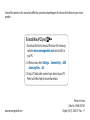 1
1
-
 2
2
-
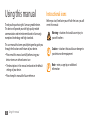 3
3
-
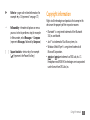 4
4
-
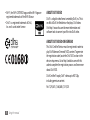 5
5
-
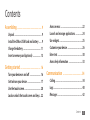 6
6
-
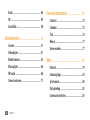 7
7
-
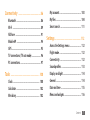 8
8
-
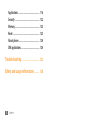 9
9
-
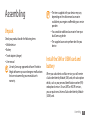 10
10
-
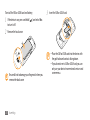 11
11
-
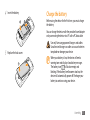 12
12
-
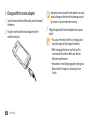 13
13
-
 14
14
-
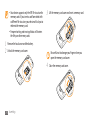 15
15
-
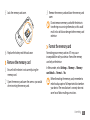 16
16
-
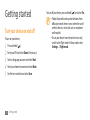 17
17
-
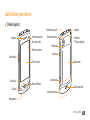 18
18
-
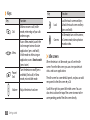 19
19
-
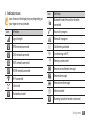 20
20
-
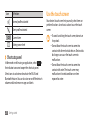 21
21
-
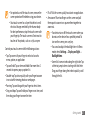 22
22
-
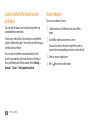 23
23
-
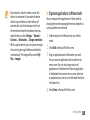 24
24
-
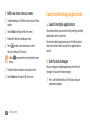 25
25
-
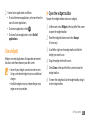 26
26
-
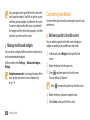 27
27
-
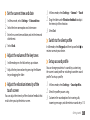 28
28
-
 29
29
-
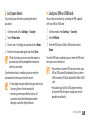 30
30
-
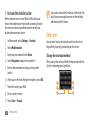 31
31
-
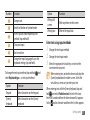 32
32
-
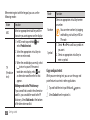 33
33
-
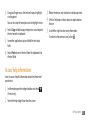 34
34
-
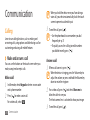 35
35
-
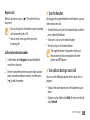 36
36
-
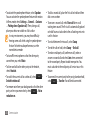 37
37
-
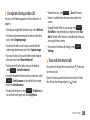 38
38
-
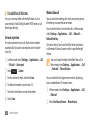 39
39
-
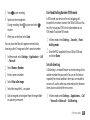 40
40
-
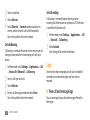 41
41
-
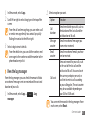 42
42
-
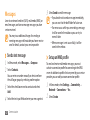 43
43
-
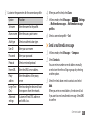 44
44
-
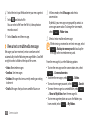 45
45
-
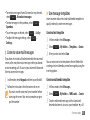 46
46
-
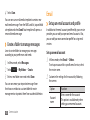 47
47
-
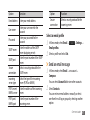 48
48
-
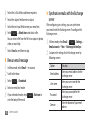 49
49
-
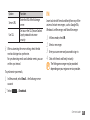 50
50
-
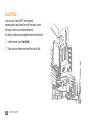 51
51
-
 52
52
-
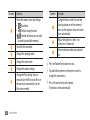 53
53
-
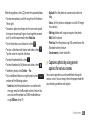 54
54
-
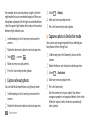 55
55
-
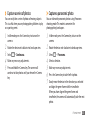 56
56
-
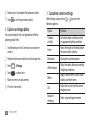 57
57
-
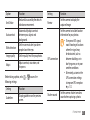 58
58
-
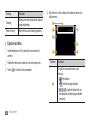 59
59
-
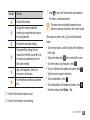 60
60
-
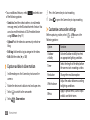 61
61
-
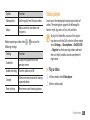 62
62
-
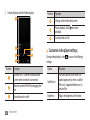 63
63
-
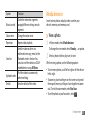 64
64
-
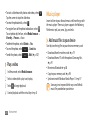 65
65
-
 66
66
-
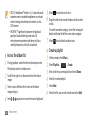 67
67
-
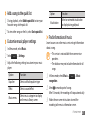 68
68
-
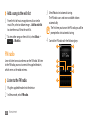 69
69
-
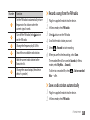 70
70
-
 71
71
-
 72
72
-
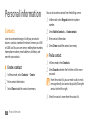 73
73
-
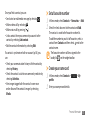 74
74
-
 75
75
-
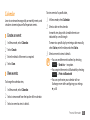 76
76
-
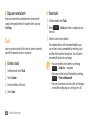 77
77
-
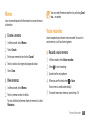 78
78
-
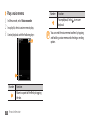 79
79
-
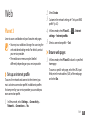 80
80
-
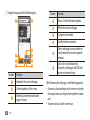 81
81
-
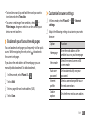 82
82
-
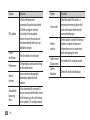 83
83
-
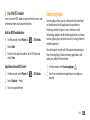 84
84
-
 85
85
-
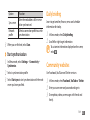 86
86
-
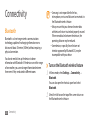 87
87
-
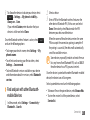 88
88
-
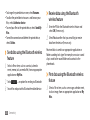 89
89
-
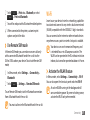 90
90
-
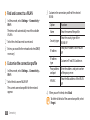 91
91
-
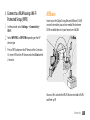 92
92
-
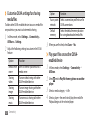 93
93
-
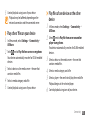 94
94
-
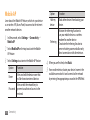 95
95
-
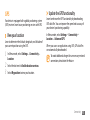 96
96
-
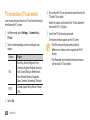 97
97
-
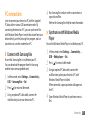 98
98
-
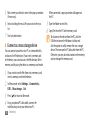 99
99
-
 100
100
-
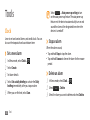 101
101
-
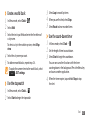 102
102
-
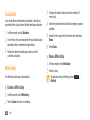 103
103
-
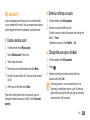 104
104
-
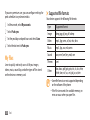 105
105
-
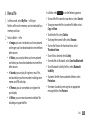 106
106
-
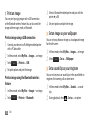 107
107
-
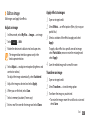 108
108
-
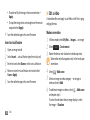 109
109
-
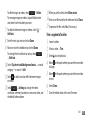 110
110
-
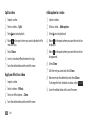 111
111
-
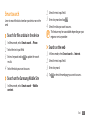 112
112
-
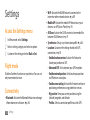 113
113
-
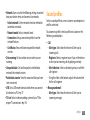 114
114
-
 115
115
-
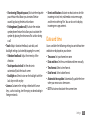 116
116
-
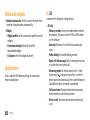 117
117
-
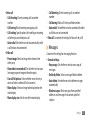 118
118
-
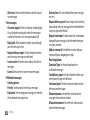 119
119
-
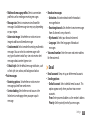 120
120
-
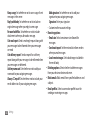 121
121
-
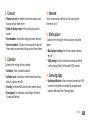 122
122
-
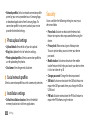 123
123
-
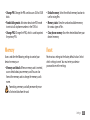 124
124
-
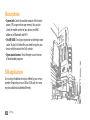 125
125
-
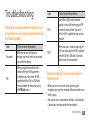 126
126
-
 127
127
-
 128
128
-
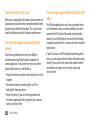 129
129
-
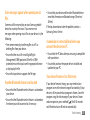 130
130
-
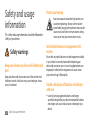 131
131
-
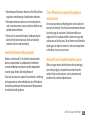 132
132
-
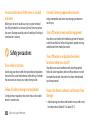 133
133
-
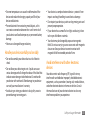 134
134
-
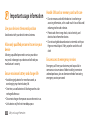 135
135
-
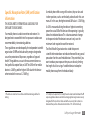 136
136
-
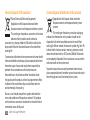 137
137
-
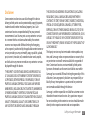 138
138
Ask a question and I''ll find the answer in the document
Finding information in a document is now easier with AI
Related papers
-
Samsung GT-S8500 User manual
-
Samsung GT-S5253 User manual
-
Samsung GT-S5750E User manual
-
Samsung GT-S5253 User manual
-
Samsung GT-S5330 User manual
-
Samsung GT-S5250 Wave User manual
-
Samsung GT-S5750E User manual
-
Samsung GT-S5780D User manual
-
Samsung GT-S5780 User manual
-
Samsung GT-S8530HKABDT User manual
Other documents
-
Philips CTX525GRY User guide
-
Polaroid PMP 110 User manual
-
Polaroid PMP110-4 User manual
-
Alcatel X602 User manual
-
Polaroid PMP282-8 User manual
-
Verizon VX11000 Verizon Wireless Quick start guide
-
FAQs B0B6ZSMMCF User manual
-
Casio Screen Receiver Owner's manual
-
i-Joy Planet II-v3 User manual
-
 3Skypephone S2 User manual
3Skypephone S2 User manual