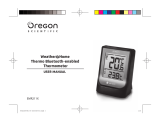EN
6
The application is available in both Apple App
Store and Google Play Store. Search “Grill
Right” in the search engine to find the app.
To pair up with your smart device:
1. Download and install the “Grill Right” app.
2. When the unit is in idle mode, press and hold – and +
at the same time to enable the pairing mode.
3. Turn on the Bluetooth on your smart device, then
open the “Grill Right” app.
4. Tap in the“Grill Right” app, then tap Pair to start
pairing. The pairing progress takes up to 30 seconds,
ontheunitashesduringpairing,andwillbeonwhen
the pairing is successful every time.
NOTE
• Oncethepairingissuccessful,theunitconnectswith
the smart device automatically when the Bluetooth
on your smart device is turned on, or it moves within
range of the base.
• Youcannotenablethepairingmodewhentheunitis
in setting.
• IfyousetthebacklightswitchtoON, tap any key to
activate, then tap desired key for the operation above.
• Visit http://corporate.oregonscientic.com/bbq/eng/
index.html for the smart device compatible list &
pairing issue.
• ForiPadownerspleasechooseiPhone only from
the upper left drop down menu, and the search for
“Grill Right” and download onto your iPad.
TEMPERATURE MEASUREMENT UNIT
To select Fahrenheit (°F ) or Celsius (°C) as your
temperature measurement unit, slide °C/°F, located in
the battery compartment.
MEAT PROFILE MODE
In Meat Profile mode, you can select food type which
has been programmed to grill in a pre-set temperature
duration.
Select food type:
1. After selecting a channel, tap
to enter setting
mode,thesettingicon(
/ / )ashes.
2. Tap -/+ to select Meat Prole mode (
). Tap
again and continue setting for your food type,
thefoodtypeiconashes.
3. Tap -/+ to select among different food types in the
following sequence, which the food type icon and
name will be displayed at the same time.
Sequence Food type icon Food name
1
Beef