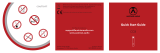Page is loading ...

PPX2055
Register your product and get support at
www.philips.com/welcome
FR Guide d’utilisation 8
EN User Manual 5
DE Bedienungsanleitung 2
IT Manuale d’istruzioni 11
NL Handleiding 14
ES Manual del usuario 17
PT Manual de Instruções 20
DK Betjeningsvejledning 23
PL Instrukcja obsługi 38
HU Használati útmutató 35
SE Bruksanvisning 32
RO Manual de utilizare 41
CZ Návod k obsluze 44
SK Užívateľský manuál 47
GR Οδηγίες χρήσης 50
FI Käyttöohje 26
TR Kullanma kılavuzu 53
NO Bruksanvisning 29
RU
Руководство пользователя
56

5
EN
User Manual
1Overview
Dear Customer
Thank you for purchasing our Pocket Projector.
We hope you enjoy your deENvice and its many func-
tions!
General Safety Information
Do not make any changes or settings that are not
described in this user manual. Physical injury or damage
to the device or loss of data can result from improper
handling. Take note of all warning and safety notes indi-
cated.
Setting Up the Device
Protect the device against direct sunlight, heat, large
temperature fluctuations and moisture. Do not place
the device in the vicinity of heaters or air conditioners.
Observe the information on temperature and humidity
in the technical data.
In the event that the device becomes too hot, or if you
see smoke coming from the device, you must immedi-
ately disconnect the device from the USB socket. Have
your device examined by trained professionals at a tech-
nical service location. To prevent the spread of fire,
open flames should be kept away from the device.
Do not plug in the device in moist rooms. Never touch
the mains cable or the mains connection with wet
hands.
Under the following conditions, a layer of moisture can
appear inside the device which can lead to malfunctions:
· if the device is moved from a cold to a warm area;
· after a cold room is heated;
· when this device is placed in a damp room.
Proceed as follows to avoid any moisture build-up:
1 Seal this device in a plastic bag before moving it to
another room, in order for it to adapt to room con-
ditions.
2 Wait one to two hours before you take the device
out of the plastic bag.
The device should not be used in a very dusty environ-
ment. Dust particles and other foreign objects may
damage the unit.
Do not expose the device to extreme vibrations. It may
damage the internal components.
Do not allow children to handle the device without
supervision. The packing materials should be kept out of
the hands of children.
Repairs
Do not make any repairs to the device yourself.
Improper maintenance can result in injuries or damage
to the device. Only have your device repaired by an
authorised service centre.
Do not remove the type label from your device; this
would void the warranty.
Top of the Device
‚ Focus setting
ƒ Mini-USB port
Bottom of the Device
‚ Recess for Tripod Adapter
DANGER!
Danger of Damage to the Eye by High
Power LED
This device is equipped with an high power
LED (Light Emitting Diode), which emits very
bright light. Do not stare directly into the pro-
jector lens to avoid eyes injury or irritations.
a
b
a

6 Philips · PPX2055
EN
2 Basic Operation
Installing the Software
1 Close all open programs and applications before
beginning the installation process.
2 Connect the device with a USB socket of your com-
puter.
3 Select PicoPix 2055 as drive in the Windows
Explorer and start the programPicoPix viewer 2
setup.exe with a double-click.
4 Your computer will now prepare for the installation
process. Follow the instructions of the installation
wizard and restart the computer.
Set up the Device
1 Connect the device to your computer on two USB
sockets by means of the Y-USB cable in order to
ensure the full performance of the device.
2 Start the program PicoPix viewer 2. A symbol
appears in the statusbar. The Pocket Projector is
switched on and projects the image from the com-
puter. A windows open where you can choose
between mirrored or advanced projection as well as
setting the brightness.
3 Adjust the focus using the focus wheel.
4 Disconnect the USB cable from the computer if you
finish the presentation to save energy and exit
PicoPix viewer 2.
Uninstalling the Software
1 Close all open programs and applications before
beginning the uninstall process. Load the uninstall
program by clicking on PicoPix viewer
2 > Uninstall PicoPix viewer 2 in the Start menu.
Your computer will now prepare for the uninstall
process.
2 Follow the instructions on the screen.
3 At the conclusion of the uninstall process you must
restart your computer.
4 After rebooting has occurred, removal of PicoPix
viewer 2 from your computer will be complete.
Technical Data
Technology / Optical
Display technology..................................WVGA 0,3" DLP
Light source............................................................RGB LED
Resolution......................................... 854¦×¦480 pixel (16:9)
Supported Resolutions ....................SVGA/XGA/WXGA
Brightness (Bright Mode) ......................... up to 55 lumen
Contrast ratio............................................................. 1000:1
Projected image size........................................12¦–120 inch
Screen distance........................................... 0,5¦m up to 3¦m
Horizontal Scan Rate ........................................ 31¦–¦69¦kHz
Vertical Scan Rate................................................ 56¦–¦85¦Hz
Power Supply ....................................................via USB plug
Dimensions (L¦×¦H¦×¦W)............................72¦×¦27¦×¦72¦mm
Weight........................................................................0,115¦kg
Recommended Ambient........................................5¦–¦35¦ºC
Relative Humidity.................. 15¦–¦80¦% (non-condensing)
Minimum PC Requirements
Processor......................Intel Pentium M or AMD Athlon
Clock rate......................................................................2GHz
Operating System .......Windows XP Professional (SP2),
....................................Vista, Windows 7, Mac OS 10.6
RAM ....................................................... 1GB DDR SDRAM
Free Hard Drive Space..............................................40 MB
USB Port ....................................................................USB 2.0
All data are provided for reference purposes only.
Sagemcom reserves the right to make any changes
without prior notice.
Note
Disconnect the Device from the
Computer
Disconnect the device from the computer
before restarting. The computer may try
to boot from the Pocket Projector, which
was recognized as a USB storage medium.
Note
Screen Resolution of the Computer
The best picture quality can be reached, if
the screen resolution of the computer is
set to 800¦×¦600¦pixel.
Note
Brightness of Projector
At first installation the devices starts with
minimum level of brightness.
Note
Exit the Program PicoPix viewer 2
Click on the button Exit in the software or
do the following:
1) Click on the PicoPix viewer 2 symbol
in the Windows task bar using the right
mouse key.
2) Click on Exit.

7
EN
The CE marking certifies that the product meets the
main requirements of the European Parliament and
Council directives 2006/95/CE, 2004/108/CE and 2009/
125/CE on telecommunications terminal equipment,
regarding safety and health of users and regarding elec-
tromagnetic interference.
The declaration of compliance can be consulted on the
site www.sagem-ca.at/doc.
Preservation of the environment as part of a sustainable
development plan is an essential concern of Sagemcom.
The desire of Sagemcom is to operate systems observ-
ing the environment. The desire of Sagemcom is to
operate systems observing the environment and conse-
quently it has decided to integrate environmental per-
formances in the life cycle of this products, from manu-
facturing to commissioning use and elimination.
Packaging: The presence of the logo (green dot)
means that a contribution is paid to an approved
national organisation to improve package recovery and
recycling infrastructures. Please respect the sorting
rules set up locally for this kind of waste.
Product: The crossed-out waste bin stuck on the
product means that the product belongs to the family of
electrical and electronic equipment. In this respect, the
European regulations ask you to dispose of it selectively;
• At sales points in the event of the purchase of similar
equipment.
• At the collection points made available to you
locally(drop-off centre, selective collection, etc.).
In this way you can participate in the re-use and upgrad-
ing of Electrical and Electronic Equipment Waste, which
can have an effect on the environment and human
health.
The paper and cardboard packaging used can be dis-
posed of as recyclable paper. Have the plastic wrapping
and Styrofoam packaging recycled or dispose of it in the
non-recyclable waste, depending on the requirements
in your country.
Trademarks: The mentioned references in this man-
ual are trademarks of the respective companies. The
lack of the trademarks É and Ë does not justify the
assumption that these dedicated terminologies are free
trademarks. Other product names used herein are for
identification purposes only and may be trademarks of
their respective owners. Sagemcom disclaims any and all
rights in those marks.
Neither Sagemcom nor its affiliates shall be liable to the
purchaser of this product or third parties for damages,
losses, costs, or expenses incurred by the purchaser or
third parties as a result of accident, misuse, or abuse of
this product or unauthorized modifications, repairs, or
alterations to this product, or failure to strictly comply
with Sagemcom operating and maintenance instruc-
tions.
Sagemcom shall not be liable for any damages or prob-
lems arising from the use of any options or any consum-
able materials other than those designated as original
Sagemcom products or Sagemcom approved products.
Sagemcom shall not be held liable for any damage result-
ing from electromagnetic interference that occurs from
the use of any interface cables other than those desig-
nated as Sagemcom products.
All rights reserved. No part of this publication may be
reproduced, stored in a retrieval system or transmitted
in any form or by any means, electronic, mechanical,
photocopying, recording, or otherwise, without the
prior written permission of Sagemcom. The information
contained herein is designed only for use with this prod-
uct. Sagemcom is not responsible for any use of this
information as applied to other devices.
This user manual is a document that does not represent
a contract.
Errors, printing errors and changes are reserved.
Copyright © 2011 Sagemcom Austria GmbH

PPX2055
Multilanguage Booklet
253445013-A
PHILIPS and the PHILIPS’ Shield Emblem are registered trademarks of Koninklijke Philips Electronics N.V.
and are used by Sagemcom Austria GmbH under license from Koninklijke Philips Electronics N.V.
Sagemcom Documents SAS
Documents Business Unit
Headquarters : 250, route de l’Empereur
92500 Rueil-Malmaison Cedex · FRANCE
Tel: +33 (0)1 57 61 10 00 · Fax: +33 (0)1 57 61 10 01
www.sagemcom.com
Simplified Joint Stock Company · Capital 8.479.978 € · 509 448 841 RCS Nanterre
/