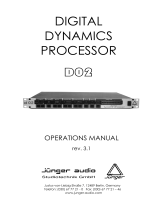Page is loading ...

Version 1.1 December 2001
User’s Manual
www.behringer.com
ULTRA-DYNE
®
PRO
DSP9024
ENGLISH

2
ULTRA-DYNE PRO DSP9024
This symbol, wherever it appears,
alerts you to the presence of
uninsulated dangerous voltage inside
the enclosure—voltage that may be
sufficient to constitute a risk of shock.
This symbol, wherever it appears, alerts
you to important operating and mainte-
nance instructions in the accompanying
literature. Read the manual.
SAFETY INSTRUCTIONS
CAUTION: To reduce the risk of electrical shock, do not remove
the cover (or back). No user serviceable parts in-
side; refer servicing to qualified personnel.
WARNING: To reduce the risk of fire or electrical shock, do not
expose this appliance to rain or moisture.
DETAILED SAFETY INSTRUCTIONS:
All the safety and operation instructions should be read before the appliance is operated.
Retain Instructions:
The safety and operating instructions should be retained for future reference.
Heed Warnings:
All warnings on the appliance and in the operating instructions should be adhered to.
Follow instructions:
All operation and user instructions should be followed.
Water and Moisture:
The appliance should not be used near water (e.g. near a bathtub, washbowl, kitchen sink, laundry tub, in a
wet basement, or near a swimming pool etc.).
Ventilation:
The appliance should be situated so that its location or position does not interfere with its proper ventilaton.
For example, the appliance should not be situated on a bed, sofa rug, or similar surface that may block the
ventilation openings, or placed in a built-in installation, such as a bookcase or cabinet that may impede the
flow of air through the ventilation openings.
Heat:
The appliance should be situated away from heat sources such as radiators, heat registers, stoves, or other
appliance (including amplifiers) that produce heat.
Power Source:
The appliance should be connected to a power supply only of the type described in the operating instructions
or as marked on the appliance.
Grounding or Polarization:
Precautions should be taken so that the grounding or polarization means of an appliance is not defeated.
Power-Cord Protection:
Power supply cords should be routed so that they are not likely to be walked on or pinched by items placed
upon or against them, paying particular attention to cords and plugs, convenience receptacles and the point
where they exit from the appliance.
Cleaning:
The appliance should be cleaned only as recommended by the manufacturer.
Non-use Periods:
The power cord of the appliance should be unplugged from the outlet when left unused for a long period of
time.
Object and Liquid Entry:
Care should be taken so that objects do not fall and liquids are not spilled into the enclosure through openings.
Damage Requiring Service:
The appliance should be serviced by qualified service personnel when:
- The power supply cord or the plug has been damaged; or
- Objects have fallen, or liquid has been spilled into the appliance; or
- The appliance has been exposed to rain; or
- The appliance does not appear to operate normally or exhibits a marked change in performance; or
- The appliance has been dropped, or the enclosure damaged.
Servicing:
The user should not attempt to service the appliance beyond that is described in the Operating Instructions.
All other servicing should be referred to qualifield service personnel.

3
ULTRA-DYNE PRO DSP9024
FOREWORD
Dear Customer,
Welcome to the team of ULTRA-DYNE PRO users and thank you very much for expressing your confidence
in BEHRINGER products by purchasing this unit.It is one of my most pleasant tasks to write this preface for
you, because it is the culmination of many months of hard work on the part of our engineering team to reach
a very ambitious goal:to present an outstanding device, which due to its flexibility is suitable for deployment in
studios and PA rental companies, as well as discotheques and clubs.The task of developing our new
ULTRA-DYNE PRO certainly meant a great deal of responsibility, which we assumed by focusing on you, the
discerning user and musician. It also meant a lot of work and night shifts to accomplish this goal. But it was
fun, too. Developing a product always brings a lot of people together, and what a great feeling it is when
everybody who participated in such a project can be proud of what they've achieved.
It is our philosophy to share our joy with you, because you are the most important member of our team.
You've contributed greatly to shaping our company and making it successful with your highly competent
suggestions for new products. In return, we guarantee you uncompromising quality (manufactured under an
ISO9000 certified management system) as well as excellent technical and audio properties at an extremely
favorable price. All of this will enable you to fully unfold your creativity without being hampered by budget
constraints.
We are often asked how we can produce such high-grade devices at such unbelievably low prices. The
answer is quite simple: it's you, our customers! Many satisfied customers means high sales volumes, en-
abling us to get better terms of purchase for components, etc. Isn't it only fair to pass this benefit back to you?
We know that your success is our success, too!
I would like to thank everyone whose help on the ULTRA-DYNE PRO project made it all possible. Everyone
involved made very personal contributions, starting from the designers of the unit, to the many staff members
in our company, to you, the user of BEHRINGER products.
My friends, it's been worth the effort!
Thank you very much,
Uli Behringer

4
ULTRA-DYNE PRO DSP9024
DSP9024
ULTRA-DYNE PROULTRA-DYNE PRO
ULTRA-DYNE PROULTRA-DYNE PRO
ULTRA-DYNE PRO
Ultra-high performance Digital Stereo Mainframe powered by two 24-bit High-Speed Signal Processor
V High-end 24-bit AD/DA converters for ultra-high dynamic range and resolution of detail with selectable
Sampling Rate of 44.1 or 48 kHz
V Ultimate 6-way Multiband Dynamics Processor for analog and digital Mastering and Sound Reinforcement
systems
V 6-Band Compressor with separate Peak Limiter section for “inaudible” compression. No side-effects,
such as “bass pumping” etc.
V 6-Band Gate with adjustable threshold, hold time, release time and peak width
V ULTRAMIZER
®
automatically adjusts output level and signal density for maximum perceived loudness
V VIRTUOSO
®
function for super-easy, program-dependent and self-learning program setup
V 3-Band Harmonics Exciter with user-definable balance for odd / even harmonics and unique “kick” control
V Extremely sophisticated Tube emulation with selectable tube types (12AX7, 12AY7, EL34, EL84) for ultra-
warm sound
V Internal 600 msec. Delay enables a “Look Ahead” for intelligent, anticipating processor function
V Ultra-accurate Level Peak Meter with Peak Hold and selectable Reference Levels (+4 dBu / -10 dBV / Dig Max)
V Full MIDI parameter and snapshot control allow for real time editing
V Free ULTRA-DYNE software allows for total remote control via PC (download at www.behringer.com)
V Extremely versatile presets give you outstanding and instant sound results for numerous standard
applications
V 100 settings can be stored under any alphabetic name. Memory backed up by a long life battery
V Security Key Password can be installed for programs or unattended use
V Open-ended and “future-proof” architecture allows for future software upgrades
V Extremely flexible Stereo Link, Band Link & Clone functions
V 24-bit AES/EBU Interface for Digital inputs and outputs at 32, 44.1 and 48 kHz (optional)
V Large high-resolution LCD Graphic Display with high-contrast LED backlight
V Servo-balanced inputs and outputs on gold-plated XLR and jack connectors for high signal integrity
V Relay-controlled hard bypass with an auto bypass function during power failure (fail-safe relay)
V High-quality components and exceptionally rugged construction ensure long life and durability
V Internal power supply design for professional applications
V Manufactured under ISO9000 certified management system

5
ULTRA-DYNE PRO DSP9024
TABLE OF CONTENTS
1. INTRODUCTION.....................................................................................................................7
1.1 The concept .................................................................................................................................... 7
1.2 Before you begin ............................................................................................................................. 7
1.3 Control elements ............................................................................................................................. 8
2. OPERATION..........................................................................................................................10
2.1 The ULTRA-DYNE PRO operating concept.................................................................................... 10
2.1.1 The program level ................................................................................................................ 10
2.1.2 The editing level .................................................................................................................. 10
2.1.3 The meter level.................................................................................................................... 10
2.1.4 The setup level .....................................................................................................................11
2.2 PROCESS mode ...........................................................................................................................11
2.2.1 Editing parameters...............................................................................................................11
2.2.2 Program administration ........................................................................................................11
2.2.3 Loading a program .............................................................................................................. 12
2.2.4 Saving programs ................................................................................................................. 12
2.2.5 Activating VIRTUOSO ......................................................................................................... 13
2.2.6 Band-specific editing........................................................................................................... 13
2.2.7 Tube Simulation .................................................................................................................. 14
2.3 METER mode ............................................................................................................................... 14
2.3.1 Advanced level meter .......................................................................................................... 15
2.3.2 Editing in METER mode...................................................................................................... 16
2.4 Setup level 1 ................................................................................................................................. 16
2.4.1 Input/output menu ............................................................................................................... 16
2.4.2 Band menu ......................................................................................................................... 17
2.5 Setup level 2 ................................................................................................................................. 18
2.5.1 Global setup ....................................................................................................................... 18
2.5.2 MIDI setup .......................................................................................................................... 20
3. APPLICATIONS .....................................................................................................................20
3.1 Compression/Leveling/Limiting/Clipping......................................................................................... 21
3.2 The Gate section .......................................................................................................................... 21
3.2.1 Suppression of crosstalk in multi-channel operation ............................................................ 22
3.2.2 Basic settings of the Gate section ...................................................................................... 22
3.2.3 Reduction of crosstalk from stage microphones .................................................................. 23
3.2.4 Reduction of feedback from stage microphones .................................................................. 23
3.2.5 Noise reduction in effects chains......................................................................................... 23
3.2.6 Creative application of the Gate section .............................................................................. 23
3.3 The Compressor section ............................................................................................................... 23
3.3.1 Basic settings of the Compressor section........................................................................... 25
3.3.2 The ULTRA-DYNE PRO as an effect device ........................................................................ 25
3.3.3 The "dull" sound of compressors ......................................................................................... 25
3.4 The VIRTUOSO function ............................................................................................................... 26
3.5 The ULTRAMIZER function ............................................................................................................ 26
3.6 Peak Limiter section ..................................................................................................................... 27
3.6.1 Basic settings of the Peak Limiter section .......................................................................... 27
3.7 Tube simulation............................................................................................................................. 28
3.7.1 Application.......................................................................................................................... 28
3.8 The Exciter function ...................................................................................................................... 28
3.8.1 Audio enhancement during the copying process ................................................................. 28
3.8.2 Audio enhancement of instruments ..................................................................................... 28
3.8.3 Audio enhancement of PA systems .................................................................................... 29
3.9 The ULTRA-DYNE PRO in the recording and copying fields .......................................................... 29
3.9.1 The ULTRA-DYNE PRO for digital recording and sampling .................................................. 29
3.9.2 Mastering with the ULTRA-DYNE PRO ............................................................................... 29

6
ULTRA-DYNE PRO DSP9024
3.10The ULTRA-DYNE PRO as a protective device for sound systems ................................................ 30
3.10.1Protecting a system with passive crossovers ...................................................................... 31
3.10.2 Protecting a system with active crossovers........................................................................ 31
3.10.3 Audio enhancement of processor-controlled PA system ..................................................... 31
3.11 The deployment of the ULTRA-DYNE PRO in conjunction with multitrack machines ..................... 31
3.12The ULTRA-DYNE PRO in the broadcasting field........................................................................... 31
3.12.1 The deployment of the ULTRA-DYNE PRO in the broadcasting field................................... 32
3.12.2 The deployment of the ULTRA-DYNE PRO in telephone and transmission lines................. 32
4. TECHNICAL BACKGROUND ..............................................................................................32
4.1 Audio dynamics ............................................................................................................................ 32
4.1.1 Noise as a physical phenomenon ....................................................................................... 33
4.1.2 Audio dynamics ..................................................................................................................33
4.1.3 Compressors/limiters .......................................................................................................... 34
4.1.4 Expanders/noise gates ....................................................................................................... 35
4.2 Digital audio processing ................................................................................................................ 35
4.2.1 The AES/EBU and S/PDIF standards.................................................................................. 36
4.3 Artificial generation of harmonics................................................................................................... 37
4.4 Tube technology............................................................................................................................ 38
4.5 The structure of the ULTRA-DYNE PRO ........................................................................................ 39
5. INSTALLATION .....................................................................................................................39
5.1 Rack mounting.............................................................................................................................. 39
5.2 AC power connection .................................................................................................................... 40
5.3 Analog audio connections ............................................................................................................. 40
5.4 Digital audio connections per AES/EBU (optional) ......................................................................... 41
5.5 MIDI connections .......................................................................................................................... 41
6. APPENDIX .............................................................................................................................42
6.1 AES8024 ...................................................................................................................................... 42
6.2 Operating software ........................................................................................................................ 42
6.3 Changing the memory buffer battery .............................................................................................. 42
6.4 In planning .................................................................................................................................... 42
6.5 MIDI implementation ..................................................................................................................... 43
7. TECHNICAL SPECIFICATIONS ...........................................................................................44
8. WARRANTY ...........................................................................................................................46

7
ULTRA-DYNE PRO DSP9024
1. INTRODUCTION
With the BEHRINGER ULTRA-DYNE PRO, you have purchased a fully digital sound processing device
based on DSPs and 24-bit A/D and D/A converters. The high speed DSPs are capable of performing any
process in fractions of a second, the only element governing their performance being the software.
The BEHRINGER ULTRA-DYNE PRO has two channels which can be used independently or coupled via
software.
The following user's manual will introduce you to the BEHRINGER ULTRA-DYNE PRO and its
various functions. After reading the manual carefully, make sure it is always on hand for future
reference.
1.1 The concept
Unlike analog technology with its response speed limitations regarding changes in amplitude, digital signal
processing permits differences in amplitude to be identified in advance using a preliminary signal delay.
Increasing this preliminary delay also increases the potential for the intelligent control. Even “looking ahead”
by only a few samples is sufficient to ensure the intelligent application of dynamic processing – such as
limiting, which ensures an absolutely reliable signal ceiling – without clipping.
The signal delay may make itself unpleasantly noticeable in live use due to the mix of direct and delayed
sound. Very short delay times are thus advisable!
You are probably familiar with the effect of a solo instrument or voice being briefly "swallowed" by a bass
drum beat or a solid bass guitar pulse. This is a typical problem with broad-band compressors and limiters.
The powerful low frequencies generally dictate the overall level of the complete frequency spectrum. When
these high amplitudes exceed the set threshold of the compressor, the compression process is activated,
resulting in a muffled sound when the high frequencies are also attenuated. This problem does not occur
when using multiband technology as the low frequencies are controlled independently, effectively preventing
adverse effects on the other frequency bands. In multiband operation, the program material is divided into
several frequency bands. Unlike broadband units, a separate compressor or limiter is available for each of
these bands. The frequency ranges are merged once again downstream of these control units.
The ULTRA-DYNE PRO breaks the audio spectrum down into six frequency bands, thus offering "inaudible",
but highly effective compression. A completely new, intuitive operating concept permits the easy modification
of parameters, either for the individual bands, or globally. In addition, the ULTRA-DYNE PRO offers a Gate with
a wide range of user-definable parameters, a lightning-fast Peak Limiter, Tube Simulation and an Exciter. The
ULTRA-DYNE PRO also includes the VIRTUOSO and ULTRAMIZER functions for program material analysis to
facilitate your work, adapting the Compressor parameters quickly and automatically to suit your audio material.
The philosophy behind BEHRINGER products guarantees a no-compromise circuit design and the best choice
of components. Top-quality 24-bit AD/DA converters which belong to the best components available owing to
their outstanding specifications and excellent sonic characteristics are the heart of the BEHRINGER
ULTRA-DYNE PRO. Two 24-bit DSPs perform the precise calculations needed for the processing of the
complex algorithms. Additionally, the unit uses resistors and capacitors with very tight tolerances, high-grade
integrated circuits and other selected components.
The ULTRA-DYNE PRO DSP 9024 uses SMD (Surface Mounted Device) technology. These subminiature
components known from aerospace technology allow for an extreme packing density and enhance the unit's
reliability. Additionally, the unit is manufactured in compliance with an ISO 9000 certified management system.
Fail-safe relays have been incorporated into the design of the BEHRINGER ULTRA-DYNE PRO. These
automatically and silently bypass the unit in the event of power supply disconnection or failure. These relays
are also active at switch-on to isolate the unit from potentially damaging switch-on thump.
1.2 Before you begin
Your BEHRINGER ULTRA-DYNE PRO was carefully packed in the factory and the packaging was designed
to protect the unit from rough handling. Nevertheless, we recommend that you carefully examine the packag-
ing and its contents for any signs of physical damage which may have occurred in transit.
1. INTRODUCTION

8
ULTRA-DYNE PRO DSP9024
If the unit is damaged, please do not return it to us, but notify your dealer and the shipping
company immediately, otherwise claims for damage or replacement may not be granted.
The BEHRINGER ULTRA-DYNE PRO fits into two standard 19" rack units of space (3 1/2”). Please allow at
least an additional 4" depth for the connectors on the back panel.
Be sure that there is enough space around the unit for cooling and please do not place the ULTRA-DYNE PRO
on high-temperature devices such as power amplifiers to avoid overheating.
Please ensure that the ULTRA-DYNE PRO is set to the correct supply voltage before connecting
the unit to the power supply system!
The AC power connection of the ULTRA-DYNE PRO is made using a standard power supply cable and IEC
receptacle. It meets all of the international safety certification requirements.
Please make sure that all units have a proper ground connection. For your own safety, never
remove or disable the ground conductor of the unit or of the AC power cable.
As standard, the BEHRINGER ULTRA-DYNE PRO is installed with electronically servo-balanced inputs and
outputs. The circuit design features automatic hum rejection for balanced signals, permitting trouble-free
operation even at the highest operating levels. Externally induced power-line hum, etc. is thus suppressed
effectively. The automatic servo function recognizes the presence of unbalanced connectors and adjusts the
nominal level internally to avoid level differences between the input and output signals (6 dB correction).
The optional digital input and output (AES/EBU interface) connections are balanced with a negative ground. High-
quality connectors ensure isolated, noise-free signal throughput. The MIDI connections (IN/OUT/THRU) have been
realized with standardized DIN plug-in connectors. Optocouplers have been used for isolated data communications.
1.3 Control elements
Fig. 1.1: The ULTRA-DYNE PRO front panel
The front panel of the ULTRA-DYNE PRO is equipped with four mode keys, four softkeys, four cursor keys and
a MIDI monitor LED. Status information is displayed on the backlit 240 x 64 panel.
Fig. 1.2: The front panel controls
1
Press the PROCESS key to quickly and conveniently access all of the unit's major program functions
via virtual faders.
1. INTRODUCTION

9
ULTRA-DYNE PRO DSP9024
This permits you to call up, save and edit programs with ease. The ULTRA-DYNE PRO's factory presets
are a solid foundation for a variety of applications. The automatic VIRTUOSO and ULTRAMIZER functions
permit the convenient customization of these applications to suit your audio material. The first setup
level provides global access to the parameters of all bands simultaneously, while the second permits
the manual adjustment of band-specific controls. Here you will also find a screen for access to the Tube
and Exciter functions.
2
Press the METER key for a multiple level display with the levels of the individual bands, as well as those of the
input and output signals. In addition, the respective level differences to the original signal are also displayed.
The last fader used remains active when switching from the PROCESS to the METER operating
mode. The parameter in question may still be modified using the vertical cursor keys while
monitoring changes to the signal processing on the corresponding display.
3
Press the IN/OUT key to include the ULTRA-DYNE PRO in the signal path (green LED) or switch to
bypass mode (LED is dark). The LED flickering red indicates DSP overflow. This does not necessarily
mean “clipping”. Flickering starts as soon as an internal processing overflow occurs, while input and
output levels may be OK. When this LED lights up often, reduce the input level.
4
Press the SETUP key to access the setup levels which permit the individual numerical editing of each
parameter. Pressing the SETUP key briefly accesses the first setup level in which the complete range
of values for all available ULTRA-DYNE PRO parameters can be edited (see Chapter 2.1.4).
Holding the SETUP key for about two seconds switches to the second SETUP level. Here all the basic
settings of the device can be found, such as the choice of input source, sample rate, password
protection, MIDI configuration etc.
5
Four SOFTKEYS marked A, B, C and D are arranged vertically to the left of the display. The functions of
these keys are defined by the user software and are indicated by a pictogram or text to the right of each
key in the display. Each pictogram and its associated functions will be explained in detail in Chapter 2.
6
Central in the control of the ULTRA-DYNE PRO is the LED-backlit 240 x 64 DISPLAY.
7
The MIDI LED which displays the input of MIDI data is located to the right of the display.
8
The CURSOR KEYS are also positioned to the right of the display. These keys can be used for the
selection (horizontal) and operation (vertical) of the faders shown on the display, as well as the selection
of parameter fields in the SETUP menu.
In each case if you hold the key being used and then press the opposite key you will acceler-
ate whatever operation you are undertaking.
Fig. 1.3: The back panel layout of the ULTRA-DYNE PRO
9
FUSE HOLDER / VOLTAGE SELECTOR. Before connecting the unit to AC power, ensure that the
operating voltage is set to your local AC voltage. Always use replacement fuses of the same type. In
some units, the fuse holder can be inserted in two positions to switch between 220 - 240 V and 100 -
120 V. Please note that a higher fuse rating must be used when operating the unit outside of Europe
with 115 V (See the INSTALLATION chapter).
1. INTRODUCTION

10
ULTRA-DYNE PRO DSP9024
10
Use the POWER switch to activate your ULTRA-DYNE PRO.
11
AC POWER CONNECTION. Use only the included AC cable to connect the unit to your AC power
supply. Please also ensure that your AC power socket has a ground. This ground conductor must NOT
be disabled to prevent hum pick-up. If you experience AC hum problems, use a DI box such as the
BEHRINGER ULTRA-DI to preserve the protective function.
12
ANALOG INPUTS. The ULTRA-DYNE PRO has balanced XLR and jack connector inputs designed for
maximum levels of +22 dBu. Microphone signals thus require pre-amplification, e.g. via a mixer.
13
ANALOG OUTPUTS. The analog outputs of the ULTRA-DYNE PRO have also been realized as bal-
anced XLR and jack connectors. A maximum output level of +16 dBu is available at the internal digital
maximum (DIGIMAX).
14
AES/EBU INPUTS (optional). An optionally available female XLR digital interface can be installed here.
15
AES/EBU OUTPUTS (optional). The optional male XLR digital interface output can be installed here.
The AES/EBU option transfers 24-bit data words at 32, 44.1 or 48 kHz.
16
MIDI IN, OUT and THRU. These connectors permit the MIDI remote control of the ULTRA-DYNE PRO.
17
SERIAL NUMBER. Please take the time to have the warranty card filled out completely by your specialized
dealer, and return it within 14 days after the date of purchase, so as to be entitled to benefit from our
extended warranty. You may also use our online registration option available on the Internet at
www.behringer.com.
2. OPERATION
2.1 The ULTRA-DYNE PRO operating concept
The complex nature of the parameter settings required the development of a new operating concept for the
ULTRA-DYNE PRO. This permits quick, simple editing of the key parameters, as well as the fine optimization
of each of the individual parameters to suit the program material.
The operation of the ULTRA-DYNE PRO can be broken down into four different levels:
1. The programming level, with the selection and editing of presets.
2. The editing level, which permits the convenient optimization of nearly all available parameters.
3. The METER menu, which in addition to its graphical display of levels also permits editing.
4. The SETUP menu, which provides access to all of the global and band-specific parameters for the six
frequency bands on several text pages.
2.1.1 The program level
The ULTRA-DYNE PRO has over 100 program memory locations, some of which contain factory-preset pro-
grams. These programs contain a large number of basic settings to cover a wide variety of applications. These
programs can be called up very quickly and generally provide good results in practice. Of course, user-defined
settings can be saved as required and recalled at a later time.
2.1.2 The editing level
Use the editing level to modify the preset programs to suit the program material. The editing window contains
eight faders which can be used to optimize these programs. Please note that the faders do not represent
absolute levels, but parameter changes relative to the presets, with the adjustment limited to a suitable range.
These limits only apply to the factory presets and to programs based on the preset programs.
2.1.3 The meter level
The input and output levels of the six individual bands is displayed in the meter level. It also permits the editing
of parameters while monitoring the effects of the changes on the meters.
2. OPERATION

11
ULTRA-DYNE PRO DSP9024
2.1.4 The setup level
The full range of all available ULTRA-DYNE PRO parameters can be edited on the setup level. The results can
range from "interesting" to "surprising" to "brilliant". Completely new applications can also be created. The
setup level is thus the domain of experts and those with a passion for experimentation.
The programs and parameters of the editing level can be accessed by pressing the PROCESS key.
2.2 PROCESS mode
The ULTRA-DYNE PRO is in PROCESS mode immediately after being switched on.
Fig. 2.1: <PROCESS> menu
Use this mode to call up the <MEMORY> menu for loading and saving programs. It also provides direct
access to the main parameters of the individual ULTRA-DYNE PRO functions. The VIRTUOSO function can
also be called up directly from the <PROCESS> menu. ULTRA-DYNE PRO uses this function to analyze the
program material and automatically set the Compressor parameters. An information window appears with the
exact designation and value of the selected parameter when using a fader. The softkey C (EDIT) takes you to
the band-specific editing level which permits the individual editing of the Gate and Compressor values for all six
bands. The softkey D (TUBE) provides access to the Tube Simulation and Exciter parameters.
2.2.1 Editing parameters
Please refer to Table 2.1 for the structure of the parameters and the meanings of the abbreviations.
Display Function Parameter Range Default Value
GTH Gate Threshold -90 to -40 dB, OFF OFF
CTH Threshold -70 to 0 dB, OFF OFF
CRA Ratio 1:1 to 88:1, INF:0 1:1
CAT Attack Time 0 to 250 ms 0 ms
CRT Release Time 0.05 to 5 s 5 s
ULT Ultramizer Process 0 to 100 0
OUT Outgain Gain -24 to +24 dB 0 dB
LTH Limiter Threshold -36 to 0 dB, OFF 0 dB
Compressor
Tab. 2.1: Fader functions in PROCESS mode
The first five parameters in the <PROCESS> menu are contained in all six bands. The last three entries pertain
to the complete frequency range, however. Please see chapters 2.4.1 and 2.4.2 for the definitions of the parameters.
Parameters edited in the <PROCESS> menu have a global effect on all six bands.
2.2.2 Program administration
A program stores all of the parameter settings affecting the signal. Global hardware settings such as the
configuration of the inputs and MIDI interface, i.e. the setup level 2 settings, are not stored in the respective
programs. The ULTRA-DYNE PRO has over 100 program memory locations that contain the factory presets,
as well as room for your own creations.
2. OPERATION

12
ULTRA-DYNE PRO DSP9024
Fig. 2.2: <MEMORY> menu
Press the softkey B (Memory) in the <PROCESS> menu to access the <MEMORY> menu. The Up and Down
cursor keys can be used to select and listen to programs in this menu. An information window displaying the
selected program appears as soon as you press one of the cursor keys. At the same time, the displayed preset
is automatically played. Use softkey D (A/B) to compare it with the program you have been editing. The currently
active program is indicated by a bold letter in the pictogram: A is the edited version, while B is the selected
program. To load the program, press softkey A (LOAD) and follow the instructions in Chapter 2.2.3. Softkey C
(CLEAR) clears your current program from the memory and permits the selection of a default preset.
The message “CLEAR WORKSPACE” is displayed when the softkey C (CLEAR) is pressed.
Confirm the query with “OK” to reset all current parameters to their defaults. Be sure to save
the edited program first if desired.
2.2.3 Loading a program
Fig. 2.3: <LOAD> menu
Press the softkey A (Load) in the <PROCESS> menu to access the <LOAD> menu. The same information
window is displayed in the fader area as when operating a fader. Use the Up and Down cursor keys to select
a program and listen to it with the softkey D (LISTEN). The listening function is indicated by a highlighted
“LISTEN” in the pictogram. Next, select the desired program with softkey A (OK) or return to the
<PROCESS> menu with softkey B (CANCEL).
2.2.4 Saving programs
Fig. 2.4: <STORE> menu
Use the softkey B to access the <STORE> menu. This also displays an information window in which you can
select a program location to save your own creation using the Up and Down cursor keys. Use softkey A (OK) to
assign a name to the program or softkey B (CANCEL) to cancel the save operation and return to the <PROCESS>
menu. If a program location is already occupied, the warning OVERWRITE PROGRAM? will appear. Press
softkey A (OK) again to assign a name to your program. A window with a character map will now appear in the
display. Choose the character you require with the cursor keys and it will appear at the flashing cursor in the
name field. Use the softkeys B and C to move the cursor in the name field. Softkey D (CLEAR) deletes any
characters which may have already been entered. Program names can have a maximum of 12 characters.
Once the name is complete, press softkey A (OK) to return to the <PROCESS> menu.
2. OPERATION

13
ULTRA-DYNE PRO DSP9024
2.2.5 Activating VIRTUOSO
The VIRTUOSO function can reduce your setup work considerably by analyzing your audio material and
automatically determining the compression values. Press the softkey A in the <PROCESS> or <METER>
menus to access the VIRTUOSO function. This brings you to the <VIRTUOSO> menu in which you can select
the required degree of compression using the four softkeys.
Fig. 2.5: <VIRTUOSO> menu
The ULTRA-DYNE PRO now analyzes the audio material until you end the analysis with softkey C (OK) or
cancel it with softkey D (CANCEL). The analysis is indicated by the flashing VIRTUOSO pictogram.
Fig. 2.6: VIRTUOSO analysis window
Next, the ULTRA-DYNE PRO automatically sets the Threshold parameters of all six Compressors for the
individual bands to suit the audio material, ensuring optimal compression (see Chapter 3.4, VIRTUOSO
function). The compression can also be corrected subsequently by changing the INGAIN parameter in the
setup menu. If the compression is too powerful, reduce the INGAIN value and vice versa.
2.2.6 Band-specific editing
Fig. 2.7: <EDIT> menu
Press the softkey C (EDIT) in the <PROCESS> menu to access the <EDIT> menu, which permits band-
specific editing via the faders. Select one of the six bands with softkey B. The pictogram shows the currently
selected band. Pressing the key once more will switch to the next higher band.
The first six parameters (1 Gate, 4 Compressor, 1 Outgain) are available for each band, whereas the last two
(1 Ultramizer, 1 Limiter) apply to the entire frequency range.
BANDLINK must be OFF to change settings per band.
Softkey D (A/B) allows you to compare the current setting with the settings of the program as it was loaded.
The B in the pictogram is displayed in bold whenever you modify a loaded program. If you are not satisfied
with the new setting, you can return to the original program by pressing softkey D a second time and trying a
new setting from there. As soon as you change a value, the B in the pictogram will once again be displayed in
bold. Upon loading a new program, neither A nor B will be highlighted as long as no changes have been made.
2. OPERATION

14
ULTRA-DYNE PRO DSP9024
Use the softkey A (CLONE) to copy the parameters of the selected frequency band to any or all other frequency
bands of the given channel. The settings are also copied to all bands of the other channel when in stereo mode
(setup level 2). The message “COPY BAND X TO ALL BANDS” will be displayed. Use the Up and Down cursor
keys to select whether the parameters of the current band should be copied to all other bands (ALL BANDS)
or to a specific band (BAND X).
2.2.7 Tube Simulation
Press the softkey D (TUBE) in the <PROCESS> menu to access the <TUBE> menu.
Fig. 2.8: <TUBE> menu
Use this menu to set up the Exciter and Tube Simulation. Please refer to Table 2.2 for the structure and the
meanings of the abbreviations. Softkey D (A/B) allows you to compare the current setting with the settings of
the program as it was loaded. The B in the pictogram is displayed in bold whenever you modify a loaded
program. If you are not satisfied with the new setting, you can return to the original program by pressing
softkey D a second time and trying a new setting from there. As soon as you change a value, the B in the
pictogram will once again be displayed in bold. Upon loading a new program, neither A nor B will be high-
lighted as long as no changes have been made.
Display Function Parameter Range Default Value
EXC Exciter Process 0 to 100 0
O/E Exciter Odd/Even 1/19 to 19/1 10/10
PRC Tube Process 0 to 100 0
TYP Tube Type 12AX7, 12AY7, EL34, EL84 12AX7
Tab. 2.2: Fader functions in the <TUBE> menu
2.3 METER mode
Press the Meter key to enter the METER mode.
Fig. 2.9: METER mode
This mode displays the input and output levels of all frequency bands (ascending from left to right) and the
overall levels of the two channels. Information is also shown regarding level changes made by the ULTRA-
DYNE PRO. Gain reductions are displayed as a small bar extending downward from the 0 dB mark. It is
possible to activate the VIRTUOSO mode while in METER mode by pressing softkey A (see 3.4). Softkey D
toggles between the display of the input and output levels. IN or OUT are highlighted accordingly.
2. OPERATION

15
ULTRA-DYNE PRO DSP9024
2.3.1 Advanced level meter
Press the softkey B (SINGLE) to call up the advanced level meter.
Fig. 2.10: Advanced level meter
You can use the advanced level meter to control the input and output levels of the ULTRA-DYNE PRO. The bar
graph displays the effective RMS level (solid parts of the bars), and the peak level (checkered tips of the bars)
simultaneously. To save your eyes, the release time of the peak display is 20 dB/s. Use softkey A (CLEAR) to
erase the maximum levels from the memory. Softkey B switches between the display of the individual bands
(BAND 1 to 6) and the master channel (MASTER). The current selection is shown in the pictogram. Softkey D
(IN/OUT) toggles the display between the input and output levels. Peak Limiter activity is indicated by the "LIM"
in the display. Use softkey C to choose between three different tables of reference levels. The reference
levels are shown with a bold mark on the scale, and the numerical display changes simultaneously.
DIGMAX refers to the digital maximum. This level must not be exceeded under any circumstances. This will
result in a very noticeable form of distortion, which occurs much faster and sounds very much more unpleasant
than the familiar distortion associated with analog devices.
+4 dBu refers to the operating level found in professional audio equipment (analog inputs and outputs of the
ULTRA-DYNE PRO).
-10 dBV refers to the operating level found in home recording and domestic audio equipment, a typical example
being tape recorders with unbalanced RCA connectors.
When setting the ULTRA-DYNE PRO's internal level, or when using the optional AES/EBU interface, the peak
level display of the DIGMAX scale is the ONLY one to use. The +4dBu and -10dBV scales serve to monitor the
analog inputs and outputs of the ULTRA-DYNE PRO. Please note that the RMS level will usually be quoted in
the technical specifications of analog devices, such as for the input sensitivity of power amplifiers.
The RMS level will always be lower than the peak level. The difference is dependent upon the
signal structure. For a static sine wave, the RMS level is about 71% of the peak level, a differ-
ence of 3 dB.
The DIGMAX level is, of course, related to the analog input and output levels, as 0 dB DIGMAX corresponds
to the maximum output level of the ULTRA-DYNE PRO.
The following example, using a sine wave at maximum amplitude, clearly illustrates the relationship between
the various scales:
Scale Maximum level
RMS PEAK
DIGMAX -3 dB 0 dB
+4 dBu +9 dB +12 dB
-10 dBV +21 dB +24 dB
Absolute value: +16 dBu
Tab. 2.3: Relationship between display and output level
As can be seen from the above table, the ULTRA-DYNE PRO's maximum analog output level is +16 dBu. The
ULTRA-DYNE PRO's analog input can handle a maximum of +22 dBu.
2. OPERATION

16
ULTRA-DYNE PRO DSP9024
2.3.2 Editing in METER mode
Press the softkey D to access the <EDIT> menu in METER mode. This menu can also be opened by pressing
any cursor key.
Fig. 2.11: <EDIT> menu in METER mode
The eight parameters in the <PROCESS> menu can be edited while visually monitoring the effects of the
edits on the level meters. Softkey D (IN/OUT) toggles the display between the input and output levels. Your
selection is indicated by a highlighted “IN” or “OUT” in the pictogram. Use the softkeys A and B to select the
parameter to be edited. The Left and Right cursor keys can be used to switch between the individual bands (1
to 6), as well as to change between the left and right channels when in 2-channel mode. Use the Up and Down
cursor keys to edit the selected parameter. Softkey C (SOLO) lets you listen to the current band being
affected by the selected parameter separately. The meter also displays only the selected band while in solo
mode. The other displays are disabled while the solo mode is active.
2.4 Setup level 1
Press the SETUP key to access setup level 1. The LED above the SETUP button will start to flash. This level
contains all of the settings which are related to the actual signal processing. Pressing the SETUP key will take
you to the input/output menu <IN/OUT> and the band menus (BAND 1 to 6). The “LEFT” and “RIGHT” entries
in the first line let you switch between the left and right channels. If stereo mode is activated in setup level 2,
this display will not be present, i.e. both channels are linked and will be edited at the same time. The param-
eters are selected using the cursor keys in all setup menus. Parameters can be modified and modes switched
using the softkeys marked “+” and “-”. The two outer softkeys can be used to make modifications over a wider
range than the inner ones. In each case, pressing the opposite key while holding the key being used will
accelerate the operation being carried out. Pressing the PROCESS or METER keys will cause the unit to exit
from either setup level.
All of the SETUP settings are stored when switching off the ULTRA-DYNE PRO and remain
unchanged until the next time you edit them.
2.4.1 Input/output menu
Fig. 2.12: <IN/OUT> menu in setup level 1
This window is split vertically, with the parameters related to the input on the left and the output on the right.
The input side:
LEFT/RIGHT
The selected channel is displayed here. The channels can be toggled with the Plus or Minus softkeys.
INGAIN
The input gain can be adjusted in 1 dB increments from -24 to +24 dB.
2. OPERATION

17
ULTRA-DYNE PRO DSP9024
TUBE TYPE
Four different Tube Types are available for the Tube Emulation: 12AX7, 12AY7, EL34 and EL84.
TUBE PROCESS
The Tube Process value determines the degree of tube-type distortion to be added to the signal. The value
range is 0 to 100.
EXCITER PROCESS
The addition of harmonics by the Exciter can be set in a range from 0 to 100.
ODD/EVEN
Determines the Ratio of Even to Odd harmonics in the Exciter. This may be varied from 1/19 to 19/1.
The output side:
OUTGAIN
The Output Gain can be adjusted in 1 dB increments from -47 to +24 dB.
ULTRAMIZER PROCESS
This function is a special feature of the ULTRA-DYNE PRO which continuously and automatically optimizes
the Input Gain and Compressor Thresholds to the program material. This parameter determines the degree to
which this automatic function affects the dynamic control. The values for ULTRAMIZER PROCESS range
from 1 to 100.
ULTRAMIZER THRESHOLD
Determines the Ultramizer's range of application. The Ultramizer function does not become active if the input
signal does not have to be raised beyond the value set here. The range can be set between 0 and 24 dB.
PEAK LIMIT
A Peak Limiter with a user-definable Threshold of -70 to +0 dB can be applied to the overall signal. OFF
disables the Gate Threshold.
LIMITER RELEASE
Set the Release time of the Peak Limiter here. The Release time is the time constant after which the attenu-
ation is released once the signal has dropped below the Threshold. Values in the full second range are gener-
ally used. The range can be set between 0.5 and 5 seconds.
2.4.2 Band menu
Fig. 2.13: <BAND> menu in setup level 1
The BAND X parameter for the selection of individual bands may be found in the top left corner of the band
menu. The LEFT/RIGHT toggle field for the channel is just to the right. This field is not activated in stereo
mode (setup level 2).
The ULTRA-DYNE PRO automatically goes to the SETUP window for the band last selected when switching
from PROCESS mode to SETUP. The cursor will also reappear at the last selected parameter.
LO FRQ
Sets the Lower limit Frequency for the band.
HI FRQ
This parameter determines the Upper limit Frequency for the band.
In the case of neighboring bands, the upper limit frequency of the lower band is always iden-
tical with the lower limit frequency of the next higher band. In other words, changing one
value automatically adjusts the related value as required.
2. OPERATION

18
ULTRA-DYNE PRO DSP9024
GATE THRESHOLD
Determines the Threshold for the Noise Gate in this band, with a Threshold value between -96 dB and
-25 dB. OFF disables the Gate Threshold.
GATE HOLD
This parameter sets the waiting time before the noise Gate release process starts.
GATE RELEASE
The GATE RELEASE parameter determines the time which the noise Gate requires to return to 1:1.
The GATE HOLD and RELEASE times can be set from 20 to 720 ms in 20 ms increments.
PEAK WIDTH
This parameter determines the Width of peaks to be ignored by the Gate. The valid time range for this setting
is 0 to 150 ms. This can be used to specifically suppress clicks.
EXCITER DRIVE
This parameter determines the Exciter Effect control for the three upper bands (4 to 6). The intensity of the
Exciter can be set using the Exciter process parameter in the <TUBE> and <IN/OUT> menus. This parameter
can be adjusted from 0 to 100.
COMPRESSOR THRESHOLD
The Threshold for the Compressor can be set from -70 dB to 0 dB. OFF disables the Compressor Threshold.
COMPRESSOR RATIO
The Compression Ratio can be set from 1:1 (no compression) to INF:0 (INF = infinite). INF:1 corresponds to
the action of a limiter.
COMP. ATT.
The Compressor Attack time is the time in which the Compressor regulates the signal to the set Ratio after the
Threshold has been exceeded.
COMP. REL.
The Compressor Release time is the time in which the Compressor returns the signal to 1:1 after the level has
dropped below the Threshold.
KNEE
The Knee parameter determines whether the compression should become effective abruptly (hard), or gently
and gradually before reaching the actual Threshold value (soft). A total of 36 increments are also available for
this parameter. Factory default is value 18.
2.5 Setup level 2
Hold the SETUP key for about 2 seconds to enter setup level 2. This level contains all of the global unit settings
such as memory management and the configuration of the MIDI interface. At this level, the LED above the
SETUP key remains continuously lit. Use the SETUP key to switch between the <GLOBAL SETUP> and
<MIDI SETUP> menus.
The setup level 2 settings are saved globally and do not affect the program memory.
2.5.1 Global setup
Fig. 2.14: <GLOBAL SETUP> menu in setup level 2
2. OPERATION

19
ULTRA-DYNE PRO DSP9024
INPUT
The input field is used to determine whether the input signal should be derived from the optional digital input,
or from the analog input. In addition, the sampling frequency is set here for analog operation. The available
frequencies are 32 kHz / 44.1 kHz and 48 kHz (the digital input automatically synchronizes to these frequen-
cies). When changing sample rates, the ULTRA-DYNE PRO will be muted briefly.
In purely analog mode the 48 kHz rate should be used. Apart from the fact that the high sample
rate gives the widest frequency response and correspondingly the best possible sound, the
fastest signal processing takes place at this rate.
If the ULTRA-DYNE PRO unexpectedly doesn't output a signal, this may be due to an incorrect input configu-
ration.
VIEWING ANGLE
Viewing Angle controls the contrast adjustment for the display in increments from 0 to 31.
MODE
The two channels of the ULTRA-DYNE PRO can be stereo-linked using this parameter. This automatically
copies all settings to the opposite channel. The channels are also linked in such a manner that both are edited
simultaneously. Both channels operate completely independently in 2 CHANNEL mode.
DELAY
The ULTRA-DYNE PRO has an integrated memory for the delay and intermediate storage of the input signal.
This permits the optimal adaptation of the control processes, as the signal can already be analyzed before
processing. Delay times of 20 to 40 ms ensure optimal compression characteristics with your
ULTRA-DYNE PRO. The delay time may be set from 0 to 600 ms. Factory default is 10 ms.
This signal delay can easily cause unpleasant side effects in live applications, making it advis-
able to keep the delay time as short as possible.
SECURITY
The SECURITY function offers effective protection against unauthorized manipulation of the ULTRA-DYNE PRO.
UNLOCK means that all functions may be accessed, with the exception of programs that are secured under
PROTECT MEMORY. LOCK prevents any of the parameters on the device being accessed, the only exceptions
being the DISPLAY of the present setting, plus the input and output level with the LEVEL METER. The only
other way to access the parameters is via MIDI. To use the SECURITY function, enter a PASSWORD with the
cursor keys and softkeys. The softkeys are used to select the letter or symbol to be used, and have the
following functions:
Softkey A confirms entry of the password and immediately activates the LOCK status. Softkeys B and C move
the cursor left and right within the PASSWORD. Softkey D erases any characters which may have already
been entered.
The LOCK status can be cleared by calling up SETUP menu again. The relevant PASSWORD field is
displayed immediately, and the PASSWORD may be re-entered. This returns the ULTRA-DYNE PRO to
UNLOCK status. If the device is locked without entering the PASSWORD, simply enter OK to UNLOCK.
Do not forget the password! If this happens, there is only one way to remove it: Open the
casing of the ULTRA-DYNE PRO and take the battery out for a short while. After replacing it
and switching the unit on, the original factory presets will be reloaded. We recommend that
this should only be performed by an experienced engineer to avoid inadvertent damage to
the unit. Warning! Doing this will cause you to lose all your programs, AND void the warranty!
PROTECT MEM
The PROTECT MEMORY parameter switches the write protection for the program memory on and off.
LOW and HIGH
The functions LOW and HIGH determine the area of program memory which will be protected by the PRO-
TECT MEMORY function. LOW determines the lowest, HIGH the highest program number of the protected
area. The PROTECT MEMORY function can be disabled with OFF (also see Security).
2. OPERATION

20
ULTRA-DYNE PRO DSP9024
2.5.2 MIDI setup
Fig. 2.16: <MIDI SETUP> menu in setup level 2
MIDI
ON = MIDI interface enabled, OFF = MIDI interface disabled.
CHANNEL
Sets the MIDI send and receive channels; the channels 1-16 may be selected.
SND MEMORY DUMP and RCV MEMORY DUMP
The complete contents of the ULTRA-DYNE PRO memory can be transferred via MIDI to another ULTRA-
DYNE PRO or a PC (SEND MEMORY DUMP). Conversely, the contents of the memory can also be received
via MIDI (RECEIVE MEMORY DUMP). The transmission or readiness to receive is activated in both cases by
simultaneously pressing one Plus and one Minus key each.
OMNI MODE
With the OMNI MODE enabled, the ULTRA-DYNE PRO can receive data on all MIDI channels. This may prove
useful to test the unit's response to incoming MIDI commands or in cases in which you are unsure of the MIDI
channel being used for the transmission.
CNTL, PROG and EXCL
These fields can be used to additionally enable the Sending (SND) and Receiving (RCV) of controller data
(CNTL), Program Change commands (PROG) and System Exclusive data (EXCL).
Caution: Receiving a memory dump will overwrite the existing programs!
3. APPLICATIONS
This section will cover a number of typical applications for the BEHRINGER ULTRA-DYNE PRO. Most prob-
lems related to dynamics can be solved using the following basic settings.
Please take the time to study the following sample applications in detail in order to ensure the optimum
deployment of the unit's broad range of features.
Primary applications and basic settings
Generally speaking, BEHRINGER ULTRA-DYNE PRO applications can be broken down into seven areas:
1. The GATE section removes noise and suppresses crosstalk in multi-channel operation.
2. The COMPRESSOR section increases the density of the program material and can be used to create
special effects and sounds frequently encountered in the recording and music fields.
3. The VIRTUOSO function ensures compression suited to your requirements and adapted to the character-
istics of the program material.
4. The ULTRAMIZER function automatically adjusts the input gain and Compressor parameters to suit your
program material.
5. The PEAK LIMITER section is designed to protect speaker systems, tape machines, transmission lines,
etc. from overload.
6. The TUBE simulation adds additional harmonics to the audio signal for a lively, warm character.
7. The EXCITER function is designed to enhance the audio quality after compression.
3. APPLICATIONS
/