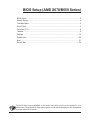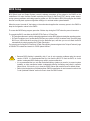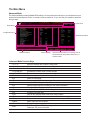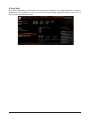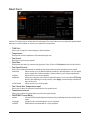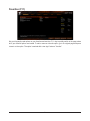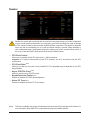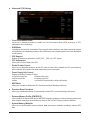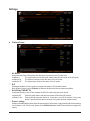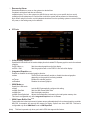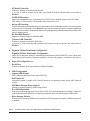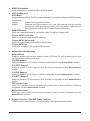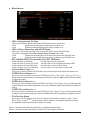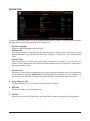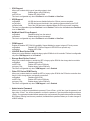- 1 -
The BIOS Setup menus described in this section may differ from the exact settings for your
motherboard. The actual BIOS Setup menu options you will see shall depend on the motherboard
you have and the BIOS version.
BIOS Setup (AMD X670/B650 Series)
BIOS Setup ................................................................................................................... 2
Startup Screen .............................................................................................................. 3
The Main Menu ............................................................................................................. 4
Smart Fan 6 .................................................................................................................. 6
Favorites (F11) .............................................................................................................. 8
Tweaker ........................................................................................................................ 9
Settings ....................................................................................................................... 13
System Info. ................................................................................................................ 20
Boot ............................................................................................................................. 21
Save & Exit ................................................................................................................. 24

- 2 -
BIOS (Basic Input and Output System) records hardware parameters of the system in the CMOS on the
motherboard. Its major functions include conducting the Power-On Self-Test (POST) during system startup,
saving system parameters and loading operating system, etc. BIOS includes a BIOS Setup program that allows
the user to modify basic system conguration settings or to activate certain system features.
When the power is turned off, the battery on the motherboard supplies the necessary power to the CMOS to
keep the conguration values in the CMOS.
To access the BIOS Setup program, press the <Delete> key during the POST when the power is turned on.
To upgrade the BIOS, use either the GIGABYTE Q-Flash or Q-Flash Plus.
•Q-Flash allows the user to quickly and easily upgrade or back up BIOS without entering the operating system.
•Q-Flash Plus allows you to update the BIOS when your system is off (S5 shutdown state). Save the latest
BIOS on a USB thumb drive and plug it into the dedicated port, and then you can now ash the BIOS
automatically by simply pressing the Q-Flash Plus button.
For instructions on using the Q-Flash and Q-Flash Plus utilities, please navigate to the "Unique Features" page
of GIGABYTE's website and search for "BIOS Update Utilities."
•Because BIOS ashing is potentially risky, if you do not encounter problems using the current
version of BIOS, it is recommended that you not ash the BIOS. To ash the BIOS, do it with
caution. Inadequate BIOS ashing may result in system malfunction.
•It is recommended that you not alter the default settings (unless you need to) to prevent system
instability or other unexpected results. Inadequately altering the settings may result in system's
failure to boot. If this occurs, try to clear the CMOS values and reset the board to default values.
•Refer to the introductions of the battery/clear CMOS jumper/button in user's manual or refer to the
"Load Optimized Defaults" section for how to clear the CMOS values.
BIOS Setup

- 3 -
Startup Screen
The following startup Logo screen will appear when the computer boots. (The screen may vary from
motherboards.)
Function Keys:
<DEL>: BIOS SETUP\Q-FLASH
Press the <Delete> key to enter BIOS Setup or to access the Q-Flash utility in BIOS Setup.
<F12>: BOOT MENU
Boot Menu allows you to set the rst boot device without entering BIOS Setup. In Boot Menu, use the up
arrow key <h> or the down arrow key <i> to select the rst boot device, then press <Enter> to accept.
The system will boot from the device immediately.
Note: The setting in Boot Menu is effective for one time only. After system restart, the device boot order
will still be based on BIOS Setup settings.
<END>: Q-FLASH
Press the <End> key to access the Q-Flash utility directly without having to enter BIOS Setup rst.
Function Keys

- 4 -
Hardware Information
Option Description Current Settings
Setup Menus
Conguration Items
System Time
Quick Access Bar allows you to quickly move to
the General Help, Easy Mode, Smart Fan 6, or
Q-Flash screen.
The Main Menu
Advanced Mode
The Advanced Mode provides detailed BIOS settings. You can press the arrow keys on your keyboard to move
among the items and press <Enter> to accept or enter a sub-menu. Or you can use your mouse to select the
item you want.
Advanced Mode Function Keys
<f><g>Move the selection bar to select a setup menu
<h><i>Move the selection bar to select an conguration item on a menu
<Enter>/Double Click Execute command or enter a menu
<+>/<Page Up> Increase the numeric value or make changes
<->/<Page Down> Decrease the numeric value or make changes
<F1> Show descriptions of the function keys
<F2> Switch to Easy Mode
<F3> Save the current BIOS settings to a prole
<F4> Load the BIOS settings from a prole created before
<F5> Restore the previous BIOS settings for the current submenus
<F6> Display the Smart Fan 6 screen
<F7> Load the Optimized BIOS default settings for the current submenus
<F8> Access the Q-Flash utility
<F10> Save all the changes and exit the BIOS Setup program
<F11> Switch to the Favorites submenu
<F12> Capture the current screen as an image and save it to your USB drive
<Insert> Add or remove a favorite option
<Ctrl>+<S> Display information on the installed memory
<Esc> Main Menu: Exit the BIOS Setup program
Submenus: Exit current submenu

- 5 -
B. Easy Mode
Easy Mode allows users to quickly view their current system information or to make adjustments for optimum
performance. In Easy Mode, you can use your mouse to move through conguration items or press <F2> to
switch to the Advanced Mode screen.

- 6 -
Use the <F6> function key to quickly switch to this screen. This screen allows you to congure fan speed related
settings for each fan header or monitor your system/CPU temperature.
&TUNE ALL
Allows you to apply the current settings to all fan headers.
&Temperature
Displays the current temperature of the selected target area.
&Fan Speed
Displays current fan/pump speeds.
&Flow Rate
Displays the ow rate of your water cooling system. Press <Enter> on Fan Speed to switch to this function.
&Fan Speed Control
Allows you to determine whether to enable the fan speed control function and adjust the fan speed.
Normal Allows the fan to run at different speeds according to the temperature. You can adjust
the fan speed with System Information Viewer based on your system requirements.
Silent Allows the fan to run at slow speeds.
Manual Allows you to drag the curve nodes to adjust fan speed. Or you can use the EZ Tuning
feature. After adjusting the node position, press Apply to automatically calculate the
slope of the curve.
Full Speed Allows the fan to run at full speeds.
&Fan Control Use Temperature Input
Allows you to select the reference temperature for fan speed control.
&Temperature Interval
Allows you to select the temperature interval for fan speed change.
&FAN/PUMP Control Mode
Auto Lets the BIOS automatically detect the type of fan installed and sets the optimal control
mode.
Voltage Voltage mode is recommended for a 3-pin fan/pump.
PWM PWM mode is recommended for a 4-pin fan/pump.
Smart Fan 6

- 7 -
&FAN/PUMP Stop
Enables or disables the fan/pump stop function. You can set the temperature limit using the temperature
curve. The fan or pump stops operation when the temperature is lower than the limit.
&FAN/PUMP Mode
Allows you to set the operating mode for the fan.
Slope Adjusts the fan speed linearly based on the temperature.
Stair Adjusts the fan speed stepwise based on the temperature.
&FAN/PUMP Fail Warning
Allows the system to emit warning sound if the fan/pump is not connected or fails. Check the fan/pump
condition or fan/pump connection when this occurs.
&Save Fan Prole (F3)
This function allows you to save the current settings to a prole. You can save the prole in the BIOS or
select Select File in HDD/FDD/USB to save the prole to your storage device.
&Load Fan Prole (F4)
This function allows you to load a previously saved BIOS prole without the hassles of reconguring the
BIOS settings. Or you can select Select File in HDD/FDD/USB to load a prole from your storage device.

- 8 -
Favorites (F11)
Set your frequently used options as your favorites and use the <F11> key to quickly switch to the page where
all of your favorite options are located. To add or remove a favorite option, go to its original page and press
<Insert> on the option. The option is marked with a star sign if set as a "favorite."

- 9 -
Tweaker
Whether the system will work stably with the overclock/overvoltage settings you made is dependent
on your overall system congurations. Incorrectly doing overclock/overvoltage may result in damage
to CPU, chipset, or memory and reduce the useful life of these components. This page is for advanced
users only and we recommend you not to alter the default settings to prevent system instability or
other unexpected results. (Inadequately altering the settings may result in system's failure to boot. If
this occurs, clear the CMOS values and reset the board to default values.)
&CPU Clock Control
Allows you to manually set the CPU base clock in 1 MHz increments.
Important: It is highly recommended that the CPU frequency be set in accordance with the CPU
specications.
&CPU Clock Ratio (Note)
Allows you to alter the clock ratio for the installed CPU. The adjustable range is dependent on the CPU
being installed.
&Async CPU/PCIe Clock (Note)
Allows for asynchronous CPU/PCIe clock.
&Spread Spectrum Control (Note)
Enables or disables CPU/PCIe Spread Spectrum.
&Active OC Tuner (Note)
Enables or disables the Active OC Tuner feature.
(Note) This item is available only when the motherboard chipset and the CPU used support this feature. For
more information about AMD CPUs' unique features, please visit AMD's website.

- 10 -
Advanced CPU Settings
&Core Performance Boost
Allows you to determine whether to enable the Core Performance Boost (CPB) technology, a CPU
performance-boost technology.
&SVM Mode
Virtualization enhanced by Virtualization Technology will allow a platform to run multiple operating systems
and applications in independent partitions. With virtualization, one computer system can function as multiple
virtual systems.
&PSS Support
Enables or disables the generation of ACPI_PPC, _PSS, and _PCT objects.
&PPC Adjustment
Allows you to x the PState of the CPU.
&Global C-state Control
Allows you to determine whether to let the CPU enter C states. When enabled, the CPU core frequency
will be reduced during system halt state to decrease power consumption.
&Power Supply Idle Control
Enables or disables Package C6 State.
Typical Current Idle Disables this function.
Low Current Idle Enables this function.
Auto Lets the BIOS automatically congure this setting.
&SMT Mode
Allows you to enable or disable the CPU Simultaneous Multi-Threading technology.
Precision Boost Overdrive
Allows you to determine whether to automatically increase CPU clock and working performance.
&Extreme Memory Prole (XMP/EXPO)
Allows the BIOS to read the SPD data on XMP/EXPO memory module(s) to enhance memory performance
when enabled. Selections are available only when an XMP or EXPO memory module is installed.
&System Memory Multiplier
Allows you to set the system memory multiplier. Auto sets memory multiplier according to memory SPD
data.

- 11 -
&Innity Fabric Frequency and Dividers
Allows you to set the FCLK frequency.
&UCLK DIV1 MODE
Allows you to specify the UCLK DIV1 mode.
Advanced Memory Settings
Memory Subtimings
d Standard Timing Control, Advanced Timing Control, Data Bus Conguration
These sections provide memory timing settings. Note: Your system may become unstable or fail to boot
after you make changes on the memory timings. If this occurs, please reset the board to default values by
loading optimized defaults or clearing the CMOS values.
SPD Info
Displays information on the installed memory.
SPD Setup
Allows you to congure memory parameters for the installed memory.
&Power Down Enable
Enables or disables Power Down support.

- 12 -
DDR5 Voltage Control
These items allow you to adjust DDR5 memory voltages.
& CPU Vcore/Dynamic Vcore(DVID)/VCORE SOC/Dynamic VCORE SOC(DVID)/VDDIO_
MEM/VDD_MISC_S5/CPU VDD18/CPU VDD18_S5/PM_VDD1V/PM_1V8/PM_1V_S5/
PM2_VDD1V
These items allow you to adjust the CPU Vcore and memory voltages. The displayed items and values
may vary depending on motherboard chipset and the CPU used.
VDDG Voltage Control
This sub-menu allows you to control VDDG voltage.
VDDP Voltage Control
This sub-menu allows you to control VDDP voltage.
CPU/VRM Settings
This submenu allows you to congure Load-Line Calibration level, over-voltage protection level, over-current
protection level, and PWM phases.

- 13 -
Settings
&AC BACK
Determines the state of the system after the return of power from an AC power loss.
Memory The system returns to its last known awake state upon the return of the AC power.
Always On The system is turned on upon the return of the AC power.
Always Off The system stays off upon the return of the AC power.
&ErP
Determines whether to let the system consume least power in S5 (shutdown) state.
Note: When this item is set to Enabled, the Resume by Alarm function becomes unavailable.
&Soft-Off by PWR-BTTN
Congures the way to turn off the computer in MS-DOS mode using the power button.
Instant-Off Press the power button and then the system will be turned off instantly.
Delay 4 Sec. Press and hold the power button for 4 seconds to turn off the system. If the power
button is pressed for less than 4 seconds, the system will enter suspend mode.
&Power Loading
Enables or disables dummy load. When the power supply is at low load, a self-protection will activate causing
it to shutdown or fail. If this occurs, please set to Enabled. Auto lets the BIOS automatically congure this
setting.
Platform Power

- 14 -
&Resume by Alarm
Determines whether to power on the system at a desired time.
If enabled, set the date and time as following:
Wake up day: Turn on the system at a specic time on each day or on a specic day in a month.
Wake up hour/minute/second: Set the time at which the system will be powered on automatically.
Note: When using this function, avoid inadequate shutdown from the operating system or removal of the
AC power, or the settings may not be effective.
IO Ports
&Initial Display Output (Note)
Species the rst initiation of the monitor display from the installed PCI Express graphics card or the onboard
graphics.
IGD Video (Note) Sets the onboard graphics as the rst display.
PCIe 1 Slot Sets the graphics card on the PCIEX16 slot as the rst display.
&Integrated Graphics (Note)
Enables or disables the onboard graphics function.
Auto The BIOS will automatically enable or disable the onboard graphics
depending on the graphics card being installed.
Forces Enables the onboard graphics.
Disabled Disables the onboard graphics.
&UMA Mode (Note)
Specify the UMA mode.
Auto Lets the BIOS automatically congure this setting.
UMA Specied Sets the UMA Frame Buffer Size.
UMA Auto Sets the display resolution.
UMA Game Optimized Adjusts the frame buffer size based on the total system memory size.
This item is congurable only when Integrated Graphics is set to Forces.
&UMA Frame Buffer Size (Note)
Frame buffer size is the total amount of system memory allocated solely for the onboard graphics controller.
MS-DOS, for example, will use only this memory for display. Options are: Auto, 64M~16G. This item is
congurable only when UMA Mode is set to UMA Specied.
(Note) This item is present only when you install a CPU that supports this feature.

- 15 -
&HD Audio Controller
Enables or disables the onboard audio function.
If you wish to install a 3rd party add-in audio card instead of using the onboard audio, set this item to
Disabled.
&PCIEX16 Bifurcation
Allows you to determine how the bandwidth of the PCIEX16 slot is divided. Options: Auto, PCIE x8x8,
PCIE x8x4x4, PCIE x4x4x4x4. The adjustable range may vary by CPU.
&Above 4G Decoding
Enables or disables 64-bit capable devices to be decoded in above 4 GB address space (only if your system
supports 64-bit PCI decoding). Set to Enabled if more than one advanced graphics card are installed and
their drivers are not able to be launched when entering the operating system (because of the limited 4 GB
memory address space).
&Re-Size BAR Support
Enables or disables support for Resizable BAR.
&Onboard LAN Controller
Enables or disables the onboard LAN function.
If you wish to install a 3rd party add-in network card instead of using the onboard LAN, set this item to
Disabled.
Gigabyte Utilities Downloader Conguration
&Gigabyte Utilities Downloader Conguration
Allows you to determine whether to automatically download and install GIGABYTE Control Center after
entering the operating system. Before the installation, make sure the system is connected to the Internet.
Super IO Conguration (Note)
&Serial Port
Enables or disables the onboard serial port. (Default: Enabled)
USB Conguration
&Legacy USB Support
Allows USB keyboard/mouse to be used in MS-DOS.
&XHCI Hand-off
Determines whether to enable XHCI Hand-off feature for an operating system without XHCI Hand-off
support.
&USB Mass Storage Driver Support
Enables or disables support for USB storage devices.
&Port 60/64 Emulation
Enables or disables emulation of I/O ports 64h and 60h. This should be enabled for full legacy support for
USB keyboards/mice in MS-DOS or in operating system that does not natively support USB devices.
&Mass Storage Devices
Displays a list of connected USB mass storage devices. This item appears only when a USB storage device
is installed.
(Note) Available options may vary depending on motherboard specications.

- 16 -
NVMe Conguration
Displays information on your M.2 NVME PCIe SSD if installed.
SATA Conguration
&SATA Mode
Enables or disables RAID for the SATA controllers integrated in the Chipset or congures the SATA controllers
to AHCI mode.
RAID Enables RAID for the SATA controller.
AHCI Congures the SATA controllers to AHCI mode. Advanced Host Controller Interface
(AHCI) is an interface specication that allows the storage driver to enable advanced
Serial ATA features such as Native Command Queuing and hot plug.
&NVMe RAID mode
Allows you to determine whether to use your M.2 NVMe PCIe SSDs to congure RAID.
&Chipset SATA Port Enable
Enables or disables the integrated SATA controllers.
&Chipset SATA Port Hot plug
Enables or disable the hot plug capability for each SATA port.
&Chipset SATA Port
Displays the information of the connected SATA device(s).
Network Stack Conguration
&Network Stack
Disables or enables booting from the network to install a GPT format OS, such as installing the OS from
the Windows Deployment Services server.
&IPv4 PXE Support
Enables or disables IPv4 PXE Support. This item is congurable only when Network Stack is enabled.
&IPv4 HTTP Support
Enables or disables HTTP boot support for IPv4. This item is congurable only when Network Stack is
enabled.
&IPv6 PXE Support
Enables or disables IPv6 PXE Support. This item is congurable only when Network Stack is enabled.
&IPv6 HTTP Support
Enables or disables HTTP boot support for IPv6. This item is congurable only when Network Stack is
enabled.
&PXE boot wait time
Allows you to congure how long to wait before you can press <Esc> to abort the PXE boot. This item is
congurable only when Network Stack is enabled.
&Media detect count
Allows you to set the number of times to check the presence of media. This item is congurable only when
Network Stack is enabled.
Ethernet Controller / PCIe GBE Family Controller
This sub-menu provides information on LAN conguration and related conguration options.

- 17 -
Miscellaneous
&LEDs in System Power On State
Allows you to enable or disable motherboard LED lighting when the system is on.
Off Disables the selected lighting mode when the system is on.
On Enables the selected lighting mode when the system is on.
&LEDs in Sleep, Hibernation, and Soft Off States
Allows you to set the lighting mode of the motherboard LEDs in system S3/S4/S5 state.
This item is congurable when LEDs in System Power On State is set to On.
Off Disables the selected lighting mode when the system enters S3/S4/S5 state.
On Enables the selected lighting mode when the system enters S3/S4/S5 state.
&RST_SW (MULTIKEY) (Functionality of the RST_SW Button)
Set this button to HW Reset Use the button to reset your system.
Set this button to Switch LED On/Off Use the button to turn on/off the motherboard LEDs.
Set this button to Enter BIOS Setup Use the button to enter the BIOS Setup.
Set this button to Boot on Safe Mode Use the button to boot the system in safe mode.
&Onboard Button Light (Note 1)
Allows you to enable or disable the LED lighting of the onboard quick buttons when the system is on.
&PCIEX16 Slot Link Speed (Note 1)
Allows you to set the operation mode of the PCIEX16 slot to Gen 1, Gen 2, Gen 3, Gen 4, or Gen 5 (Note 2).
Actual operation mode is subject to the hardware specication of each slot. Auto lets the BIOS automatically
congure this setting.
&PCIEX4 Slot Link Speed (Note 1)
Allows you to set the operation mode of the PCIEX4 slot to Gen 1, Gen 2, Gen 3, or Gen 4. Actual operation
mode is subject to the hardware specication of each slot. Auto lets the BIOS automatically congure this
setting.
&PCIEX2 Slot Link Speed (Note 1)
Allows you to set the operation mode of the PCIEX2 slot to Gen 1, Gen 2, or Gen 3. Actual operation mode
is subject to the hardware specication of each slot. Auto lets the BIOS automatically congure this setting.
&PCIe Slot Link Speed
Allows you to set the operation mode of the PCI Express slots and M.2 connectors to Gen 1, Gen 2,
Gen 3, Gen 4, or Gen 5 (Note 2). Actual operation mode is subject to the hardware specication of each
slot. Auto lets the BIOS automatically congure this setting.
(Note 1) Available options may vary depending on motherboard specications.
(Note 2) This item is present only when you install a CPU that supports this feature.

- 18 -
&PCIe ASPM Mode
Allows you to congure the ASPM mode for the device connected to the CPU/Chipset PCI Express bus.
&3DMark01 Enhancement
Allows you to determine whether to enhance some legacy benchmark performance.
&IOMMU
Enables or disables AMD IOMMU support.
&TSME
Enables or disables TSME support.
&AMD CPU fTPM
Enables or disables the TPM 2.0 function integrated in the AMD CPU.
Trusted Computing 2.0
Enables or disables Trusted Platform Module (TPM).
AMD CBS
This sub-menu provides AMD CBS-related conguration options.
AMD Overclocking
This sub-menu provides AMD overclocking-related conguration options.

- 19 -
PC Health
&Reset Case Open Status
Disabled Keeps or clears the record of previous chassis intrusion status.
Enabled Clears the record of previous chassis intrusion status and the Case Open eld will
show "No" at next boot.
&Case Open
Displays the detection status of the chassis intrusion detection device attached to the motherboard CI
header. If the system chassis cover is removed, this eld will show "Yes", otherwise it will show "No". To
clear the chassis intrusion status record, set Reset Case Open Status to Enabled, save the settings to
the CMOS, and then restart your system.
& CPU Vcore/CPU VCORE MISC/CPU VDD18/PM VDD1V/+3.3V/+5V/PM VCC18/+12V/CPU
VCORE SOC
Displays the current system voltages.

- 20 -
System Info.
This section provides information on your motherboard model and BIOS version. You can also select the default
language used by the BIOS and manually set the system time.
&System Language
Selects the default language used by the BIOS.
&System Date
Sets the system date. The date format is week (read-only), month, date, and year. Use <Enter> to switch
between the Month, Date, and Year elds and use the <Page Up> or <Page Down> key to set the desired
value.
&System Time
Sets the system time. The time format is hour, minute, and second. For example, 1 p.m. is 13:00:00. Use
<Enter> to switch between the Hour, Minute, and Second elds and use the <Page Up> or <Page Down>
key to set the desired value.
&Access Level
Displays the current access level depending on the type of password protection used. (If no password is
set, the default will display as Administrator.) The Administrator level allows you to make changes to all
BIOS settings; the User level only allows you to make changes to certain BIOS settings but not all.
Plug in Devices Info
Displays information on your PCI Express and M.2 devices if installed.
SPD Info
Displays information on the installed memory.
Q-Flash
Allows you to access the Q-Flash utility to update the BIOS or back up the current BIOS conguration.
Page is loading ...
Page is loading ...
Page is loading ...
Page is loading ...
-
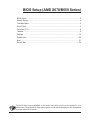 1
1
-
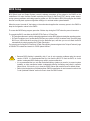 2
2
-
 3
3
-
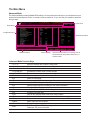 4
4
-
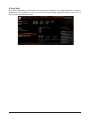 5
5
-
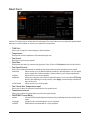 6
6
-
 7
7
-
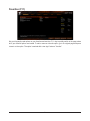 8
8
-
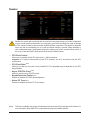 9
9
-
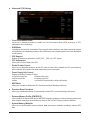 10
10
-
 11
11
-
 12
12
-
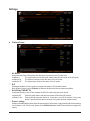 13
13
-
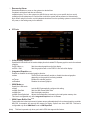 14
14
-
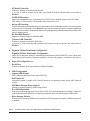 15
15
-
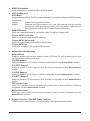 16
16
-
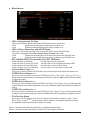 17
17
-
 18
18
-
 19
19
-
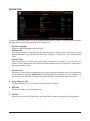 20
20
-
 21
21
-
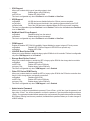 22
22
-
 23
23
-
 24
24
Gigabyte X670 GAMING X AX Installation guide
- Type
- Installation guide
- This manual is also suitable for
Ask a question and I''ll find the answer in the document
Finding information in a document is now easier with AI
Related papers
-
Gigabyte X570S GAMING X Owner's manual
-
Gigabyte B550 VISION D Owner's manual
-
Gigabyte B550M AORUS PRO User manual
-
Gigabyte X570 AORUS ULTRA Owner's manual
-
Gigabyte X570 AORUS PRO WIFI Owner's manual
-
Gigabyte B550 GAMING X V2 Owner's manual
-
Gigabyte B550 GAMING X Owner's manual
-
Gigabyte B550 UD AC Owner's manual
-
Gigabyte B550 UD AC Owner's manual
-
Gigabyte B550M S2H Owner's manual