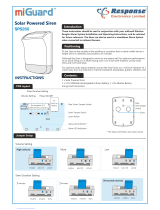Initial set-up
Please ensure all devices are powered and operational at this point.
This Hub will allow you to turn your existing HSA alarm system in to an app enabled alarm.
You will then be able to arm, disarm and view the status of your alarm when home and away.
1
Download Yale App
(Smartphone)
Search term in App Store: Yale Home
Internet Connection: Required on Smartphone
First time registration
Start The Yale Home App on your phone. *Due to continuous improvement, please note that the graphic may dier
from shown.
Select
Register new user
Enter your details
Panel Serial Number can be
found on the Hub sticker.
Make sure you keep this manual in a safe and convenient place for future reference.
E-mail used to set up system:
Hub serial number:
Phone number used for notications:
Key Pad PIN Code for Disarm/Arm (default 1234):
Key Pad code for keypad setting (default 0000):
Recording your set-up information
Please register the hub within one hour of power up, otherwise app ‘authentication
error’ will appear – re-boot the hub (including switching off / on the back-up battery)
and start the process again if necessary.
Yale
Serial No.
XXX XXXX
Learning in your current accessories.
Exit Hub Learn Mode:
1. Click back when in app to exit pair mode. The green LED will stop
ashing and the Hub is now out of learn mode.
4
1
1. Go to the app menu and select “Add Device” then
activate the learning mode
2. The green LED will be ashing. Your Hub is now in
learn mode.
Ya le
Learn
Button
Learn/ Test
button
Press & hold
for 3 seconds
Learn/Test button
One single press.
For the following accessories, please hold the Learn button for 10 seconds before releasing to enter Learn mode.
Learn/Test button
One single press.
Learn/Test button
One single press.
Hold for 10 seconds
Hold for 10 seconds
Hold for 10 seconds
Learn/Test button
One single press.
Learn/Test button
One single press.
Learn/Test button
Press 8 and 9
together
Learn/Test button
Learn/Test button
Learn/Test button
LED
3
One by one, press the learn button on the accessory according to the below images.
When a new device is registered the green LED on the learn button will go solid green
for 3 seconds before resuming ashing and to pair the next accessory. After a couple
of seconds you will see the accessory in your Device list in the App.
HSA6020
Cover screw
Learn/Test
Button
Status
LED
5
Door/window contacts
1 Pull out the battery saver tab to activate the battery.
Cover screw
Learn/Test
Button
Status
LED
Battery
saver tab
Gap no more
than 8mm
Magnet
Sensor
Learn/Test
button
LED
Keyfob remote control accessory
1 Open the battery compartment using a coin by
turning cover in the direction of the big arrow so
the cover small arrow is next to round dot.
2 Insert battery and replace cover.
Smoke detector accessory
1 Remove the cover and insert the four AAA
batteries as shown
2 The Smoke detector will now enter into self-
calibration mode for 10 minutes. It will resume
normal operation after this period.
Help button accessory
Remove the cover by loosening the fixing screw
and insert the 12V battery (supplied) as shown.
Please ensure you observe battery polarity.
Door/window contacts
1 Remove the cover of each door/window contact
by loosening the fixing screw.
2 Insert two AAA batteries into each detector as
shown. The indicator LED will flash briefly.
7
Keypad remote control
Remove the cover and insert the 3 AAA alkaline
batteries as shown. The ‘Tx’ LED will flash briefly
while components initialise.
Please note, the Home button on the operating
panel and the jumper switch inside (do not move)
have no function on this model.
Smoke detector accessory
Remove the cover and insert the four AAA
batteries as shown.
Keyfob remote control accessory
Slide off the battery cover, insert the
23A/MN21 battery as shown, and replace
battery cover. Switch to ‘on’.
Help button accessory
Remove the cover by loosening the fixing
screw and insert the 12V batter y (supplied) as
shown. Please ensure you observe battery
polarity.
Tamper
switch
Jumper
switch
Tamper
switch
Jumper
switch
Magnet
Extension terminals
Learn/Test button
Learn/Test
button
On/Off switch
Door/window contacts
1 Remove the cover of each door/window contact
by loosening the fixing screw.
2 Insert two AAA batteries into each detector as
shown. The indicator LED will flash briefly.
7
Keypad remote control
Remove the cover and insert the 3 AAA alkaline
batteries as shown. The ‘Tx’ LED will flash briefly
while components initialise.
Please note, the Home button on the operating
panel and the jumper switch inside (do not move)
have no function on this model.
Smoke detector accessory
Remove the cover and insert the four AAA
batteries as shown.
Keyfob remote control accessory
Slide off the battery cover, insert the
23A/MN21 battery as shown, and replace
battery cover. Switch to ‘on’.
Help button accessory
Remove the cover by loosening the fixing
screw and insert the 12V batter y (supplied) as
shown. Please ensure you observe battery
polarity.
Tamper
switch
Jumper
switch
Tamper
switch
Jumper
switch
Magnet
Extension terminals
Learn/Test button
Learn/Test
button
On/Off switch
Keypad remote control
1 Pull out the plastic battery saver tab at the back of
the remote keypad. This will activate the batteries.
Battery
saver tab
ale
Y
R
1
2
3
6
5
4
7
8
9
0
A
B
Disarm
Home
Arm
Arm
LED
Yale
R
HSA6010
HSA3045
HSA6060
HSA6080
5
Door/window contacts
1 Pull out the battery saver tab to activate the battery.
Cover screw
Learn/Test
Button
Status
LED
Battery
saver tab
Gap no more
than 8mm
Magnet
Sensor
Learn/Test
button
LED
Keyfob remote control accessory
1 Open the battery compartment using a coin by
turning cover in the direction of the big arrow so
the cover small arrow is next to round dot.
2 Insert battery and replace cover.
Smoke detector accessory
1 Remove the cover and insert the four AAA
batteries as shown
2 The Smoke detector will now enter into self-
calibration mode for 10 minutes. It will resume
normal operation after this period.
Help button accessory
Remove the cover by loosening the fixing screw
and insert the 12V battery (supplied) as shown.
Please ensure you observe battery polarity.
Door/window contacts
1 Remove the cover of each door/window contact
by loosening the fixing screw.
2 Insert two AAA batteries into each detector as
shown. The indicator LED will flash briefly.
7
Keypad remote control
Remove the cover and insert the 3 AAA alkaline
batteries as shown. The ‘Tx’ LED will flash briefly
while components initialise.
Please note, the Home button on the operating
panel and the jumper switch inside (do not move)
have no function on this model.
Smoke detector accessory
Remove the cover and insert the four AAA
batteries as shown.
Keyfob remote control accessory
Slide off the battery cover, insert the
23A/MN21 battery as shown, and replace
battery cover. Switch to ‘on’.
Help button accessory
Remove the cover by loosening the fixing
screw and insert the 12V battery (supplied) as
shown. Please ensure you observe battery
polarity.
Tamper
switch
Jumper
switch
Tamper
switch
Jumper
switch
Magnet
Extension terminals
Learn/Test button
Learn/Test
button
On/Off switch
Door/window contacts
1 Remove the cover of each door/window contact
by loosening the fixing screw.
2 Insert two AAA batteries into each detector as
shown. The indicator LED will flash briefly.
7
Keypad remote control
Remove the cover and insert the 3 AAA alkaline
batteries as shown. The ‘Tx’ LED will flash briefly
while components initialise.
Please note, the Home button on the operating
panel and the jumper switch inside (do not move)
have no function on this model.
Smoke detector accessory
Remove the cover and insert the four AAA
batteries as shown.
Keyfob remote control accessory
Slide off the battery cover, insert the
23A/MN21 battery as shown, and replace
battery cover. Switch to ‘on’.
Help button accessory
Remove the cover by loosening the fixing
screw and insert the 12V battery (supplied) as
shown. Please ensure you observe battery
polarity.
Tamper
switch
Jumper
switch
Tamper
switch
Jumper
switch
Magnet
Extension terminals
Learn/Test button
Learn/Test
button
On/Off switch
Keypad remote control
1 Pull out the plastic battery saver tab at the back of
the remote keypad. This will activate the batteries.
Battery
saver tab
ale
Y
R
1
2
3
6
5
4
7
8
9
0
A
B
Disarm
Home
Arm
Arm
LED
Yale
R
Learn/Test Button
(Press together)
Learn/ Test
button
Press & hold
for 3 seconds
Learn/Test button
One single press.
For the following accessories, please hold the Learn button for 10 seconds before releasing to enter Learn mode.
Learn/Test button
One single press.
Learn/Test button
One single press.
Hold for 10 seconds
Hold for 10 seconds
Hold for 10 seconds
Learn/Test button
One single press.
Learn/Test button
One single press.
Learn/Test button
Press 8 and 9
together
Learn/Test button
Learn/Test button
Learn/Test button
LED
HSA3070
3
Learning
Disabling the system tamper:
1. You will need to disable the system tamper to avoid the siren sounding an alarm.
Using your Keypad:
1. Press button A and enter “0000” to enter test mode, press A then “2” to send “Tamper O”
signal. The siren will beep in acknowledgment.
• Code “0000” is factory default, use the new user code if this has been changed.
• The tamper function is now disabled for one hour. If more time is required, simply repeat the
above step.
5
6
Learn/ Test
button
Press & hold
for 3 seconds
Learn/Test button
One single press.
For the following accessories, please hold the Learn button for 10 seconds before releasing to enter Learn mode.
Learn/Test button
One single press.
Learn/Test button
One single press.
Hold for 10 seconds
Hold for 10 seconds
Hold for 10 seconds
Learn/Test button
One single press.
Learn/Test button
One single press.
Learn/Test button
Press 8 and 9
together
Learn/Test button
Learn/Test button
Learn/Test button
LED
HSA6050
Resetting and pairing siren:
Reset
1. Turn switch 1 to on position
2. Turn power o
3. Turn switches 1 and 4 to o. Siren is now
in secondary mode.
Pairing the siren
1. Press the learn button on the hub for 5
seconds to enter learn mode (green LED
starts to ash)
2. Turn the siren on, make sure all dip
switches are in the o position
3. Press the learn button on the siren, LEDs 1
& 3 will ash and the siren will beep
4. Once this is done the siren will give out an
extended beep to show it has been learnt
in
5. Press the learn button on the siren to exit
learn mode, the middle LED will ash
6. Press the learn button on the hub for 5
seconds to exit learn mode
Please note: HSA Siren will not show as a
device in the app
2
1. Remove the mounting plate (if tted) from the Hub by sliding plate downwards.
A power adaptor is supplied that plugs into the main wall socket and
Hub. Plug in the power adaptor and connect the Hub to your internet
router using the cable provided.
2. In addition to the adaptor, there is a rechargeable battery inside the Hub that
serves as a backup in case of a power failure. A fully charged battery can
provide backup standby power for a period of approximately 24 hours. It takes
approximately 72 hours to fully charge the battery. The battery must always be
turned on.
3. Remove the rubber battery switch cover and locate the battery switch.
Switch ON the internal battery and replace the rubber cover.
Hub LED’s
Top LED Green = Linked to the Server/Internet
Top LED not lit = No link to the Server/Internet
Top LED ashes = Hub in learn mode
Middle LED Yellow = System Fault
Further details can be found in the App
Middle LED not lit = System OK
Bottom LED solid red = System Armed
Bottom LED ashing red = System part Armed
Bottom LED not lit up = System Disarmed
Hub
Ya le
Key Pad Initialisation
You will need to learn in a keypad in prior to use with the hub.
To learn in a keypad, press 8 and 9 together until you hear a beep.
Learn/Test
Button
2
Key Pad

4
Changing your Key Pad PIN
The Pin code has been set during the app set up
wizard.You can modify the existing PIN code
using the app.You can set up to 10 sets of 4 digit
pincodes.
Go to app menu Settings > Alarm Settings > Key Pad
PIN code settings
Setting up Home Arm Mode
The Home Arm Mode allows the home to be partially
armed so that no one can get inside without rst disarming
the system. However, the person inside the house can
move freely around without triggering the alarm. Home
mode is usually used to protect the ground oor when you
are upstairs in bed.
To enable Home Arm, you need to choose the sensors
to be ignored whilst in this mode. It would typically be the
bedroom PIR Motion Detector etc if you want to arm your
system during the night. These sensors should be set to
Home Omit in order to be ignored during Home Arm Mode.
If you wish to trigger an alarm count down with a sensor
during Home Arm Mode, allowing you time to disarm
the alarm when coming home, please select the mode:
Home Access.
Note! The PIR Motion Detector has a built in
battery save mode. After detecting motion,
they will wait for one minute without motion
before sending any signals to the Hub.
This saves battery power.
Check Accessories Range
6
Mounting the Hub
The Hub can be free standing, either vertically or horizontally on a at surface with access to mains
socket and broadband internet router.
It is also suitable for wall mounting. Using the two holes on the mounting back plate, mark the position
of the holes. Drill two holes and x with the screws and plugs provided. Hook the Hub onto the plate.
Go to the app menu, select Settings > Alarm Settings > Test then select “Walk Test”.
• KEY PAD: Press button 8 + 9 together for 1 second.
• ALL OTHER DEVICES press the test button for 1 second
If the sensor signal reached the Hub, it will show up on the app screen.
When you are happy that all your devices can communicate with the Hub, exit set-up.
Note: Siren does not have a range test. To test, arm/disarm the system. If the siren beeps/ashes,
a signal is being received successfully.
Setting up Home Arm Mode
Adding alert email/SMS
You can add/delete email and SMS phone numbers for alert during alarm condition. Only burglar events will
be reported via SMS, while you can choose to have ALL events (or Burglar only) reported via email.
You can receive 50 SMS messages free. After these 50 we reserve the right to charge for additional SMS
messages.
Hint: our report email will use the email address of: r[email protected] Save this email
address as your VIP (Apple iOS) or Priority (Android) email and assign a special ringtone to it.
Using the Key Fob or Key Pad
Away Arm & Home Arm
Press the Away Arm/Home Arm key on the Key Fob or Key Pad.
If the orange LED is illuminated on the hub this indicates a fault in the system. This could be low battery,
tamper not depressed or battery on the hub not on. If the orange light is on you have to press the arm
button twice on either the keypad/key fob to arm the system.
Disarm
Press the disarm key on the key fob or press the disarm key followed by a PIN on the Key Pad.
5
Adding alert email/SMS
7
Carry Out live test on System
-
 1
1
-
 2
2
Yale HSA 6400 User manual
- Type
- User manual
Ask a question and I''ll find the answer in the document
Finding information in a document is now easier with AI
Related papers
-
Assa Abloy HSA6500 User manual
-
Yale HSA 6200 User manual
-
Assa Abloy HSA6500 User manual
-
Yale 198YRD430B Assure Lock 2 Key-Free Keypad User guide
-
Yale EF Kit 4 Owner's manual
-
Assa Abloy SmartHome Alarm series Owner's manual
-
Assa Abloy Premium Plus HSA6410 User manual
-
Assa Abloy Premium Plus HSA6410 User manual
-
Yale EF Kit 1 Owner's manual
-
Yale EF Kit 4 Owner's manual
Other documents
-
 Tiiwee TWWS01 Quick Reference Manual
Tiiwee TWWS01 Quick Reference Manual
-
Panasonic KXHNS105E Quick start guide
-
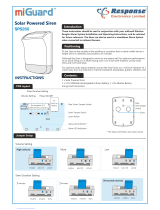 miGuard SPS260 Operating instructions
miGuard SPS260 Operating instructions
-
Assa Abloy Yale EF-PIR User manual
-
X10 Wireless Technology Home Security System T3-M2NC51PV User manual
-
Assa Abloy Yale SmartHome Alarm Series User manual
-
Yale Security YRD446NR619 User guide
-
ALC AHSS51 Quick start guide
-
Pyronix Enforcer 32WE Programming Reference Manual
-
Pyronix PCX 78 Installation guide