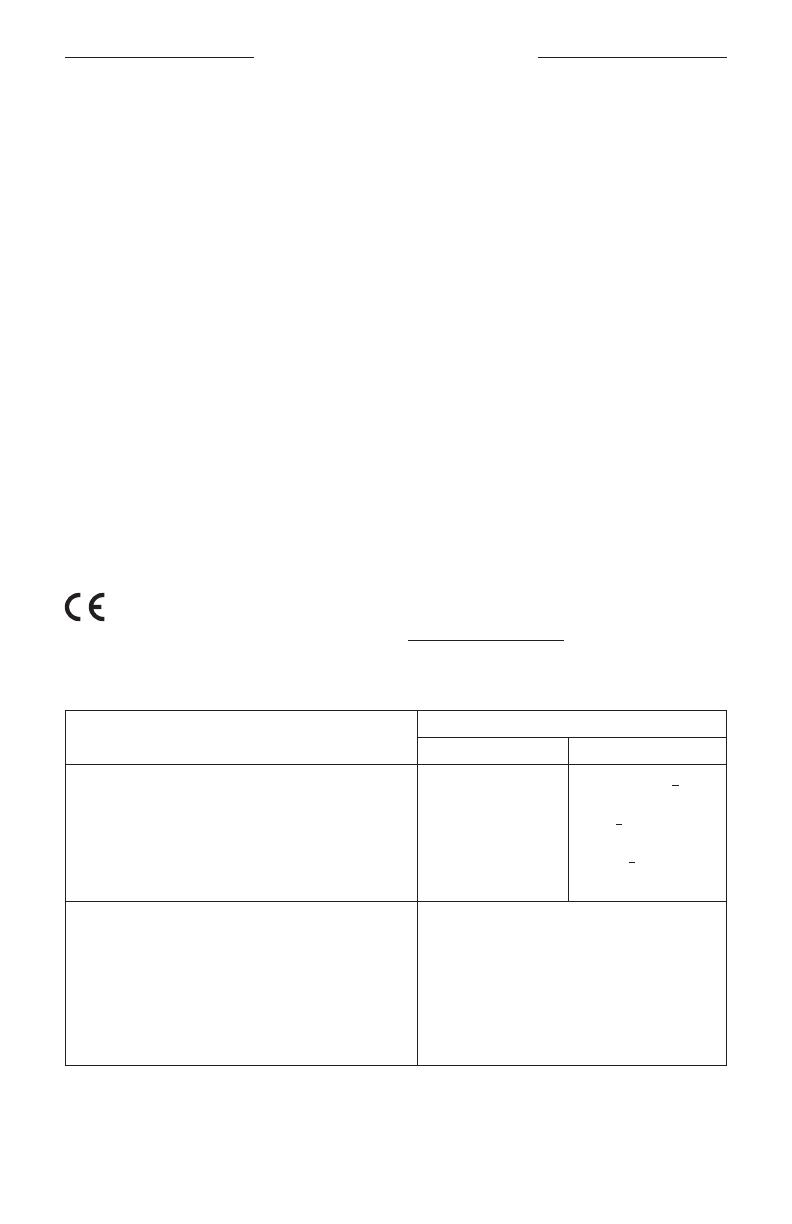
REGULATORY INFORMATION
4
|
ENG
NOTE: This equipment has been tested and found to comply with the limits for a Class B digital device, pursuant to
Part 15 of the FCC Rules. These limits are designed to provide reasonable protection against harmful interference in a
residential installation. This equipment generates, uses, and can radiate radio frequency energy and, if not installed
and used in accordance with the instructions, may cause harmful interference to radio communications. However,
there is no guarantee that interference will not occur in a particular installation. If this equipment does cause harmful
interference to radio or television reception, which can be determined by turning the equipment o and on, the user
is encouraged to try to correct the interference by one or more of the following measures:
• Reorient or relocate the receiving antenna.
• Increase the separation between the equipment and receiver.
• Connect the equipment into an outlet on a circuit dierent from that to which the receiver is connected.
• Consult the dealer or an experienced radio/TV technician for help.
Changes or modifications not expressly approved by Bose Corporation could void the user’s authority to operate
this equipment.
This device complies with part 15 of the FCC Rules and with ISED Canada license-exempt RSS standard(s). Operation
is subject to the following two conditions: (1) This device may not cause harmful interference, and (2) this device must
accept any interference received, including interference that may cause undesired operation.
This device complies with FCC and ISED Canada radiation exposure limits set forth for general population.
This equipment should be installed and operated with a minimum distance of 20 cm between radiator and your body.
This transmitter must not be co-located or operating in conjunction with any other antenna or transmitter.
This device for operation in the band 5150 – 5250 MHz is only for indoor use to reduce the potential for harmful
interference to other co-channel mobile satellite systems.
CAN ICES-3 (B)/NMB-3(B)
Bose Corporation hereby declares that this product is in compliance with the essential requirements and
other relevant provisions of Directive 2014/53/EU and all other applicable EU directive requirements. The
complete declaration of conformity can be found at: www.Bose.com/compliance
The product, in accordance with the Ecodesign Requirements for Energy Related Products Directive 2009/125/EC, is
in compliance with the following norm(s) or document(s): Regulation (EC) No. 1275/2008, as amended by Regulation
(EU) No. 801/2013.
Required Power State Information
Power Modes
Standby* Networked Standby
Power consumption in specified power mode, at 230V/50Hz input
Time after which equipment is automatically switched into mode
Power consumption in networked standby if all wired network
ports are connected and all wireless network ports are activated, at
230V/50Hz input
< 0.5 W
< 2.5 hours
N/A
all network types < 2.0 W
< 20 minutes
< 2.0 W
Network port deactivation/activation procedures. Deactivating all
networks will enable standby mode.*
* Prior to deactivating networks or entering standby mode, use the
microphone on/o button to ensure the microphone is turned on
(the red indicator light will be o).
Wi-Fi®: Deactivate by pressing and holding the Bose Music
and Skip Forward buttons on the remote simultaneously.
Repeat to activate.
Bluetooth®: Deactivate by clearing the pairing list by
pressing and holding the Bluetooth® button on the remote
for 10 seconds. Activate by pairing with a Bluetooth®
source.
Ethernet: Deactivate by removing the Ethernet cable.
Activate by inserting the Ethernet cable.



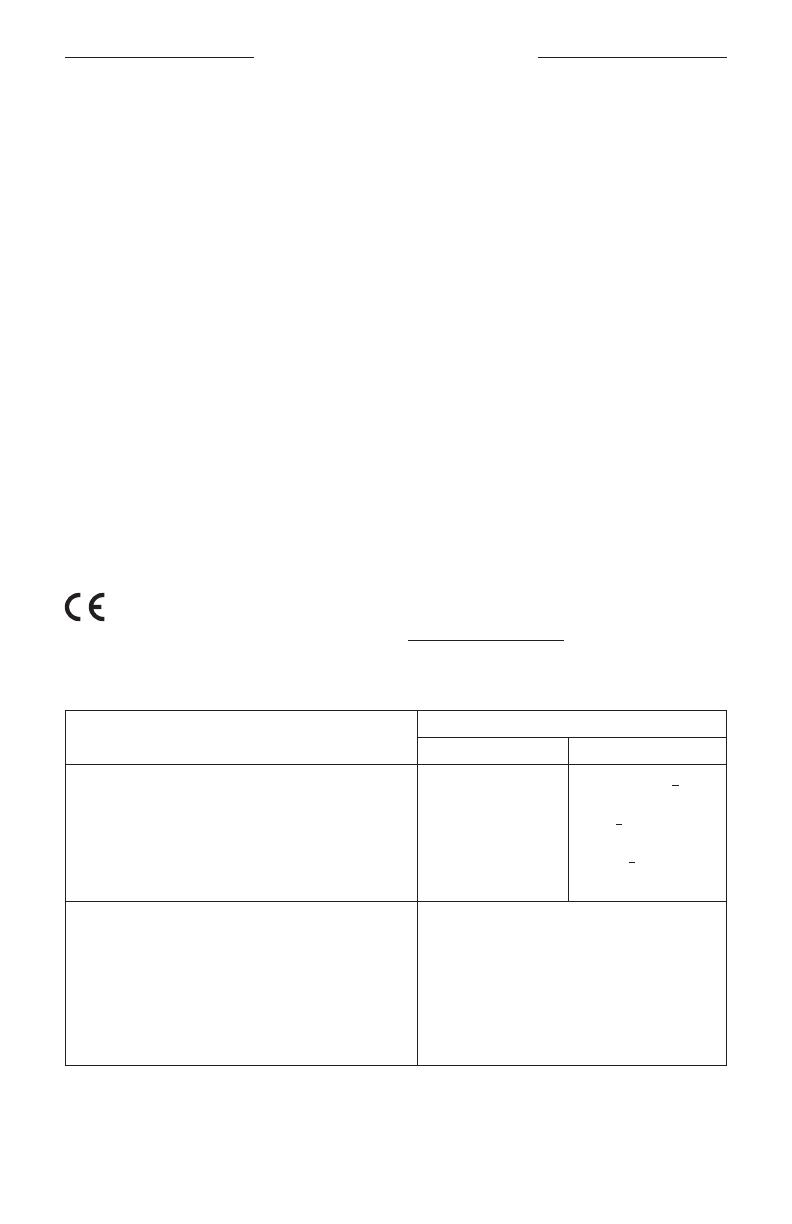

















![Doss[Upgrade] DOSS E-go Alexa-Enabled Portable Bluetooth Speaker](http://vs1.manuzoid.com/store/data/000908615_2-3ee659b4bde29c49235fcf4a718b8936-160x210.png)