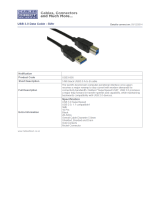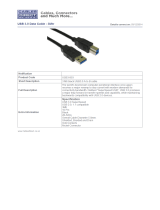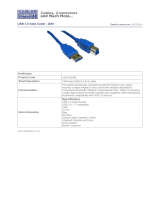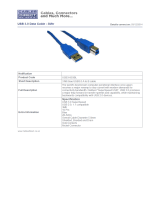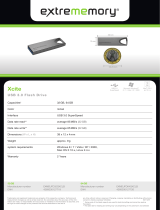Porsche Design P'9223 Hard Drive User Manual 17
Windows Users
FAT 32: FAT is an acronym for File Allocation Table, which dates back to the beginnings of DOS programming.
Originally, FAT was only 16 bits, but after the second release of Windows 95 it was upgraded to 32 bits, hence
the name FAT 32. In theory, FAT 32 volume sizes can range from less than 1MB all the way to 2TB.
It is the native file system of Windows 98 and Windows Me, and is supported by Windows 2000, Windows XP,
Windows Vista, and Windows 7. When FAT 32 is used with Windows 2000, Windows XP, Windows Vista, and
Windows 7 however, volume size is limited to 32GB (by the Windows partition utility, i.e. Disk Manager), and the
individual file size is limited to 4GB.
NTFS: This acronym stands for New Technology File System, and it is the native file system for Windows NT,
2000, XP, Vista, and 7. NTFS offers several features that are not available with FAT 32: file compression,
encryption, permissions, auditing, and mirroring drives. The minimum supported volume size for NTFS is 10MB
with a maximum of 2TB when initialized in the MBR format. The more recent GPT format does not assign limits
to file or partition sizes. Volumes created in NTFS are native read and write for Windows NT, 2000, XP, Vista, and
7. Earlier versions of Windows and Mac OS X 10.5 or higher may read and write to the NTFS partitions with the
help of third-party drivers.
See the table below for a comparison of NTFS and FAT 32.
Windows File System Formats
Use NTFS if:
…you will be using the storage device only with Windows XP, Vista, and 7 since performance will be enhances
when compared to FAT 32. This file system is compatible in read-only mode with Mac OS 10.3 and higher.
Use FAT32 if:
…you will be using your storage device with both Windows and Mac computers. Maximum single file size is
limited to 4GB.
FORMATTING INSTRUCTIONS
The steps listed below will help you to format and partition a storage device. For more information on choosing
the optimal file format, refer to About File System Formats.
Caution: Formatting will erase everything on the storage device. LaCie highly recommends that you
back up all data on your storage device before performing the steps below. LaCie is not
responsible for any data lost due to formatting, partitioning, or using a LaCie storage device.
Important Info: Formatting the LaCie partition will delete the included User Manual and utilities. Please
copy all data, including documentation and software from LaCie, before formatting your storage device. User
Manuals and select software may also be downloaded from www.lacie.com/support/.
Note: Refer to your operating system's documentation for more information on reformatting and
partitioning your storage device.